
REVIEW – Since retiring from coaching basketball years ago, I’ve picked up photography to fill my “spare time”. I have so many favorite pictures from the past 10 years that stay on my external drive, not being displayed or enjoyed. To print, frame, and display my favorite pictures would cost too much money and I would run out of wall space. Digital picture frames are usually small and the resolution tends to be lower. To showcase some of my favorites, I need something bigger. Enter the Dragon Touch Classic 21 Digital Photo Frame! Could this be a way to display my pictures without investing in framing prints? Read on!
What is it?
The Dragon Touch Classic 21 Digital Photo Frame is a 21.5″ screen that can show pictures, and videos, play music, and provide additional information such as weather, time, and a calendar. It has a wooden frame and can either be wall mounted or included is a stand for tabletop viewing.


What’s included?
- Digital Photo Frame – Classic 21
- Stand
- Power Adapter with Power Cable
- Expansion Bolt
- Remote (AAA batteries not included)
- User Manual

Tech specs
Click to expand
- Screen: 21.5” IPS
- Aspect Ratio: 16:9
- Resolution: 1920 X 1080
- Picture Formats: BMP, JPG, GIF, PNG
- Audio Formats: MP3, WMA, OGG, AAC, APE, FLAC, WAV
- Video Formats: MPEG1, MPEG2, MPEG4, XVID, AVI, M-KPEG, H.264, MOV, VOB, MKV, DIVX4, DIVX5, DIVX33GP
- Internal Storage: 32GB
- External Storage Support: Max 64GB USB Drive / TF Card (FAT32 format only)
- Computer Connectivity: USB-C drag and drop
- Network Connectivity: 2.4GHz / 5GHz WiFi
- Ports: USB-C, USB-A, Memory Card
- App: VPhoto from Apple App Store or Google Play Store
Design and features
I like to travel and take pictures of landscapes, wildlife, and photo-documenting my trips. And now our new puppy is one of my favorite subjects! I usually spend time post-processing my keepers. Then they are stored in a Lightroom catalog on my external drive, only to be seen a few times a year. I’ve tried digital picture frames before and was always disappointed in quality, size, and experience. When the Dragon Touch Classic 21 Digital Photo Frame came up for review, I was intrigued to review it for one main reason….size. This device measures 21.5 inches diagonally! With the real wood frame, it looks more like a traditional framed picture.
The unit I reviewed has the darker, wooden frame – it looks good! On the back of the frame are:
- 4 ports:
- USB-C (can be used to connect a USB-C drive or directly connected to a computer)
- USB-A (can be used to connect a USB-C thumb drive)
- Power
- microSD card slot (can store additional photos and videos – manual states 64GB max supported)
- 3 wall mount holes (for either portrait/vertical or landscape/horizontal mounting)
- the stand slot (it’s a pressure-fit slot that can support the frame in either orientation)
- 2 speakers (on one side only)
- 4 screw holes (the manual doesn’t state, but perhaps for a Vesa mount?)

After unboxing the Dragon Touch Classic 21 Digital Photo Frame and plugging it in, I was eager to see how well it would perform. The first thing to note, when powering up after unplugging the power, it will take about 40 seconds before the home screen is displayed. If using the power off/on button, it’s only a few seconds. The home screen of the Dragon Touch Classic 21 Digital Photo Frame displays a mini slideshow of 3 pictures, along with the weather and some options such as viewing alarms, the clock, videos, music, and settings. I was able to add at least 4 different locations within the weather section but only one city would be displayed at a time on the home page. The clock function has six types of clock faces to choose from.
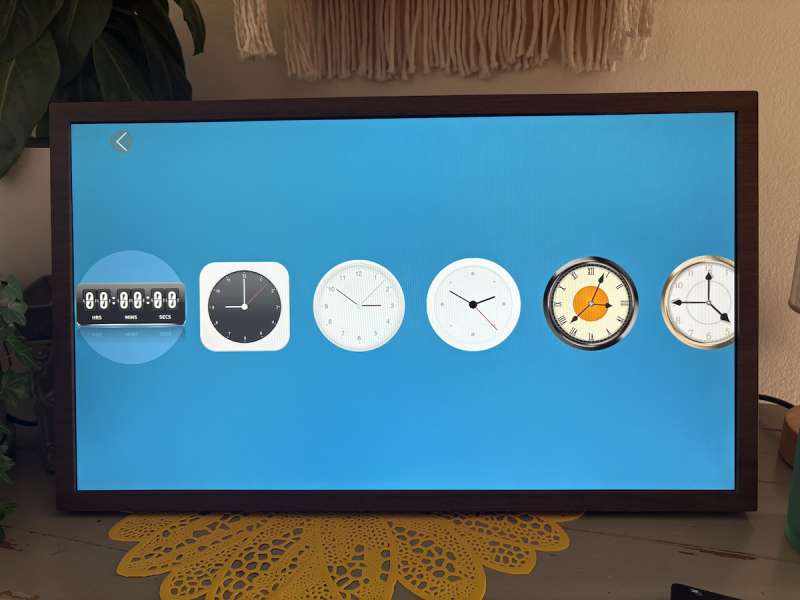
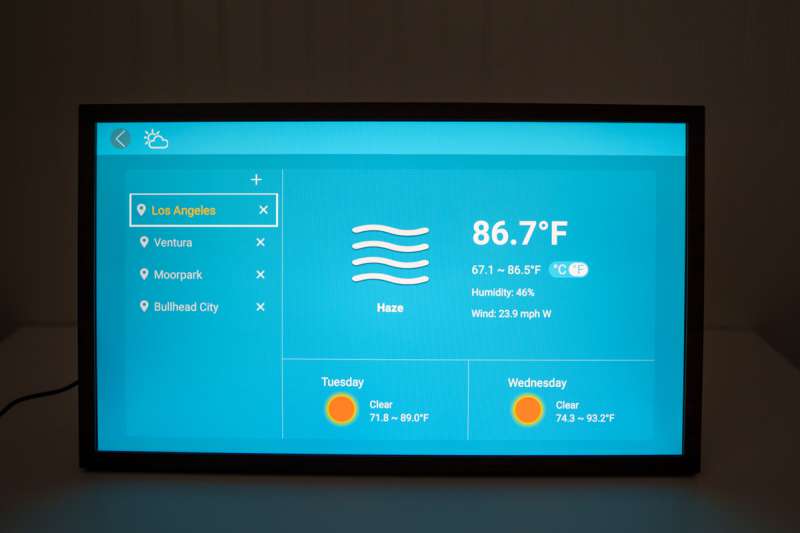
The wood frame gives the Dragon Touch Classic 21 Digital Photo Frame a clean, classic look. The frame can be wall mounted either horizontally (landscape) or vertically (portrait). the stand can also be used in either orientation as well. There are four “screw holes” on the back of the frame, not exactly what they are for, maybe a Vesa mount?


The frame has a setting that will automatically rotate the content based on the orientation of the frame. You’ll need to keep this in mind when choosing pictures or videos to display. For example, almost all of my pictures taken with my camera are horizontal, whereas my wife takes many pictures vertically as that aspect ratio is better suited for social media. If the frame is placed horizontally and a vertical picture or video is displayed, the result will be a little skewed and larger (or smaller) than intended based on the settings.
The remote is the only way to manipulate the Dragon Touch Classic 21 Digital Photo Frame. There is no joystick or navigation feature on the frame itself. The Vphoto app (mentioned below), also does not allow the settings of the frame to be changed.

There are a few different ways to load content on the frame:
- using the Vphoto app
- connecting a USB drive
- connecting a microSD card: in addition to the built-in storage, a 64GB microSD card can also be used
- connecting directly to a computer: this is a simple method to drag and drop pictures, videos, and music from a computer to the frame
Using the Vphoto App
The Vphoto app is available on both the Google Play Store and the Apple App Store. The app is very simple and singularly focused on sending pictures and videos from your phone to the frame. The transfer of pictures is fast and easy. The app only allows pictures and videos to be added to the frame, not removing pictures. Also, each video clip is limited to 200MB. To remove pictures, I needed to use the remote and go through a multi-step process. It was serviceable. More than one device can be connected to the frame so many people can send pictures and videos.
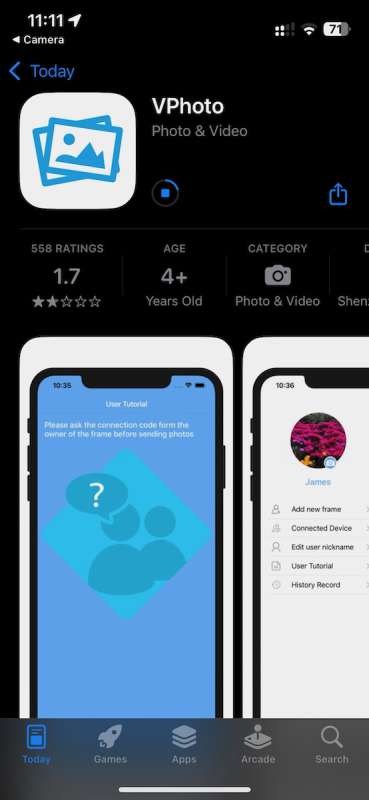
Connecting a USB Drive
There are two different ports to connect an external drive (or flash drive or thumb drive, etc). A type C and a traditional type A.
Connecting a microSD Card
A microSD card can be inserted. A couple of tips:
- Max supported size is 64GB
- Must be formatted as FAT32
Directly Connecting to a Computer
For large transfers, connecting to a computer might be faster. Connect the computer to the USB-C port on the frame.
What I like about the Dragon Touch Classic 21 Digital Picture Frame
- It’s big
- Can play movies and music
- It looks good, like a traditional picture in a frame
- Multiple people can upload pictures to the frame
What needs to be improved?
- Slow from unplugging the power supply
- Unable to remove pictures using the Vphoto app – must use the remote and follow a clunky process
- Calendar is the standard calendar (month, day, and date), not able to sync with Google or Apple to display personal events
- Video quality is lower than what’s typically on your phone and is a little choppy
Final thoughts

Overall, I think the Dragon Touch Classic 21 Digital Photo Frame does an excellent job of displaying pictures. The size invites people to look at the content and watch the pictures cycle through. The frame is classic and looks nice on the wall, a shelf, or a tabletop.
I don’t think I would display videos on it though as they can be choppy and lower resolution than what you see on your phone, plus they are limited to 200MB. But for pictures – great!
We are spending a week in Kauai and our sons will take turns house-sitting and watching over our mini-golden-doodle puppy Milo. I have the Dragon Touch Classic 21 Digital Photo Frame setup and will be uploading pictures while on our trip for the boys to see. The pictures will look a lot better on a big 21″ screen rather than pinching-and-zooming on a phone screen.
Price: $249.99
Where to buy: Amazon
Source: The sample of this product was provided for free by Dragon Touch. Dragon Touch did not have a final say on the review and did not preview the review before it was published.



Gadgeteer Comment Policy - Please read before commenting
I tried several digital frames esrly on but haven’t used one for years. To me, the obvious failure was that none of them allowed you to filter pictures on demand. Why have 10,000 pics on a device only to have them display pretty much randomly. I want to be able to call for “Christmas 2020” or “Raven” ( a loved dog ), or any other way supported by picture file tags. Without that ability I think they are all destined for the junk drawer. I notice that you said nothing about controlling displayed pictures. Seems nothing has changed in the decades plus since they first came out.
Hi Jim, all good points. I did go into the settings and as long as you have pictures sorted into separate folders, there is an option to display a slideshow from a particular folder. You can also sort by date and name.
Sorting into folders is pretty much an awful solution. Nearly every picture has multiple context, be it date, location, people, event, etc…. Sorting by folder means that 1) You have to decide in advance every possible future search criteria 2) Create folders for all those possibilities and then 3) put copies of any given picture into all the different folders for which it would qualify. On its surface that approach is ridiculous ( and virtually impossible ). Tagging ( or maybe AI ) seems the only practical way to give yourself easy access to just about any combination of factors you might want to see. Tagging itself is not particularly time consuming if you keep up with it as you go, and some apps such as Google Photos already do some rudimentory picture recall at least for people through facial recognition. Why no digital frame has never included the ability to search and display based on tags astounds me.
Where do I get the code, look for a code receive a code so i can use the piece of crap that I have been trying to get to use for the last 2 weeks. I am not illiterate or uneducated and have read the manuals and step by step instructions to no avail. If it had not been a gift from my son, it would already be in the trash. Thank you in advance for any help you can offer