
REVIEW – Breaking into the webcam space is not a trivial undertaking as there are some legacy brands to contend with. If this is the first time you’ve seen the name Obsbot, I encourage you to keep reading. They’ve been putting consistently putting out quality product and the Tiny 2 Lite is no exception. More to the point, they’ve designed their cameras with features well beyond the standard webcam.
What is it?
The Obsbot Tiny 2 Lite is a AI Powered, 4k PTZ webcam whose size belies its power. Great optics, a built-in screen mount and powerful software ups your on-camera capabilities.
What’s included?


- Obsbot Tiny 2 Lite
- USB-C cable and USB-C to USB-A adapter
- Manual and Warranty sheet
A remote is available as an additional accessory or as a bundle with the camera. It has a built-in USB-A wireless receiver to connect and control without needing your focus on the Application.


Tech specs
Click to expand
Dimensions: 48.37*46.46*64.2mm | 91.4g
Image Sensor: 1/2” CMOS |Effective Pixels: 48M
Aperture: f/1.8 | FOV (D): 79.4° (4:3) | FOV (H): 67.2° (4:3)
Equivalent Focal Length: 26mm | Minimum Focus Distance: 10cm
Focus Type: AF/MF | Digital Zoom: 1-4x
Video Resolutions:
MJPEG: 3840×2160@[30 25 24 20 15] | 1920×1080@[60 50 30 25 24 20 15] | 1280×720@[60 50 30 25 24 20 15]
YUV: 640×480@[30 25 24 20 15] | 640×360@[30 25 24 20 15]
Non-Removable 2-Axis Gimbal:
Controllable Range: Pan: ±140°;Tilt: 30°~ -70° | Mechanical Range: Pan: ±150°;Tilt: ±90° | Max Controllable Speed: 120°/s
Audio: Input: Built-in dual omni-directional mics with noise reduction | Modes: Noise-Reduction / Automatic Gain Control
System Requirements:
MacOS 11 or later: MacBook Pro, MacBook Air, iMac Retina (2018/2019, 8th Gen Intel® Core™ i5 Processors or later)
Windows® 10 or later: CPU: 7th Gen Intel® Core™ i5 Processors or later, RAM: 8GB
Design and features
At first glance, you would be forgiven for mistaking the Tiny Lite 2 for the Tiny 2 4k (on the left). The main giveaway is the mount built into the new Tiny 2 Lite which makes for a much cleaner perch atop your monitor.

The Obsbot Center app allows for direct control and image adjustments of the Tiny 2 Lite from your computer. This is the same app used for the Tiny 2 4K so that’s a win. Below you can see the settings for the Console, Image and More tabs.
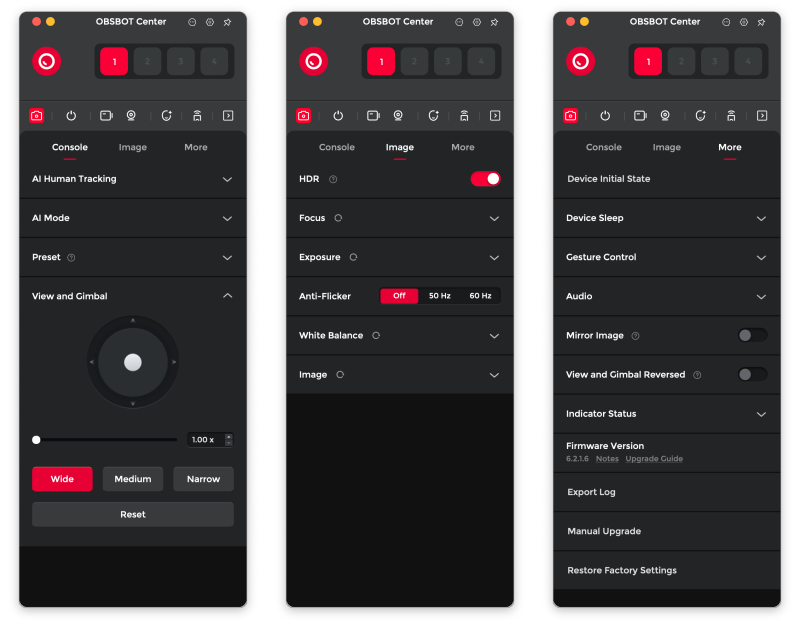
PTZ in the description stands for Pan, Tilt, Zoom, all of which the Tiny 2 Lite does really well. This gif is actually the Lite waking from sleep, but you can clearly see the speed at which it moves. It’s able to track you as you move across the room and can even smoothly zoom in on you as it does so keeping you in the center of the frame.

Here are some close-ups of the Lite where you can see the built-in stand and the fit and finish of the unit. Overall it feels small and substantial at the same time.


Assembly, Installation, Setup
Setup is straight forward.
- Remove the Tiny 2 Lite from the packaging
- Connect the USB-C cable to the rear of the camera
- Flip down the mount arm from the bottom
- Place on your laptop’s screen or on the top edge of your monitor
- Close the angle of the mount arm until secure on screen or monitor (you can see that my Alienware monitor is right at the max depth the built in mount will tackle. There’s also the 1/4-20 threaded insert if you want to mount to a tripod or a 3rd party adjustable mount.

Download, install and launch the Obsbot Center App
- Connect the cable to your computer (using the USB-C to USB-A adapter if necessary)
- The camera will rotate and open and a small blue LED in the upper left corner will blink until connected before turning green.
- The App will find (and turn on the camera) and then you can explore all the settings and adjustments. Click on the camera icon in the upper left corner to open a viewing window.
- Over on the more tab is where you will find firmware updates (and are usually presented to you at time of connection)
Performance
The Obsbot Tiny 2 Lite is built on the foundation of its tiny big brother, the Tiny 2 4k, which I reviewed just about a year ago. I was very impressed with that camera, but $325 seemed steep especially for a handful of features I didn’t see myself using, like the gesture for zoom where you just end up explaining to your video counterpart what you were just doing. You can read that review here. The good news is that the Tiny 2 Lite comes in at $179 and pretty much has all the features I would choose to carry over, including said zoom gesture.
For the record, here are the main specification differences…
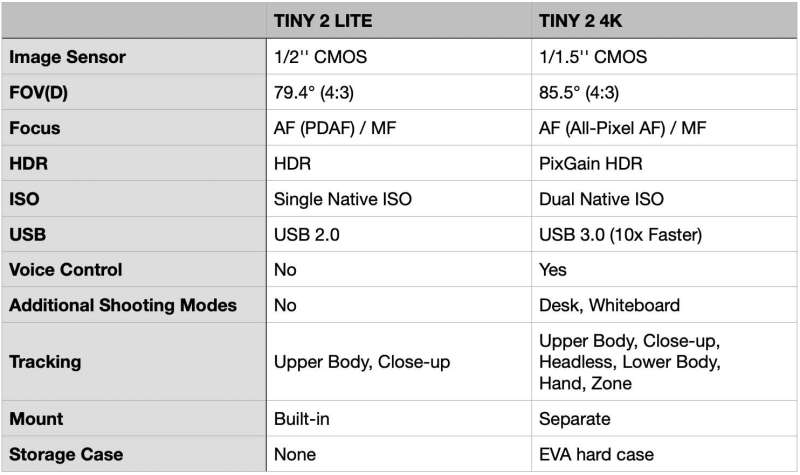
A couple of those, like the image sensor, ISO and USB version, look significant, but in use (especially on conference calls) I did not see any notable change in performance worth mentioning. One stand-out improvement is the built-in screen mount. It feels much more stable and secure on a laptop screen or monitor than the separate mount that ships with the Tiny 2 4k.
Instead of using a camera lens cover, the Tiny 2 Lite (like its brother) automatically rotates downward and stows the camera lens pointing towards its base. You can also manually turn the lens down and hold for a moment. It’s a nice detail that clearly communicates to you that the camera is off.
The software for controlling the camera is now called Obsbot Center and replaces the previously named Obsbot Webcam. I think this highlights that webcams (as we have known them) are increasingly being used for different types of content creation and the fact that Obsbot’s own product line is continuing to evolve. The new version is clearly an update to the previously named app and continues to work well. One continuing small annoyance is that the on-screen window has a height limit even if you have the screen real estate to want to extend it further. I’d love to see this change as it could eliminate scrolling and/or clicking to toggle sections and make changes.
You can set up to 3 positions by using the app’s thumb wheel and then saving to position 1,2 or 3 under the preset toggle. This is especially handy if you’re running a standing desk as your position shifts a bit in relation to your desk. You can see that in these two images taken from the App’s preview window. A single click in the app or a physical button press if you opt for the remote immediately adjust the camera to the position chosen.
Seated.
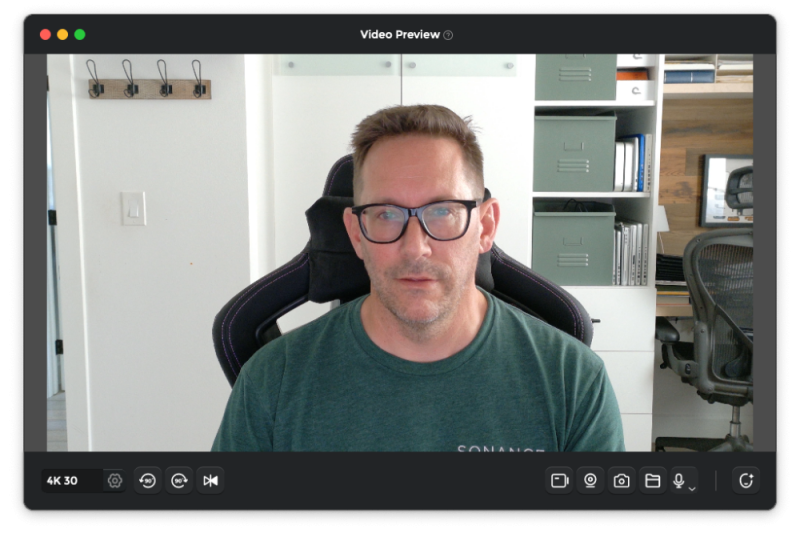
Standing, but much happier than I look in this screen grab.
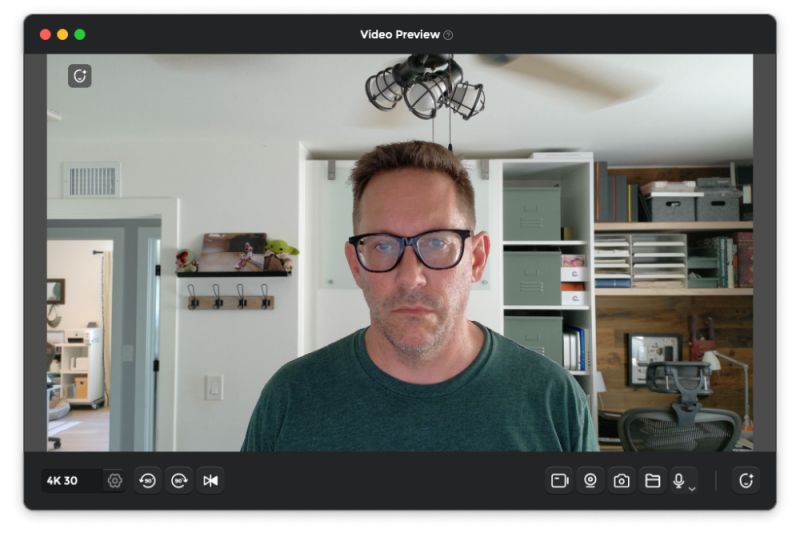
The Tiny 2 Lite is now my daily driver at the office. It’s super reliable, both in image and voice quality. The pan, zoom, and tilt are easy to use, and having it track me if I’m demonstrating a product is very useful. The reduced price over its big brother is a major bonus.
What I like about the Obsbot Tiny 2 Lite webcam
- Great image quality with excellent face tracking via smooth gimbal control
- Built-in screen mount works perfectly, and 1/4-20 insert is tripod-ready
- USB-2.0 helps with universal compatibility for older computers
What needs to be improved?
- Mac firmware updates continue to be extremely finicky and I’ve had to resort to updating with a Windows machine.
Final thoughts
Overall, the Obsbot Tiny 2 Lite is a stellar camera with a great suite of features. With it’s built-in mount, AI features and powerful desktop app there’s a strong argument for this being the webcam to beat. In fact, the IT department at work just picked a couple up to test as a preferred option. There’s a lot to uncover with this camera and I feel like I’ve really just grazed the surface.
Price: $179 (or $218 bundled with the Tiny Smart Remote 2)
Where to buy: Obsbot.com an Amazon
Source: The sample of this product was provided for free by Obsbot who did not preview the review or have a final say on the review before it was published.


