REVIEW – I have been using an 8 year old 12” tablet style laptop for a while and wanted to go back to a larger laptop with more than one USB port so when Acemagic asked if I wanted to try their new AX16 Pro laptop that has a 16.1” screen, 3x USB inputs, and a 90% keyboard with number pad I had to say yes. Let’s see how it performs.
What is it?
If you haven’t heard of Acemagic before you’re not alone. I had never heard of them either since they predominantly make mini-PCs but some fellow Gadgeteers have reviewed a few of their mini-PCs with mostly positive reviews that you can check out here. Acemagic only offers three laptops at the moment with the AX16 Pro as their top of the line model. The Acemagic AX16 Pro features an AMD Ryzen 7 5700U processor (1.8GHz base up to 4.3GHz), a 16.1” (1920x1080P) screen, 16GB RAM (upgradeable to 32GB), a 512GB SSD (upgradeable to 2TB), Windows 11 Pro, and a 53Wh battery.
What’s in the box?
- Acemagic AX16 Pro Laptop
- 65W 19V/3.42A USB-C Charging Adapter
- Weight: 330.1 grams/0.72lbs
- Length: 9 feet
- User Manual
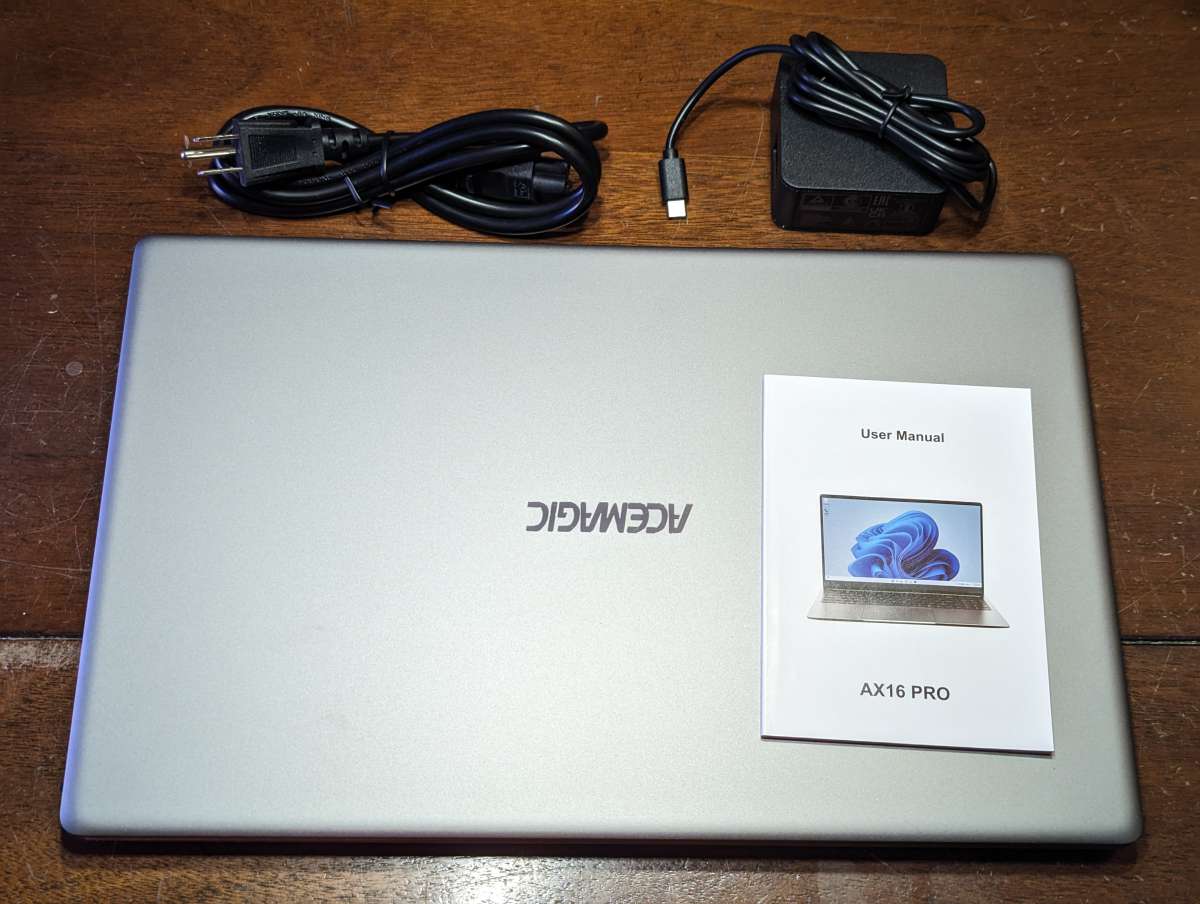 Hardware specs
Hardware specs
Click to expand hardware specs
- Processor: AMD Ryzen 7 5700U base 1.8GHz up to 4.3GHz
- Operating System:Win 11 Pro
- Memory:16GB RAM (upgradeable to 32GB) + 512GB ROM (upgradeable to 2TB)
- Display:16.1 inch IPS FHD with 1920×1080 resolution, 60Hz refresh rate
- WiFi: 802.11a/b/g/n/ac/ AX Wifi 6
- Bluetooth: 5.2
- Built-in Web Camera: Yes, 1MP
- Audio: 2x Stereo speakers, 4R 1.5w, 2 microphones,
- Power and Battery:53.58Wh battery with 8 hour run time 11.4V 4700MAH
- Dimension (L*W*H):14.5”x9.25”x0.7” (368.3*234.95*17.78mm)
- Weight: 3.74 lbs (advertised); I weighed it at 4 lbs by itself and 4.8 lbs including the adapter
- Interfaces: 2xUSB 3.2, 1xUSB 2.0, 1x Type-C full function, 1x Type-A HDMI, 1x headphone jack, 1x TF card reader up to 128GB
Design and features
Another Gadgeteer (Howard) reviewed the Acemagic AX15 which you can check out here. The Acemagic AX15 is their lowest cost option at $359 and he likened it to an economy car of laptops. With that in mind the Acemagic AX16 Pro is the SUV model of their lineup. It has a larger screen, larger battery, backlit keyboard, and a more powerful chip than the AX15. It has a bit more capability and therefore comes with a little bit higher price tag. I really like having 3x USB with 2 being USB 3.2 and 1x 2.0 so now I can leave my mouse dongle plugged in and connect to my laser engraver or other devices at the same time. Having one USB port was like having a single door on a car. It’s doable but not really practical.
The larger screen is a breath of fresh air after using a tiny 12” tablet laptop. It has 7mm bezels on the sides with the top a little bit larger at 10mm. The screen can fold down almost flat to 175 degrees and the hinge is nice and stable. Despite the larger screen it doesn’t feel very big. It is the same thickness all around at 0.7″ or 17.78mm. There are smooth edges all around that make it easy to slide in a backpack and good ventilation on the bottom with rubber feet that keep it just off the surface. I couldn’t really hear the fans, and the laptop never got warm enough to the touch.
I am so thankful for the spacious keyboard with a number pad. From the left side of one key to the left side of the next is 21mm so it is about a 90% keyboard size wise. The keys are easy to press and not loud but with good feedback. I really like it and feel a lot less cramped than my previous laptop. I found on the small 12” tablet keyboard I would mistakenly hit adjacent keys. With the Acemagic AX16 Pro I make a lot less mistakes and I am not hitting multiple keys now since there is some actual room between the keys. The backlight can be turned on and off if you so choose.
The other nice feature is USB-C charging, although Acemagic went with the two-corded adapters instead of the more common adapter with a built-in plug. I don’t mind it, and it won’t block another outlet, but for travel purposes, it’s a little bulkier. It is 9 feet long, so I had no trouble reaching an outlet with it.
Setup
The laptop arrived in a well-padded box wrapped in nondescript packaging, so you couldn’t tell what was in it. I turned it on, and it was at 95% battery, so I went through the setup process and connected to my Wifi. Then there were some system updates to complete with a couple of restarts, and it was ready to go.
One thing to note is that it did allow me to finish the setup without creating a profile (normally, you have to log in with a Microsoft account and set up a login PIN or other password), so that was a nice option.
Performance
I would say I am computer literate, but I have no official computer training, so I just copied my fellow Gadgeteers and downloaded Cinebench 2024, which they used as a benchmark test. The Acemagic AX16 Pro is not a race car, but it managed to score a respectable 496 points on the Cinebench test. To compare, I ran the Cinebench test on my ten-year-old Asus ROG G750JX with an Intel Core i7-4700HQ 2.4GHz, 16GB of DDR3 RAM, and Nvidia GTX770M graphics. I have played Dishonored, StarCraft, World of Warcraft III, and plenty of Commands and Conquer games on it with no issues, so I was surprised it only managed a 213 score on the test, but again, it is ten years old.
The Acemagic AX16 Pro felt responsive and quick. It handled watching YouTube videos and Netflix as well as running all Office products without an issue. It boots up within 8 seconds after going to sleep and battery life is pretty close to the advertised eight hours on balanced mode with full brightness. The manual recommends four full charge and discharge cycles to properly condition the battery, which I did.
The touchpad is a bit larger than I’m used to at 5 ⅛” wide by 3 3/8 “ high, but I found I didn’t inadvertently touch it when typing. The click response for the left and right mouse buttons was firm and had a nice click to it. There’s also plenty of standard customization. You can change sensitivity, three-finger, four-finger settings, and click settings.
The top-mounted speakers were clear and loud for watching disc golf or listening to music while I wrote this review.
Malware scan results
Unfortunately, a couple of the Acemagic mini-PCs that were reviewed by the Gadgeteer had malware installed. I ran a couple of malware scans using Malwarebytes and AVG Free on this laptop, just in case, and they came back clean.
What I like
- 16.1” screen is great for split screen use
- Upgradeable RAM and ROM, 32GB and 2TB respectively
- Comes with Windows 11 Pro
What I’d change
- One more HDMI or VGA output would have been nice for dual monitor setup
Final thoughts
The Acemagic AX16 Pro isn’t the flashiest laptop out there but I wasn’t expecting sports car performance from it. I just wanted something practical that works for almost everything I do, short of gaming and video editing. I needed a budget-friendly and practical SUV equivalent laptop, and at $479.99, the Acemagic AX16 Pro fits the bill nicely. It’s nothing fancy, but it gets the job done. Overall I am pleased with it and it is a good option if you are looking for a budget laptop however, I do think you might be able to find something cheaper with similar or better specs. If the Acemagic AX16 Pro was under $400 and came with 32GB of RAM I think it would be a real best bang for the buck contender.
Price: $799.99 on Amazon after 50% discount or $509 on Acemagic website.
Where to buy: Amazon or Acemagic website.
Source: The sample for this review was provided by Acemagic.
20250519 Update:
Laptop was working fine then got a bluescreen. Tried multiple times to install Win 11 from a USB but it could would state the Biwin 512GB SSD had 0 bytes on it and was unallocated space. Ran diskpart and was unable to clean it. Kept saying no media. This hinted that maybe the SSD went out so I get a new Crucial 512GB one. Once I installed that it now detected the new SSD and I was able to start Win 11 installation however I kept getting to 78% then would restart and go back to the language selection prompt.
I tried a different USB and got the same issue. I then went to repair my PC option and rebooted in UEFI mode. Somehow it worked and it just started installing Win 11 with a black background rather than the normal blue one I kept seeing. Not really sure why it worked but it did and I got it running again.
I’m pretty disappointed an SSD went out on a year old laptop but glad I was able to fix it.

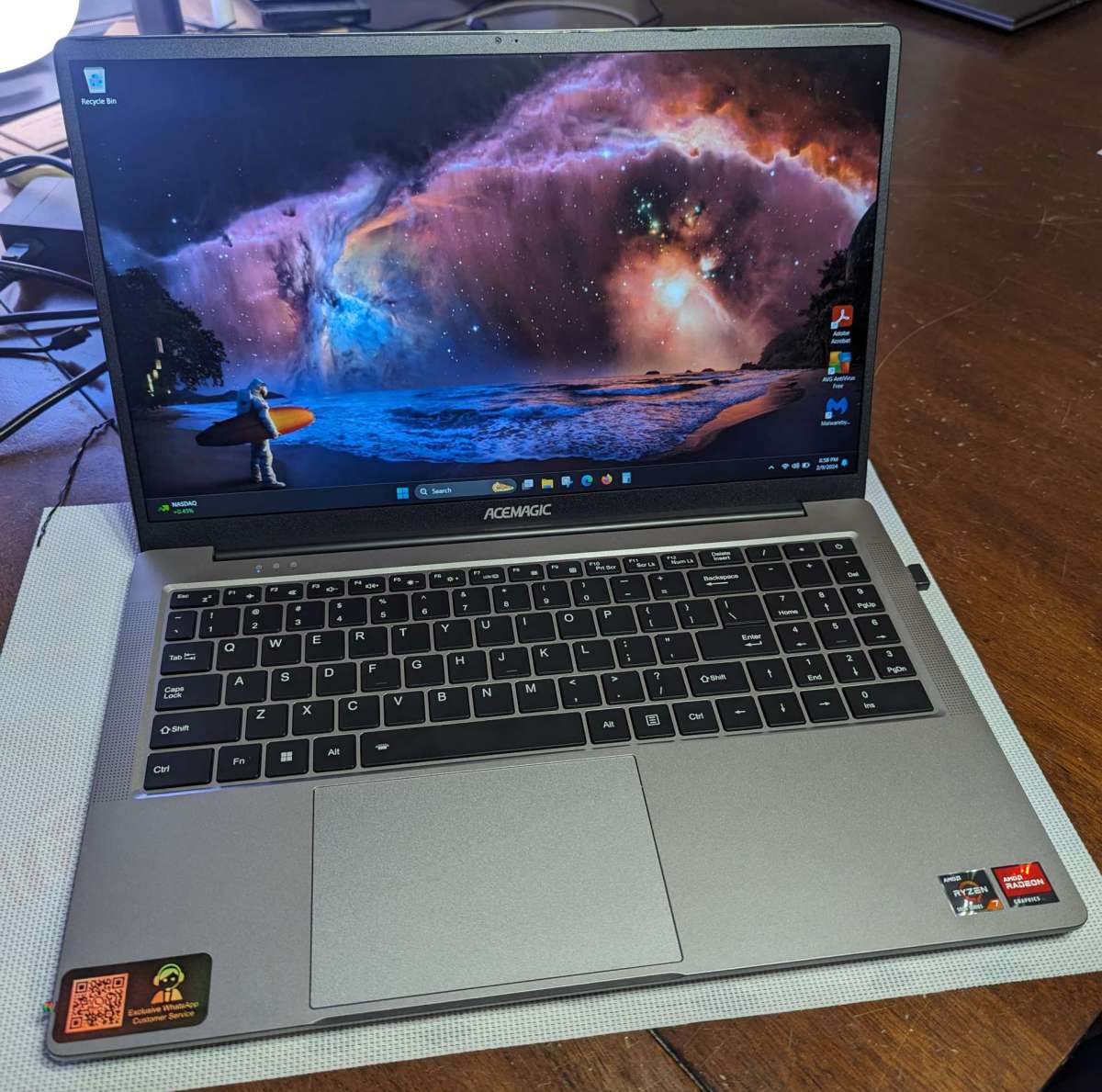




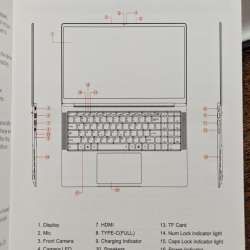
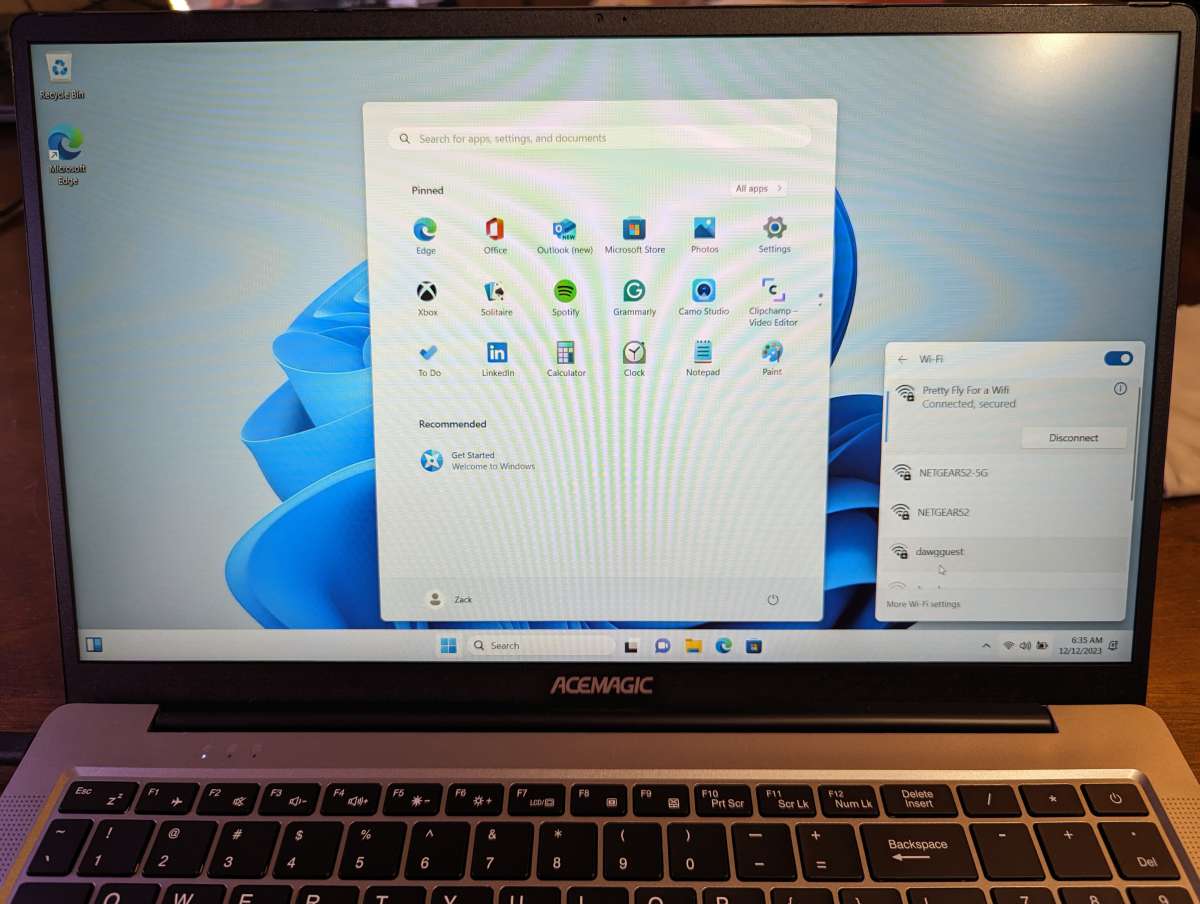


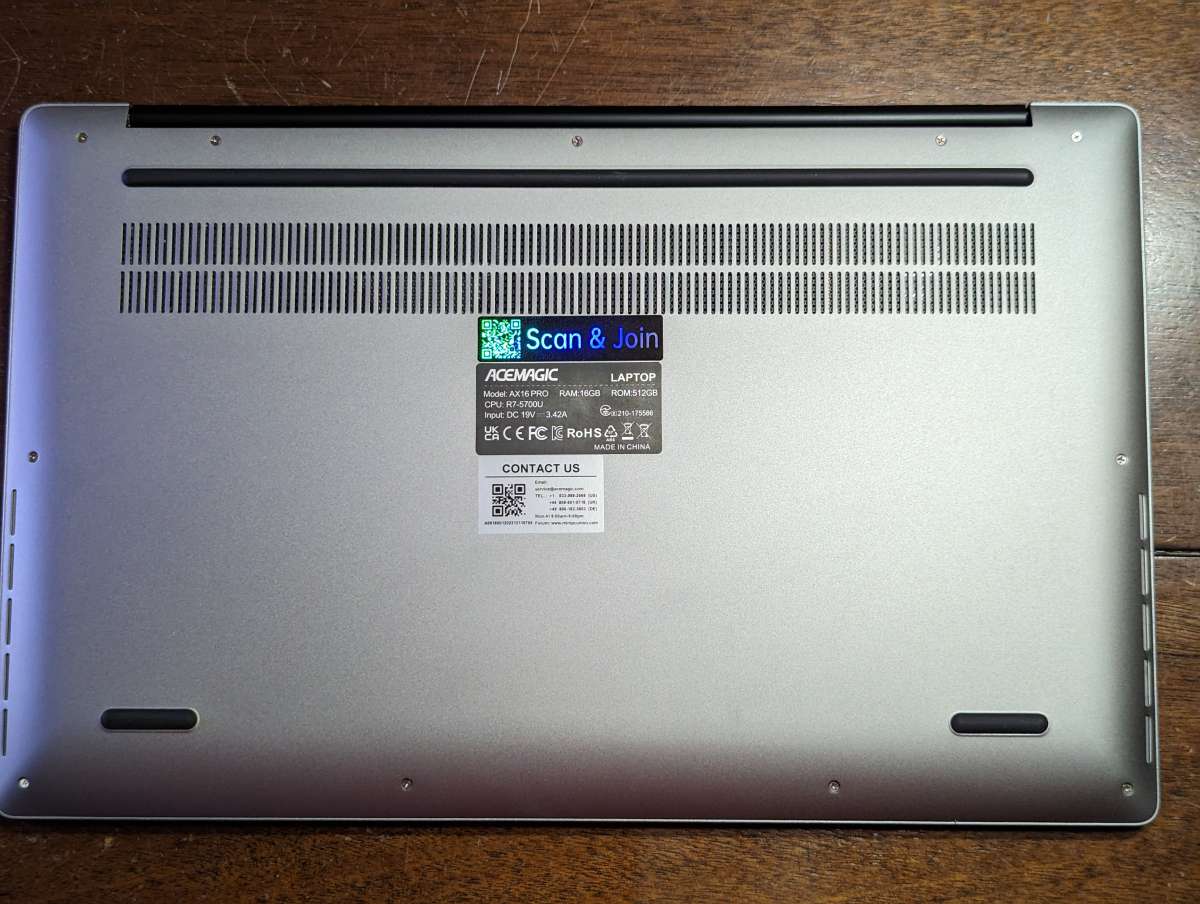
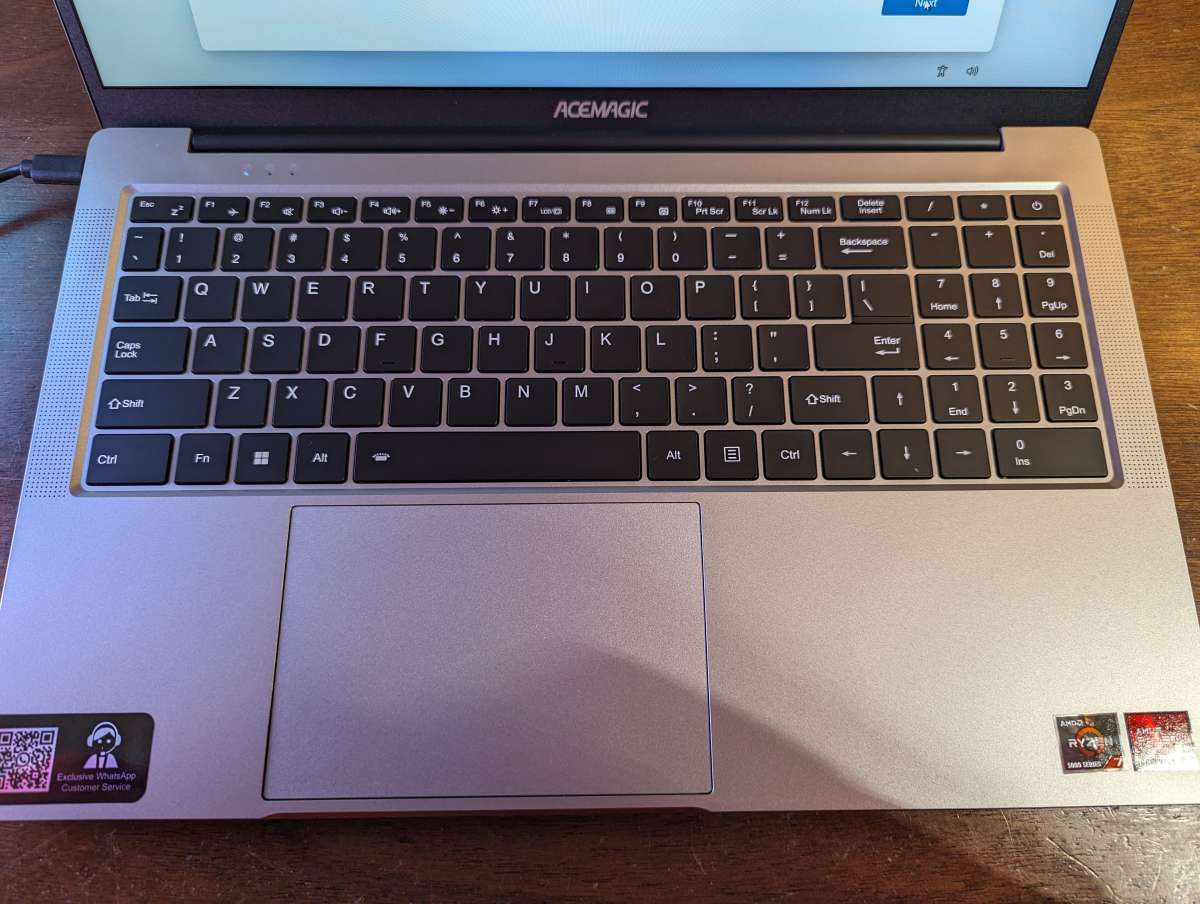
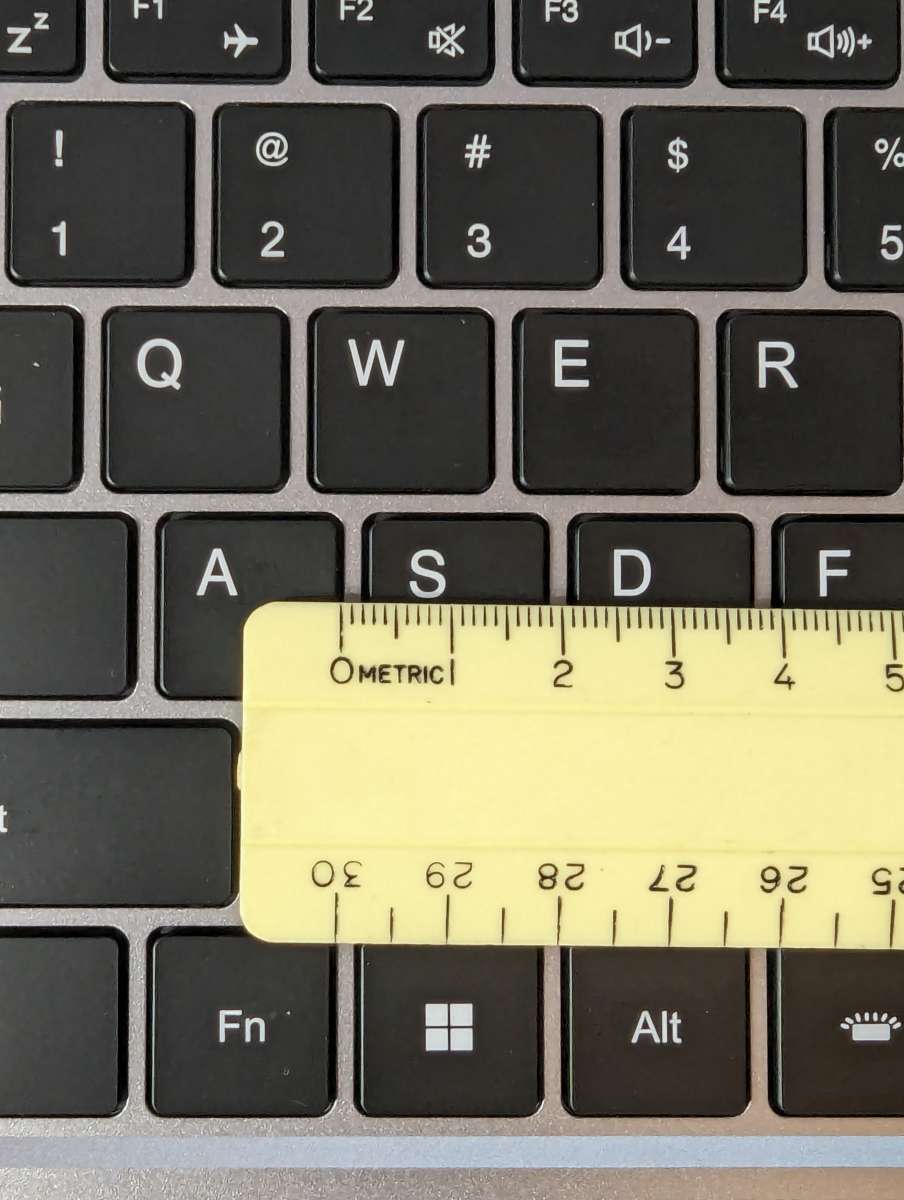
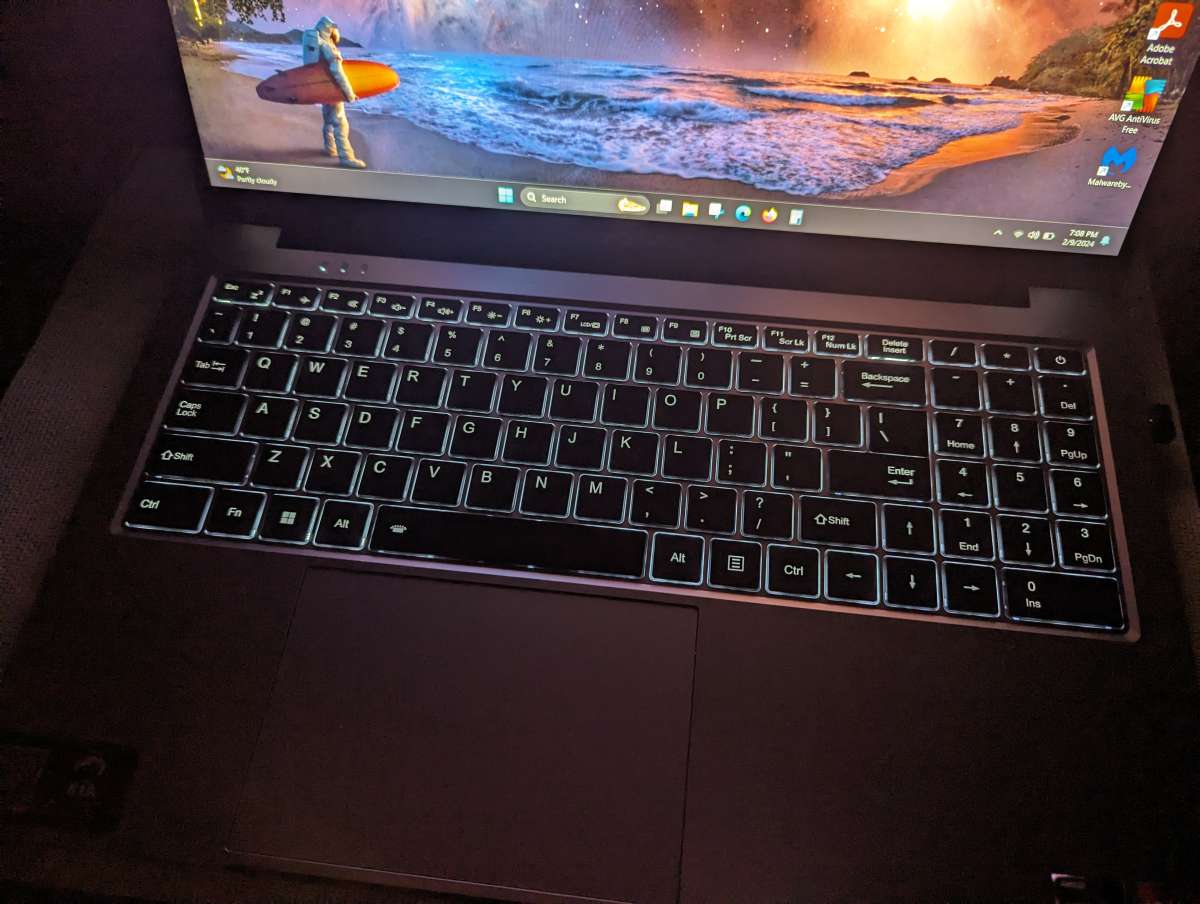



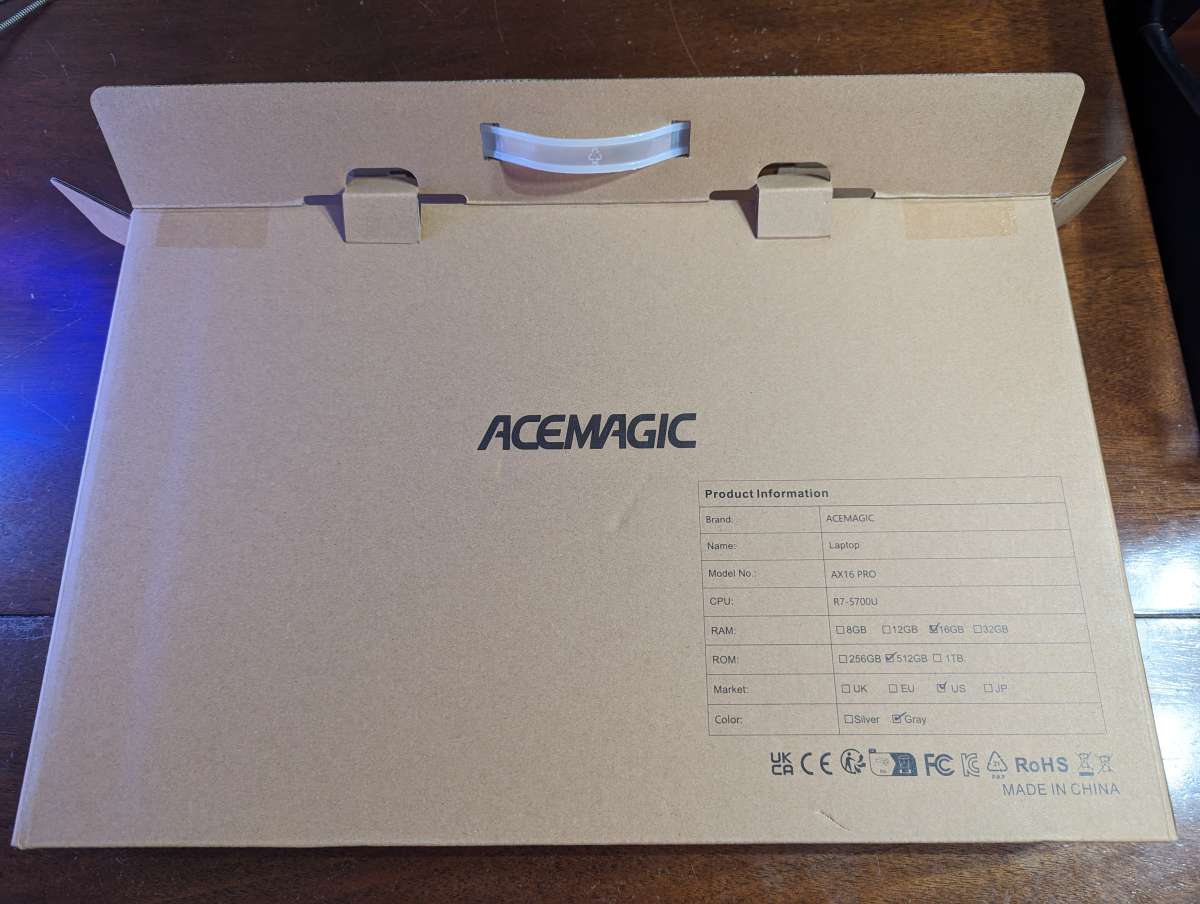
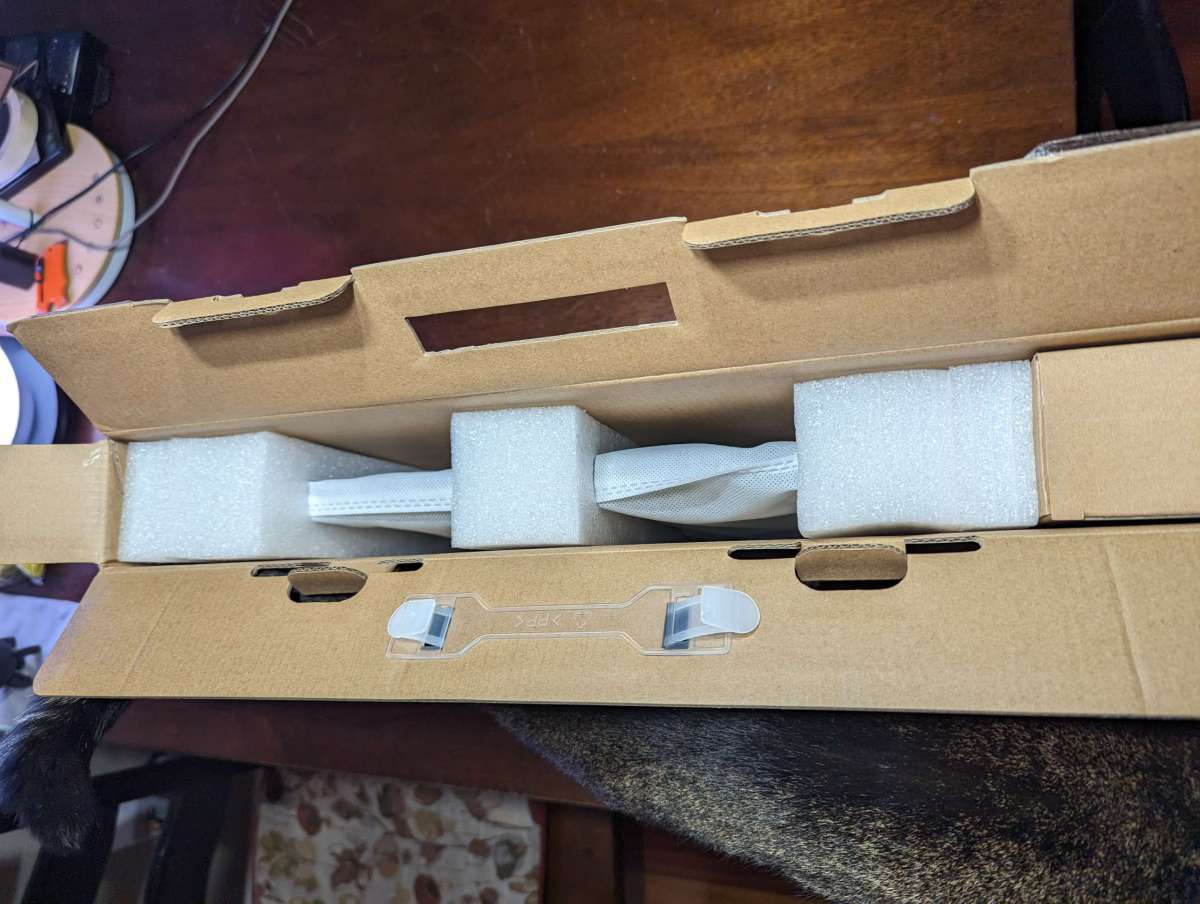
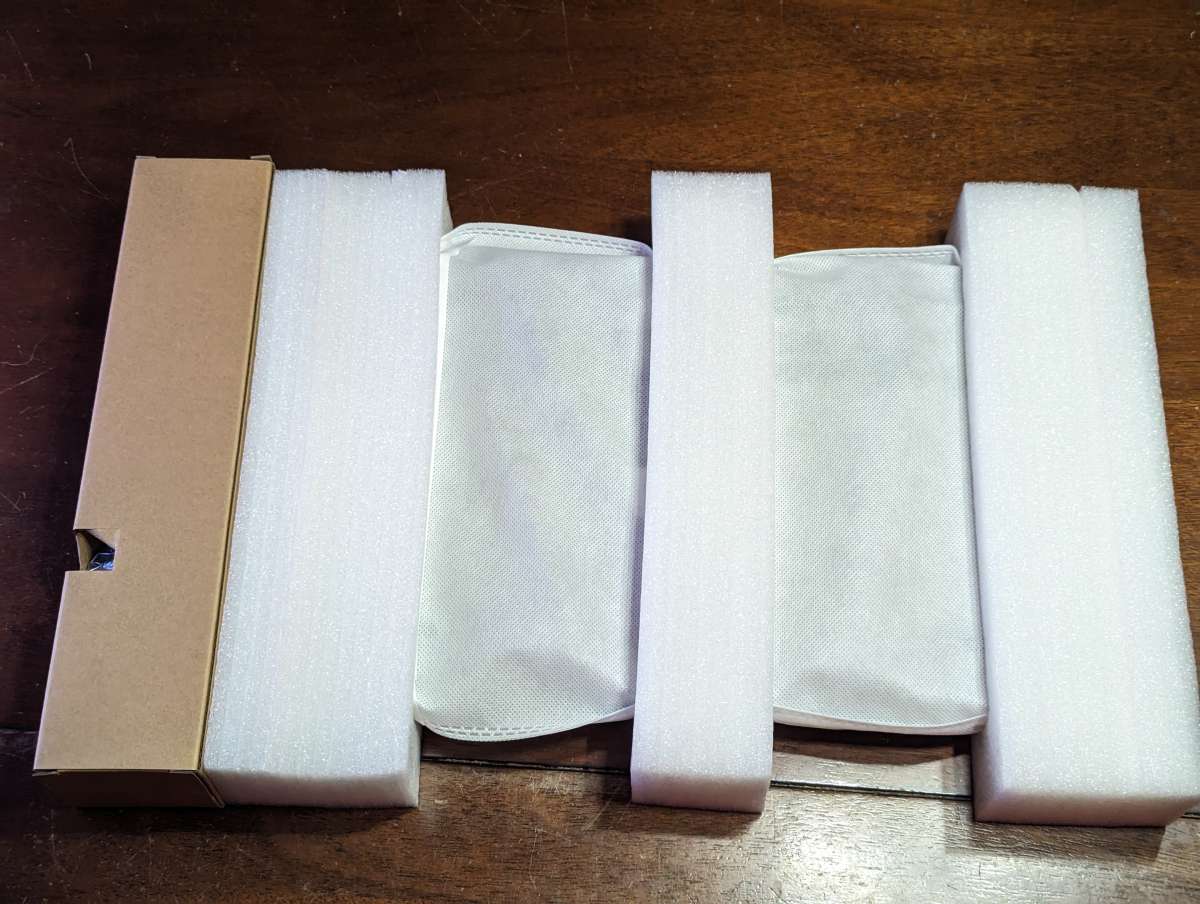

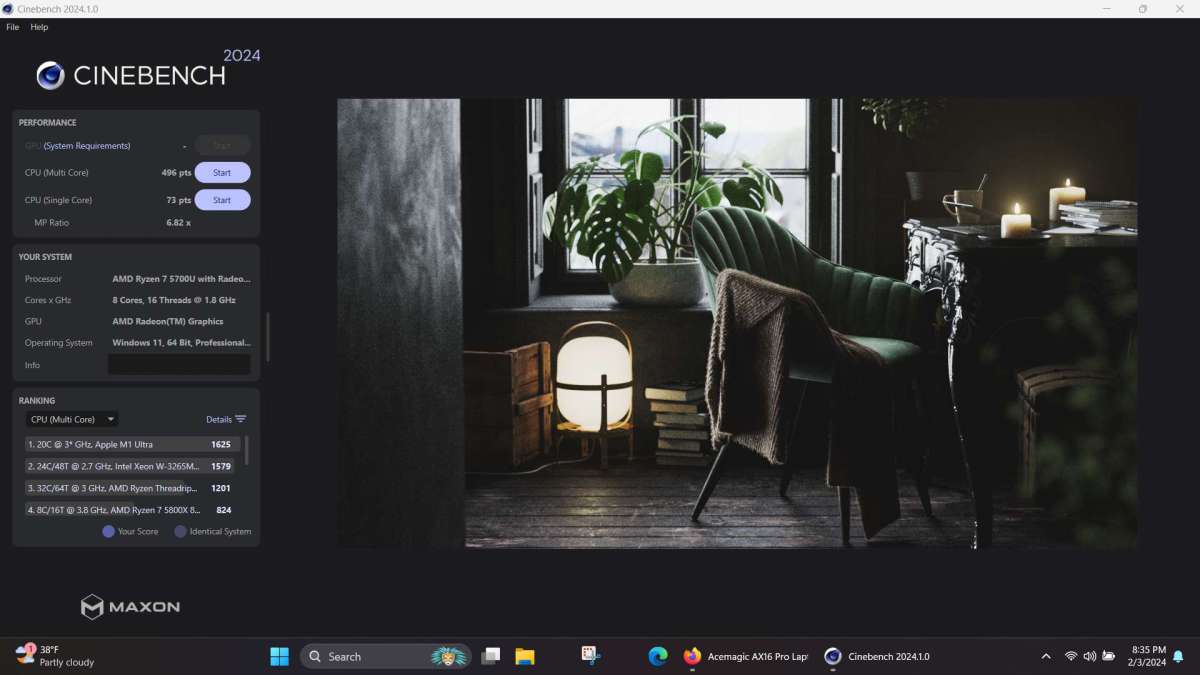
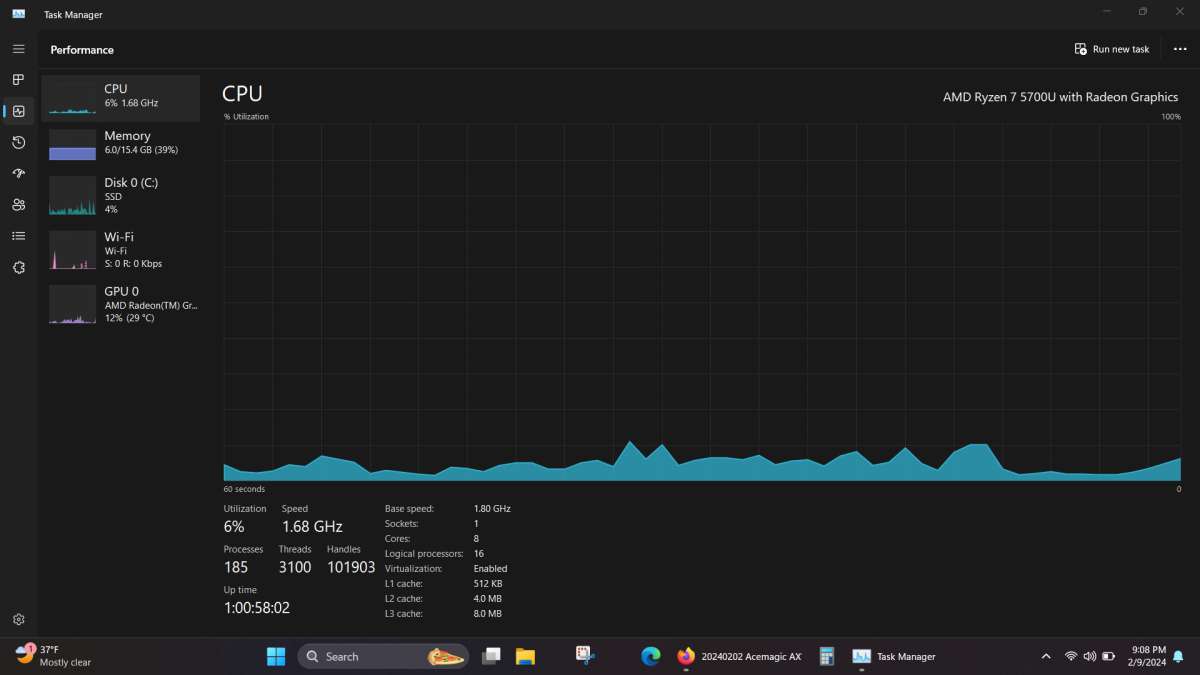
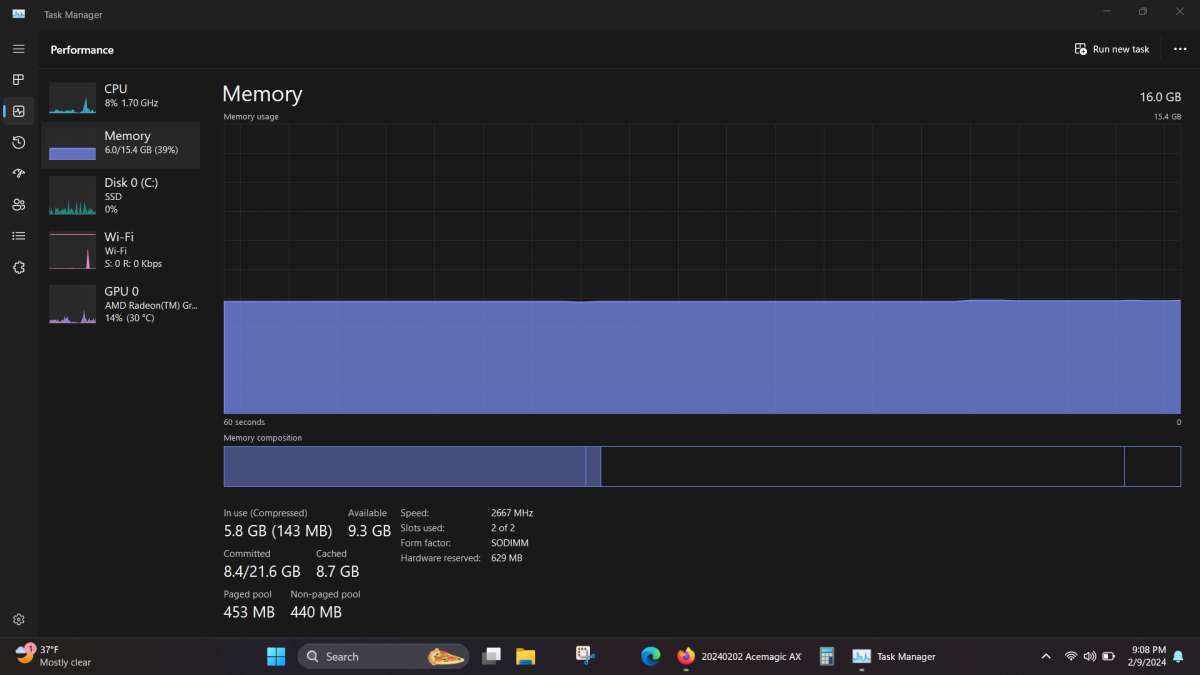
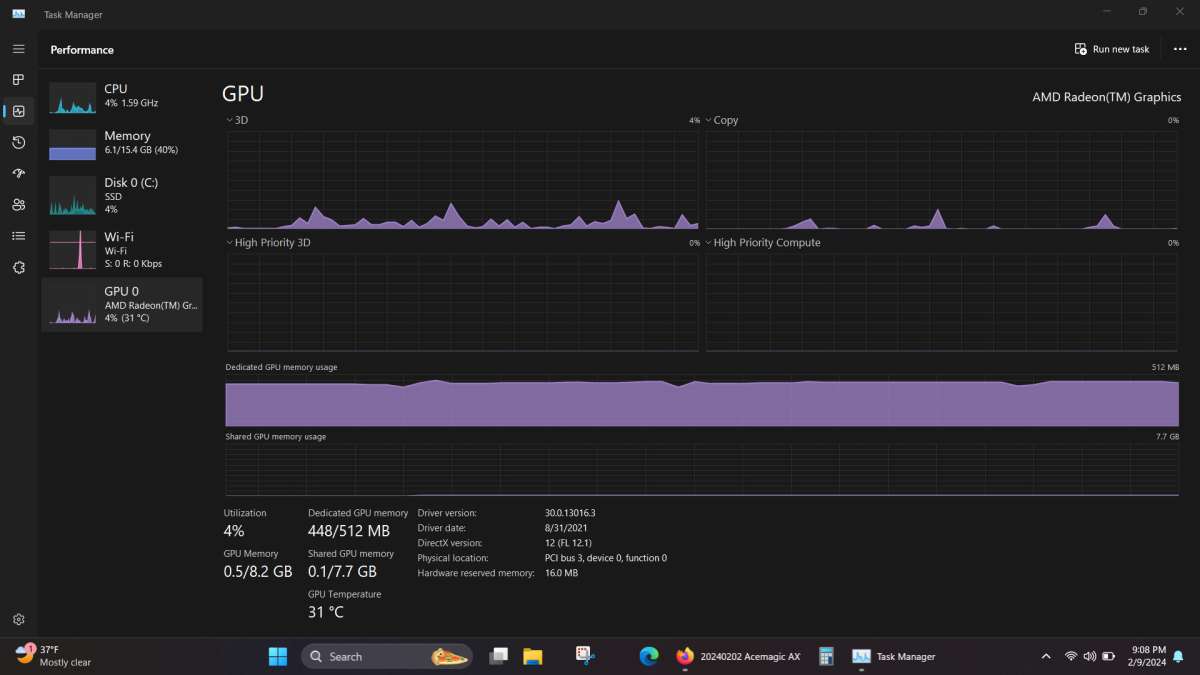
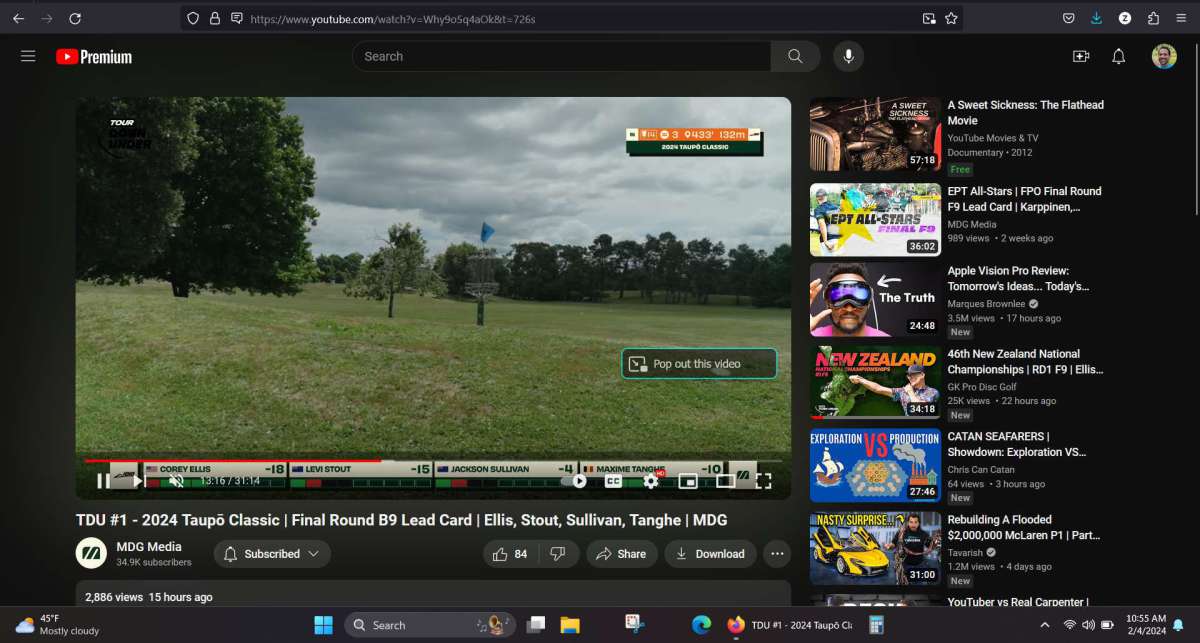
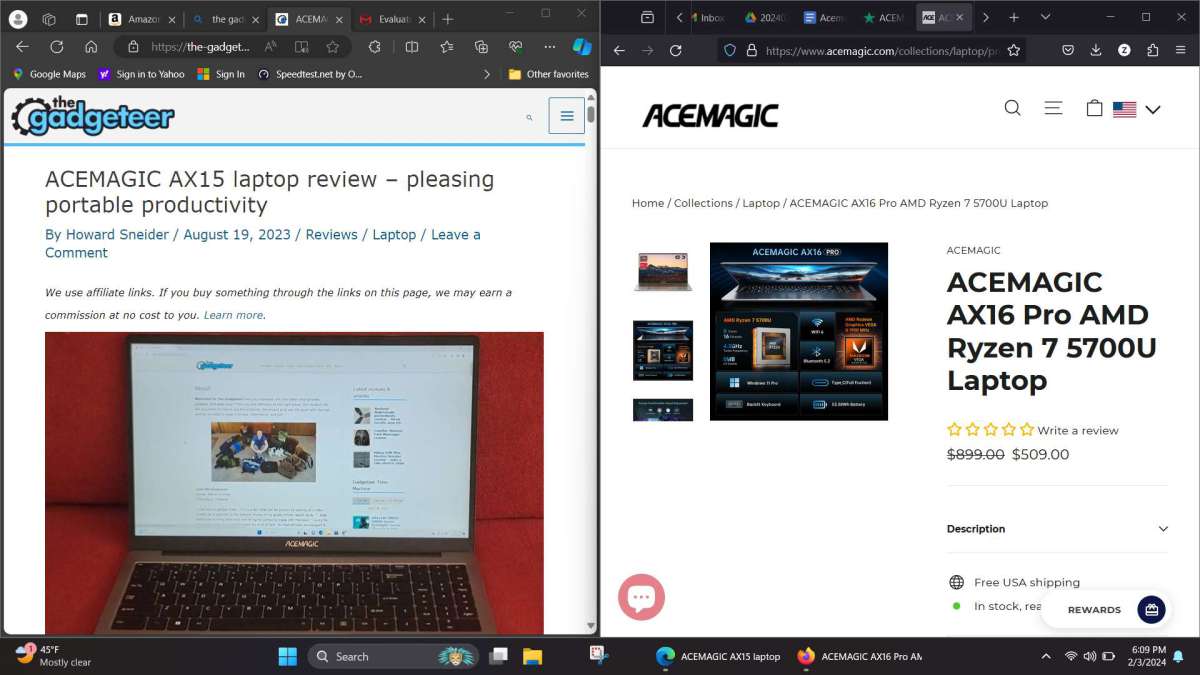
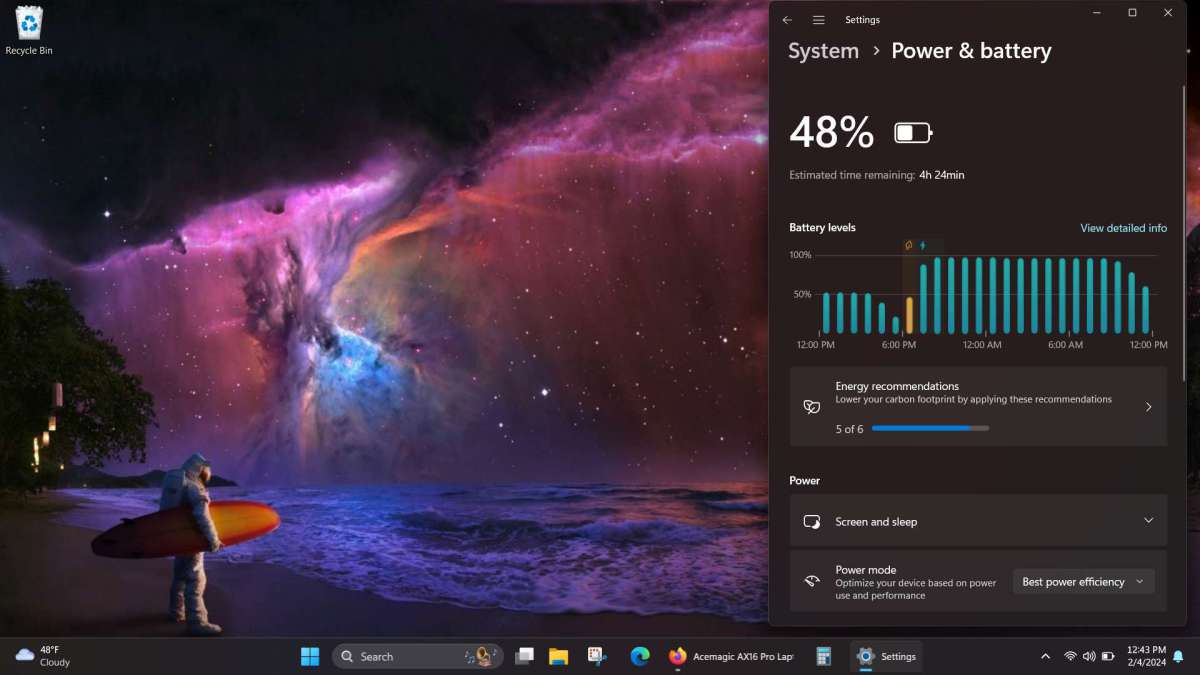

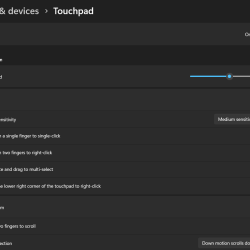
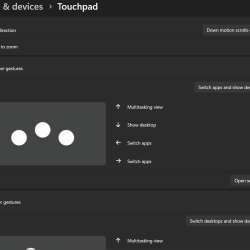
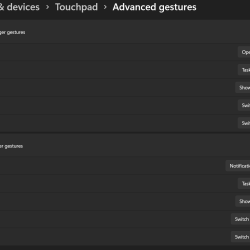
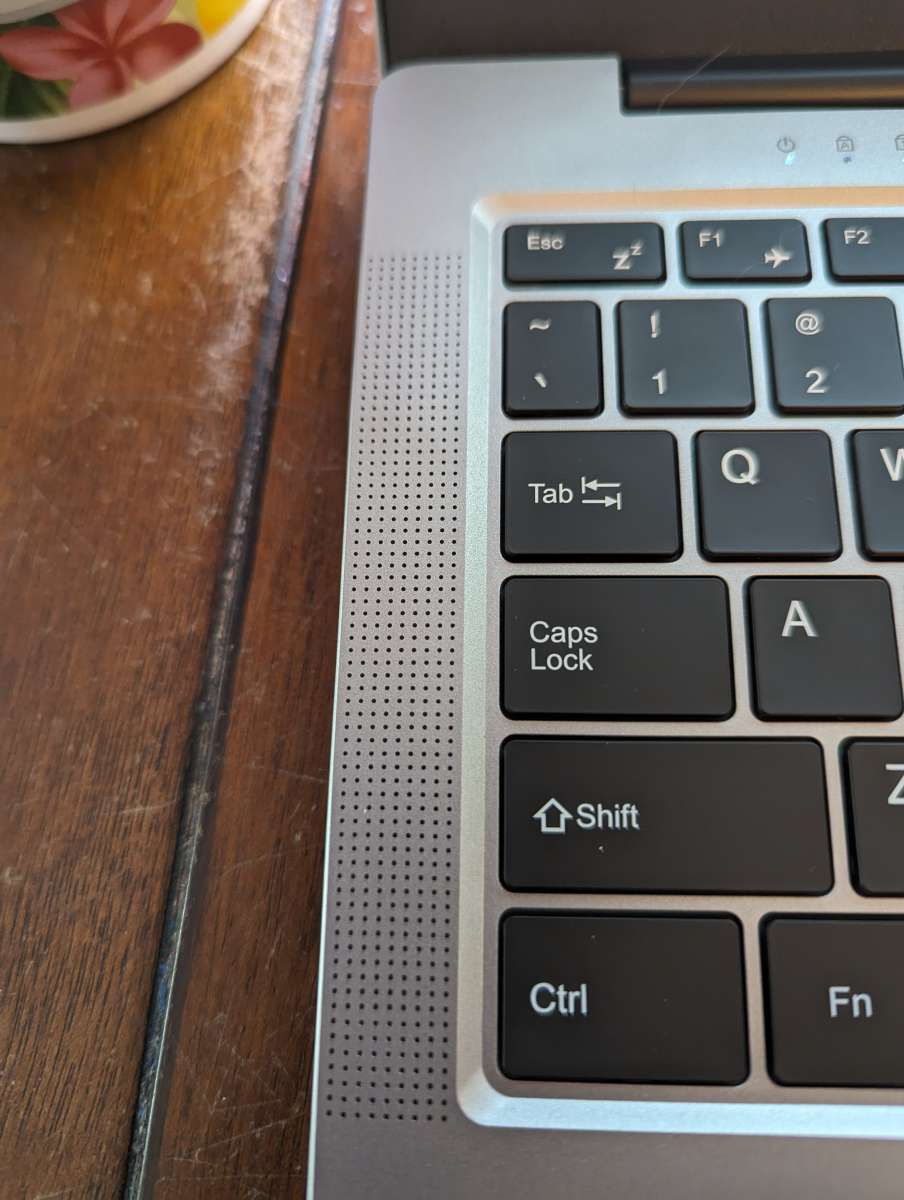
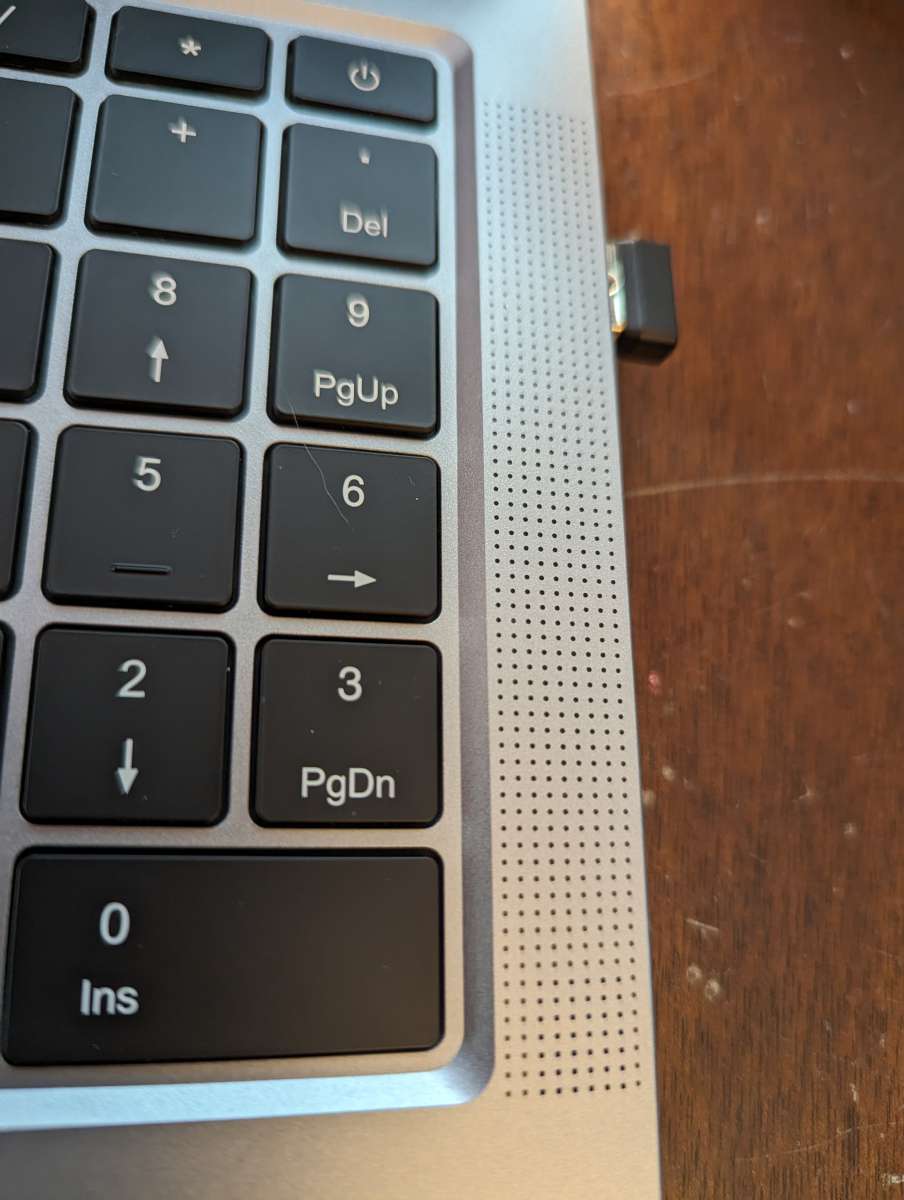
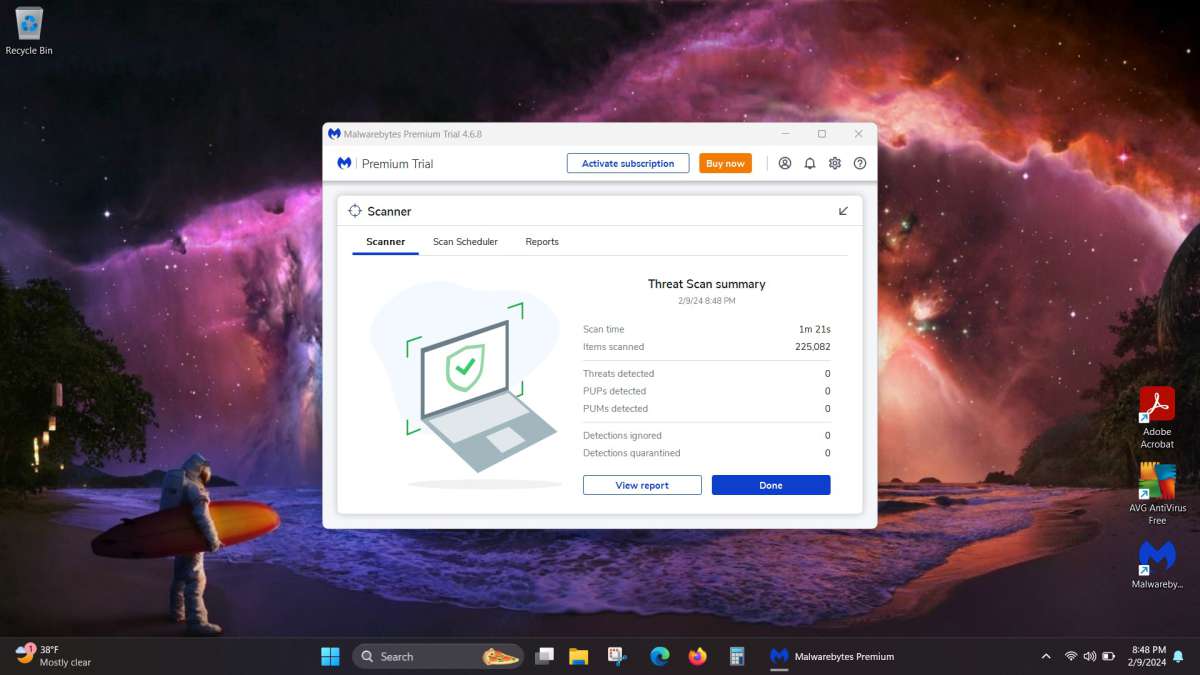
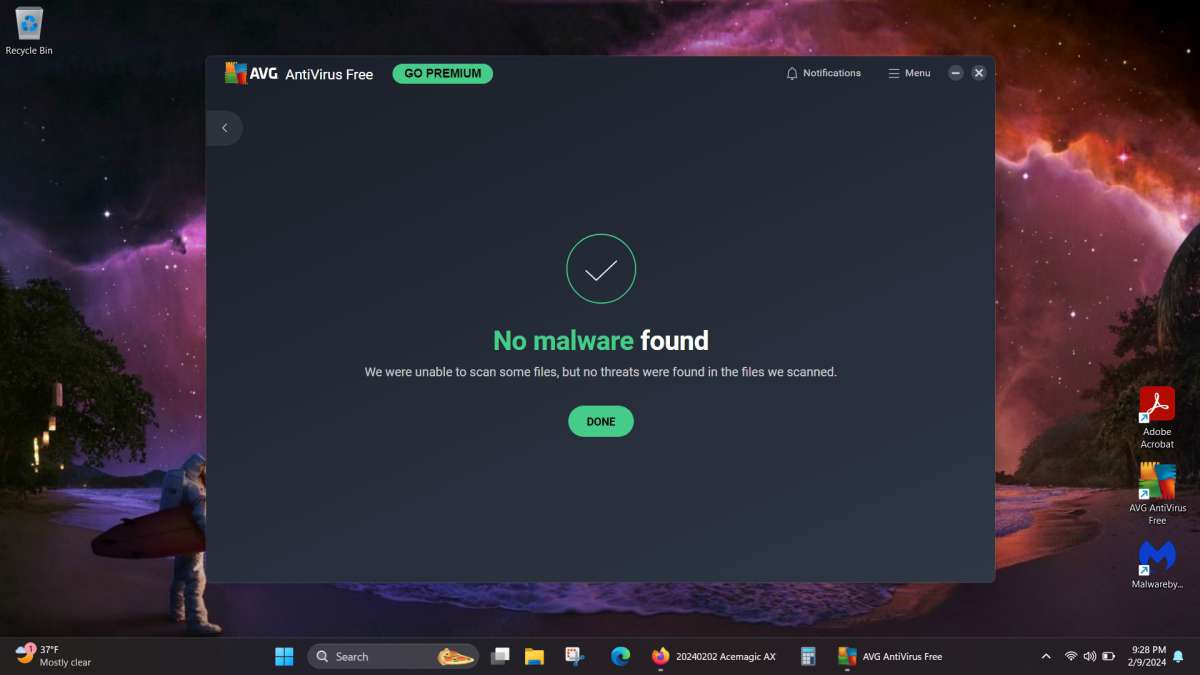



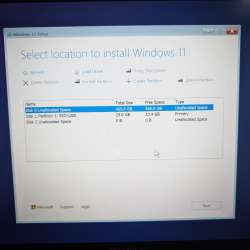
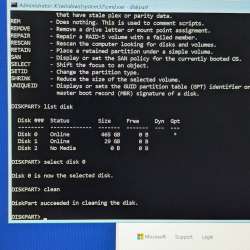
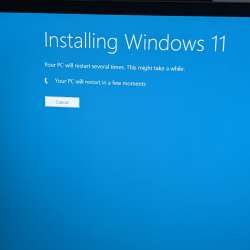


Gadgeteer Comment Policy - Please read before commenting
Why oh why are there more and more laptops with the touchpasd left of center. I cannot work with that.
Given that most people are righthanded what is the brilliant idea here that I cannot fathom?
Greetings Huls,
My guess is that it is due to more and more laptops adding a number keypad which shifts the main keyboard left of center. So the touchpads must be positioned off center to the left because it aligns with the natural positioning of the user’s hands when typing. Placing the touchpad in the center could lead to accidental cursor movements while typing with this layout. I thought it was well positioned for typing and didn’t experience any touchpad mis-hits. If you want a more centered touchpad then I would recommend a laptop without a number keypad that has a centered keyboard and therefore centered touchpad. Another option is to use a wireless mouse which I prefer myself.
How do you turn it on? I have a 7 page user manual – not much help. I am elderly and this is my 1st new computer in 10+ years. When I was working and when I retired, I worked with computers. I need some help.
Hello Sandra, on the keyboard the power button is the very top right button. It has a circle with a line on top right above the Del button. A 2 or 3 second press on that button will turn it on. I would recommend plugging it in first though to ensure the battery is fully charged just to be safe.
Bonjour pouvez vous m’indiquer s’il y a des slots pour ajouter un SSD interne ? Cordialement
Bonjour,
L’ordinateur portable ne dispose que d’un seul emplacement SSD. Il dispose d’une mémoire DDR4 intégrée de 16 Go et d’un SSD M.2 NVMe de 512 Go. La mémoire DDR4 double canal prend en charge la mise à niveau vers 64 Go (2 x 32 Go) et prend en charge la mise à niveau des SSD NVME/NGFF vers 2 To.
Bonjour et merci pour votre réponse, il reste un emplacement pour un autre ssd alors ou pas ?
Non, un seul emplacement SSD, mais vous pouvez mettre à niveau celui-ci jusqu’à 2 To.
Can a docking station be used on the type C input for charging and video etc
Greetings Mark,
Yes, it has 1x Type C full function port in addition to the Type C charging port so you can use a Type C docking station with it.
What is the case material? Sturdy?
Greetings Robb,
Yes, the outer case is made from aluminum. I have taken it on trips without a cover and it has held up just fine.
Hi,
At the end of the review you mention you can find better or equivalent for less money. Do you have some examples?
Thanks
Greetings Eric,
One by HP and another Lenovo. Again, the Acemagic AX16 Pro is a decent laptop for the price but you can find similar specs from name brands. If it was $100 less though it would be a great deal and hard to pass up.
https://www.walmart.com/ip/HP-15-6-FHD-Touch-Laptop-AMD-Ryzen-7-5700U-16GB-RAM-512GB-SSD-Silver-Win-11-Home-15-ef2747wm/3486292340?from=/search
https://www.walmart.com/ip/Lenovo-Ideapad-5-15-6-FHD-IPS-Laptop-AMD-Ryzen-7-5825U-16GB-RAM-512GB-SSD-Abyss-Blue-Windows-11-Home-82SG00BLUS/1147612552?athbdg=null%26athbdg%3DL1103_L1103&from=/search
Thanks a lot for the answer and the links.
However I find the comparison not that obvious:
Screen is smaller on both HP and Lenovo, ram not upgradable, only wifi 5 on the HP, Lenovo is significantly more expensive….
Does anybody know how to the lighted keyboard on and off?
Greetings Chuck,
You press the fn key and spacebar at the same time. The space bar shows the little keyboard light symbol on the left side.
Thanks!!
Does it do well with gaming,like steam games?
Greetings Ashtonzero,
No issues with games. I have Steam and it easily handles Dishonored and Guild Wars 2.
It seriously struggles with high end games like Flight sims e.g DCS both in storage and RAM. I still love the laptop but need to buy 64gb ram memory and 2Tb VMe internal storage. Now is Black Friday 2024 and they are approx £100 each. So add £200 to play high end games. I still think worth it. ps its HD but link it to a 32″ QHD monitor and u will be happy.
This is definitely not a gaming laptop. Even with additional ssd and ram the onboarded graphics chip is not designed to cope with such demanding games
I just bought this for my wife for $419 on New Egg, with free shipping. My wife wants to run Light Room and Photoshop. Do you think this was a good choice for her, even if I need to upgrade the memory or hard disk space? Thank you for taking the time to review this product, as it did strengthen the confidence of my purchase.
Greetings,
That is a great deal for this laptop. You can check Photoshop system requirements here https://helpx.adobe.com/in/photoshop/system-requirements.html and Light Room requirements here https://helpx.adobe.com/lightroom-cc/system-requirements.html.
Both recommend a GPU with DirectX12 support and at least 4 GB of GPU memory for 4k displays and better which I assume your wife would want to use for Light Room or Photoshop work.
The Acemagic AX16 Pro AMD Radeon Vega 8 is an integrated graphics cards for notebooks. You can check full specs and benchmark tests here https://www.notebookcheck.net/AMD-Radeon-RX-Vega-8-Ryzen-4000-5000-GPU-Benchmarks-and-Specs.453150.0.html.
It might work but I suspect it won’t be enough to do so smoothly so you may want to try it or get a desktop with a dedicated graphics card that meets the Adobe recommended specs if that will be the primary use. As a regular laptop for daily use though I think the Acemagic AX16 Pro is awesome and I continue to use it and is a great deal at the $400 mark you bought it for.
Great info, thank you for taking the time to respond!
Bought it for 350 usd during a recent aliexpress sale, even better deal.Needed something cheap but still usable, don’t really game much on the go anymore.
how to get on line with sky steaming router(white box)
I purchased an ax16 laptop because the AMD chipset specs were a whole lot better than my previous laptop (6 core Ryzen5 vs 8 core Ryzen 7). Unfortunately, everything isn’t faster or better because my last laptop had an Nvidia graphics card that outperformed AMD built in Radeon. There is also no way to add/upgrade for a second M.2 disk drive. I guess you get what you pay for.
20250519 Update:
Laptop was working fine then got a bluescreen. Tried multiple times to install Win 11 from a USB but it could would state the Biwin 512GB SSD had 0 bytes on it and was unallocated space. Ran diskpart and was unable to clean it. Kept saying no media. This hinted that maybe the SSD went out so I get a new Crucial 512GB one. Once I installed that it now detected the new SSD and I was able to start Win 11 installation however I kept getting to 78% then would restart and go back to the language selection prompt.
I tried a different USB and got the same issue. I then went to repair my PC option and rebooted in UEFI mode. Somehow it worked and it just started installing Win 11 with a black background rather than the normal blue one I kept seeing. Not really sure why it worked but it did and I got it running again.
I’m pretty disappointed an SSD went out on a year old laptop but glad I was able to fix it.