
REVIEW – Photos, videos, documents, etc., all take up space on our laptops. When moving files from one computer to another, a USB flash drive or hard drive makes that task easy. I was recently given the opportunity to review the ORICO ClearLink M.2 SSD Enclosure + 2TB NVMe SSD bundle. Let’s check it out.
What is it?
The ORICO ClearLink M.2 SSD Enclosure + 2TB NVMe SSD bundle is a portable SSD (Solid State Drive) enclosure that comes bundled with a 2TB NVMe (PCIe Gen3 x4) technology with Read speeds up to 3100 MB/s and write speeds of up to 1600 MB/s.
What’s in the box?
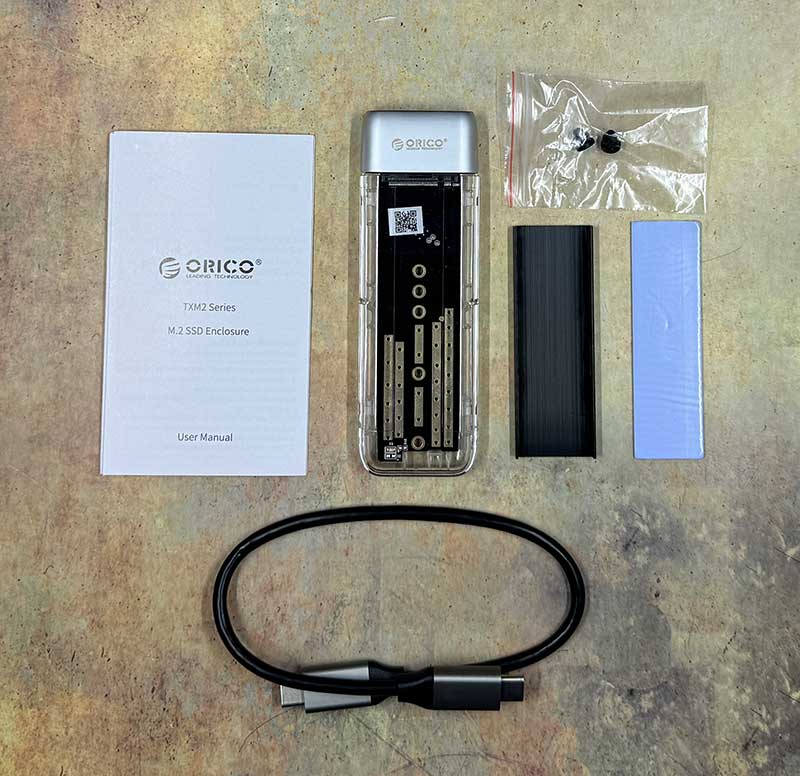
- ORICO ClearLink M.2 SSD enclosure
- Heat sink fin
- Thermal conductive silicone
- Silicone plug
- USB-C to USB-C data cable
- User manual

- 2TB NVMe SSD
- Heat sink fin
- Thermal conductive Silicone
Design and features

The ORICO ClearLink M.2 SSD Enclosure has a cool design with a transparent plastic case that allows you to see the circuit board.

A brushed metal cap on one end has a USB-C port.
Assembly

Installing the included 2TB NVMe SSD “stick” into the enclosure is quick and painless. You don’t even need a screwdriver.

The cover of the enclosure slides open with minimal effort.

To prepare the SSD for installation, you have to stick the included thermal silicone strip to the front of the SSD.

This sure is a lot easier than the thermal goop I remember using for CPUs back in the day.

The heat sink fin then sticks to the other side the thermal silicone strip.

The SSD can only be plugged in one way, so there’s no problem getting the orientation wrong.

The SSD slides into the motherboard slot at an angle.

When fully seated, you can then press the back of the SSD flush with the motherboard lining up the small slot on the edge with the hole in the MB.

A silicone plug is included with the enclosure. Pressing it in place is the last step before sliding the cover back on.

Now we’re ready to sling some data!
Using and testing the ORICO ClearLink
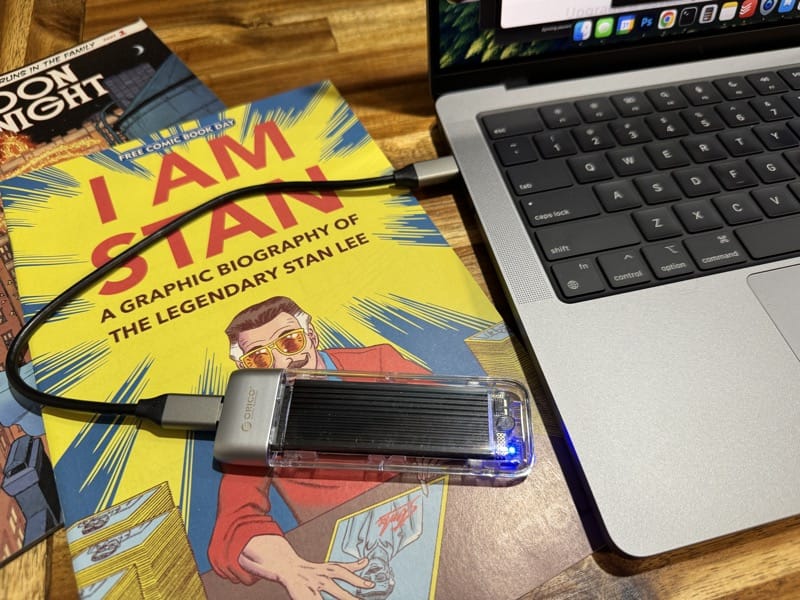
I did all my testing using my M3 MacBook Pro. Before I could run some speed tests for for all of you speed test fanatics, I had to format the drive.
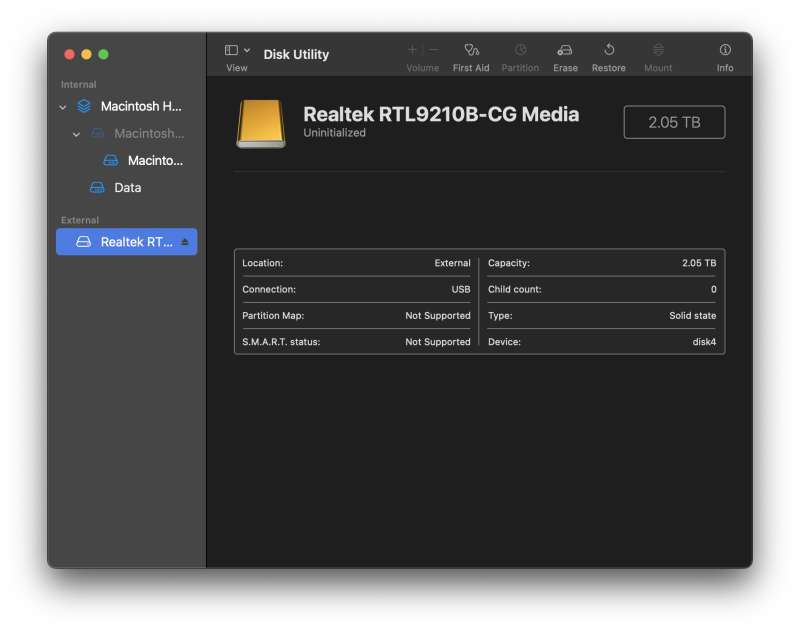
I did that with Apple’s built-in Disk Utility app.
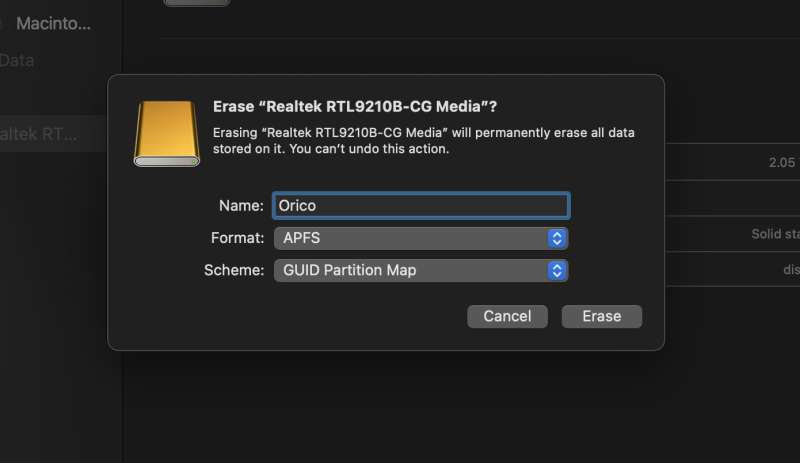
I guess I’ve been out of the flash drive game for a while because this is my first time seeing the APFS format option. A quick Google informed me that this is the “new” preferred format for macOS flash drives. But, this format also meant that I would not be able to use this same drive with a Windows PC. I decided to run a speed test with the SSD formatted for APFS and exFAT, which works with both Macs and Windows PCs.
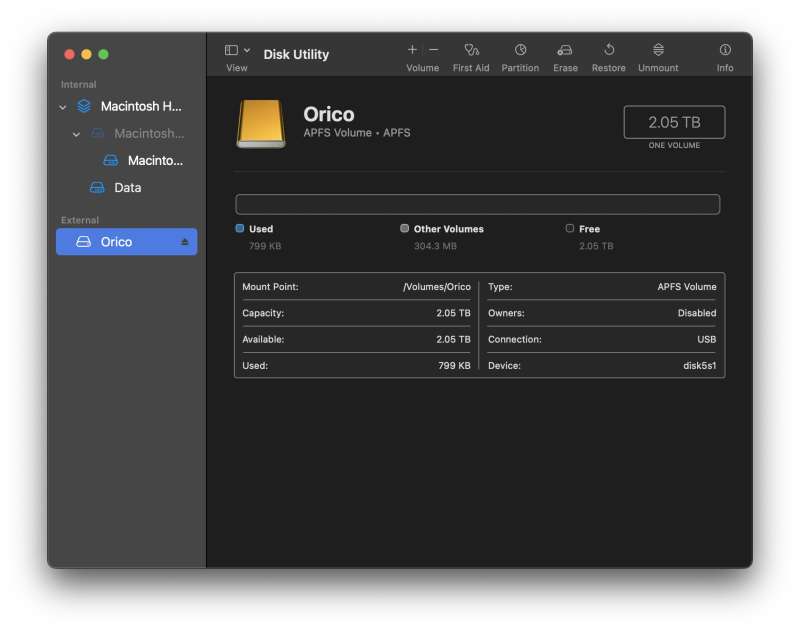
Formatting was quick and easy.
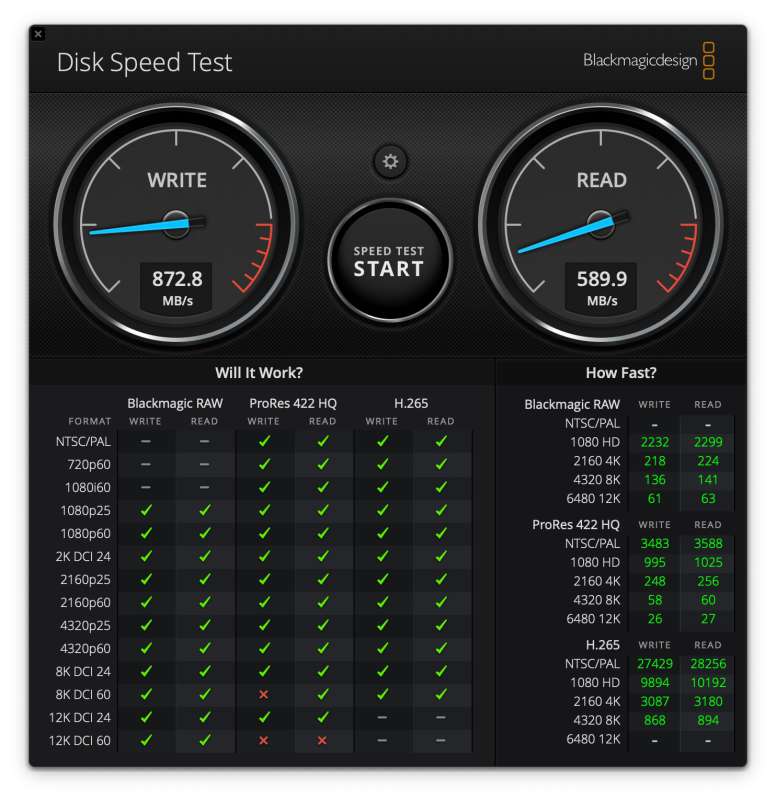
I used a free macOS app called Blackmagic Disk Speed Test to perform the speed tests. The screenshot above shows the results for the ORICO ClearLink / NVMe SSD formatted as APFS.
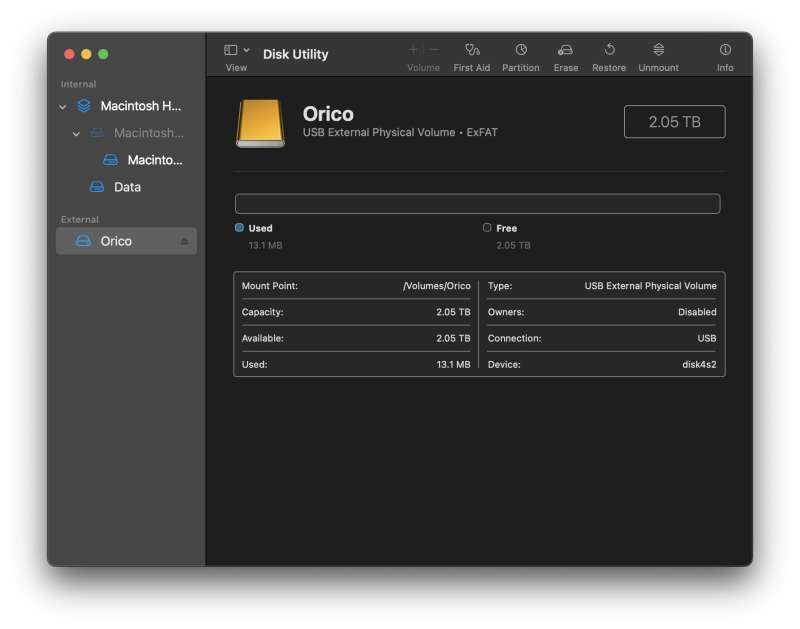
I then erased the partition on the SSD and reformatted it as exFAT.
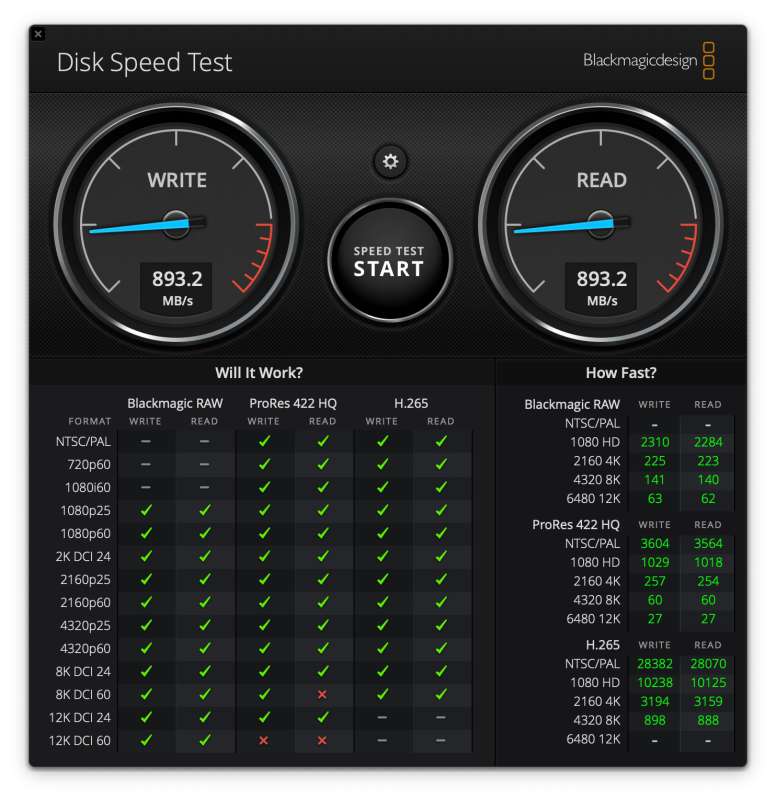
The image above is the same disk speed test with the NVMe SSD formatted as exFAT. As you can see by comparing the results, the read and write times do not vary that wildly between APFS and exFAT.
I then did some real-world yet non-scientific testing by copying a folder with 142GB / 53,301 files (video files and data files) from my MacBook’s internal drive to the ORICO (exFAT) and timing it with my iPhone’s stopwatch. It took 6 minutes and 10 seconds. I then reformatted the SSD as APFS and did the same exact folder copy task, and it only took 2 minutes and 50 seconds. WOW, that’s a massive difference! Ummmm, I think I’m going to stick with APFS.
Note: If I want to use this SSD with my iPhone for moving files back and forth or for recording video in ProRes, I’ll have to reformat to exFAT.
I also wanted to mention that I noticed that the whole enclosure was a bit warm after back-to-back copy tasks. Nothing too hot, but my IR thermometer registered it at about 125ºF.
What I like
- Easy to assemble
- Fast write speeds when formatted as APFS
- Silent (duh)
What I’d change
- Nothing
Final thoughts
SSD drives aren’t the most exciting gadgets in the world, but I enjoyed reviewing the ORICO ClearLink M.2 SSD Enclosure + 2TB NVMe SSD bundle. Assembling it was fun and easy, and using it was simple, like all flash drives should be. This bundle gets two thumbs up from me.
Price: $139.99
Where to buy: Amazon (Save 10% with code: IB9FU8OH expires 1-31-2024 23:59 PST)
Source: The sample for this review was provided by ORICO.



Gadgeteer Comment Policy - Please read before commenting
I wonder whether caching is responsible for the big difference in file copy times. I suggest you reboot between tests. Given the BlackMagic screen-shots, I would have expected the times to be close. I would also expect that *reading* from the drive to be much faster when using exFat (no idea why).