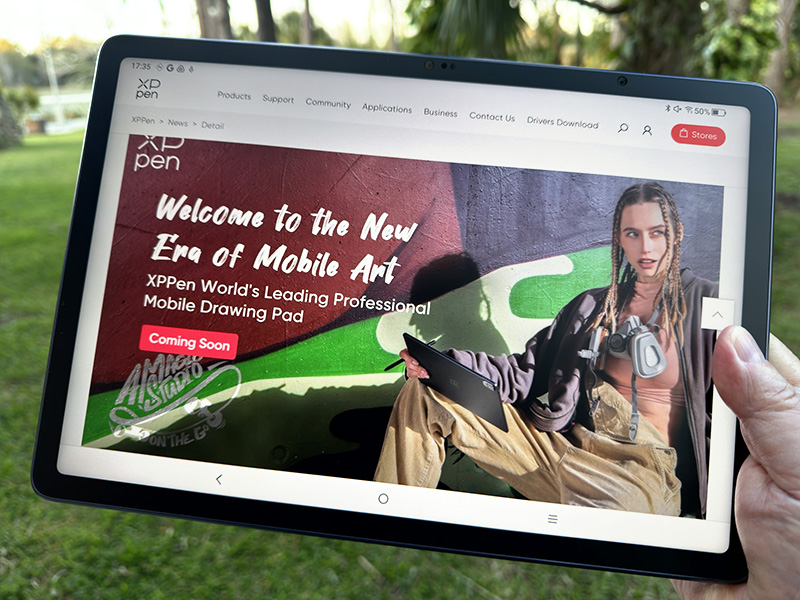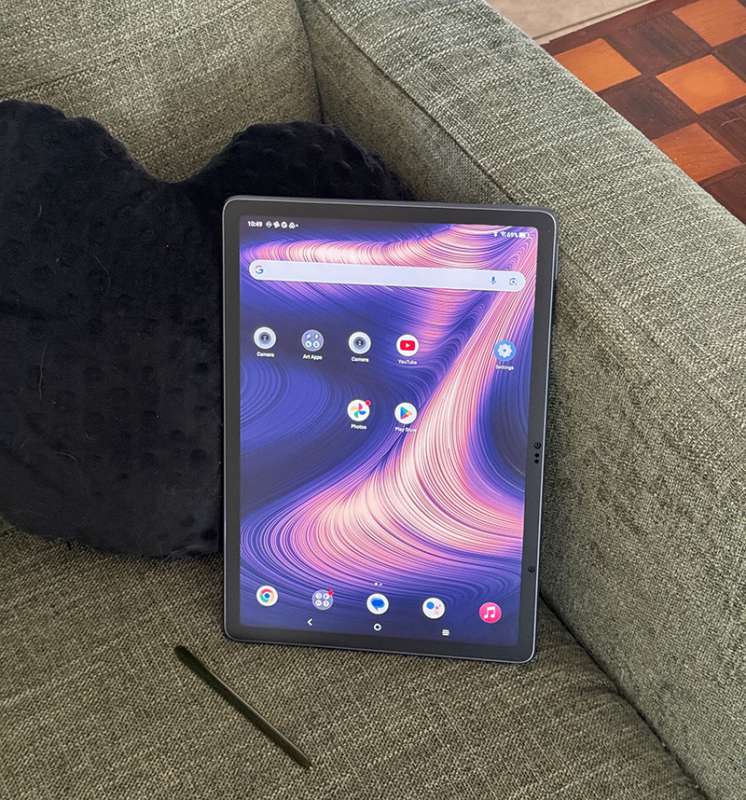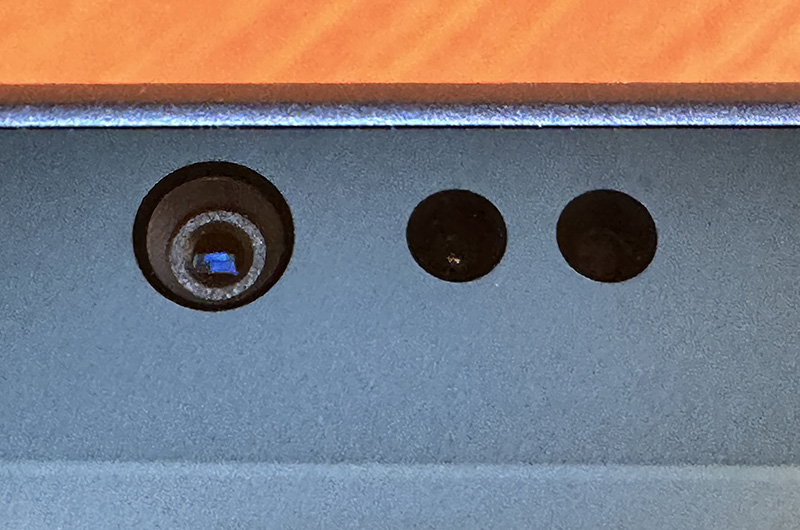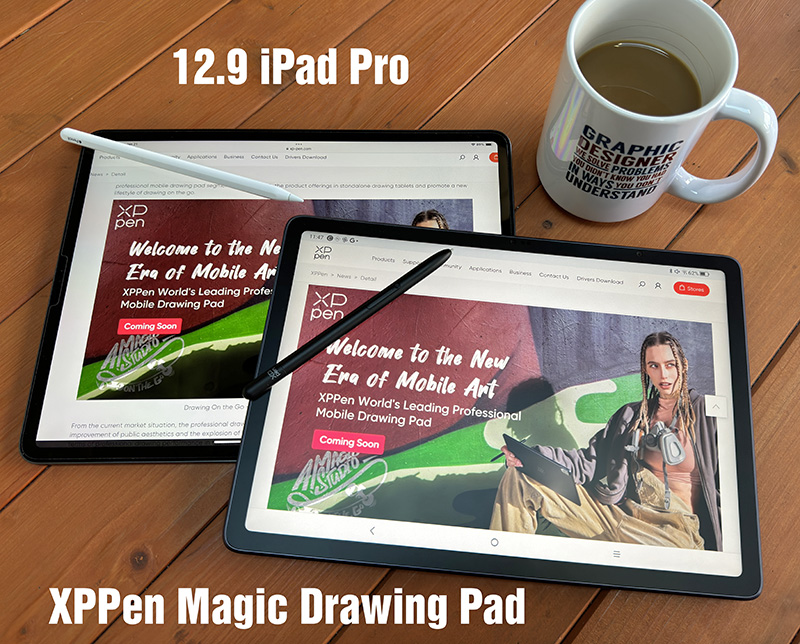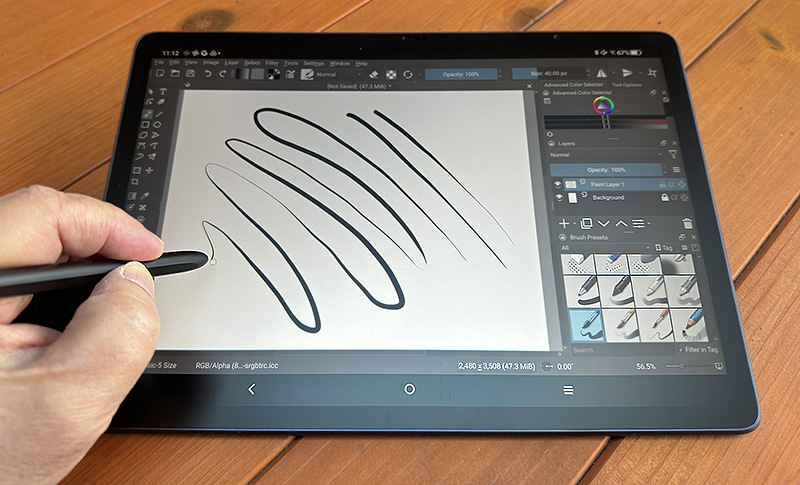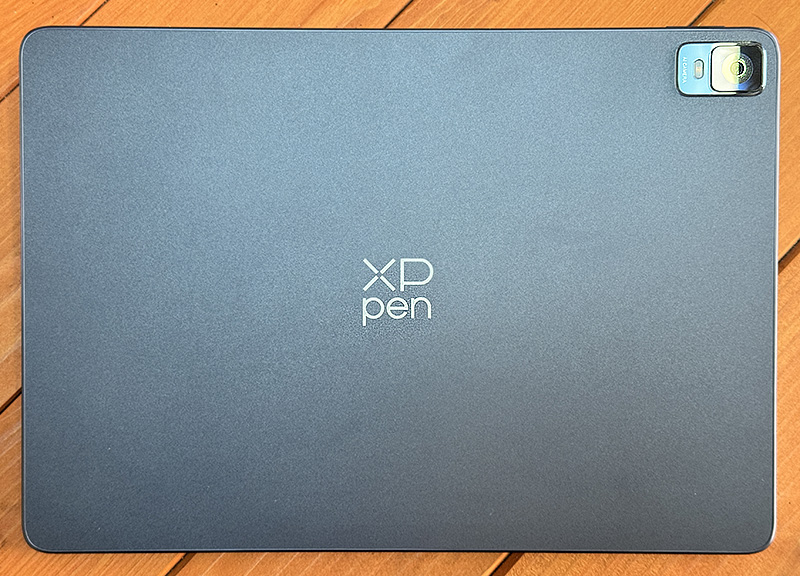REVIEW – Throughout my career as an art director, I’ve used many drawing tablets, displays, and even a few Apple iPads. In the display arena, for what seems like forever, Wacom was “it”—the only game in town. Then, competitors began showing up and recently have been giving Wacom some real competition. XPPen is one such Wacom rival. Their selection—and quality—of tablets and displays have dramatically improved over the years. However, 2024 is going to be even more interesting because, at CES 2024, XPPen entered the portable drawing pad market (think iPad) with its new XPPen Magic Drawing Pad introduced today. The question is, will they succeed?
What is it?
You could say that the XPPen Magic Drawing Pad is a direct competitor to Apple’s iconic drawing pad. But since the Magic Drawing Pad is Android-based (not iPadOS), its actual competition is closer to Samsung’s Android tablets.
The Magic Drawing Pad is housed in a thin, plastic slate design. It’s lightweight and easy to carry, although I wouldn’t want to drop it. XPPen offers a flexible protective case with slightly extended corner bumpers. It seems to add just the right amount of drop protection from table height.
Neither the XPPen Magic Drawing Pad nor the case has built-in stands, so if you want to watch something, it must be propped up on something or placed on a portable stand.
The screen has a matte, textured screen protector applied. Not only does this help protect the screen from scratching, but the texture gives the surface a paper-like feel for drawing. Note that this matte film does cut into the color contrast a bit, but that’s true of all matte finishes on drawing tablets.
XPPen includes a stylus (pen) with the Magic Drawing Pad at no extra charge. Even Apple makes you pay an extra $130 for a stylus. The Magic Drawing Pad’s stylus has a ridiculous 16,384 pressure levels—meaning you can draw the thinnest to the widest lines depending on the pressure applied to the tip. The supplied stylus also requires no battery. It uses the same EMR tech that drawing displays and tablets use. Even my Apple Pencil requires charging. Not having to charge the stylus is one less thing to worry about. The stylus uses XPPen’s newest X3 pen technology—the newest tech used on the latest XPPen drawing displays.
The XPPen Magic Drawing Pad‘s specs are not bad, considering that this is XPPen’s first attempt. The screen is 12.2 in., which sits between the iPad and iPad Pro’s (12.9) screen sizes. The screen is also smaller than some of the larger Android tablet’s screens.
The screen’s resolution is slightly better than HD (1920 x 1080 pixels) at 2160 x 1440 pixels. This is a good resolution, especially on a 12.2-inch screen. Brightness is 360 nits—more than enough for indoor use and also bright enough outdoors except maybe in the strongest sunlight. The screen’s squarish proportions are closer to iPad’s than the wide format of some Android tablets.
There are four stereo speakers (two per side) on the Magic Drawing Pad. Note that the pad must be horizontal to achieve proper left/right stereo.
The Magic Drawing Pad comes with both a rear (13MP) and front-facing (8MP) camera. Photos are automatically saved to Google Photos—provided you have a Google account. They are also saved on the Pad itself.
The XPPen Magic Drawing Pad‘s battery allows 8 hours of use with brightness set to comfortable indoor levels. Of course, the brighter the screen, the shorter the battery life between charges. Built-in memory is sufficient, but not earth-shattering. There is 8GB of RAM with 256GB of storage. My iPad Pro also has 256GB of storage and it’s half full, so I’m okay with 256GB. The Magic Drawing Pad comes with a micro SD card slot that will accept an additional 512GB extra storage (SD card not included).
A decent amount of accessories are offered with the Magic Drawing Pad: a USB-C charging cable and USB-C port power adapter, 8 additional stylus nibs, a nib extractor, an SD card eject pin, and a drawing glove (a welcome feature).
Specs
- Dimensions: 11 x 7.5 x .27 in. (WxHxD)
- Weight: 1.3 lbs.
- Stylus pressure levels: 16, 384
- Resolution: 2160 x 1440
- Screen ratio: 3:2
- Colors: 16.77 million
- Brightness: 360 nits
- OS: Android 12
- Refresh rate: 60 Hz
- RAM: 8GB
- Storage: 256GB (with a 512GB micro SD card slot)
- Camera: 13mp (rear); 8mp (front)
- Battery: 8000mAh
- WiFi: 802.11 a/b/g/n/ac
- WLAN: 2.4 and 5.8 GHz
- Bluetooth: 5.1
- Port: USB-C
- 2 Microphones
- 4 Speakers
Design and features
First off, let me qualify this review with a bias: I am an unapologetic Apple snob. I belong to the Apple Borg. I’m an Apple fanboy. Now that that’s out of the way . . .
I’m kinda impressed with the XPPen Magic Drawing Pad. I say “kinda” because I am not that familiar with the workings of Android, so it’s been a bit of a learning curve. I must say, though, it’s a fun ride. I’ve already noticed that Android does some things Apple’s iPadOS doesn’t—for instance, I can drag an app icon wherever I want without it snapping in a place where I don’t want it! Hey Apple, is that so hard?
The Magic Drawing Pad has an on button on the side, bringing up the Home screen. If you have set up facial recognition, tap on the face and you’re in. I mention this for a couple of reasons: My iPad doesn’t require me to tap an icon. It just goes to face recognition immediately and opens up. Also, the iPad does not require me to use the power button. All I do is touch the screen and it wakes up. Minor things, but when working, it enhances the experience.
I only kept to the basics of Android because XPPen is all about using tech to create art, either drawing/painting or design. I am not an illustrator, but I do crudely sketch out ideas and designs. Plus, I do a lot of Photo manipulation. Note that Photoshop does not work on Android . . . yet. In the meantime, I used Photoshop Express—a poor substitute for the real thing. I was able to do some basic stuff, but it ain’t the same Photoshop available on the iPad—which admittedly, is also a work in progress.
Drawing on the Magic Drawing Pad greatly depends on the app being used. I enjoyed both Krita and MadiBang Paint. Both apps require purchasing more advanced features—a fairly common practice today. MediBang comes with ads, of which I am not a fan. There are many other creative apps available—IbisPaint, ArtRage, Bamboo Paper, and even Canva, the designer app. If you want the big daddy art app, Procreate, that’s only available on the iPad. However, Clip Studio Paint is available on Android, so unless you are a die-hard Procreate user, full-featured alternatives are available.
Using the X3 stylus was a joy. It’s a bit thinner than what I would like, but being able to use it without ever worrying about charging is a game changer. The stylus is light and weighted (what little weight there is) properly. It balances well in the hand. It’s easy to swap the nibs using the included nib remover tool. XPPen supplies 8 extra nibs—four are basic plastic, but 4 others have a texture that makes it feel more like an organic pencil than plastic. I much prefer these nibs. Unfortunately, the nibs come packaged in a paper holder that allows the nibs to easily fall out. I’ve lost two nibs already.
What I like
- Great stylus
- Good first effort from XPPen
- Lightweight
- No battery needed for the stylus
- Included glove
- Included case
What I’d change
- No stand offered
- Nibs easy to lose
Final Thoughts
I am pleasantly impressed with the XPPen Magic Drawing Pad, which is high praise from an Apple and iPadOS junkie. Like Windows, once you get inside a familiar app, the OS becomes less of an issue. The Magic Drawing Pad is responsive and has plenty of memory and storage right out of the box (with expansion capability). It’s light and easy enough to just throw into a backpack. And unlike other smaller, portable XPPen tablets, the Magic Drawing Pad doesn’t require a computer.
Then there’s that stylus. I like my Apple Pencil, but it costs an extra 130 bucks on top of my overpriced iPad Pro—and it needs charging! The X3 stylus requires no charging, and it’s included in the box. That could be all the tipping point an Android (and dare I say iPad?) user needs to keep them from clicking the “buy” button on Apple’s iPad page.
Price: $499.99
Where to buy: XPPen
Source: The sample of this product was provided by XPPen.