REVIEW – I’m not sure how long this review of the TerraMaster D6-320 6-bay External Hard Disk Enclosure will be. Once set up and turned on, the D6-320 just kinda sits there doing its thing—and not much else. So, is there anything to say about a boring product such as this? I can say that inside all that boring stuff lies genius.
What is it?
The TerraMaster D6-320 6-bay External Hard Disk Enclosure is a large(ish) metal housing that holds up to six SATA internal hard drives. Combining drives into a single enclosure saves on desk space, power requirements, the number of wall outlets needed, and possible fan noise. Oh, and speed—more on that later.
The D6-320 has only two ports in the back: Power and a single USB-C port. Two large fans share space at the back should they be needed. TerraMaster recommends that the D6-320 be plugged into a proper receptacle to avoid any unofficial power adapters that can damage equipment (and data).
Six drive bays at the front of the TerraMaster D6-320 6-bay external hard disk enclosure slide out and snap back into place. Drives can be removed and inserted while the D6-320 is plugged in (called hot-swappable). Note that any drive should be properly ejected before removing it.
The D6-320 will follow the computer and go to “sleep” as the attached computer shuts down.
Specs
- Disk slot number: 6
- Compatible disk types: 3.5″ SATA HDD; 2.5″ SATA HDD; 2.5″ SATA SSD
- File system: NTFS, APFS, Mac OS, FAT32, EXT4, exFAT
- Maximum internal raw capacity: 132 TB (22 TB drive x 6)
- RAID supported
- Drive hot swap
- HDD sleep
- HDD S.M.A.R.T. inspection
- USB-C 3.2 10Gbps Thunderbolt
- Reading speed: 520MB/s
- Writing speed: 500MB/s
- Size (H*W*D): 8.8 x 5 x 8.5 inches
- Weight: 7.4 lbs.
- Fan noise: 28 dB
- Warranty: 2 years
Design and features
The TerraMaster D6-320 6-bay External Hard Disk Enclosure’s design (and function) is all business. There’s nothing on or in it (other than the logo badge) that isn’t necessary. It’s not the prettiest gadget on my desk, but it’s not ugly, either.
The D6-320 is made to hold six SATA drives. Each of the six drive bays can be opened with the push of a button. When pushed, a handle pops up and pulls the tray out. Re-inserting the bay’s tray automatically closes and snaps the handle shut.
SATA means Serial Advanced Technology Attachment. SATA hard drives are found almost everywhere. I don’t think I own a drive that doesn’t have a SATA connection. The D6-320 will also hold both 2.5-inch Hard drives and SSD drives that have SATA connectors. My SSD drives are tiny and portable, so they are not compatible with this function.
The process of moving—or adding—a drive is fairly straightforward.
All SATA drives have matching screw holes in the sides for secure mounting. TerraMaster supplies all the necessary screws and a handy screwdriver. It takes just two screws to attach the SATA drive into the removable frame for inserting into the TerraMaster D6-320 6-bay external hard disk enclosure. The hardest part of the process is removing the drive from its previous enclosure. Some examples:
Two of the drives I swapped came from Western Digital external drives. It wasn’t fun using a screwdriver to pop open the WD’s plastic housing. Once open though, all that needed to be done to the drive was remove a small attached circuit board along with existing screws, and voila!, the drive was ready to insert into the D6-320.
One drive came with an older G-Drive exclosure that had a bad power supply. The drive, however, was working fine.
The hardest drive swap came from an older 27-inch iMac that had a dead monitor. Once I got the drive removed, Apple (because they are Apple) had extra weird screws attached to the drive’s frame. Again, once removed, the iMac drive (along with the other drives) fit perfectly into the TerraMaster.
Once the drives were in place inside the D6-320‘s enclosure, they needed to be powered up and connected to the MacStudio via the included single USB-C cable. Every drive instantly showed in the Mac’s Disc Utility app—except one. The iMac drive wouldn’t mount, no matter what I tried. Since I had it backed up, I erased and re-formatted it which worked.
The TerraMaster D6-320 can be set up as a RAID device (separate array software required) for added backup security. However, I keep my drives separate and independent, so I did not perform any RAID setup.
There are a couple of benefits to moving multiple drives to the TerraMaster. These drives (except the iMac drive) came from external USB enclosures that use that weird USB-B connector. All the drives in the D6-320 now run at USB-C speed, so everything is a bit faster. The drives I used vary in size from 1TB to 10 TB. Each drive shows up on my Mac desktop as separate icons, so they are easy to spot. Note that each drive can be up to 22TB for a total of 132TB of hard drive space!
Once running, the D6-320 runs completely silent except when the fans come on. Even then, the fans are whisper quiet. The D6-320 should not audibly distract anyone from their work.
Another advantage to using the TerraMaster D6-320 is only one plug is needed. So by using the D6-320, you can eliminate up to six power cords, 5 USB connections, and the saved desk space all these drives would have taken.
What I like
- Faster
- Space saving
- Can accommodate any SATA drive
- Cuts down on cords and USB connections
What I’d change
- Nothing
Final Thoughts
As I said, the TerraMaster D6-320 6-bay External Hard Disk Enclosure is a boring product. Once set up, it will probably collect dust hiding at the back of a desk or buried on a shelf. However, it will allow access to almost any drive you have quietly and reliably.
Price: $299.99 US (drives not included).
Where to buy: TerraMaster and Amazon
Source: The sample of this product was provided by TerraMaster.



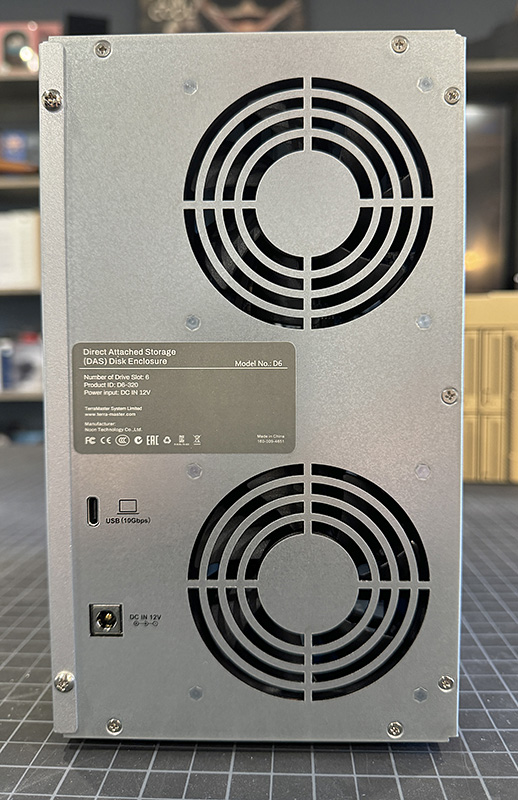






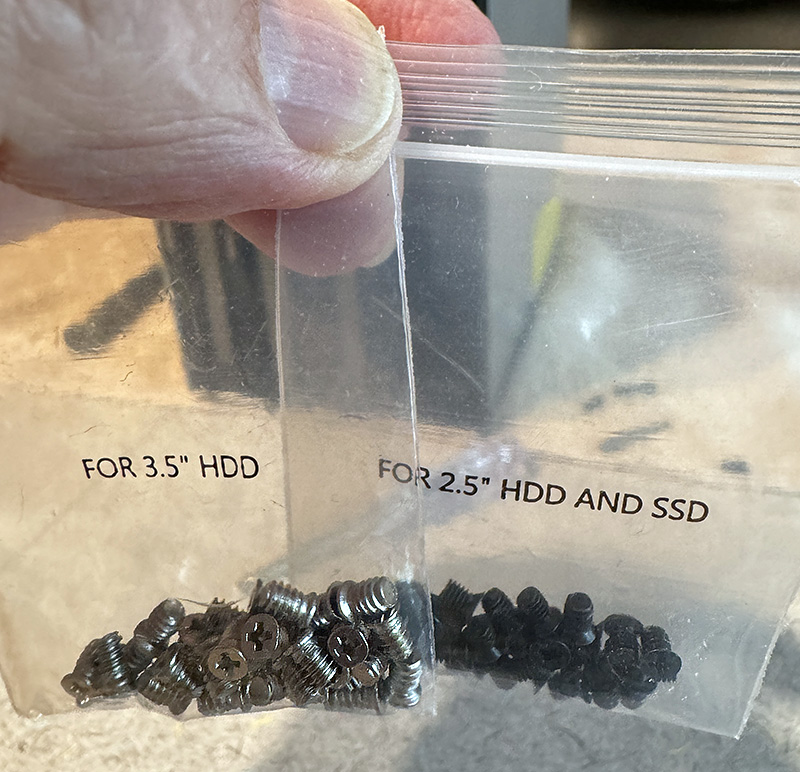

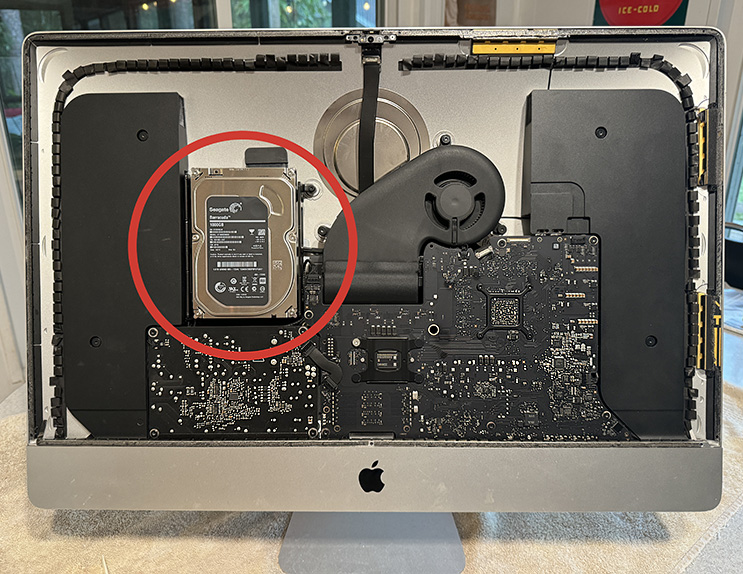



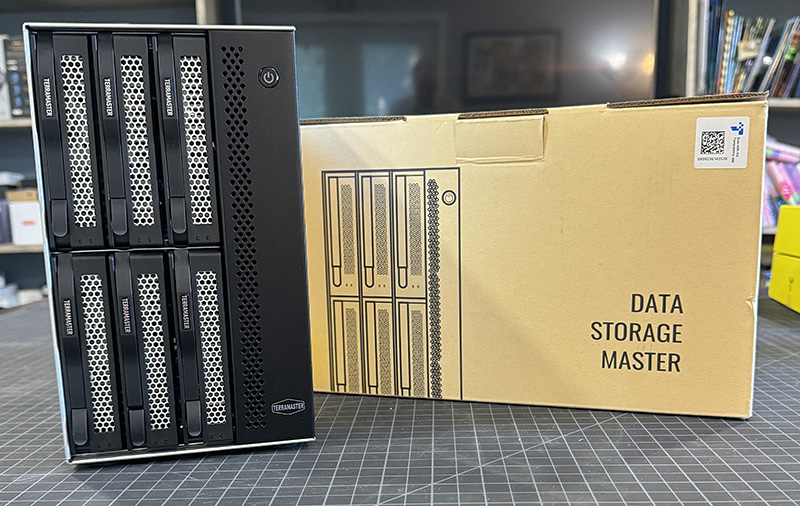




Gadgeteer Comment Policy - Please read before commenting
Why not configure RAID on the box?
The drives were a mix of capacities. RAID would have wasted the extra capacity of the larger drives.
Then it’s a JBOD – Just A Bunch of Disks, and it serves no purpose for long-term storage. If one drive fails, there’s no protection and all the data would be lost.
Fun as a proof of concept, but not much use.
Each drive still shows as its own device. A dying drive only risks the data on that drive.
You can do software raid options in windows like storage spaces or the disc manager. But it is a USB DAS, not a NAS. If you want a NAS buy one. As for what you find to be of “not much use”, your opinion is “not much use” for anyone else who has different goals.
It is useful for me: gathering all my movies HD in one tower, with a relatively small footprint and just one power cord.
Don’t dismiss what other people may need it for.
Robert and Wes,
My goal in reviewing the TerraMaster was to have a place to house older drives (that I still use) in one place. For that purpose, it’s a great addition to my desktop.
Do you know what software it uses to set up the RAID if you wanted to do it? I was using a Terramaster NAS and it had some proprietary OS that set up the drives in a TRAID. Not sure how that compares to the usual RAID 0, 1, etc.
“It” does not use any software to set up (software) raid if you want it. It is a USB DAS, not hardware enabled NAS. Any software raid would be done from your computer’s OS.
“Note that any drive should be properly ejected before removing it.”
You can’t do that with these, in Windows anyway. It will tell you that every device is in use if you try to eject it. Just need to make sure it is done doing any writing before you remove it.
“It takes just two screws to attach the SATA drive into the removable frame for inserting into the TerraMaster D6-320 6-bay external hard disk enclosure. ”
It is good to use the two screws if you plan on keeping it in the dock, just to make sure you don’t take it out and do something that allows it to fall out, but you don’t have to use the screws as it has nubs that hold it in place well enough. Very nice for quickly swapping out a few raw drives doing backups or something of the sort. 2.5″ drives still need screws in the bottom of course.