
REVIEW – Along with flying cars, the promises of the future almost always include some type of robot companion. From C-3PO and R2-D2 to Johnny 5 and V.I.N.CENT, all the way back to Maria from Metropolis, robots are always depicted as a ubiquitous part of our daily future lives. Yet, here I am in 2022 with exactly zero robot buddies. I’ve even lowered the bar, endlessly looking for a simple robot arm to live on my desk à la the opening credits to Whiz Kids (a criminally underappreciated show).
Well, after years of searching I may have finally found my robot buddy in the ClicBot from KEYi Technology. While the ClicBot isn’t perfect, its versatility will provide hours of creative fun for patient adults and children alike willing to fork over $629.99 for the Standard Kit I reviewed.
What is it?
The ClicBot Standard Kit is a modular, programmable robotics kit that uses motion recording and Googles’ Blockly drag-and-drop coding interface to help the user build a custom robot and program its behavior. While I reviewed the $629.99 Standard Kit, there are three other ClicBot Kits identified by the number of included modules. Additional modules can be purchased separately. The ClicBot kits are intended for ages eight and up with adult assistance definitely required at times.

The ClicBot Standard Kit arrives in a brown cardboard box with drawings of robot parts on the outside and Clicbot printed on the side. Inside the shipping box is a more colorful retail box covered in pictures of the kit and listing its specifications.

The retail box acts as a carrying/storage case for all of the ClicBot modules and accessories.

What’s in the box?
- ClicBot Brain
- 6 Joints
- 2 Skeletons
- 1 Mount with extra base
- 4 Wheels
- 4 Lockers
- 1 Holder
- 1 Grasper
- 9 Sticker pads
- 1 USB-C Charging cable
- User Manual

Hardware specs
ClicBot Brain Module
- Processor: ARM-A7
- Wifi: 2.4G
- Dimensions: 2.62 in. L x 2.62 in. W x 5 in. H
- Net Weight: 9.03 oz
- Size of Touch Screen: 2.1 in.
- Rotation Range: -24° to +24°
- Camera:
- 2-megapixel Resolution
- Face Detection & Recognition
- Motion Detection (Identification Distance <16.4 ft)
- Gesture Sensors: 8 Gestures (Identification Distance <7.87 in.)
- Touch Sensors: Top, left, and right sides of casing
- Microphone: Volume detection
- Type of Charging: USB-C, 5V 2A charger recommended
- Battery Type: Rechargeable Polymer Lithium Battery
- Battery Capacity: 1550 mAh
- Run Time: Depends on robot size
- Bac mode: 2.5 hours
- Charge Time: 2-3 hours
- ClicBot App: Apple iOS (10 and above) and Android (5.0 and above)

Design and features
The overall design of the ClicBot is pretty amazing. The modular nature of the construction, the sturdiness of the components, and the intuitive way they work together to form functional robots is quite an engineering feat. Every module has a specific purpose and all of the kits include enough modules to make some innovative bots including the two personality bots, Bac and Bic. The modules all feel solid enough to contribute to the structural integrity of your builds and survive the inevitable falls, bumps, and dings.
As one would expect, the capsule-shaped Brain module is literally the “brains” of the ClicBot. This module houses an ARM-A7 processor as well as a 1550mAh rechargeable lithium battery and a myriad of sensors including an accelerometer, gyroscope, microphone, speaker, and WiFi module. There is also a power indicator LED which shines green at full power, orange at low power, and red at no power.

The “eye” of the Brain is a 2.1 in. touchscreen that houses a 2mp camera capable of facial recognition and motion-sensing as well as a gesture sensor. The Eye can move from side to side about 24° in either direction and it really helps add to the personality of the robot when it does so.

The top and sides of the Brain have embedded Touch sensors while the back of the unit holds the power button and USB-C charging port.

The ClicBot Kit comes with one USB-A to USB-C charging cable. For over $600 I really would have expected a power brick to be included along with a much longer cable.

The speaker for ClicBot is located on the bottom of the Brain along with one of two connectors for attaching other modules.

The module connectors have three contact points and two different types of interlocking tabs. Since the Brain holds the battery and CPU no module is powered or operational unless attached to it by these connectors.

The Joints are the primary building blocks of the ClicBot and are basically little spheres with an internal motor that rotates along one axis. Like most powered modules, there are embedded LEDs that show the connection and update status in relation to other modules.

The Joints have four connectors and like all other modules snap together easily once aligned correctly.

The connection is really strong and it takes a lot of effort to separate two modules. Oddly, nowhere in the initial quick guide or user manual is it explained how to separate two modules. Out of the box, your first inclination is to start snapping pieces together, and then when you try to pull them apart it feels like something will break. I wasted about twenty minutes trying to read through the manual and Google how to separate the modules when my young impatient assistant muscled the pieces apart.

Four Locker tabs are included when you need to connect two modules and secure them so that they don’t come apart unintentionally.

The long Skeleton modules are used primarily for building limbs.

There are connectors on either end and a customizable LED strip located on the top.

The Grasper module has its own built-in microprocessor and is able to grasp objects of various shapes and sizes.

The rubber pincers are safe for little fingers and safely conform around the objects in its grasp.

The Wheel modules are used for vehicle setups and include a built-in DC geared motor with a speed sensor. The modules have a rubber tread and a maximum rotor speed of 4.5 rounds-per-second.

The Holder is a non-powered adjustable mount for a cellphone or sports camera using a standard 1/4 screw.

The Mount is used to affix the ClicBot to a surface with the included mount stickers.

A plastic sleeve fits over a Joint module mated with the two halves of the Mount.

The gray plastic base of the Mount is then screwed on holding the Joint and Mount together. The mount stickers adhere to the bottom of the Mount and are strong enough to hold the ClicBot in place and prevent it from tipping over in configurations such as the Bac robot.

The adhesive mount stickers are removed similar to Command strips, by pulling on the rubbery sticker until it unsticks from the surface leaving no residue.

Setup
Out of the box the ClicBot requires charging and software updates before the fun can begin. The Brain arrives with a partial charge but it’s recommended to charge it fully via the USB-C cable included in the kit.
While the Brain is charging you’ll need to download the ClicBot app and set up an account. After app sign-up is complete and the Brain is fully charged, power it on and the Brain will walk you through the first update process. This involves syncing the Brain and app via WiFi, connecting every module together, and waiting while the Brain downloads the update and applies it to all of the other modules.
Once the Brain and all of the modules are updated, disassemble the ClicBot and start the Bac tutorial on the app to build your first personality bot.

Performance
It’s difficult to rate the performance of the ClicBot because different types of users will have vastly different experiences with it depending on their expectations. In my opinion, for children to get the most out of the kit adult assistance is definitely needed to navigate the initial setup, some of the app functionality, and the programming options. Even as a relatively tech-savvy adult, I was frustrated a lot when I first started working with the ClicBot.
My frustration was mainly due to the very confusing and cluttered ClicBot app and the lack of coherent instructions. And for all the times the Python programming language is mentioned with respect to ClicBot I was really disappointed to find that you are not able to code the bot directly in Python or with a PC for that matter. All of the bot coding takes place in the app with either motion recording or using Google Blockly.
The design of the app is not intuitive at all and is quite overwhelming right from the initial screen. A lot of the app is built around serving up tutorial videos and bot submissions from people in the ClicBot community. While I appreciate the Community involvement it’s difficult to get involved in the community if I don’t learn how to build a bot first.
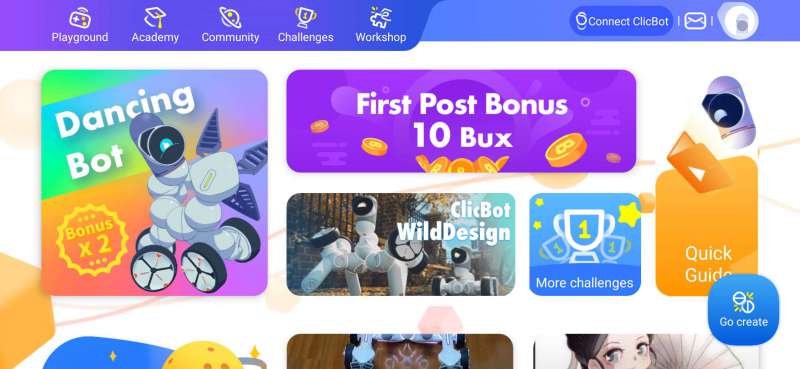
It’s also great that they have tutorials, but if the only way I can access them is through the app it makes it impossible to follow along and program the ClicBot using the same app. This is a pretty big fail in my opinion.
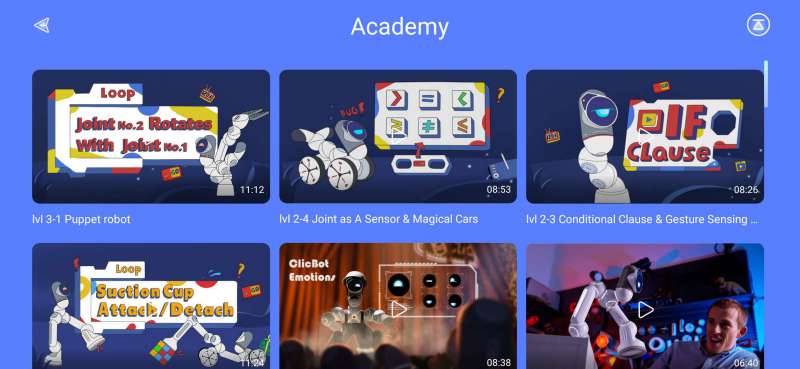
Once you mess with the app long enough to understand the sections you can input the modules you have in your kit and as you browse through the Playground, where pre-configured bots are presented, the app will inform you if you have the appropriate modules to build a selected bot. The Standard Kit is an intermediate-level kit but I was still unable to build a bunch of bots because I didn’t have the required modules.
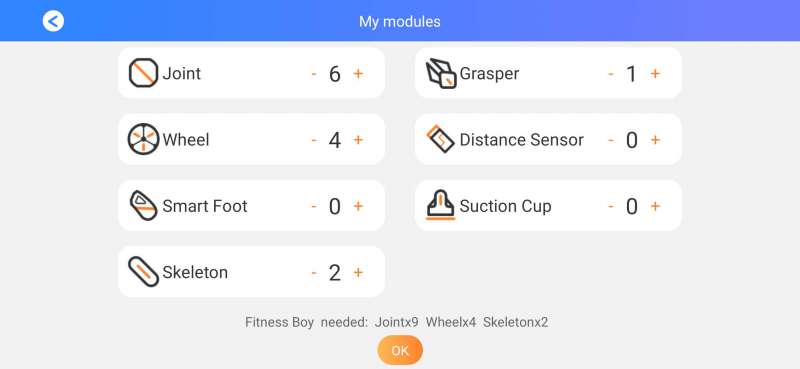
Two bots that every kit has the modules to build are the personality bots, Bac and Bic. I built Bac first since the videos I’ve seen of that bot are what first sparked my interest in ClicBot. Bac is a snakelike bot that mounts to a surface and has tons of personality.

The app actually delivered here and the building experience was pretty simple. The app and the screen on the Brain walk you through assembly with a 3D representation of your progress. The pieces of the bot that need to have additional modules added will blink their LEDs and appear red in the app. It took about five minutes to assemble Bac and get him up and running. As you can tell from the video below, the animations and movement of Bac are really cool. Bac has a separate menu with a few games it can play, but I was never able to get the interactions to work properly.

Additionally, as cute as Bac and Bic are, the problem I have is that they are the only bots with built-in personalities. All of the other featured bots as well as your own creations are basically remote-controlled toys. To really get full functionality you’d have to dive deep into the programming aspect of the ClicBot.

The programming interface allows the user to code movements and behaviors into ClicBot by either recording motion or with the drag-and-drop Google Blockly interface.
Recording motion would be easiest for new users or young children. You basically position the bot how you want and click to save, then you reposition the bot again and save, and so on and so forth. You can then take your saved poses and use them to build macros or a series of movements such as walking. I found that programming the bot in this way was really tedious and difficult, especially using the small screen on my Pixel 5.
Choosing to program the bot using Google Blockly was a bit more engaging, but still difficult on the small screen.
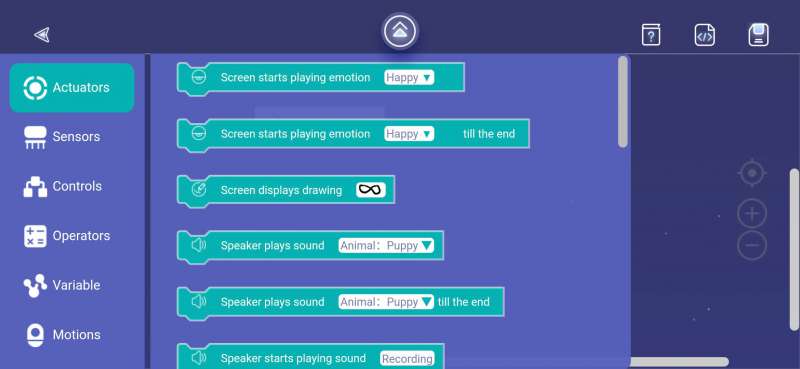
The options via the drag and drop interface are really extensive and allow you to access all of the functionality of your ClicBot modules such as choosing the bot’s expression on the screen or changing the color of the LEDs on the Skeletons.
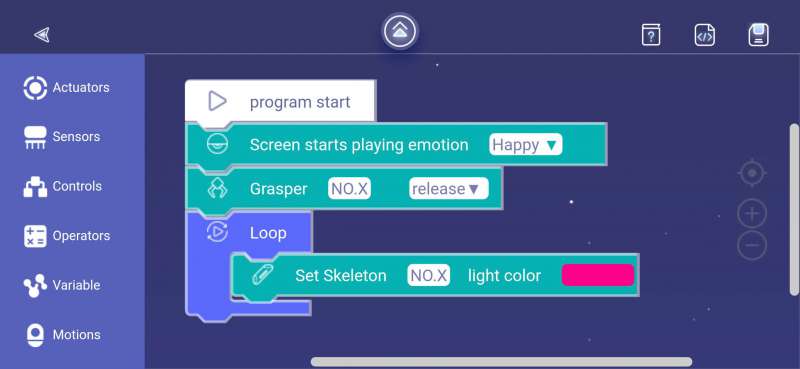
You have the ability to see the corresponding Python code for your programming blocks, but I could not find any way to edit the code directly.
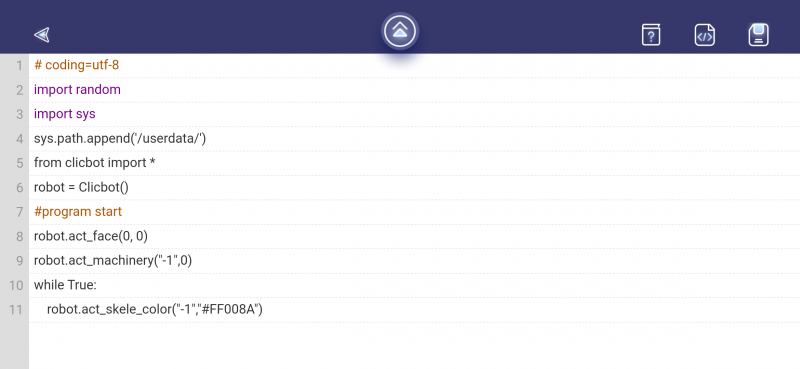
After practicing my Blockly coding skills I set out to create and program as many bots as my Kit would allow before I started making my own creations.
First up after Bac and Bic was Little Tricycle. This was a cool bot to drive around and make macros for.

The Engineering Vehicle was a little difficult to control and the Grapser isn’t as dexterous as I hoped, but it was fun to build.

The Little Four Wheel Rover was pretty much like a really expensive remote-controlled car with an animated eye.

Little Grasper almost fulfilled my Whiz Kid aspirations but came up a bit short.

And then Big Grasper showed up and made my fantasy of a desktop robot arm companion a reality.

And finally my own creation, Scorpio which has no practical function at all besides using every module in the Standard Kit and looking cool.

While I had a lot of fun building and testing all of these ClicBots, my pup Addy wasn’t thrilled to have them scampering around her play area.
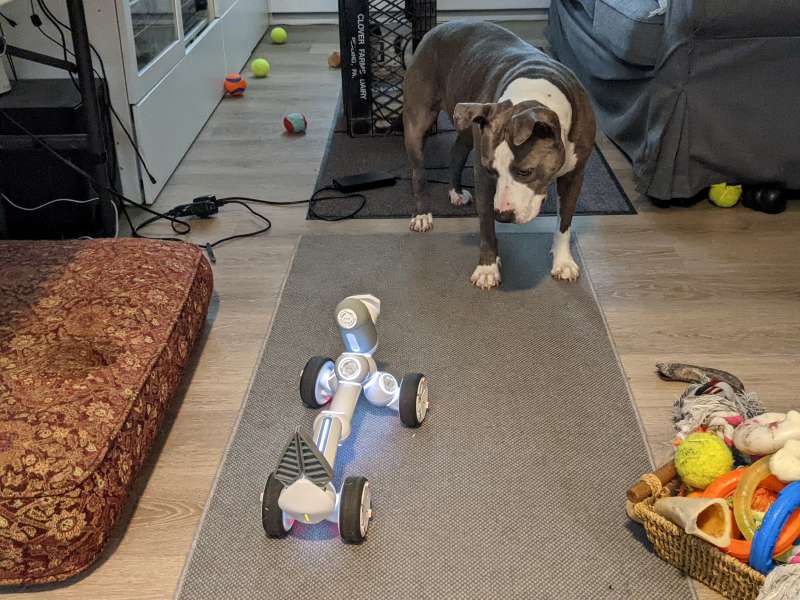
Overall, I’m impressed with the idea and design of the ClicBot and not as impressed by the execution. The bot modules are genius engineering achievements but not open-sourced enough for my tastes and might be too complicated or frustrating for younger users without some adult coaching. Allowing the ability to connect the ClicBot to a computer and program it directly would address a lot of my concerns as would any attempt to lower the incredibly high price of the kits and individual modules.

What I like
- Design complexity grows along with user skill level
- Works right out of the box
- Very expandable
What needs to be improved
- App can be overwhelming and confusing
- No option to code in Python alone or on a computer instead of the app
- No clear instructions initially on how to separate modules
- Very expensive
Final thoughts
I’m a bit conflicted on the Clicbot Standard Kit. While the kit is definitely a lot of fun and it mostly worked right out of the box for me, I do have more than a few issues with it. After using it for some time I found that the touch sensors on my ClicBot’s Brain only work sporadically; I’m actually not able to program it directly in Python but only with motion recording or Google Blockly on a phone or tablet; and along with the kit itself additional modules are prohibitively expensive. At a cost of over $600, I’d expect flawless performance and a better app than the cluttered confusing one that ClicBot currently uses. That being said, if you have deep pockets, are into robotics and Blockly programming, and are very patient this could be the droid you’re looking for. You can create really complex routines, the modularity of the design lends itself to great creativity, and it could inspire a child to get excited about programming (or frustrate an adult who always wanted his own sentient robot companion).
Price: $629.99
Where to buy: KEYi Technology and Amazon
Source: The sample of this product was provided by KEYi Technology.



Gadgeteer Comment Policy - Please read before commenting
You may want to check reddit or amazon, where numerous people (and now me) had their clicbot brain die (doesn’t respond, doesn’t charge) and the service offered by clicbot is horrendous. The app is way too busy and it is very hard to follow for an adult, let alone a child.
Very bad service
I bought a brand new set that was not used for more then a year.
After oening I found out that the main unit is not working (battery issue)
Had contact them – and the only option is to buy a new one for $150!!!
After few emails they stopeed answering.
VERY POOR service!