
REVIEW – With the amazing advances in camera technology made in the last decade it’s now possible for aspiring videographers to create professional-level videos with little more than a smartphone and maybe a microphone and light or two. So, it’s not surprising to now see the massive camera accessories market shift toward supplying these creators with devices much more advanced than simple selfie sticks and snap-on lenses.
One tool vital to professional and amateur videographers alike is a decent gimbal or camera stabilizer. These devices help videographers capture smooth, stable footage during movement by using tiny motors to keep the camera level counteracting external forces and eliminating shakiness. I was able to try out the Zhiyun Crane M2S Camera Stabilizer recently, a gimbal made specifically for smartphones, action cams, and lighter mirrorless cameras. Even though it does have a few limitations, the entry-level M2S gimbal is packed with features, a lot of fun to use, and is reasonably priced at $349 for the Combo Kit and $269 for the Standard Kit.
What is it?
The Zhiyun Crane M2S is a lightweight, handheld 3-Axis Camera Stabilizer made for use with smartphones, action cams, and mirrorless cameras. The Combo Kit I reviewed includes a clamp for mounting smartphones and a carrying case. The Standard Kit does not include the case or phone clamp.
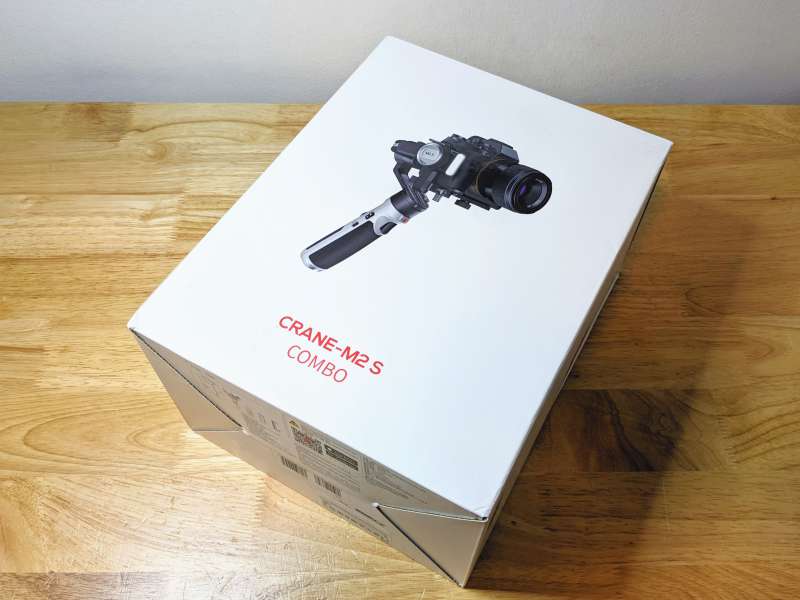
The Zhiyun Crane M2S Combo Kit arrives safely packed into a simple white box with all of the sensitive components stored inside the included carrying case.

What’s in the box?
- Zhiyun Crane M2S Camera Stabilizer
- Quick Release Plate
- Mini Tripod
- 4 – Fill Light Filters
- USB-A to USB-C Charging Cable
- USB-C to Micro USB Camera Control Cable
- USB-C to USB-C Camera Control Cable
- Phone Clamp
- Carrying Case and straps
- Quickstart Guide

Hardware specs
-
- Tilt Mechanical Range: 320°
- Roll Mechanical Range: 320°
- Pan Mechanical Range: 360°
- Controllable Tilt Angle: -60° – +160°
- Controllable Roll Angle: -30° – +30°
- Controllable Pan Angle: Unlimited 360° Rotation
- Operation Voltage: 9.6V – 12.6V
- Operation Current: 135mA – 4000mA
- Output Voltage (Camera Control Port): 5V
- Output Current (Camera Control Port): 1A – 1.2A
- Operation Temperature: 10° – 50°
- Battery Capacity: 1150mAh
- Battery Runtime: 10H 35min
- Charging Time: 1H 41min
- Gimbal Net Weight: 548g
- Quick Release Plate Weight: 41g
- Tripod Weight: 53g
- Gimbal Size (Folded): 9.25 x 5.82 x 2.71in (235 x 148 x 69mm)
- Gimbal Size (Expanded): 10.29 x 4.85 x 4.25in (261.4 x 123.25 x 108mm)
- Bluetooth: v5.0
- EIRP: <10dBm
- Operation Frequency: 2.4GHz
- Camera Charging: Able to charge 5V/1A cameras
- Display Screen Size: 0.66in

Design and features
The Zhiyun Crane M2S is a very well-designed gimbal, with heft and durability I didn’t expect to find on a such reasonably priced device. A lot of the value in the kit I reviewed comes from the included accessories. The most useful accessory to a lot of users will probably be the high-quality carrying case which is perfect for protecting the gimbal and keeping all of its accessories from getting misplaced.
The exterior of the case has two side pockets and two separate zippered compartments.

The lower interior of the case is made of a cushioned material with adjustable Velcro straps and dividers.

The upper interior of the case has another large zippered compartment perfect for all of the M2S cables and small parts.

The case comes with straps that can be set up in a backpack or shoulder bag configuration.

For connecting to cameras and power, the M2S comes with three different cables; two camera control cables and a charging cable. The camera control cables are USB-C to USB-C and USB-C to Micro USB. The charging cable is USB-A to USB-C. The M2S unfortunately does not come with a charging block.

The coolest Zhiyun Crane M2S Camera Stabilizer accessories are definitely the small colored fill light filters. These little plastic gels attach to the M2S fill light magnetically and color the light red, orange, yellow, or blue. These are a fun addition and even though they might not be useful to everyone, it’s great to have them.

One of the most innovative features of the M2S is its quick-release plate. This aluminum plate attaches to the bottom of a camera using a standard 1/4”-20 thread and then the plate is locked in place to the frame of the M2S with a safety latch. If desired, a user can purchase multiple plates and leave them attached to different cameras for swapping onto the M2S on the fly.

For using smartphones with the Zhiyun Crane M2S Camera Stabilizer, the Combo Kit comes with a spring-loaded Phone Clamp that attaches to the quick release plate and holds any standard to large size cellphone in place. I tested my M2S with a Pixel 5 and an older iPhone with no issues, but I think a larger smartphone like a Pixel 6 or an iPhone 13 Pro Max may push the capabilities of the clamp.

A basic folding mini tripod is also included with the Crane M2S and it comes in handy when shooting stationary or mobile because it extends the length of the gimbal making it easier to control.

The Crane M2S itself is crafted from aluminum and plastic. The main moving parts of the gimbal are all aluminum as are the axis locks and adjustment clamps.

The lower half of the Zhiyun Crane M2S Camera Stabilizer is made of plastic with a textured rubber-like grip. When holding the M2S properly, the small .66-inch screen faces the user providing status and menu items.

This handle section of the M2S is absolutely littered with controls. Along with the screen, the user is also presented with a directional joystick, a red record/stop button, and a mode button.

The right side of the M2s has the power switch and menu button.

The trigger sits on the front of the M2s along with the Pan axis lock.

The left side holds the fill light control switch and a USB-C charging port.

On the bottom of the handle is the 1/4”-20 accessory thread for mounting a tripod.

On the upper part of the Zhiyun Crane M2S Camera Stabilizer, all of the axis locks are colored red to make them easier to locate. The USB-C Camera Control port is colored yellow.

Most of the cameras listed on the M2S compatibility list (located here) can connect to this port using the included cable allowing the camera to charge and be controlled with the red record/stop button. The control button does not work for smartphones connected this way, but charging is still available. There were times however when the cable interfered with the rotation of the gimbal, so I avoided using it.

The integrated fill light on the M2S provides up to 1000 lumens of brightness and is adjustable to five levels.

The fill light is surprisingly powerful and I only found it useful at its medium to lowest settings.

Setup
There is a fair amount of setup involved with the Zhiyun Crane M2S Camera Stabilizer and one of the major downsides is the amount of time the new user has to spend balancing and calibrating it for use with a new camera or smartphone. Depending on the camera or phone being used, this initial setup can be pretty frustrating at times.
Basically, the camera or smartphone being used has to sit perfectly balanced in the gimbal before it is powered on. This is done by locking all of the axes and then unlocking them one at a time along with the adjustment clamp for each axis and sliding the camera or smartphone along the axis until it is perfectly balanced. Once it’s balanced on all axes the M2S can be turned on, but only if the axes are unlocked before powering the device or it will show an Axis Lock error and go to sleep. The included user guide doesn’t touch on the majority of these initial steps, so it’s best to follow the online user guide located here.

Another major part of the setup is downloading and installing the ZY Play app. This app allows the M2S to be controlled remotely, granted the smartphone with the app on it isn’t the smartphone being used to shoot video. Depending on the type of smartphone the app is installed on it can do cool things like panoramas, time-lapses, and trajectory photography. The app also lets the user further calibrate the M2S by running a six-side stabilizer calibration and motor fine-tuning.
Once all of the calibrating is done, it’s best to check or upgrade the firmware for the Zhiyun Crane M2S Camera Stabilizer by connecting it to a computer with the USB-A to USB-C cord. There are three different files to download in order to upgrade the firmware and the user guide provides some guidance on the process.

The last part of the setup is making sure the M2S is fully charged. With a runtime of approximately 8-10 hours depending on the type of usage the M2S can be fully charged from empty in about 1hr 41min.
Performance
The Zhiyun Crane M2S Camera Stabilizer has a lot of features and I tried them all with varying levels of success. The small display screen on the M2S was invaluable in letting me know what mode I was in while shooting and navigating the menus of the device using the joystick got easier after some use.

I shot exclusively with my Pixel 5 since I don’t have access to a mirrorless camera or action cam. The weight of the Pixel 5 never seemed to tax the M2S very much, but there were times when the motors did random weird stuff. I worry that a heavier mirrorless camera with a large lens may stress the motors despite being listed as compatible.
I tried controlling the Zhiyun Crane M2S Camera Stabilizer both from the device itself and the ZY Play app. The joystick worked okay but wasn’t consistent for really precise control, it either went too fast or too slow. The app was less useful to me since I had it installed on the smartphone I intended to shoot with. It would have been more useful if I was using the app to remotely control a mirrorless camera. The mirroring function is pretty amazing though.
The M2S has seven shooting modes: Pan Follow, Follow, Lock, POV, Vortex, and Go. I recorded a lot of videos with the M2S during testing but the only scenes that made sense for the review are the three demonstrating the most popular modes; Pan Follow, Follow, and Lock. I tried really hard to make the Vortex mode work, but because I could never get the lens of my Pixel 5 centered to the main axis of the M2S, the effect just never looked right.
The other shooting modes are:
- Point of View mode (POV): All three motors move when the handle is rotated.
- Go mode (GO): The roll axis motor is locked, and the tilt axis and pan axis motors quickly follow the rotation of the handle.
- Portrait mode (P): The tilt axis motor rotates upward by 90° and the pan axis rotates by 90° for vertical shooting.
- Vortex mode (V): The tilt axis motor rotates upward by 90° and the tilt axis, roll axis, and pan axis motors follow the rotation of the handle. Pushing the joystick to the left or right controls the rotation of the pan axis.

I’m still having fun with the Zhiyun Crane M2S Camera StabilizerS and finding new ways to incorporate its features into the videos I shoot. I don’t see myself using all of the functions of the M2S, but that’s ok since it’s my first gimbal and an entry-level one at that. Even the gripes I have about the M2S are minor when taking into account the great price, build quality, and the number of features. After using the M2S I wish I had picked up a gimbal long ago.
What I like
- Included fill light and filters
- Lightweight yet durable
- Stays calibrated after initial leveling
What needs to be improved
- Charging cable interferes with gimbal movement
- Can’t control smartphone record/stop functions from the device
- Initial calibration can be frustrating
Final thoughts
For my first gimbal, I really like the Zhiyun Crane M2S. For the price, the M2S has a lot of features usually found only on much more expensive stabilizers. While setup can be frustrating and time-consuming, once you’re shooting with the M2S it’s great fun. It would be nice if the gimbal was compatible with more cameras, but I can see that there had to be weight compromises to get it down to this price point. If you’re shooting mainly with a smartphone or action camera, the Crane M2S is definitely a useful tool to have in your kit even with some of its limitations. The Combo Kit that I reviewed might not be as great a deal at $349 to some shooters, especially if they have their own camera bag, and while the Standard Kit’s price of $269 is a good bargain, be aware it doesn’t include the Phone Clamp.
Price: $349 for the Combo Kit as reviewed, $269 for the Standard Kit
Where to buy: Amazon or Zhiyun
Source: The sample of this product was provided by Zhiyun.


