
REVIEW – We recently moved into a new house with a front door right off our driveway that would be very convenient for our daily use with a family of four. We were looking for a smart door lock that could provide keyless entry for us, our kids, and guests if we would need them to come over while we were out. Here is my experience with the SECURAM EOS Wi-Fi Smart Lock.
What is it?
The SECURAM EOS Wi-Fi Smart Lock is a smart door lock that offers 4 Methods of Entry, Auto Relock, SECURAM Guard Smart Home Security and built in W-FI. It is deadbolt lock that can easily replace your current deadbolt and offer many smart lock features.
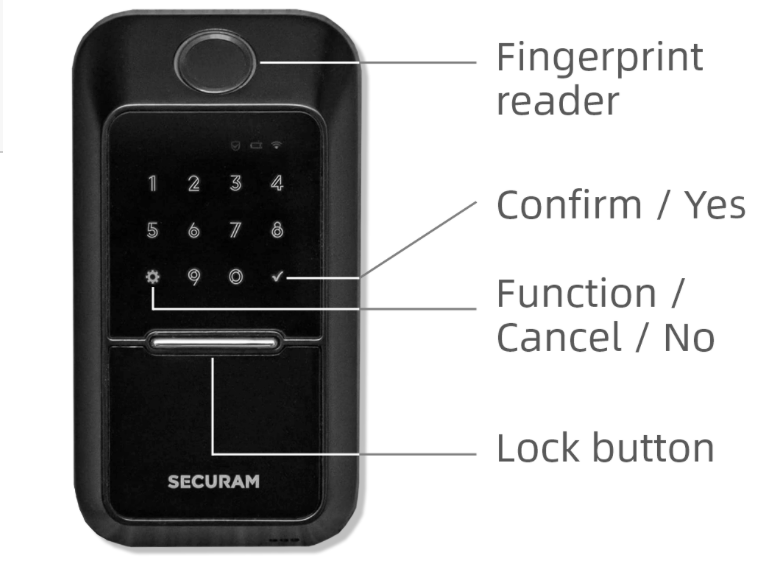 What’s in the box?
What’s in the box?
- Interior Assembly
- Deadbolt & Strike Plate
- Mounting Plate
- Mounting screws x 8
- Touchpad
- Keys x 2
- Mounting tape
- AA batteries x 4
- User Manual

Hardware specs
- Model: SECURAM EOS Wi-Fi Smart Lock
- Door Thickness: 1-3/8” to 2”
- Back Set: 2-3/8” or 2-3/4”
- Touchpad: 4.92”L x 2.68”W x 2.17”H
- Interior Assembly: 4.92”L x 2.68”W x 1.98”L
- Operating Humidity: <95% RH
- Operating Temperature: 14 to 140 F (-10 to 60 C)
- Item weight: 3.53 pounds
- Material: Stainless Steel, Zinc
- Finish: Black Milled Metal Finish
Assembly and Installation
The assembly and installation require the use of the SECURAM Guard App on your phone. The App is free and easy to use.
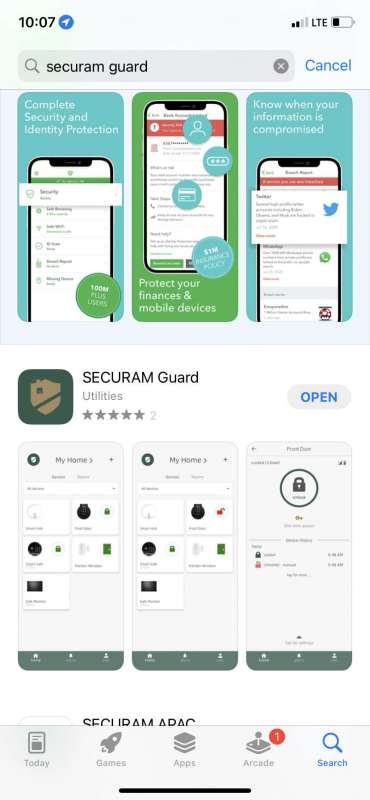
The SECURAM EOS Wi-Fi Smart Lock installation instructions provided by the app were great and a nice feature of the app and lock. The app provides step by step instructions with detailed instructions and short videos demonstrating what needs to happen with each step. I was very impressed with these instructions, and they made the installation easier.
These are the steps to follow when replacing your current deadbolt.
- Remove the old deadbolt. With a screwdriver you should be able to uninstall the current deadbolt you plan to replace.
- Using the provided paper template, determine the backset of your current deadbolt hole (the distance from the edge of the door to the center of the hole. The SECURAM EOS Wi-Fi Smart Lock can accommodate both standard backset dimensions of 2-3/8” and 2-3/4”.
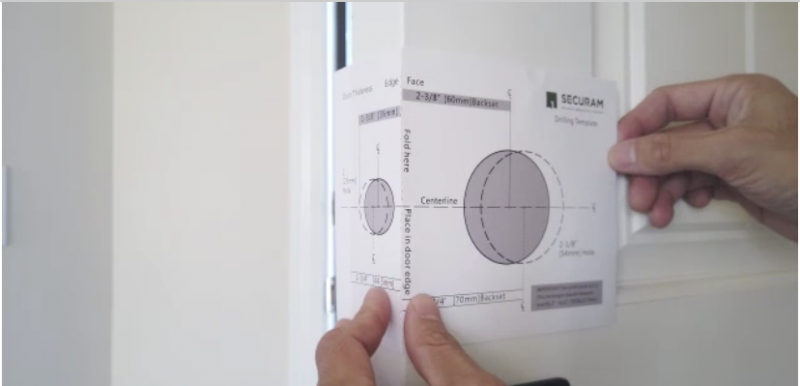
- After ensuring the deadbolt is set to the correct backset dimension, install the deadbolt on the side of the door with the labeled ‘TOP’ on the top. Our door had a slightly different smaller cutout size on the side of the door for the deadbolt plate, which required me to adjust the size with a small chisel. It was easy to fix, but please note that the new deadbolt plate could be a slightly different size than the one you are replacing.
- Install the exterior Touchpad side of the new lock with the spindle set vertically through the deadbolt spindle slot. Feed the electrical cable under the deadbolt. Use the provided blue painters tape to hold the Touchpad in place on the exterior of the door.

- On the interior, install the mounting plate to the Touchpad through the hole with the 2 provided mounting screws. Make sure that the word SECURAM if facing the door. After the plate is installed, make sure the deadbolt spindle twists with ease.

- Using the calibration switch on the interior lock assembly, set the lock to be for a right hinged door or a left hinge door. I found this step to be slightly confusing, not understanding how to know if your door is a right hinge or left hinged door. The app provides a great illustration to determine what kind of door you have. Looking at the door from the exterior, if the hinge is on the right and the door handle on the left, then you have a right hinge door. From the interior, this will look like a left hinge setup, so the key is to examine your setup from the exterior.
- After determining if you have a right or left-hinged door, slide out the appropriate sensor bar.
- With the battery cover off, install the interior lock assembly by connecting the wire from the Touchpad and attaching the assembly to the mounting plate. Push in the sensor bar to align with the door edge. Secure the assembly to the mounting plate with the provided screws.

- Install the door magnet within 3/8” to the sensor bar between the door and the jam. The magnet installs with just a piece of double-sided tape on the magnet. The instructions on the app show the magnet on the inside edge of the jam, between the door edge and jam edge. When installing the magnet there, my door would not close and would knock off the magnet. There was not enough space between the door and jam to accommodate the magnet. I was able to put the magnet on the front of the jam right next to the sensor. This seems to work fine. Also note that is an optional feature and does not need to be installed to use the lock. This feature is set to off in the app by default. The feature tells you through the app that the door is open or remains open (rather than just letting you know if the door is locked/unlocked).

- Install the provided 4 AA batteries. Press and hold the red reset button until the lock reports that it is reset to factory default. Install the battery cover.
- Test the thumb turn and make sure the deadbolt can open/close. You should have some resistance from the motor.
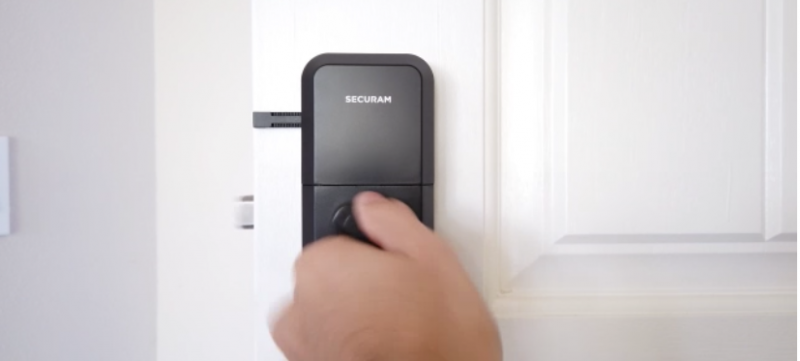
- Test the lock with the default code provided.
- Pair the phone. See the troubleshooting section below if you have an issue pairing.
- Once the phone is paired, installation is complete, and features can be set up and used via the App and the lock’s keypad. Other users can also be invited to have access to the lock, but it requires them to download the SECURAM Guard phone app.
Design and features
Locking the door with the SECURAM EOS Wi-Fi Smart Lock is very simple. On the interior, just use the thumb turn to lock the door. From the outside, press the silver lock button to lock it. You can also use the app to lock the door. Every time the door is locked, it audibly tells you it has locked, which is a nice feature.

The SECURAM EOS Wi-Fi Smart Lock offers FOUR Methods of Entry/unlocking. Here is a little bit about each option:
Option 1: App
To use your new SECURAM Smart Lock, you will need to download the SECURAM Guard app. This is the main way to communicate with your device. This should already be done from the installation process.
The SECURAM Guard app allows you to do many helpful functions including locking and unlocking, viewing the history log, checking door status, remote management and if desired auto lock enabling and voice control compatible with Alexa or Google Home.
Unlocking and locking are as simple as pressing the lock/unlock circle on the top of the app when you open it.
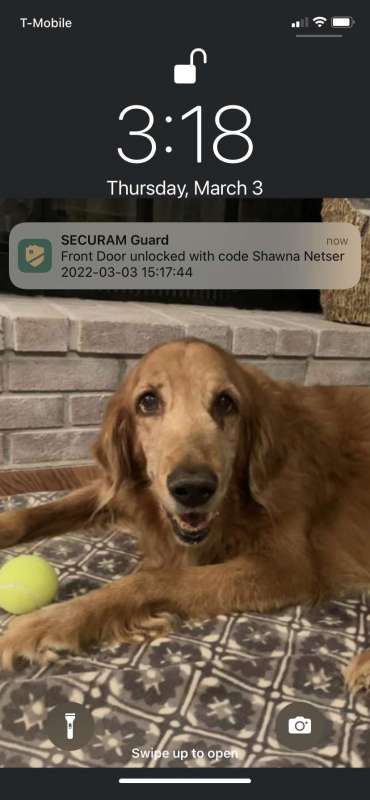
Besides unlocking and locking, one of the important features you have access to in the SECURAM App is viewing your history log. With this feature, you always know who is coming and going and even what method they used to access entry. You can also set notifications that will alert you if the door has been unlocked for an extended period. This option has to be turned on and is optional. It uses the magnet sensor described in step 9 of the install instructions. All activity is tracked in real-time, so no worries of delayed notifications.
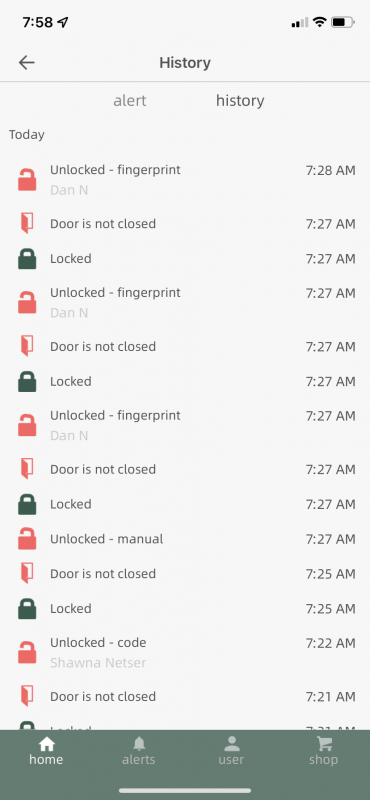
With the remote management option, you can generate and send passcodes with different schedules as well as date-based codes. This option is ideal if you are granting access to your home to family or friends as well as if you have service workers that you want to allow temporary access for a specific service like cleaning or repairs. If you own a vacation property, your date-based code option would be a great function to utilize as well.
The SECURAM Smart Lock comes equipped with voice control capabilities. This allows you to pair your Alexa and/or Google Home devices.
Other options and settings that you can control besides allowing Alexa to open lock include automatic locking, using the door sensor, disabling visitors, changing codes and users and language (the SECURAM Smart Lock supports English and Chinese).
Option 2: Fingerprint
The SECURAM EOS Wi-Fi Smart Lock offers a fingerprint option for entry. This convenient option allows you to easily unlock your home by simply touching your finger on the sensor at the top of the unit. This is my favorite feature on the lock and is very convenient when unlocking the door, as it does not require opening the app on your phone or typing in a code to unlock. I did experience a few times where it did not recognize my fingerprint on the first attempt but always did on the second try.
Option 3: Code
The SECURAM EOS Wi-Fi Smart Lock allows you to set passcodes for entry. The initial admin user can setup a 4-8 digit passcode during setup. This can be shared with other family members (like kids) who do not have the app. User’s given access to connect via the app (like a spouse) can set up their own code via the app. This allows the notifications in the app to distinguish which user opened the door. Using the app, one-time codes can also be generated and shared with guests.
Your SECURAM Smart Lock will let you know when you have entered an invalid code or fingerprint is not on file. When entering the passcode incorrectly more than 5 times, the touchpad will be disabled for 3 minutes. Note: even if the keypad is disabled, your fingerprint and the app can still open the lock.
Option 4: Key
The SECURAM EOS Wi-Fi Smart Lock also comes with keys to unlock the door. The lock is nicely hidden behind a cover on the exterior of the lock, that is still easy enough to access if necessary.

Another design feature of the SECURAM Smart Lock is also weather resistant. Constructed from stainless steel makes it more durable against rust and suitable for harsh environments. Your lock working temperatures range from 14° to 140° F (-10° to 60° C). Although this won’t matter in some areas, here in Indiana we have all four seasons, so it is nice to know that it will hold up at all times of the year.
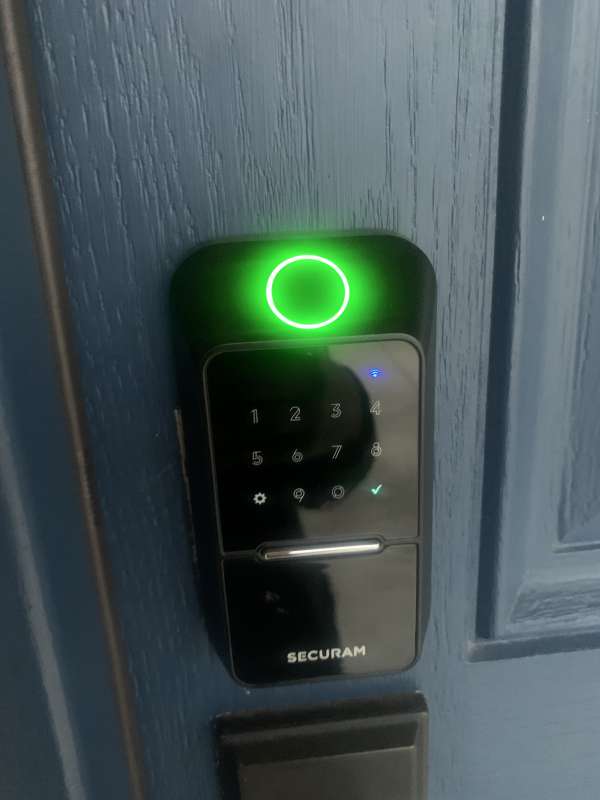
As mentioned above, the SECURAM EOS Smart Lock uses 4 AA batteries. Well, what happens when the batteries run low? The SECURAM lock has you covered, under low battery conditions the lock will unlock with the voice warning “low battery”, the low battery indicator flashes red, and your app will notify you.
Well, let’s say I ignore all the above warnings and you allow your batteries to completely die. SECURAM has you covered! Located inside the key slide area, to the left of the keyway is an emergency 9V jumper. Contact the jumper with a 9V battery (polarity does not matter) and enter code or verify fingerprint to unlock and gain access. The problem would be that I would need to make sure I had a 9V battery handy, but at least there is a way in an emergency.
Troubleshooting
We were having issues getting our phones to pair with the SECURAM lock as described up in the Installation section- Step 13. We were able to call support and the technician was very friendly and walked me through the troubleshooting and we were quickly able to resolve the issue.
If you have trouble getting the phone app and the lock to connect via a Wi-Fi connection and get a Timeout error. The simple solution is you need to turn off the cellular data on your phone so only the Wi-Fi is available.
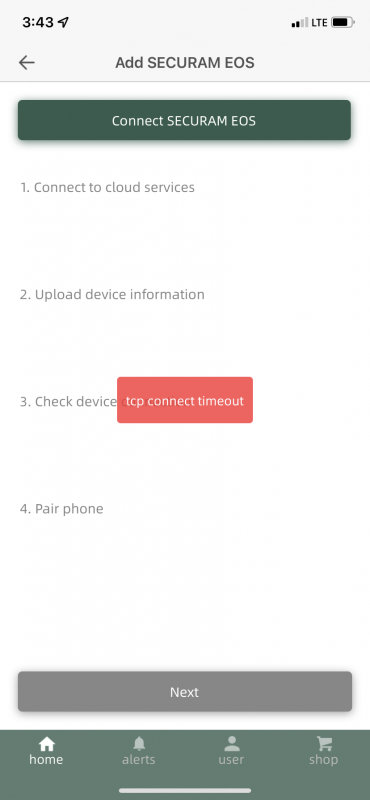
What I like
- App notifications if the door is unlocked for an extended period
- The fingerprint access function
- The voice notification that it is locked/chime when it is unlocked
What I’d change
- Make the key slide panel easier to open
Final thoughts
I can honestly say that once I go past the issue of pairing the device (troubleshooting tip), I found what we needed (and more) with the SECURAM EOS Smart Door lock. For myself, I find it reassuring to have a safety measure in place for when we forget to lock the door and monitor entrances and exits throughout the day. Not to mention the convenience of granting access to friends, family or guests remotely if needed. If you are in the market for a smart lock, I highly recommend you consider the SECURAM EOS Smart Door lock!
Price: $199.99
Where to buy: Amazon (currently offering $50 coupon)
Source: The sample for this review was provided by SECURAM.

![[From INIU - the SAFE Fast Chage Pro] Experience the safest charging with over 38 million global users. At INIU, we use only the highest-grade materials, so we do have the confidence to provide an industry-leading 3-Year iNiu Care. [22.5W Speedy Char...](https://m.media-amazon.com/images/I/416nS4GRFtL._SL160_.jpg)
![[ Compact & Lightweight External Power Bank ] VEEKTOMX mini power bank packs 10,000 mAh capacity into a remarkably compact and lightweight design. Measuring just 4.2 x 2.7 x 0.6 inches and only 5.8 oz. Easily slips into your pocket, purse, wallet, or...](https://m.media-amazon.com/images/I/21lvyueD2AL._SL160_.jpg)