ARTICLE – About a decade ago, the government agency I work for declared they were going “paperless”. Haven’t we heard that since electronics were invented? Just before the pandemic hit, our office was starting to have an all-electronic option for nearly every kind work we do- then we were told to Work From Home. Good timing!
I deal with construction documents, so my main display is a 32″ 4K monitor. Flanking the sides are a pair of 22″ 1080p screens turned in portrait mode, which makes reading/scrolling a whole lot easier. The oddly-placed 13″ display on the far left is actually a Wacom One tablet. An iPad Pro 11″ sits just to my left on the tabletop.
When I started to work from home, I used my Mac Mini to log in remotely. All the applications at work are based on Windows, so that wasn’t cutting it. I built my own PC. Then I realized, why not play games, too? I’m a Borderlands fan, so my Windows machine is built in an NZXT H710i case powered by an Nvidia RTX 3090 GPU and an AMD 5800x CPU. My laser printer (with the stickers) and Epson scanner also sit nearby. The printer has a scanner function but I’ve found the standalone to be much quicker.

Because I review and markup drawings, I customized a programmable keypad for my most often used functions. The yellow “Mac PC” button toggles the 32″ monitors KVM switch so I can share my keyboard and mouse between Windows and Mac. That particular key has a tiny tactile “dot” I stuck on top so I can find it by feel. Most of the other keycaps are clear covers so I can insert my own labels.
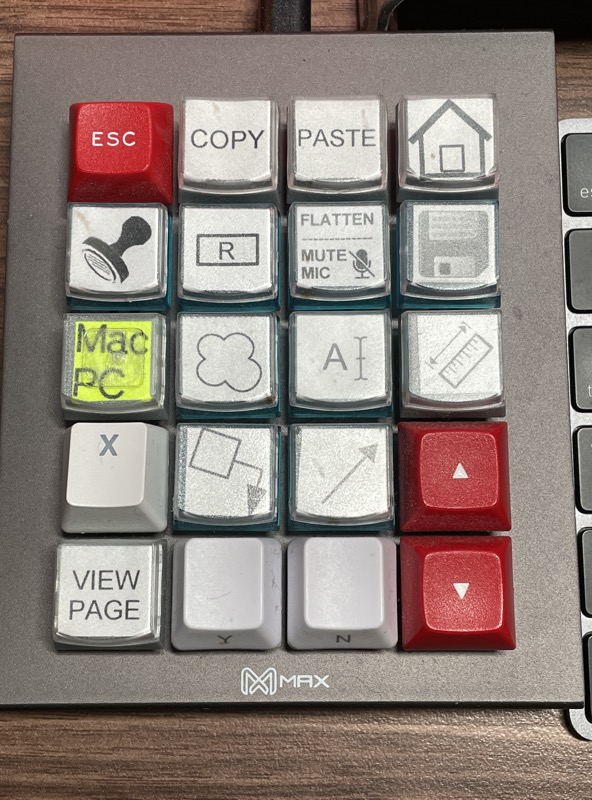
I don’t do a lot of pen-style markups, but it’s invaluable for manual signatures or sketching. It just slips out of the holder I made from scrap lumber and sits on my desk.
This stack of “stuff” controls my audio and video equipment. The Motu M2 (bottom) accepts two microphones (XLR) and interfaces to either my Mac or Windows machine with the push button switches that I labeled. The DAC-X6 is just for listening to music via headphones. Windows is connected via Optical, and the Mac via USB.
I’m using a Countryman H6 headset microphone with the omni pattern. I love it because it’s really low profile! For listening, I hacked an old Bose wired earbud for mono. It’s probably the only earbud I can wear that doesn’t hurt after an hour.
My Mac Mini (M1, 2020) lives under the main 32″ monitor. Compared to my previous Intel Mac, the M1 runs incredibly cool. That round puck is a wireless remote for a lamp in the room and for my “On Air” sign (read about that below). A small OLED display is nothing more than a visual light show of whatever I’m listening to from my headphone amp.
If I’m in a call or video chat, the remote can turn on this converted night light stuck on top of one of my monitors (left) as well as an illuminated sign just as you enter the room. Maybe one day I’ll mount the sign OUTSIDE the room but I haven’t gotten that far!
I started out with a USB webcam but I wasn’t happy with the results. I’m using the Canon EOS SL3, the smallest DSLR they make, with a “pancake” 24mm lens. The f/2.8 aperture gives a nice blur to my background. Connecting to both Mac and Windows was a challenge. Canon’s webcam utility works fine with Windows so the camera is connected via USB. The Mac version doesn’t play well with everything yet, so I’m using an Elgato Cam Link 4K to covert the camera’s HDMI output to USB.
As for the lighting, I’ve placed a pair of LED panels to the left and right of the camera. A ring light sits in the center.
But what kind of difference does the lighting make? I took four shots of myself so you can see the difference. With no lights, the DSLR does a fair job making do with ambient light. Things improve as I turn the other lights on. I’m also wearing the headset mic and the ear bud. The wires hang behind my back.
I get a lot of questions about my background. It’s nothing more than some blackout shades and some tiny LED lights cut to length, hung with a stainless cable across the room.
And finally, Eleven stands guard atop one of my monitor stand poles.
Be sure and check out the other WFH setup articles in this series.


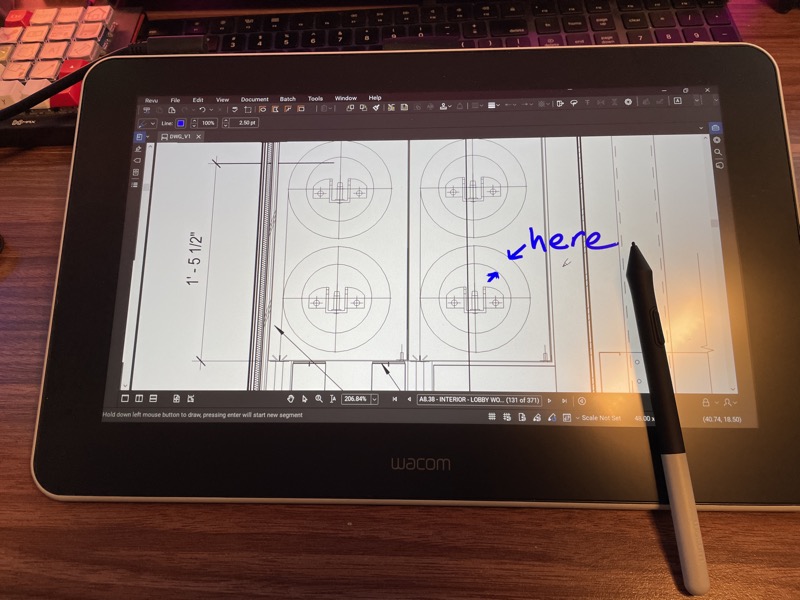









Gadgeteer Comment Policy - Please read before commenting
Hey Andy great setup! Can you provide a little more detail on the keypad KVM setup? Particularly which KVM switch do you use/recommend?
The Keypad is connected only to the PC. No KVM involved. It’s only KVM job is to send the command to switch between PC and Mac.
The 32” monitor is the Dell P3219Q and has a built-in KVM. I plug my mouse and keyboard into that. A USB cable connects from the monitor to the PC, and another to the Mac Mini. The hot key on the keypad is programmed using Dell Display Manager (Windows software). It’s set to something strange like CTRL-Shift-Left Arrow or something I can’t remember.
Andy, where did you get that wallpaper? The setup looks nice!
It’s from WWDC 2015. I found one here.
https://yodobi.com/4k-Wallpapers/apple-wallpaper-high-quality-Is-4K-Wallpaper.png
Thank you!
Andy, I really enjoyed reading about your WFH setup! Of all the posts in the series, this is my favorite.