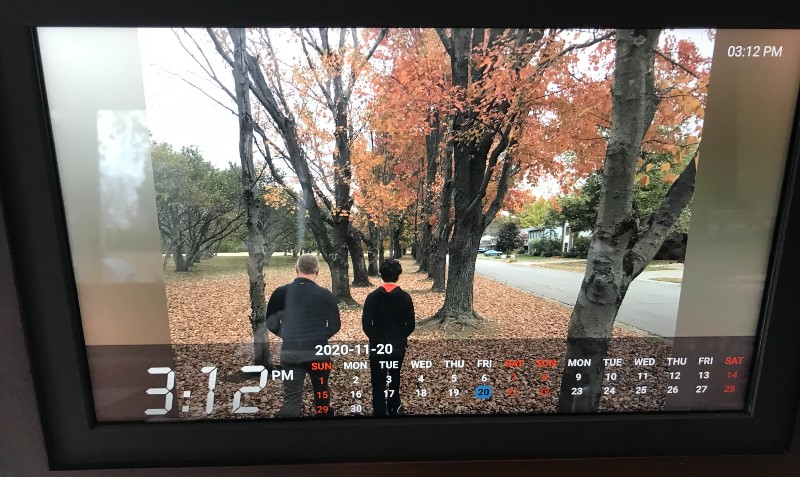
REVIEW – The PhotoShare smart frame is a fun and easy way to stay connected, especially when you’re far away from loved ones.
What is it?
With the PhotoShare smart frame you can share photos from your phone, computer, social media, Google photos, and other storage services using the PhotoShare app or website. Multiple users can share images to multiple frames, helping families and friend groups stay current and connected.

What’s in the box?
- Digital picture frame
- Charger
- User manual
- Desktop stand

Hardware specs
- Package dimensions: 15.35 x 10.9 x 2.5 inches
- Item weight: 2.8 pounds
- ASIN: B07YNW2TKV
- Item model number: FSM010ES
- Sizes: 8 inch or 10.1 inch or 14 inch
- Colors: Black or espresso
- High definition 8” LED touchscreen display
- Multiple photos may be sent to up to 10 frames at once
- Works with Google photos, Amazon photos, Apple photos and other popular applications
- Photos may sent to the PhotoShare Frame via email, computer or Facebook
- 8GB of memory holds over 5000 high-resolution photos
- Accepts both SD cards and USB sticks for extended memory
Design and features
Setup
We tested the 14-inch model with an espresso frame and black matte, which is currently available on Amazon for $179.99. However, there are plenty of options, including both black and espresso frames; 8-inch, 10-inch and 14-inch sizes; as well as a two-pack of 8-inch frames available.
Right away, you can see the frame is very nice looking. It would match any home decor, from modern to traditional, even in a formal area.
First, you need to decide if you’re going to hang it on the wall like a normal photo frame or have it sit on a desk or shelf.
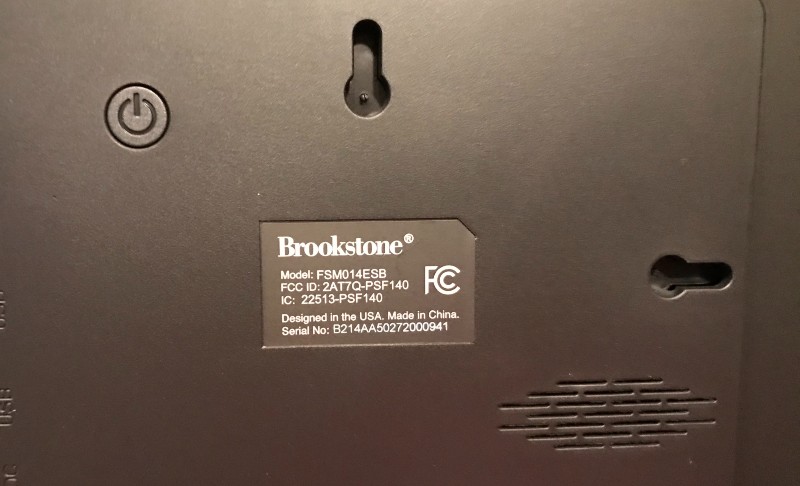
We wanted ours to sit horizontally on a ledge, so we set it against the little kickstand it came with.

Then we plugged it in and turned it on.
In order to share photos, you need to download the PhotoShare app, create an account and register. It also appears you can do this from the website, https://www.photoshareframe.com/#/register, though the instruction manual says to use the app so that’s what we did. You will need to enter your Frame ID, shown when you power on the frame. Only then, after you register, will it generate your unique email address to share photos.
You also need to go to the touchscreen on your frame, go to settings, and click on your wifi and enter the password. Obviously, it needs to be connected to the internet to receive photos, though it does have a spot to manually upload photos from an SD or USB device.
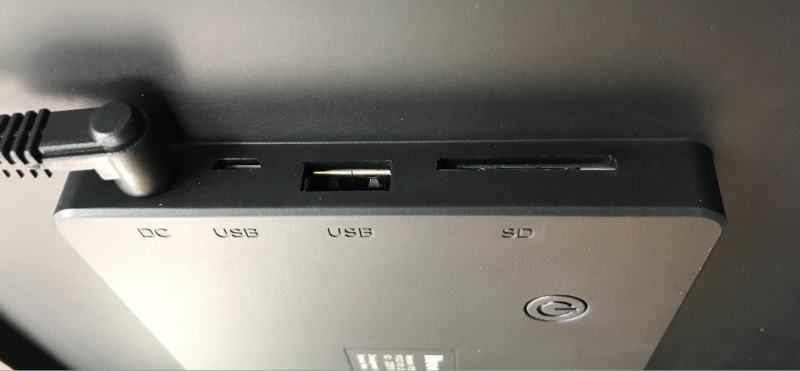
App
The advertisements for this frame say that you can share photos with email, social media, Google photos and other storage methods. But for the most part, all roads lead to the PhotoShare app. That’s where you register and get your unique email. That’s how you upload your Google photos and Facebook photos, or download them from your device storage.
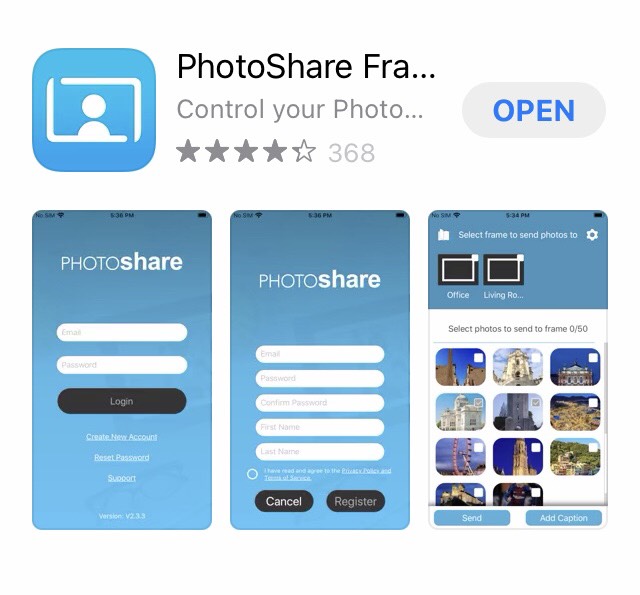
For my family of four, it was very easy and intuitive. However, I bought this frame for my parents who live two states away and are in their 70s, and specifically for my mom. They wouldn’t be too keen on downloading an app in order to work their picture frame. My dad might be able to manage it from the website but I don’t think my mom could figure it out. Fortunately, I got it ahead of time and will have it all set up before I give it to them. But if you’re buying multiple frames in hopes of sharing photos across a group, everyone sharing photos should at least be comfortable downloading and using a simple app.
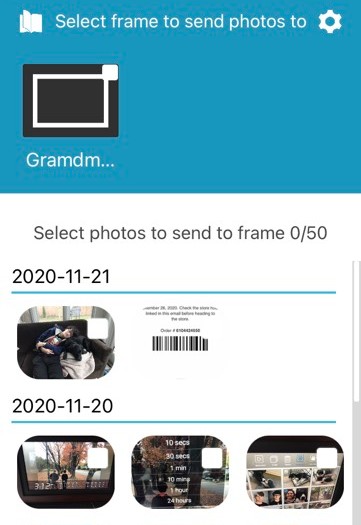
And the app is very simple to use. You click on photos to share, and click on the frame you want it to share it to, and bam. That’s it.
Performance
Once you have it set up, it’s very easy to use. There’s a little chime on the frame when new photos are downloaded, which is a nice touch. Plus, if you’re not around to hear the chime, a display appears at the bottom to notify you that someone recently shared a new photo. Also, when you have a new user, you have to click the touchscreen to approve them before their photos appear.
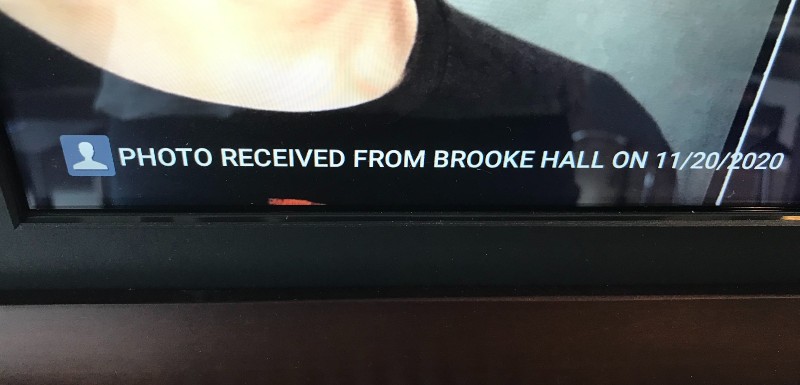
There are all sorts of fun options.
You can include a calendar along the bottom of the frame (see photo at the very top).
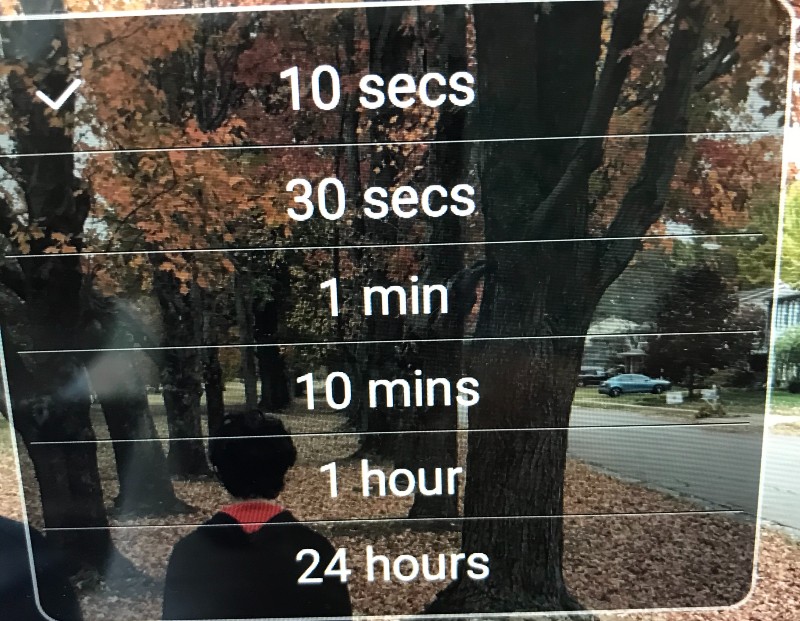
You can select how fast you want your slideshow to run through photos, which photos you do or don’t want in your slideshow, and if you want certain types of transitions or just random transitions between photos.
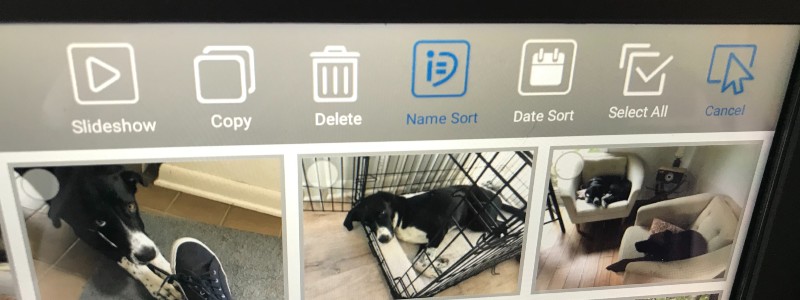
From the app you can add captions, which is a fun way to communicate through the miles. However, you can’t control the color or placement of the captions: They are always white at the bottom center. As you can see, that works better for some photos than others.
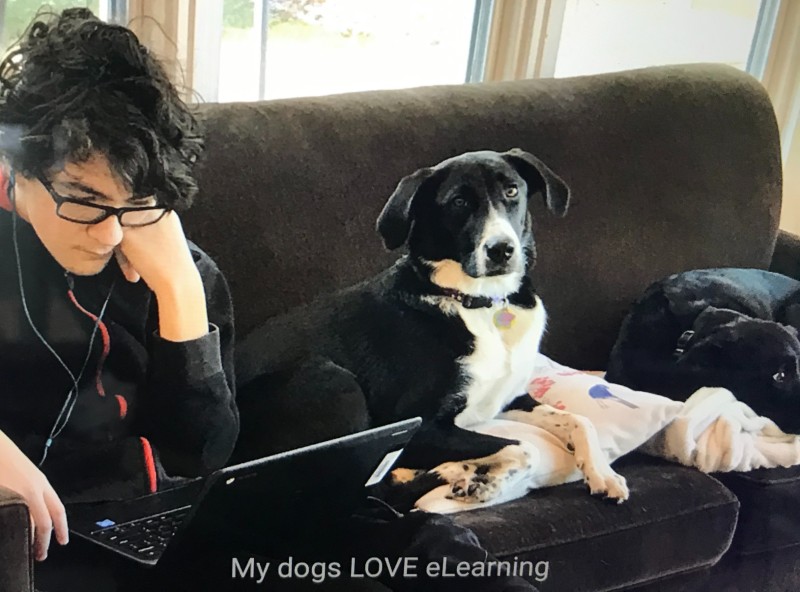

There’s an option to turn on music, just make sure to go to the settings to turn up your volume. We tested this when we uploaded a video with sound. You could also put music files on an SD card. But I see this as a bit gimmicky. If we wanted background music, we’d just use a portable speaker designed for that. I guess it’s useful for sharing video but, at least for our purposes, the only sound we’ll use is the chime for notifications.

The internal memory of the photo frame will hold approximately 5,000 images (depending on image quality, photos are automatically resized down to the resolution of the frame and then compressed. This dramatically lowers the file size of each photo without losing quality). However, I think the real novelty of this product is being able to share photos across distances, and with mobile uploads each user is limited to 50 photos. The frame owner can delete photos from the touchscreen to make room for more. And, for us, that will be just fine. But for some photographer friends (I’m thinking of one in particular who has a new grandchild) 50 photos may not be nearly enough.
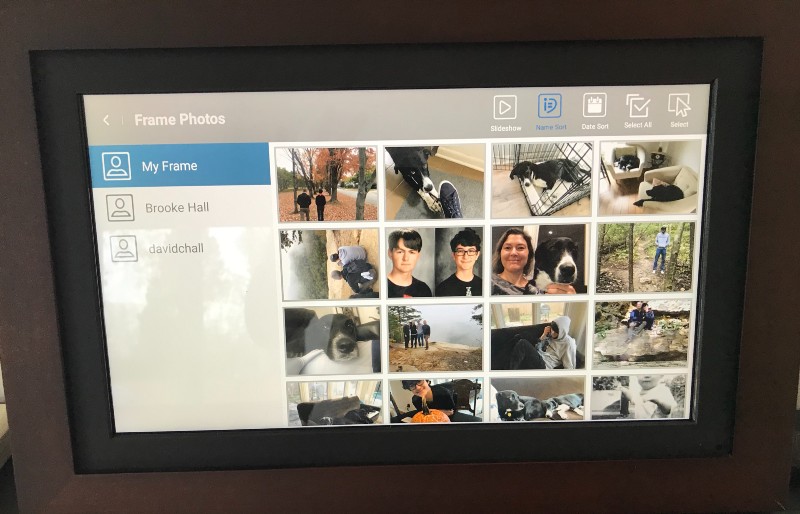
What I like
- Nice looking design
- Easy to use
- Great concept to connect people
What I’d change
- More mobile downloads per user
- Additional options to customize photo captions
Final thoughts
It’s a great product to stay connected with loved ones, especially now when in-person visits aren’t always an option. It just requires a little bit of tech-savvy in the initial set up.
Price: On the PhotoShare website: $99.99 for an 8” frame now on sale; $119.99 for a 10” frame, also on sale. Additional options on Amazon: $179.99 for a 14” frame; $199.99 for a 2-pack of 8” frames.
Where to buy: PhotoShare Frame or Amazon
Source: The sample of this product was provided by PhotoShare.

Gadgeteer Comment Policy - Please read before commenting
I just bought this for my father who is in assisted-living. I’m not overly tech savvy myself but I’m trying to set it up for him before I give it to him. Two questions: 1, how do you put the kickstand together?
2, My app shows the frame but won’t allow me to select it. What am I doing wrong?
Hi Doris,
The frame stand pieces slid together so the two parts created an L shape. I don’t have a better picture than the one in the review above, which doesn’t show the groves that slid together — I’m sorry! Mine is currently wrapped under the Christmas tree, or I could give you better step-by-step instructions.
For the app, I first need to select a photo (the box will turn green) and then select my frame and then hit send. If you try to select the frame without first selecting photos, it won’t let you.
If that doesn’t work, I’d suggest calling their customer service for more specific instructions… Customer Service: (800) 736-7948.
The information on the directions say that you can set a timer for turning off and turning on. This is what I need. Is this not possible?
Also, I tried emailing photos to the email given on the frame. Frame never received the photos.
If you’re having trouble sending photos with the email, I’d suggest trying the app.
The frame box mentions you can change out the mat to have either black or white or no mat. I don’t see how to open the frame to change this out. Any tips are greatly appreciated. Doris’s post on stand assembly was extremely helpful!
Regarding matte options, I found this on the Amazon page for the frame: If you flip the frame over, there are four wide flat screws that hold the housing to the frame. You easily loosen with a dime, remove, swap out the mattes and replace.
I’m having the same #2 issue
I have just received the frame, intending to set it up for my mother in a nursing home. When I tried to email photos, I do not see that they came into the frame. I was able to upload many photos from my phone, but I need to know about the emailing. In addition, the Quick Guide says that you can set up a time for it to come on and go off. I cannot find this option. I must have this as my mother would not be able to get this from the shelf and turn on and off each time. Help is needed or I need to return. Thanks!
If you turn on the auto dim it will turn off when its dark and come back on when it senses light.
How can I turn it off at night?
Yes. You can either just click the button on the back to turn it off manually or set a timer by using the touchscreen display to access Menu / Settings and then Frame Settings, you will see controls for a timer that will allow you to set when the screen is on or off during the day or night.
I have set this up and all is fine except it will not accept videos. How do you send videos?
I was able to send videos from my phone using the app.
How do I remove videos from the frame? Thank you
A family member is concerned about being hacked or that people would be able to know if they were home or not by using the picture frame connected to the internet continuously. Should she be concerned?
I would like to know how to use the timer.
The 50 photo limit is “per posting” not “per person”. I can post as many times as I would like but each post is limited to 50 photos/videos.
Whew, thanks for clearing that up. Had me concerned.
Can my photos on Photoshare be sorted into several categories or are the storage areas always linked to the source of the photos.
Example – My pictures from vacation to Alaska
My pictures of baseball games
My pictures of th enew baby
?????
Can each family member see all the pics on the frame through the app, ( pics that others have sent). We can’t figure out how.
Thanks
i bought this for my elderly mother and am in the process of setting up. I only have 7 pictures loaded on it and it says it only has 4.8 memory left? I was just curious as how its going to hold 5000 pictures if only 7 pictures are taking almost 1/2 of the memory?? maybe i’m doing something wrong?? any advice or info would be appreciated!! Also there is a spot in bag for SD card…can you add external memory or is that only for downloading pictures?
thanks!!
From what I’ve read, the frame will hold 5,000 photos. Let’s hope the “4.8 left” reference means forty-eight hundred more pictures to go (rather than 4.8 gigabytes). Kind of mis-leading if that’s the case.
Also, the SD card slot can accommodate a little SD card to expand the memory (it just lives there to give you more space).
I tried to find a manual for this PhotoShare frame online but wasn’t successfully. Has anyone found one?
If you have the app, there’s an online manual if you click the icon at the top left, including How To videos and guides.
If you’re still having issues, also in the app, if you click on the icon at the upper right and click “Support” you can fill out a ticket for their support team, or reach them by phone or email.
I’ve tried clicking the support team and sending a message but they never reply back
What sequence are the photos displayed, is there a shuffle option?
I set up my photoshare at my sons house and worked. But after I bought it home no one can send pictures and no people can’t get connected. I never receive an invite to let them send pictures.
How do I transfer photos others have sent to my Photoshare frame to my laptop?
When I try to download pictures from my photoshare frame, to a 32GB memory, they don’t get copied. I get a notification that they are copied, but when I put the memory card in my camera, they’re not there. Another problem I had occasionally, was when I put the memory card in, the frame doesn’t recognize the card.
Thank you for any assistance you can provide.
help – accepted family members’ request to be added to photoshare frame and their frame is not showing up – two others loaded up fine – not sure if they took time to load or not – is there anything to check to see what is going on?
Ted, we don’t provide tech support for the products that we review. You should go to https://www.buyphotoshareframe.com/ and contact someone through that site.
My photoshare frame has been working perfectly until just a couple of days ago. The screen went black and has not come back up again. I checked to make sure it is plugged in and it is.
I understand that you can upload videos. Is there a length limit of video that will
Upload. For instance, some frames only accept up to 15 second videos. I am unable to find this answer anywhere. I appreciate your time.
I am using the PhotoShare app. Photos appear to frame but do not appear. I have rebooted frame. Any thoughts?
Thanks
If I purchased a Photoshare frame for someone in a different state and want it to be set up when he receives it can I use my WIFI and password or do I need his ? He is 90 years old and will not know how to do this . Will my WIFI acct and password work for this at his location ?
You will need his wifi and password. When we got this for my mom, we had to make sure someone was there to help set it up, she wouldn’t have been able to figure it out on her own.
The app says that the frame is “expired”. Anyone have this happen??
My frame says the same thing, I’d sure like to know what that means and how to correct it. If you click on the Renew icon the next screen says “feature under development” please wait.
Sure would like someone to let us know what happened and how to get back to adding photos.
Ditto. Have two frames for the grandparents and they both say expired and under development when I try to renew.
Mine says the same thing. Have no idea what this means or how to correct it.
I have the same issue today. Any resolve for this ?