REVIEW – Back in October 2018, I reviewed the Matrix Powerwatch X, the first smartwatch powered by the wearer’s body heat. Since then, Matrix Industries has been developing the next generation of product and offered us the opportunity to review the PowerWatch Series 2. Let’s check it out.
What is it?
The Matrix Industries PowerWatch Series 2 is a multi-function, GPS-enabled sports smartwatch that is powered by a combination of both solar power and the wearer’s own body heat.
What’s in the box?
The PowerWatch 2 comes in a box that depicts the product on the front and lists its main features on the back and sides of the box.
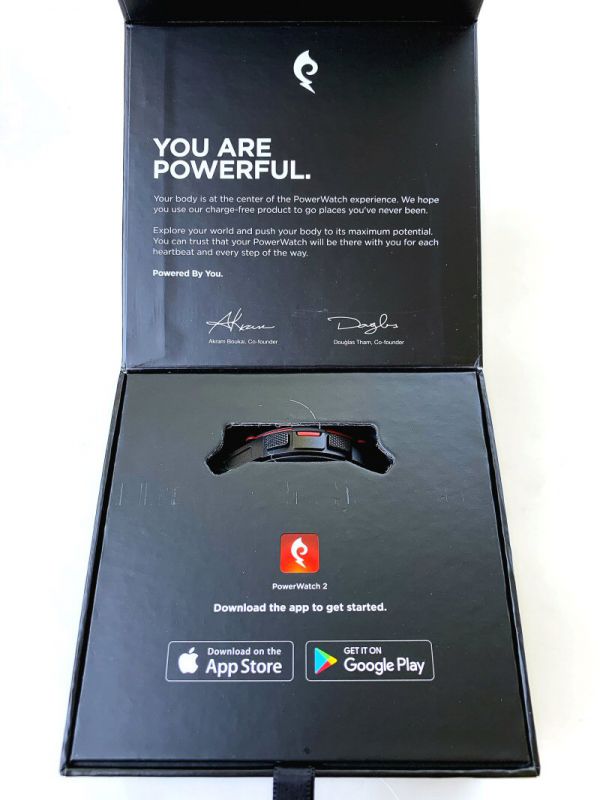
The PowerWatch 2 itself is nestled snugly into a cardboard tray.

Behold, the Matrix PowerWatch 2. Complete with dust (sorry, this was literally when I removed the watch from the package for the first time and I hadn’t had a chance to wipe it off before snapping this pic).
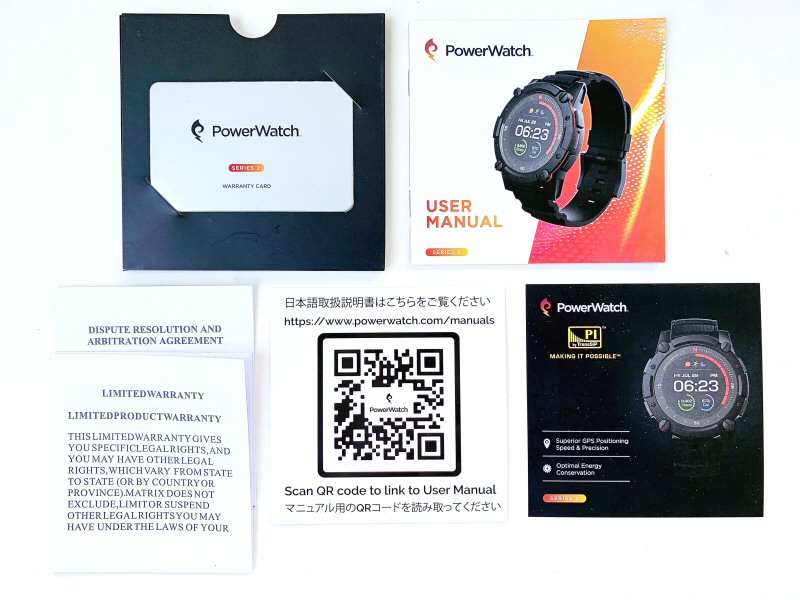
The obligatory paperwork included in the box was beneath the tray in which the PowerWatch 2 was held. There were multiple items, including a couple of warranty cards, the User Manual, a card with a QR code the links to an online copy of the user manual, and a few others.
The above items were also beneath the tray: the charging base and its USB cable and a microfiber cloth.
In total, the following items were inside the package:
- PowerWatch 2
- Charging base
- Micro USB cable
- Microfiber cloth
- User Manual
- QR code sheet that links to the online user manual
- Warranty card and holder
- GPS card
- Dispute Resolution card
- Some other card
Hardware specs & features
- Diameter = 47mm
- Thickness = 16mm
- Strap Width = 22mm
- Water Resistance = 200m
- Display Diameter = 1.2 in
- Connectivity = iOS/Android
- MCU = Ambig Apollo
- Power = Thermoelectric + Solar
- Full-Color Display
- GPS Positioning
- Heart Rate Sensor
- Smart Notifications
- Calorie Counter
- Step Counter
- Sleep Quality Tracker
- Skin Temperature Measurement
- LED Backlight
- 3rd Party App Integration
- Aircraft-grade Aluminum Casing
- Sapphire Glass Face
- Silicone Strap w/ Metal Buckle
Design, features, and performance
My first impression of the Matrix PowerWatch 2 was that it looked very tough and had a very solid, high-quality feel; as if a ninja and a commando got together and designed their dream watch. This watch’s style may not be for everyone, but personally I quite like it.
The face of the PowerWatch 2 has a large circular display surrounded by four smaller and four larger faux screws that contribute to the watch’s tough styling.
There are four buttons on the watch, two on the left and two on the right. The buttons have a diamond knurl-type texture to help prevent your finger from slipping off them when you press them.
At 16mm, PowerWatch 2 is a very thick watch; you may have trouble fitting it under tighter shirt sleeves, and you may find yourself banging it into things. However, I actually prefer thick watches, so this didn’t bother me, especially since the PowerWatch 2 includes so many technologies on board with certainly contributes to its thickness.

PowerWatch 2’s strap is a silicone material with a metal buckle, and all of it is, of course, black. The silicone strap is quite soft and stretchy and feels quite comfortable to wear. The strap and buckle also include a variation of the diamond knurl-type pattern that is on the watch’s buttons.

On the back of both halves of the strap is a tiny slider pin that acts as a release mechanism that allows you to quickly and easily remove the strap if needed.
On the back of the PowerWatch 2, is a small gold rectangle that is the heart rate sensor. Less obvious is that the entire back of the watch is actually the input to the PowerWatch 2’s thermoelectric sensor. The technology employed by the PowerWatch products to generate power is called thermoelectric power. Per the User Manual, the PowerWatch requires a temperature differential with the ambient air to charge its internal battery. It generates more power when the air is cooler and when the wearer’s skin is warmer from being active. The watch charges its battery fastest when the wearer is active (e.g. walking or running), and when the ambient temperature is below 80 degrees F (26 degrees C). Above 90 degrees F (32 degrees C), the PowerWatch cannot charge its internal battery. So if you live in a high-temperature climate, the PowerWatch Series 2 may not work for you. In addition to this unique thermoelectric power, the PowerWatch Series 2 also includes solar charging. The solar cell generates up to 1000x more power with direct sunlight than with dim indoor light.
Setup

The PowerWatch 2’s display was not active when I removed it from the box. The User Manual indicated that pressing the bottom two bottom buttons simultaneously for 7 seconds would turn the watch on. However, I tried this multiple times and was not able to get it to work. I wanted to give the PowerWatch 2 the benefit of the doubt and consider that the battery may have drained from the time it was manufactured to the time I had it in my hands. I’d had similar issues with other devices before, and I’d been successful in using those devices’ charging base to “jump-start” them into activation, so that was my plan here.
The Powerwatch Series 2 includes a thermal charging pad as a backup solution for those times when you may have not been wearing your watch for a while. The charging base is small at only 1.5 inches in diameter and less than 0.5 inches thick, and simple in design. The underside of the charging base has small grey silicone “feet” that help keep it from sliding around on smooth surfaces; however, it appeared that one of these was missing from the review sample I received. The included USB cable is only about 6 inches long, which I feel is too short to be very effective since the charging base has to be very close to whatever it is plugged into.
The top of the charging base has a slight depression into which the back of the watch fits, and the base contains magnets that are intended to help align the watch when properly positioned. Magnets or not, I had to very carefully align the watch to the base or it would not charge. Charging is indicated by a small LED on the side of the base that triple-blinks amber when initializing, glows solid green when charging (as shown above), glows solid amber when fully charged, and blinks red when not charging. I think this LED is poorly positioned because it is difficult to see on the base and should be located opposite the USB cable port because the overly-short USB cable means that the base must be positioned near whatever the USB cable is plugged into.

Placing the watch on the base seemed to help because after several minutes I heard a chime sound and a quick vibration and I noticed that the watch’s display had activated and was displaying the watches firmware version, a QR code, and a 4-digit number.
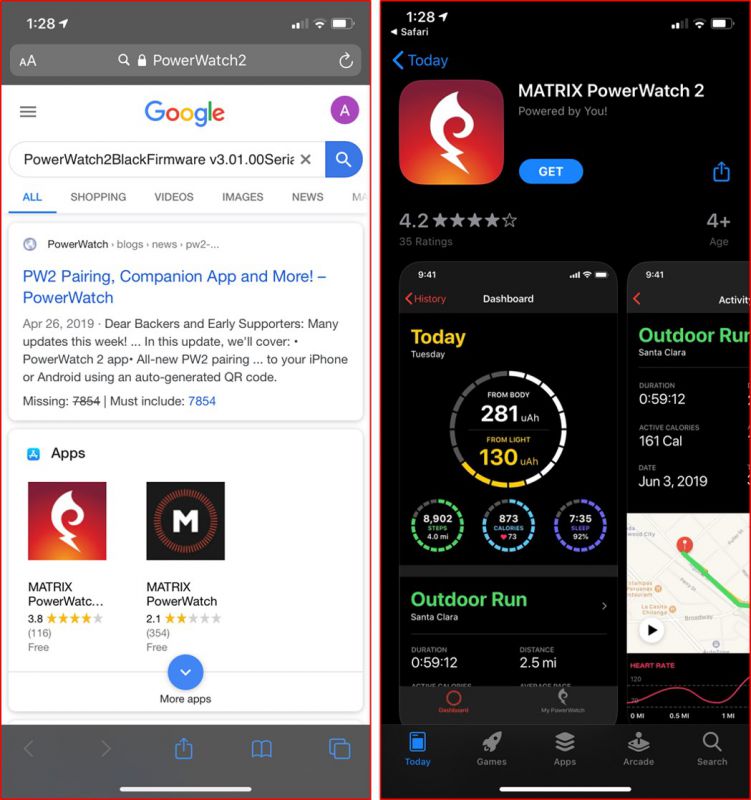
Next, I needed to pair the watch to my iPhone XR. As indicated in the User Manual, I pointed my iPhone’s camera at the QR code on the watch’s display, and it took me to a web page where I could select the appropriate app to install on my iPhone, which in this case was the MATRIX PowerWatch 2 app as shown above.
After installing the app, I launched it and was presented the main page shown in the far left image above. Since I already had an account from having previously reviewed the Matrix Powerwatch X, I logged in using my previous credentials. My demographic info was pulled in from my account and populated in the app as shown in the center image above. I confirmed this info was correct, then was presented the far right image above that allowed me to enable various permissions including Apple Healthkit connection, Notifications, Camera connection, and Location tracking.
The next task was actually pairing the PowerWatch 2 with my iPhone XR via the app. Pairing only took a few minutes.
Next, the app’s main page was displayed, shown in the left image above. As indicated at the top of the page, I “Pulled down to sync,” expecting the PowerWatch 2 to synch with the app, but instead I saw the message in red text in the right image above, stating “Mandatory firmware update pending. Data Sync is not allowed.” Fair enough. I clicked on the “My PowerWatch” icon in the lower right of the main page and commenced the software update.
I attempted the firmware update several times, but at the end of each attempt, I kept getting an update error. This was quite frustrating, so I contacted Matrix and explained the situation. I was instructed to remove the PowerWatch 2 from my iPhone’s Bluetooth devices list, delete the app from my iPhone, and restore the watch to factory settings, then try all of the above again. I wasn’t very happy to hear this, but I did as instructed and after following the above instructions the watch’s firmware was finally updated from V2.1.6r0 to V2.4.8r0.
However, after the firmware update, I had to once again go through the pairing process via the QR scanning and so forth.
Eventually, I was fully updated to the latest watch firmware and my iPhone was paired to the watch via the app. All was in order. The display appears to be an LCD screen, but I suspect it may be an “e-ink” type display, which would make sense because I understand that e-ink displays typically use less power than other LCD displays. Also, it has a very durable sapphire glass crystal.
Functions and performance

As seen in the two images above and below, the PowerWatch Series 2’s default main screen shows the day, date, AM/PM, and time. Additionally, there are two icons at the bottom of the main display that can be customized by pressing the bottom right button. which cycles between daily step count and daily calorie count (above left), duration of sleep from the previous night, and current heart rate (above right).
The other two options for the bottom two icons on the default main display are your body surface temperature and the watch’s surface temperature, which is an indicator of the watch’s power generation ability (above left), and the number of watts generated by the body and the number of watts generated by light power (above right).
Pressing the upper left button once brings up the ability to select from the six activity modes that are available, starting with “Outdoor Run.” Pressing the lower left button then continues to cycles through the other activity modes, which are shown in the images above and below.
 Pressing the upper right button activities a selected training mode. The first activity mode I tried was Outdoor Walk. After pressing the upper right button, the message “Searching for GPS…” appeared. After about a minute, the PowerWatch Series 2 located a GPS signal, then the screen changed to “Start.” I wasn’t sure if this meant that the activity had actually started, so I waited for a bit and when nothing happened, I pressed the upper right button again and the screen changed to the Outdoor Run activity mode, which displays the data shown in the image above and to the right. An interesting limitation that I noticed in User Manual was that the GPS should be used for only 30 minutes per day or it will slowly deplete the battery. However, the battery can store GPS minutes that are not used one day to roll over to another day. I found this to be an interesting limitation, considering that most folks that purchase a watch of this type and take advantage of its functions are likely to exercise more than 30 minutes at one time.
Pressing the upper right button activities a selected training mode. The first activity mode I tried was Outdoor Walk. After pressing the upper right button, the message “Searching for GPS…” appeared. After about a minute, the PowerWatch Series 2 located a GPS signal, then the screen changed to “Start.” I wasn’t sure if this meant that the activity had actually started, so I waited for a bit and when nothing happened, I pressed the upper right button again and the screen changed to the Outdoor Run activity mode, which displays the data shown in the image above and to the right. An interesting limitation that I noticed in User Manual was that the GPS should be used for only 30 minutes per day or it will slowly deplete the battery. However, the battery can store GPS minutes that are not used one day to roll over to another day. I found this to be an interesting limitation, considering that most folks that purchase a watch of this type and take advantage of its functions are likely to exercise more than 30 minutes at one time.
 Pressing the upper right button “Ends” the activity, displays the activity’s final stats, as shown in the image above right, and saves the activity’s results to the watch.
Pressing the upper right button “Ends” the activity, displays the activity’s final stats, as shown in the image above right, and saves the activity’s results to the watch.
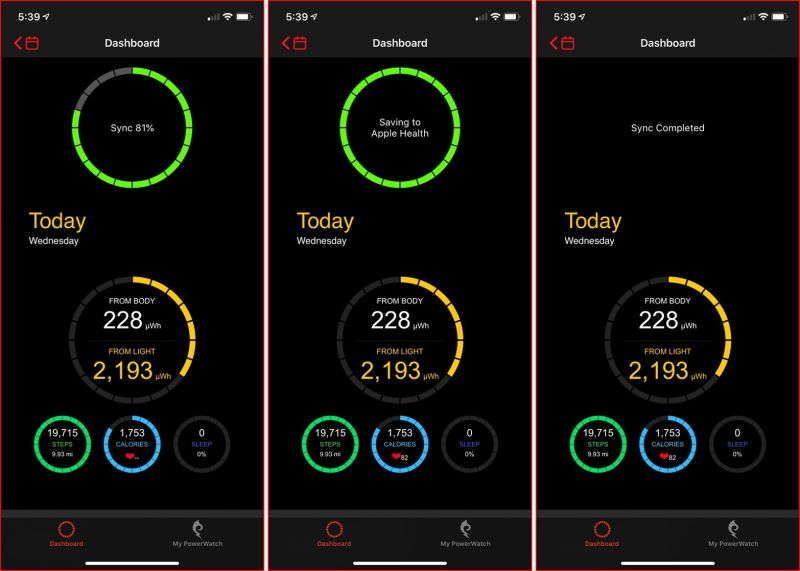 Returning to the app’s main Dashboard page, it didn’t appear that the activity results stored on the watch had been automatically transferred to the app. However, swiping down forced a sync between the app and the watch. which pulled the activity results from the watch into the app.
Returning to the app’s main Dashboard page, it didn’t appear that the activity results stored on the watch had been automatically transferred to the app. However, swiping down forced a sync between the app and the watch. which pulled the activity results from the watch into the app.
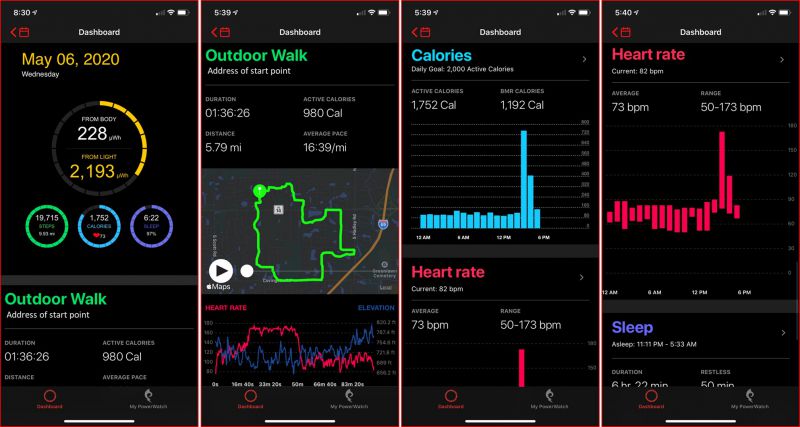 Once the activity data had been synced to the app, detailed data from the activity was displayed, as seen in the images above and below.
Once the activity data had been synced to the app, detailed data from the activity was displayed, as seen in the images above and below.
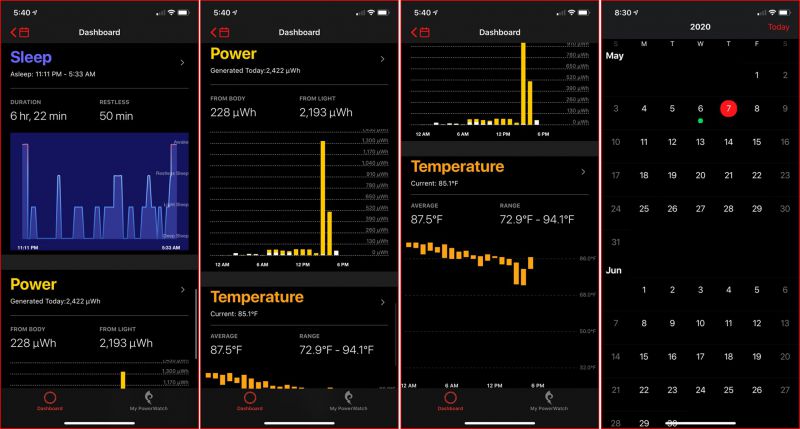 The final image shown above right is the app’s calendar. A green dot indicates that one or more activities were completed that day, and selecting it brings up that day’s activities similar to the above.
The final image shown above right is the app’s calendar. A green dot indicates that one or more activities were completed that day, and selecting it brings up that day’s activities similar to the above.
 In addition to the detailed data in the app, the watch also collects and displays data through its Status Widgets, as seen in the images above and below. The Status Widgets are accessed by pressing the lower-left button, and include Time, Steps, Calories, Heart Rate, Sleep Tracker, and Settings. Status Widgets are useful for a quick glance at various fitness stats that most users of a watch of this type are interested in. Additional detailed information on each widget is available by pressing the left upper and left lower buttons.
In addition to the detailed data in the app, the watch also collects and displays data through its Status Widgets, as seen in the images above and below. The Status Widgets are accessed by pressing the lower-left button, and include Time, Steps, Calories, Heart Rate, Sleep Tracker, and Settings. Status Widgets are useful for a quick glance at various fitness stats that most users of a watch of this type are interested in. Additional detailed information on each widget is available by pressing the left upper and left lower buttons.
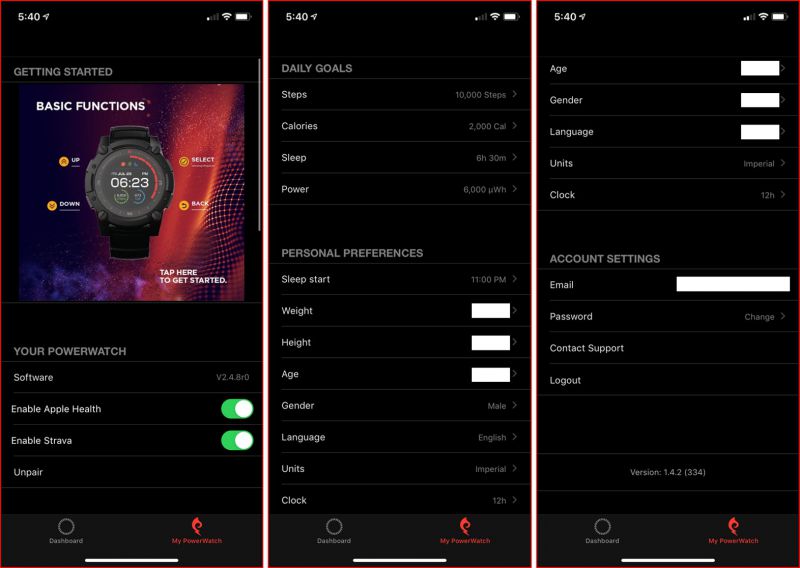 In addition to the app’s main Dashboard page, the My Powerwatch page displays information about your PowerWatch Series 2, your Personal Preferences, and your Account Settings.
In addition to the app’s main Dashboard page, the My Powerwatch page displays information about your PowerWatch Series 2, your Personal Preferences, and your Account Settings.
 In addition to the above features, the PowerWatch Series 2 also includes a backlight feature that is activated by pressing the bottom right button for 3 seconds.
In addition to the above features, the PowerWatch Series 2 also includes a backlight feature that is activated by pressing the bottom right button for 3 seconds.
What I like
- Combination body heat/solar power rarely needs charging
- Multiple activity modes to track various fitness activities
- Status Widgets provide quick summaries of tracked data
What needs to be improved
- Some may find the watch to be a bit thick (this didn’t really bother me)
- The indicator light on the charging base is not easy to see
- GPS needs a longer duration of use.
Final thoughts
Once I’d sorted out the firmware update and initial pairing, I found the Matrix PowerWatch Series 2 to be a marked improvement over the original PowerWatch X in several ways. It includes several useful activity modes for which it tracks data, provides detailed information via Status Widgets, the watch and app connection are well-integrated (including basic notifications), and the app displays even more activity data than the watch itself. But the feature that distinguishes the PowerWatch from all other smartwatches—its body heat-generated thermoelectric power—is further supplemented with solar power. It is a bit on the pricey side, but worth checking out if you are looking for a GPS sports smartwatch that rarely needs to be charged.
Price:
- PowerWatch Series 2 $499
- PowerWatch Series 2 Premium $599
- PowerWatch Series 2 Luxe $699
Where to buy: PowerWatch and Amazon
Source: The sample of this product was provided by PowerWatch.












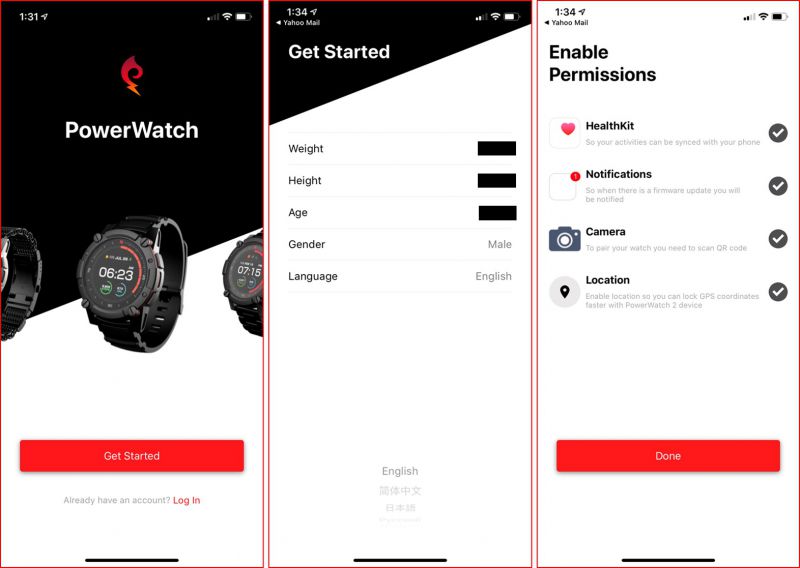
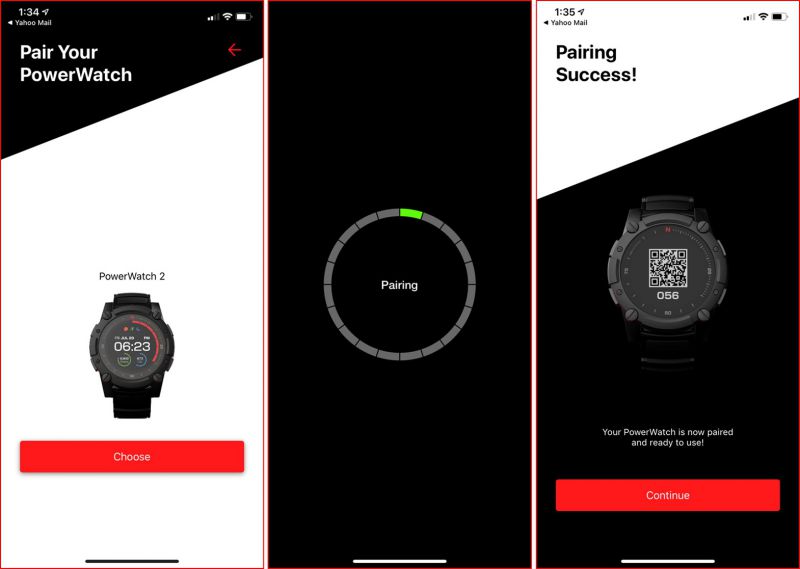
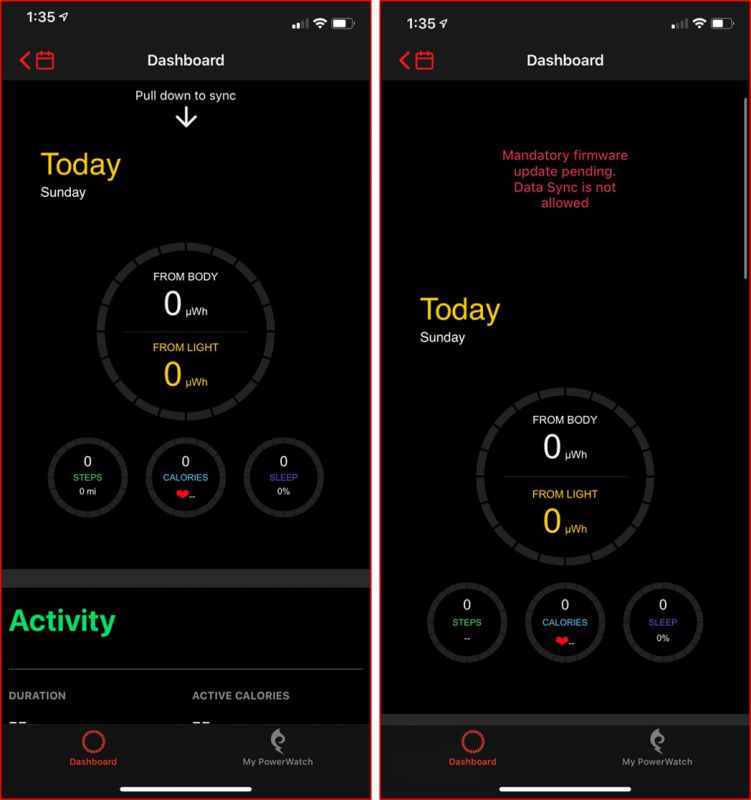
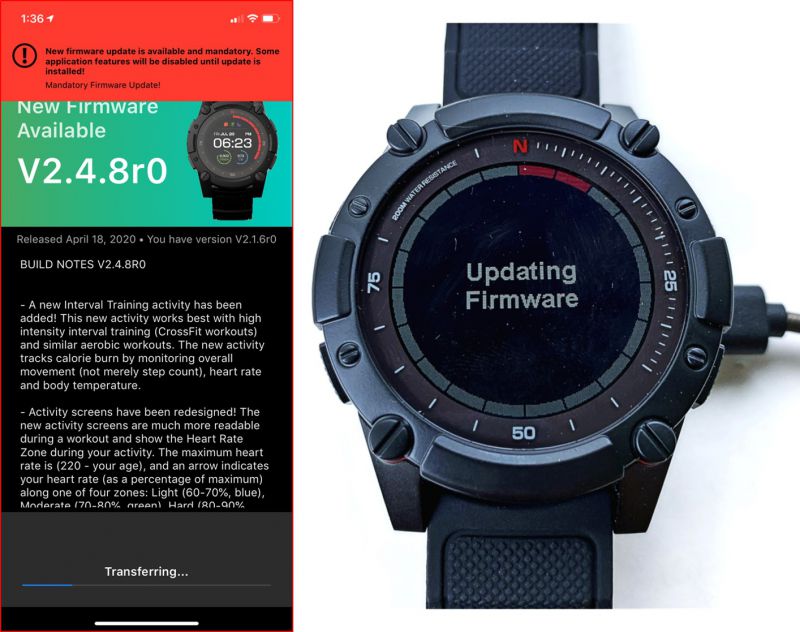








Gadgeteer Comment Policy - Please read before commenting
I’ve had this watch for the past 8 months or so. The worst is the Bluetooth connection drops for no reason everyday and never lasts beyond a few hours. Whenever you received multiple SMS messages, the watch would restart (at least in 2.4.8, yet to see in 2.5.6) and the 22mm silicone watch strap will snap in about a month (had to replace). It really isn’t worth the price, but has an interesting gimmick. With regular use I’ve still had to charge it about 1x/ month despite exercising weekly and outdoors
I’ve had the watch a similar length of time as you.
I had the same issues as you in older firmwares, but have not had them at all in the latest firmware (came out November 2020).
I also replaced the strap, although after more like 6 months than your one.
Personally I was pretty annoyed with the watch up until the latest firmware but am happy with it now. My only major gripe is the HRM is very inaccurate and the watch doesn’t allow pairing with an external HRM.
I love my Luxe edition and have never had to charge mine. I use a pixel 3 and have only lost BT when I walk too far away from my phone. In several of your photos above there is no “black” ring around the watch face- it looks to be all aluminum. Where did you get those photos or how did you remove the black paint?
“Where did I get those photos?” I took them myself of the product that I reviewed. This is how we get all review photos of products that are posted here at The Gadgeteer.
“How did you remove the black paint?” I didn’t remove the black paint. What you are seeing in some of the photos is a reflection effect resulting from the particular lighting conditions in those photos.
I bought one. It worked during 4 months, upto the firmware upgrade of July. Now the device always locks itself in a dumb “Off-wrist” mode, with all functions disabled. Neither a smartwatch, and even not a simple watch..
Although a clever idea …..a con. The four powerful looking screws. Are dumies, screwing into nothing. My watch has come in half! Prior to that would not charge. Then the dial blanked.
The company to not answer. J think going bancrupt
Hello, I do not recommend this watch to anyone. I have a terrible experience with Matrix. My watch is broken. I am waiting for the return label for almost a year.
I’ve had this since it was funded via Kickstarter. It works poorly on android phones and marginally better on iPhone, but the heart rate monitor frequently freezes out requiring factory reset to the point where I asked to return it, but customer support said they would send one 8 months ago and still haven’t… their default answer to every problem is factory reset. It is clunky and still have to charge every 1 to 2 months with light use of gps
I ordered this watch 2 years ago, said they would ship in 15 days, they never did. I was reading comments on various sites about problems that people who had this watch and the issues they were encountering. I sent numerous emails but received very few replies, in the end I asked for a refund which they agreed to, but even then I still had to chase my money.
The idea of this watch is great however the software has to work better that what they had. If they sort out their issues and release the watchin the future I would buy again.