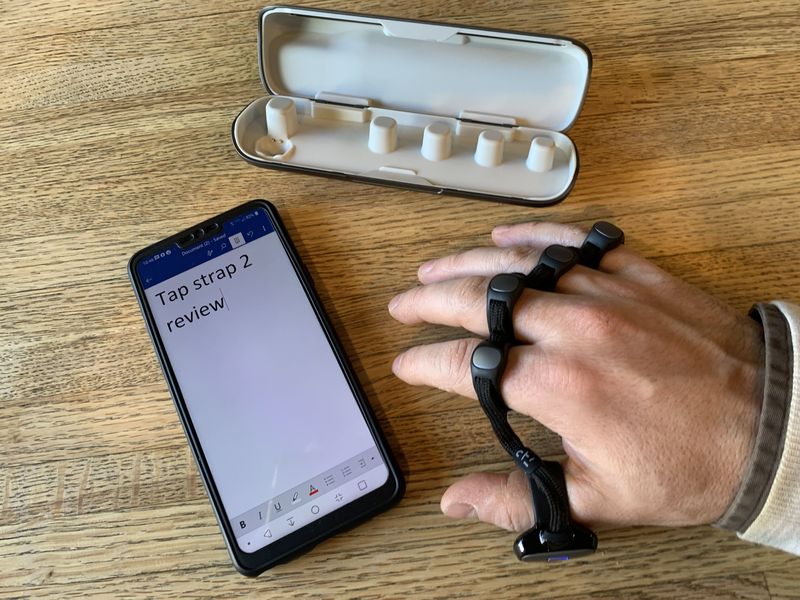
REVIEW – We have been following the development and technology of the Tap Strap keyboard at The Gadgeteer since it came to market in June 2018. In October 2019, Julie wrote a news story about the Tap Strap 2 wearable keyboard. The new version includes an inertial mouse to further free you from the traditional keyboard. Read on to see what I think!
What is it?
The Tap Strap 2 is a wearable keyboard. Each finger and thumb of the user’s left or right hand is fitted with a tiny accelerometer in a ring worn close to the base of the finger. The gadget can detect when fingers are struck upon a hard surface or moved quickly. Fingers can be tapped individually or in combinations (like piano chords) to communicate any keyboard or mouse signal. The Tap Strap 2 also comes with a macro editing tool, TapMapper, which allows the transmission of multiple keystrokes with one tap of the hand. If you place the thumb rest at the base of the thumb ring onto a flat surface, the Tap 2 enters a mouse mode and converts the device into a precision mouse. The Tap 2 may also be configured to enter the AirMouse mode and control the position of the mouse with the movement of the hand through space by using built-in inertial sensors.
What’s in the box?
- Tap wearable keyboard and mouse
- Tap portable charging case
- Micro USB charging cable
- Quick start guide
- Operating Manual
- Right-hand glossary
- Welcome card

Hardware specs
- Bluetooth 4.0+
- 5 x 3-axis Accelerometers
- 1000 DPI Optical Laser Mouse
- Material: Skin-safe TPU, Braided Nylon Strap, PC+ABS
- Strap Battery life: 10 hours use, 2 hours to recharge, 7 days Standby
- Case Battery Capacity: Re-Charge via Case up to 8 times
- Large Size & Weight: 31 x 33 x 213 mm | 16g
- Small Size & Weight: 31 x 30 x 211 mm | 16g
- Case Size & Weight: 165 x 44 x 41 mm | 124g
- Warranty: 1 year
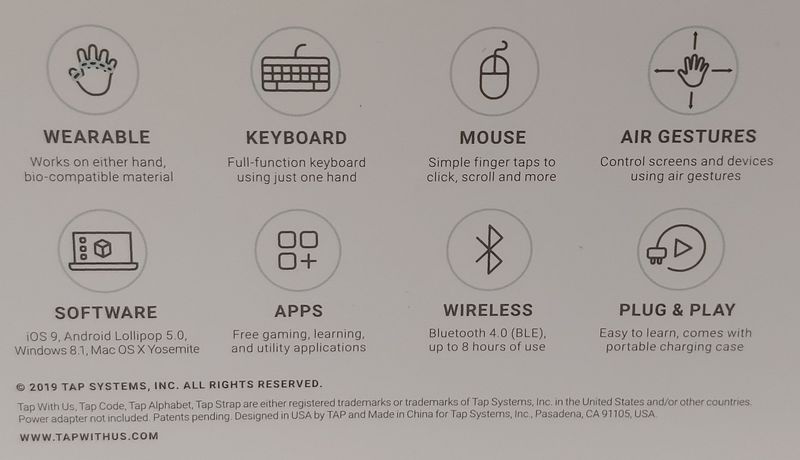
Design and features
Unboxing

The tap comes in a decorated telescoping box. The packaging is designed to hold the tap within its charging box at an angle so it is at a display angle when the box is opened. All of the literature and the charging cable is in a compartment under the charging case. The pattern on the box imitates the style of the filled circles that Tap uses to instruct which fingers should be moved to input a particular letter, number, or symbol. After gaining some proficiency and familiarity with the standard Tap input I tried to figure out if the patterns on the box correspond to any hidden message, but I cannot decode it.

Design
The Tap 2 is very similar to the Tap that Julie reviewed. On the outside, the only difference that I see is that the thumb rest looks a bit different. There may also be some differences in the way that the finger rings slide across and lock against the grooves on the lower band. I find that the finger rings tend to work better if they are a little bit tighter around the finger than they need to be to get past my knuckle. Thus I find myself tightening the rings at the base of my fingers. I hope that the grooves on the lower band stand the test of time.

The accelerometers on the fingers are still held in place in the storage/charing box with magnets. The thumb ring holds the battery, power button, haptic feedback, and laser mouse. The laser on this is the smallest I’ve ever seen. It is infrared but I can take a picture of it with my LG G7 (it looks violet in the image).
 Most of what makes this work is either extremely miniaturized or encased within and gives the impression that this is truly a space-aged device. The only visible user interface on the Tap is the single button on the thumb. The button can be used to perform several functions depending on the sequence and length of the button press. The button also communicates the Tap status by blinking or glowing at different frequencies.
Most of what makes this work is either extremely miniaturized or encased within and gives the impression that this is truly a space-aged device. The only visible user interface on the Tap is the single button on the thumb. The button can be used to perform several functions depending on the sequence and length of the button press. The button also communicates the Tap status by blinking or glowing at different frequencies.

Most of the exposed surfaces of the mouse are made from TPU and nylon. I suppose that it can be cleaned with a wet disinfecting wipe, but it isn’t washable, so the user should exercise care to not to get the device dirty.
I have the large-sized tap and smaller hands and it fits just fine. I can still span my fingers from the “A” key to the quote key on a QWERTY keyboard without feeling constrained by the webbing.
The storage/charging box is like a hard shell glasses case: a fit for purpose item to store valuable belongings. If the box is charged daily there will never be a time that the Tap is out of power.

The Tap strap is a novel technology that requires a novel design to make it work. The Tap does look like brass knuckles with the ring on each finger or some cyborg costume with all of the rings connected. Using this technology and wearing the Tap strap is like virtually nothing else so it is bound to turn some heads.
Setup
The Tap must be paired with the device that it is being used with using Bluetooth. The Tap should first be paired with the TapManager app on a phone so that some settings for the Tap can be configured. The TapManager will allow upgrades to the firmware over Bluetooth. I upgraded my Tap when I received it and it worked without a hitch.
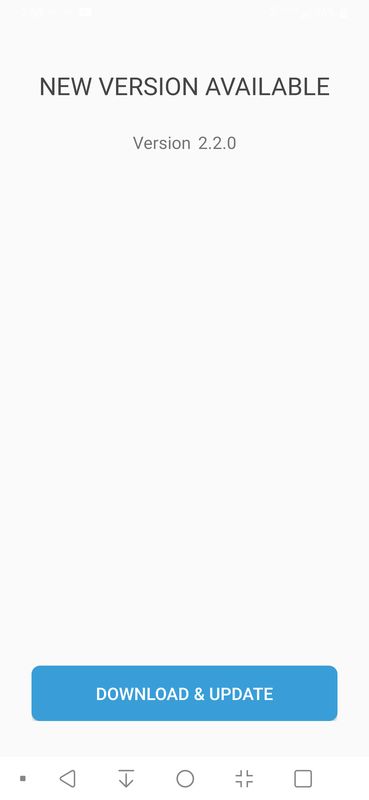
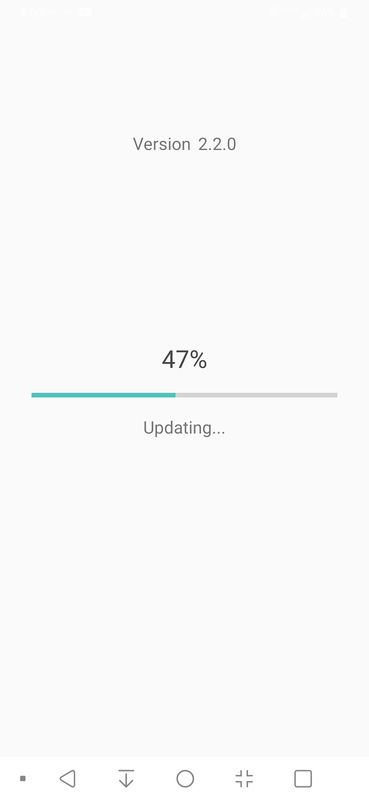
The TapManager program also allows the setting of the Tap as either left or right-handed operation. I think that this only matters for the AirMouse, because all other operation is independent of which way you wear it. If you use it with your left hand the Tap faces one direction and when you wear it on your right hand you turn it around. typing “e” is done by tapping the index finger on either hand so according to the Tap it doesn’t matter if you do this with the right or left hand. It is surprisingly easy to switch from using the right to the left hand. It’s as if the wiring in your brain is ambidextrous and if you think index + middle = “t” it doesn’t matter if that thought is transmitted to your left or right hand.
There are a bunch of other settings that can be used to set up the Tap. There is a way to either set the Tap up as a mouse, a keyboard or both. Using the Tap as a mouse feels very natural. It still requires that the thumb is placed against the work surface, so it isn’t the best for someone that has median nerve sensitivity, but no grabbing of a physical mouse is required.
Performance
Like the Tap that Julie reviewed, the Tap 2 can be learned using the TapGenius software. The software teaches the finger combinations (the basic Tap alphabet) for your TAP wearable keyboard. Eight small instruction segments combine music with short cartoons and visual memory hints for each set. A small practice session is also included for each set. You can expect to use this app for an hour or two and then delete it because you will have mastered all of the learning and exercises; it’s very effective.
The next app used to teach the alphabet is the TapAcademy 30 day learning program. People who use the app typically reach speeds of over 30 words per minute and higher. Each day you play four 2 1/2 minute games, and take a daily speed test. The program establishes muscle memory to make tapping second nature. After 20 days I reached a record of 22 WPM.
The TapAcademy app page includes a video which I have linked below:
you can see how the Tap can be used in a variety of situations but in most of these vignettes the user is sitting in front of a keyboard. The most intriguing of all the uses is when the gentleman (Dovid Schick, Tap’s creator) is using the tap keyboard in VR. There is no practical way that he could type with the headset on in this setup. Other segments show people typing on the leg. I wanted to see how “portable” this keyboard is for myself. So here’s what I tried to type and the results:
This is an example of me trying to type on my leg
iHoshosran examine of me trwlnk to type on my lek
This is an example of me trying to type on my hand
txosmls an examplevof me Rying to type on my maed
this is an example of me typing on the table.
this is an example of me typing on the table.
This is an example of me trying to type on my opposite leg
Thishs an examvle of me trying to tybe oe my oppote leg
This is an example of me trying to type on a clipboard hanging from my leg.
This Ishan example mf me trying to type on a clipqoard hanging from my ligh
This is me typing on the clipboard while walking.
hhls os me typing on the clipxoard whilt w. 3
From the examples above, it is clear that there are some hurdles to using this in a portable setting. I can type in a traditional setting with no problem. The sentence I typed on my opposite leg (right hand on the left thigh while sitting) has some obvious errors. the second “h” in Thishs is a spacebar command but missing the thumb. The “v” in examvle is a “p” with an extra ring finger. the “b” in tybe is a “p” without the thumb. It would be great if the text from the keyboard could be filtered through an autocorrect algorithm. People are so used to it on the Android and iOS devices that we forget that it is there.
Having a defined surface to tap really helped with tapping on my leg while standing and walking.
Perhaps with more practice, this will become more proficient and easier. It is unfair to compare using the Tap for less than 50 hours and using a traditional keyboard that I must have over 20,000 hours experience with.
I was unimpressed with the AirMouse functionality. I found that it is difficult to precisely click on items using the flick gesture. If I could redesign this I would make it more precise by generally moving the cursor with the thumb up (like the Fonz) and then tapping the palm with the index finger for left click, middle finger (or middle and ring) for right-click, index and middle to pick up (drag), and all fingers to drop. Scrolling is achieved by twisting the wrist.
What I like
- portable
- easy to learn
What I’d change
- AirMouse functionality
- add an autocorrect spellchecker
Final thoughts
I enjoy using the Tap and learning with it but as a professional, I’ll need to spend more time with it after hours before it can start to replace my keyboard. Although I have not had the chance to experiment with this, using it in VR seems to be the killer app. A combination of an inertial mouse and a keyboard that you don’t need to physically see is exactly what this technology needs. This also fills a need for using mobiles and tablets for the visually impaired.
Price: $199
Where to buy: Amazon or TapWithUs.com.
Source: The sample of this product was provided by TapWithUs.com.


