
I’ve been dealing with pain in my right hand and thumb for a while now and it’s progressed to the point where I know that I need to do something about it. Instead of going to the doctor which I haven’t yet, I’ve been trying to “fix” it myself by doing exercises and trying ergonomic mice. The latest mouse that I’m testing is the Contour Design Unimouse. Let’s take the cursor for a spin and check it out.
What is it?
The Unimouse is an ergonomic mouse with multiple physical adjustments that are used to customize the mouse to your hand for optimal comfort.
What’s in the box?

Contour Design Unimouse
micro USB cable
USB 2.0 cable adapter
USB receiver dongle
Design and features

The Unimouse looks similar to a traditional mouse at first glance, but a second look reveals that it has additional buttons and other features that set it apart from the mouse you may be using now.
First of all, it has three buttons AND a scroll wheel which isn’t all that typical these days. There are also forward and backward buttons on the left side.

The bottom of the mouse has a power switch and a slot that holds 4 weights.

But the most interesting features of the Unimouse are seen from the side. As you can see in the image above, this mouse has a strange looking thumb rest and a clamshell design.

The mouse also has a micro USB charging port which you will need to use every 3 months or so. Next to the port is a row of status LEDs and a button. When you press the button, the status LEDs light up to show the DPI setting and then the battery charge status. If you press the button additional times in succession, it will change the DPI which adjusts the cursor speed from 800 DPI (slowest) up to a maximum of 2800 DPI (fastest).

The tilt of the Unimouse can be adjusted from as low as 35 degrees to a maximum of 70 degrees.

The idea of adjusting the tilt is to put your hand and forearm in a more normal resting angle to prevent RSI (repetitive stress injuries).

The angle of the thumb rest can pivot in all directions, from up and down…

And it can also pivot forwards and backward.
Learning curve or easy from the start?

I thought it might feel awkward to use the Unimouse given the sideways orientation which looks stranger than it feels. But it actually feels pretty natural and comfortable right from the first use of this mouse.
There are a couple things that I’ve after using the Unimouse for a few weeks though. For one, the middle button is set to double click by default instead of a right click. The right click is the right mouse button. I’m not accustomed to using my ring finger to right click, so it would be nice if there was a way to swap the middle and right buttons.
I also noticed that the scroll wheel doesn’t feel as smooth as other mice that I’ve used. It has built-in detents which are fine, but the whole mechanism feels a little cheap when I compare it to a similarly priced mouse like a Logitech MS Master 2S which can be set to free scroll or detent scroll.
Another issue is that the forward and back buttons sit too far back to easily press with your thumb unless you remove your hand from the mouse.
What I like
- Mouse tilt and thumb rest angles can be customized
- DPI adjustments
- Lasts for 3 months on a charge
What needs to be improved
- Only for right hand use
- Forward and back side buttons sit too far back to easily press with your thumb
- Can’t program the buttons
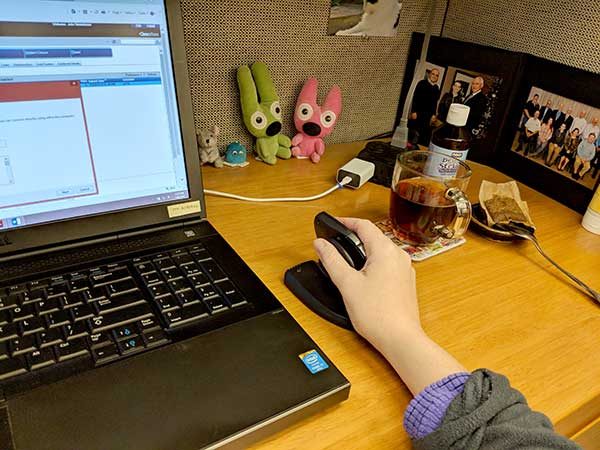
Final thoughts
Did the Unimouse cure my hand and thumb issues? While I have liked using the Contour Design Unimouse, it hasn’t cured my problem. I’m still having issues with my right hand and thumb. Using this mouse hasn’t made my existing problem noticeably better or worse for that matter. Of course, the Contour Design Unimouse doesn’t claim to fix problems if they already exist. This mouse has been designed to prevent the problems in the first place and this is the most comfortable and feature rich ergonomic mouse that I’ve tested so far. So as much as I don’t want to, it’s time for me to go see a doctor.
Update 2/2/18
From Contour Designs
You may be interested to know that a left-handed Unimouse will be available in the spring and I can pass along a link for your article if you would like once it is available on their website.
Additionally, the buttons are customizable, a beta driver to program them is available here: https://www.contourdesign.com/support/drivers/
I’ve put together a quick step-by-step guide below with attached reference images. Note – this is only the process for PCs, specifically Windows 10. The process on an earlier Windows OS or a Mac may be different.
- Go to the Drivers page on the Contour Design website, and download the “Beta Contour Mouse Driver” (Image 1).
- Extract the zipped folder, and run the “cdi_mouse_setup” file. Please note – it may ask you to restart your computer to finish the installation.
- Open the “Contour Pointing Devices” folder that installed – it defaults to Program Files (x86) in the C Drive – and run the “ContourMouse.cpl” file (Image 2). This will open the customization control panel.
- In the customization control panel, click on the “Buttons & Wheel” tab. This will open the button customization panel (Image 3).
- From this panel, you can switch the button configurations as you wish – and/or change any of them to custom key commands.
Price: $89.95 (Wired) or $109.95 (Wireless) MSRP
Where to buy: Amazon
Source: The sample for this review was provided by Contour Design.



Gadgeteer Comment Policy - Please read before commenting
The contour mouse seems like they copied the Evulent (which has been around for a few years now) Been using this mouse for heavy use at office (and feels more natural)
https://www.amazon.com/Evoluent-Vertical-Mouse-Regular-VM4R/dp/B00QJEN4ZE/ref=sr_1_7?ie=UTF8&qid=1516396664&sr=8-7&keywords=evoluent+vertical+mouse
Funny thing is I’m constantly knocking it over since it sits twice the height of most mouses.
Mike O
You’re right, the Unimouse does look similar to the Evoluent, but the Unimouse is more customizable as far as tilt and thumb placement.
Julie,
I believe you’ll see a benefit just getting your wrist oriented from horizontal to vertical. That’ll be the big change (albeit the customization may provide some additional benefit).
(P.S. Don’t be surprised the first time you accidentally send that mouse sailing across your desk by inadvertently not raising your hand tall enough – AMHIK)
Julie,
I had issues with my hand and arm so much I would put ice on my hand after work. (heavy retouching with Photoshop and Wacom tablet) A physical therapist friend found out and said: “It’s not your hand, it’s your NECK!” Raise your monitor to eye level and do the Marine exercise. (bring chin back, sit up straight). I raised my monitor 8″ and did the Marine exercise for three days, (Hold chin back for 10 sec. x 3 four times a day). The pain stopped almost immediately and has not come back. Its been over 8 years now.
That could be the case as tend to slouch when I’m sitting in front of a computer.
FYI: I think you meant to post this on one of my recent mouse reviews.
Julie,
Looks like a nice idea. However, the Contour looks rather flat to me. Does your hand not want to slide off if the angle is too inclined?
From experience, it is all too easy to overdo anti-pronation as sloping/vertical mice can cause relief on one side of the wrist but tension on the other side(pointing the mouse slightly to NW may help). More importantly, keeping the mouse as close to the centre (and the elbow) as possible by using a numpad-less keyboard will also help.
Personally, I can’t use vertical mice (or trackballs) as they just flare-up my RSI whenever I need to do any amount of intense precision work, GUI design, etc..
I’ve had three Goldtouch GT1-003 mice, which have a distinct pronation without being as tall as a vertical mouse, (all now dead) and one of their original chunky ball-jointed keyboards (still going!) over the past two decades (almost as long as I have been following the Gadgeteer) and can’t recommend them enough. I also have a Wow-Pen Traveller RF with variable results (buttons are a bit small & hard to locate easily).
I have my eyes on the latest Goldtouch Comfort mouse which is not exactly the same as the original GT1 (different owners took over a while ago and I believe the GT1 is still copyright to the original owner). The Comfort mouse, however, looks good and has many of the same concepts and also sports a better thumb grip. Both have left-handed models.
Right now, I am using an aging Logitech MX 1100, which has mild anti-pronation. Most of the time, my thumb just rests on the left bottom edge with minimal contribution to any effort in moving the mouse – except when I need extra precision whereupon I use all 4 fingers + thumb.
Rowland W
P.S. Anyone with RSI issues should consider seeing an authorised Alexander Technique teacher (UK: STAT, US: AmSAT) and ask about double-crunch while getting your arms pulled (where the cause of some RSI lies not in the wrist, but in the orientation of the shoulder and elbow joints). Certain yoga exercises can also help.
Rowland, Thank you for sharing your comments. When I was using the Unimouse, my pinkie was resting on the desk against the rubber strip on the bottom edge of the mouse. After using both this mouse and the Hippus Handshoe mouse, I’ve gone back to the Logitech MX Master 25. it has a slight tilt which I find more natural and comfortable. I also love the scroll wheel on the Logitech which can be switched from a notched scroll to a free spinning scroll (my favorite). I’ve yet to use a roller ball. I should try one next. Like you, I don’t feel like I’m using my thumb all that much with any mouse.
Julie,
Although I still haven’t got round to using the latest Goldtouch mouse, I would like to mention that I have replaced my Logitech MX 1100 – which died a few months back – with a Razer Basilisk.
Both have mild anti-pronation. And the grip I’ve adapted for the Basilisk is almost identical to the MX.
The Razor, however, has a much bigger scroll wheel and more subtly curved buttons. The big rubber panels are nice to grip, but get dirty easily.
Although it is just 1cm longer – it doesn’t feel large at all as my left finger is usually level to the front of the scroll wheel, with my right finger slightly more forward.
The left button is only marginally sloped forwards, while the angle on the right button varies quite a bit – it’s quite similar to the MX1100 near the edge, and curves down gradually forwards, and curves down more so from left to right.
For me, it took only a couple of weeks before declaring it as a better mouse feel – and quicker to do a simple “cursor move & left click”. The higher, sculpted left mouse button probably has something to do with that.
I like it a lot. It is a wired mouse, but you won’t notice it as the cable is very soft.
Highly Recommended.
Rowland W
Hi Rowland,
Thank you for your comment. The Razer Basilisk does look pretty good. I’m currently using a Logitech MX Master 2S. I am spoiled by the free scrolling scroll wheel.