iPhones are renowned for offering plentiful applications, ease of use, and quality hardware. But whether you are a supporter or detractor of all things Apple there’s one thing you have to admit: they charge way too much for memory. the 48 GB jump from 16 GB to 64 GB costs $100, or over $2 per GB; the next jump, from 64 GB to 128 GB costs another $100. The memory is non-removable – and that’s not even for a phone that you can shower with (without giving it a rice nap). In contrast, some android phones support 128 GB removable storage that can be had for around $60. iPads have had access to external memory cards through the USB port for some time, and a recent iOS upgrade has expanded this capability to iPhones as well. Because of this recent capability or in spite of it, the interest in external card readers for iOS devices has always been high on The Gadgeteer (one post from 2014 has more than 35,000 reads), so I’m honored to be able to review the PhotoFast CR-8800. Click to read more about what I think of the hardware and software for this gadget.
Hardware
The CR-8800 is a tiny adapter that fits into the lightning port on iPhones and iPads. It measures just over 1 1/4″ long, just shy of 3/4″ wide and about a 1/3″ high. It weighs just around 3 gm – somewhere between one and two pennies. Its made of plastic with a glossy finish. The microSD card fits into a port on the rear underside. The top includes two small LED’s that indicate card access. The LED’s are extremely bright and although I was able to record them, I could not get the correct lighting to accurately show what they look like in person. The rear top includes a loop to thread a lanyard through. I had to use the smallest lanyard I could find, and then I needed to thread it using dental floss to pull the lanyard through. I recommend attaching a lanyard since this adapter is so small it’s likely to get misplaced.
The lightning connector is mounted on the hardware inside and floats through the plastic in the front of the adapter case. I recorded a video of this below. It looks like I’m impersonating Uri Geller but i’m just gently touching the connector to show that it’s not 100% secure. I don’t think this is a build problem, but it is in contrast to many other lightning devices in which the connector is absolutely secure. The connector may be inserted in either direction into the phone or iPad.
The adapter comes with a 16GB MicroSD card with a UHS-1 logo on the back. This is the fastest class of technology available for USB 2.0. I don’t have a way to accurately test transfer rates on the adapter, but when I plugged the microSD card into the slot on my computer I used FastCopy and H2testw to obtain the following speed benchmarks:
FastCopy v3.13:
TotalRead = 3,066 MB
TotalWrite = 3,066 MB
TotalFiles = 1 (0)
TotalTime = 11:20
TransRate = 4.51 MB/s
H2testw v1.4:
Warning: Only 2000 of 15185 MByte tested.
Test finished without errors.
You can now delete the test files *.h2w or verify them again.
Writing speed: 9.20 MByte/s
Reading speed: 19.9 MByte/s
The microSD is labeled as “Low Power Mode”. I’m not sure exactly what this means. There may be some custom bus controller hardware inside that limits high power states and may write in smaller chunks. The manufacturer advertises that their chips will consume less power than competing chips. However, I can’t find out where to buy other microSD’s from PhotoFast.
Software
The hardware works specifically with the i-FlashDrive ONE app. Upon opening the app the main screen displays two gauge indicators of storage capacity used on top of the screen and 23 task icons below, displayed 9 at a time. In the top right are a refresh button for updating the capacity gauges and a settings button. The gauge capacity for in-app storage is based on the capacity of the i-FlashDrive ONE in-app storage divided by the memory available. Therefore the app cache is not included in this percentage even though it may be taking up a large amount of internal memory.
Settings
The settings button has the following sub-menus:
The first option hides files with the “.locked” extension. The second option prevents you from accessing the extension when renaming files. The third option hides a screen to let you know the app supports swipe, but doesn’t really do anything else. App lock requires a 4 digit pass-code to access the app. Apparently you can try to get access with an incorrect code as many times as you want. Also, once the app is running the pass-code does not require re-entry; the touch ID works the same way. Once you use your fingerprint, if you switch apps or even turn off the screen you can still access the app once you switch back to it without re-entering a code. I consider the fact that the app doesn’t re-lock upon exiting the app an app bug. A nice added feature would be to establish some limit to the number of consecutive times you can enter an incorrect code per day or until the app deletes in-app contents. The Drive security option first requires registration and verification of an email. After these steps it allows you to set a pass-code to the adapter. I’m afraid to see what would happen if I deleted the app with a pass-code locked adapter.
The clear cache data is an important option, because the app caches huge amounts of photo and video data during generation of thumbnails. Unfortunately, I ran into another bug trying to clear the cache. It was crashing, not clearing the cache, and eventually the only way I could clear out the 300MB of cache data was to delete and reinstall the app.
The comfy view shows a collage like view of the pictures split down the middle. Unfortunately, this view will also play videos automatically. It does have a nice scrub feature which will allow you to quickly and accurately scrub to a certain date:
The gallery view is similar to the iOS photos app. In all 3 modes the tag and favorite filters available are only based on tags and favorites selected in this app, not the photos app.
Features
Most of the other functions work straightforwardly. Being able to rip YouTube and Vimeo movies is a nice feature, and so is backing up social media. The backups first download to the in-app storage area, so you must have enough free storage to perform the requested back up. The lock feature creates a password protected “.zip” file with the extension “.locked”. So these may be accessed on other apps and platforms by changing the “.locked” extension to “.zip” and entering the password.
What would be a great feature is if this app integrated with photos and supported an activity to move selected photos to either in app storage, or ideally, directly to the external card in a preselected directory. Another great feature would be the ability to record photos or video directly to the external drive as is possible with the Leef iAccess. The app does support “open-in” and will store the received file in the in-app storage area. The app also allows file sharing so you can transfer files in and out of the in-app storage using iTunes on a trusted computer.
There was one more issue I encountered with audio playback. If a song is started and stopped, and then a video is scrolled by in the smart view or comfy view, the next audio file would play on top of the next video playback. Also the audio wasn’t indicated as playing on the control center so the only way to stop the music was to kill the app. This bug is illustrated below (with a couple of sample royalty-free mp3s):
Final Thoughts
Overall I would say that the hardware works as described and the software, while having some obvious bugs, can be used to transfer data to and from the iOS device. Using this gadget means that for about $90 you can upgrade your 16GB iPhone to 144GB storage (saving $110 over the option of buying this from Apple and getting swappable memory as a bonus). Most of the issues I had with the software can be avoided by not using the music player or internal photo viewer. Hopefully PhotoFast will address the bugs in this post and offer software upgrades to make this an even better product. Competing products like the Leef iAccess allows direct video recording in addition to the features listed above so that may be an attractive alternative to the CR-8800 for another $10.
Update 06/28/16
Photofast, has recently updated and expanded their applications, enhancing the stability and capabilities of their hardware. A new app, called Life, allows moving the photo or video shot with the app immediately to the memory card. The app also includes a fantastic filter called sketch that transforms your photo or video into a black and white image with edges clearly identified. Note that the images are limited to 1920 x 1080 and you need enough free memory on your device to save the video to internal memory before it is moved. This app, and the main app used with the memory card, i-Flashdrive One, can now successfully clear the cache of the app. Both apps now supports exFAT and FAT32 file systems. In addition, the i-Flashdrive One app has integrated fingerprint lock and unlock as well as the ability to backup and restore DJI firmware (for the DJI line of drones). I’m happy that the manufacturer continues to support and expand the capabilities of their product lines. For more information visit: http://www.photofast.com/home/products/app/
Source: The sample for this review was provided by PhotoFast. Please visit their site for more info.


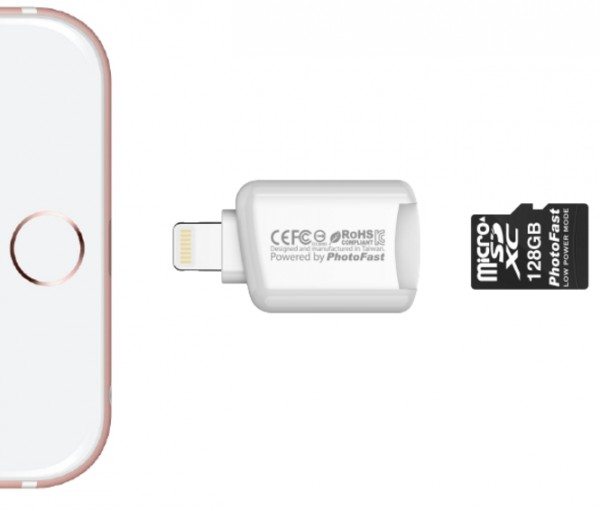

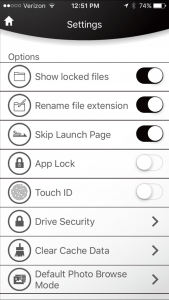
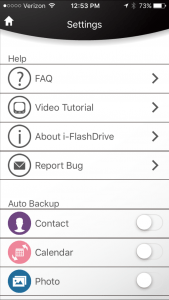


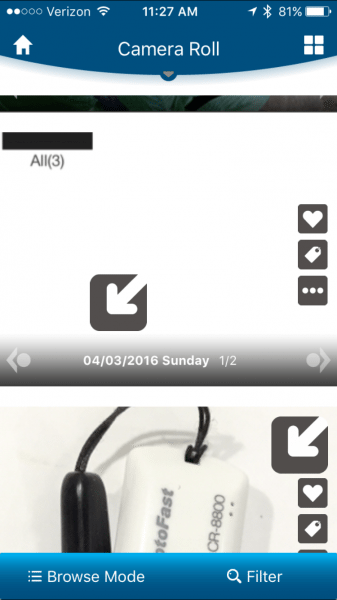
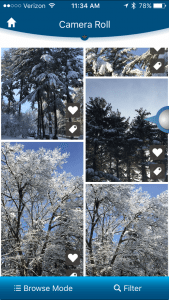
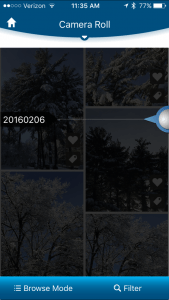

![[Tool for photographer]: It is a Photography Accessories for Canon Nikon SLR Digital Camera. No App to be downloaded. 5 seconds after inserting the memory card and connecting with the iPhone, click 'Photos' APP and find 'Import', then import video an...](https://m.media-amazon.com/images/I/41Idu1OC1ZL._SL160_.jpg)
Gadgeteer Comment Policy - Please read before commenting
I purchase PhotoFast CR-8800 for my wife and when she attempted to use it. She received the initialization error and does not work.
I have not had that issue on an iPhone 8 with iOS 12.0 (yes, I need to update). I read online that ejecting and reinserting may help. I also recall there being an issue with counterfeit adapters. see the comment here:
https://the-gadgeteer.com/2014/12/08/i-flashdrive-external-storage-for-ios-devices-review/#comment-4338707