When I decided a few years ago that it was time to ditch my 27″ iMac and down size to a 13″ Macbook Pro, it took a little while to get used to the loss of screen space. However, what I lost in screen space, I gained portability, so the switch was worth it. I’d been happily working with just my 13″ Macbook Pro w/Retina for some time when I was offered a 29″ LG display to review. Suddenly my desktop was cluttered again with an external keyboard, a mouse, a monitor and their associated cables. I gained a huge amount of screen space but my portability was lost again because every time I wanted to take my Macbook into another room I had to disconnect all the cables. Possible solution: Henge Docks Vertical Docking Station for MacBook Pro. Let’s take a look.
Note: Images can be clicked to view a larger size.
Package contents
Henge Dock docking station with the following cables:
3.5mm headphone jack extension cable
2 Mini DisplayPort cables
USB 3.0 cable
2 Adapters for Macbook charger
User guide
I’m familiar with docking stations because I use one all the time at my day job with a Lenevo laptop. That docking station is horizontal, the Henge Docks docking station is vertical, which means it frees up a lot more desk space.
The Henge Docks docking station looks great. The dock is available in the aluminum version you see here, or a glossy white version. The aluminum version’s shell matches the color and feel of my 13″ Macbook Pro w/Retina display.
It has a wide base with a thick plastic interior sleeve.
The base has non-skid rubber trim that helps keep the dock from sliding around on your desk. Included with the dock are four pre-installed cables to attach audio, video and USB.
Not included with the Henge Docks docking station is a MagSafe power adapter or Thunderbolt cables. To use the dock you must first install your existing MagSafe cable. To do this, you flip the dock over and carefully unwrap the included cables. There’s a small hex key that is stored in the base of the dock that is used to install the cables.
The screw cover can be removed by unscrewing the cover anchor .
The next step is to place one of the plastic adapter tools over the end of the MagSafe connector. There are two tools, made specifically for the style of MagSafe included with the Macbook Pro.
The plastic clip slides in place over the connector.
You then install the cable in the open slot on the end of the dock (see above on the left).
Once in place you can put the screw cover back in place and screw down the cover anchor. The cables can then be routed through the cable organizer slot on the back side of the dock.
MagSafe cable installed, cables organized, it’s time to connect the monitor and dock the Macbook.
But first let’s have a before shot of my desk with the 13″ Macbook Pro w/Retina display and the 29″ LG monitor. The Macbook has 4 cables attached: MagSafe, USB, 3.5mm audio cable and video cable.
Here’s the after shot showing the Henge Docks dock setup. It does look more organized and neater. Now when I want to take the Macbook to another room, I just remove it from the dock and I’m done. I don’t have to unplug each individual cable, which saves time and hassle.
The Henge Docks docking station isn’t perfect though. It can be awkward and difficult to remove the Macbook. For one thing, you have to use two hands. One hand to hold the base of the dock and the other to pull out the Macbook. The issue is that the Macbook can be slippery, so it’s tough to get a grip on it to pull it out. The dock could really benefit from having some sort of lever that you could press to disengage the Macbook from the dock to make removal easier.
This is a very well made docking station that helps you unclutter your desk and organize cables. The dock provides an easy way to connect all your peripherals to your laptop while maintaining portability. I’m also surprised at the pricing. When most Apple accessories have premium prices just because they are for an Apple product, this one is actually affordable. It gets a thumbs up from me.
Source: The sample for this review was provided by Henge Docks. Please visit their site for more info.
Gerber Gear 22-47162N Fast Draw Folding Assisted Opening Pocket Knife, Fine Edge, Black
$41.07 (as of January 7, 2026 17:11 GMT -06:00 - More infoProduct prices and availability are accurate as of the date/time indicated and are subject to change. Any price and availability information displayed on [relevant Amazon Site(s), as applicable] at the time of purchase will apply to the purchase of this product.)Gerber Gear EVO Jr. Folding Knife - Serrated Edge [22-41493]
$28.99 (as of January 7, 2026 17:07 GMT -06:00 - More infoProduct prices and availability are accurate as of the date/time indicated and are subject to change. Any price and availability information displayed on [relevant Amazon Site(s), as applicable] at the time of purchase will apply to the purchase of this product.)Product Information
| Price: | $89 - 119 |
| Manufacturer: | Henge Docks |
| Requirements: |
|
| Pros: |
|
| Cons: |
|








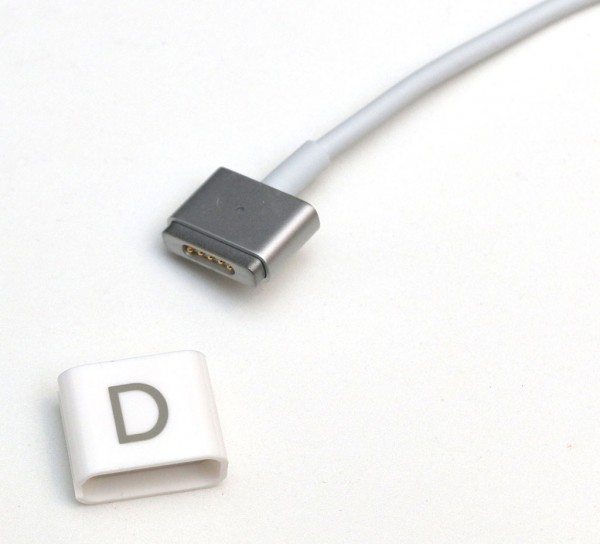








Gadgeteer Comment Policy - Please read before commenting
Manufacturer link is broken….
aphoid, it’s fixed now.
I’ve used one of their docks with my fully loaded MacBook Air for nearly two years and it is great. Enabled me to eliminate one computer and all that maintenance. I wanted a small laptop for travel and full function at my desk at home. Paired with a large Mac screen that stays on my desk, it’s perfect and because of vertical configuration takes little desk space. When I return home I just drop it into the slot, connect the attached charging cable and have an instant desktop computer. Not often that one is so totally satisfied with a purchased item.
I purchased 2 henge docks back in 2010, so it’s possible they’ve made improvements since then. My model at the time, though, had a very significant problem–it knocked my motherboard out of alignment, eventually requiring me to get a new motherboard in my mac!
At the time, I received communication from Henge that was vaguely ‘sorry bro we can’t help you’. When I posted that on a review of the Henge docks a year or two ago, they responded indicating how they understood their communication was poor, and they would refund me if I sent the device back.
Unfortunately, it was too late for me–I had already gotten rid of the device.
So what does all of this mean? I loved the concept of the product. It’s implementation, 4 years ago, was damaging to the macintosh hardware. They made a customer support mistake, and were willing to correct it. Overall I’d give the company experience a 3.5/5. I think they intend to make good products, I am sure it’s improved since 2010, and they were willing to atone for their mistakes. Anyway–I’d be hesitant to buy one again, but if others are having success with them, then certainly, your mileage may vary and you should try it.
@Mike thanks for sharing that. Do you have a 13″ Macbook Pro?
Mike, Apple has changed the design of the ports on their MacBooks with the Airs and Retina Display considerably. The new MacBook designs make damaging a port virtually impossible since they seamless with the side of the unibody.
No more dual screen action, though.
@johnkes yes, that’s true. I think the Henge Docks docking station is best for small spaces and people who are constantly moving from place to place with their laptop.
I am really interested in getting this dock!
I currently run a Lenovo T410 (old!) with two Samsung 23″ external displays via a Lenovo dock, which is a great for drop-in and go.
I’m hoping to upgrade to a 13″ MBPr with Henge dock to run the same two Samsung screens. My biggest concern is that the external displays will wake and run properly, via mini-displayport to HDMI adapters, when docking the MBPr. It would be great to hear from anyone who already has a setup like this going.
The reviews on Amazon for the old version of this dock aren’t great, so I’m hoping this new version addresses those issues 🙂
Have used for years on two Apple computers. Absolutely no problems. Outstanding product that takes minimal desk space.
Is there anyone who supplies replacement D & E adaptors for the vertical henge dock