If you read The Gadgeteer’s RSS feed with Google Reader, you are probably already aware that back in March, Google announced that it would be retiring their RSS feed service on July 1, 2013. That’s tomorrow for those of you without a calendar 🙂 In the past 3 months I’ve tried several different Google Reader replacements and quickly settled on Feedly as it just keeps getting better. I use it on my Macbook Air and on my Samsung Galaxy S3. I think I actually read my feeds quicker with Feedly than I ever did using Google Reader. If you’ve been trying to decide on a Google Reader alternative, Feedly has made it very easy to make the switch before the lights go out on Google Reader tomorrow.
First open a new tab in your browser and go to http://feedly.com which currently looks like the page you see above. Then click the big blue button that says “One-click Google Reader Import”.
If you’re not already logged in to your Google Reader account when you do this, you’ll be asked to do so.
The last step is to grant Feedly permission to import your Google Reader RSS feed data by clicking the Accept button. After you do that, you’ll be presented with your new Feedly page containing all the feeds had before.
You can organize the feeds by categories that you create and you can customize the reading view into 4 different styles like the magazine view you see here, a card view that reminds me of Flipboard and a full article view.
I prefer the title view as it allows me to quickly scan a large list of titles for articles I want to read. Then when I’m ready to see the next category, I can click on the large Marked category as read button at the bottom of the screen. It’s convenient and fast.
Since switching to Feedly, I don’t miss Google Reader at all. Give it a try and let us know what you think.

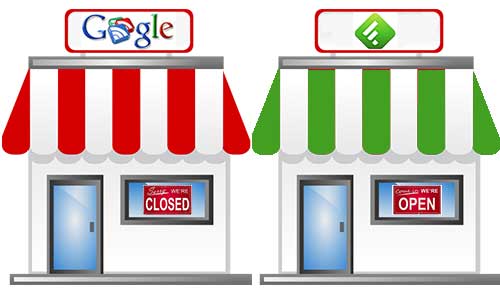
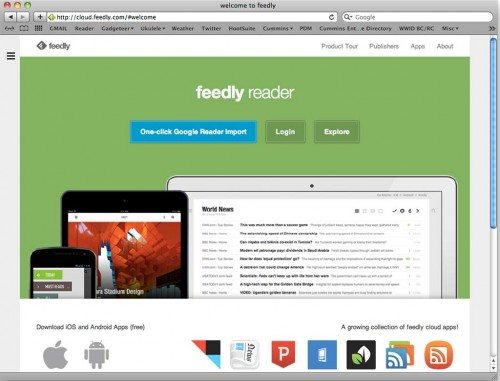
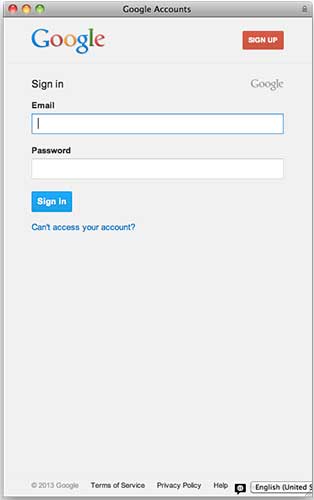
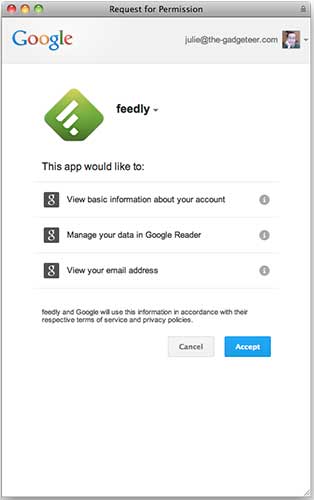
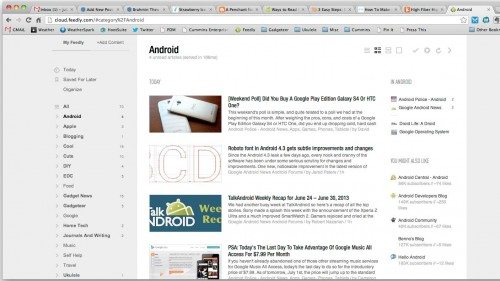
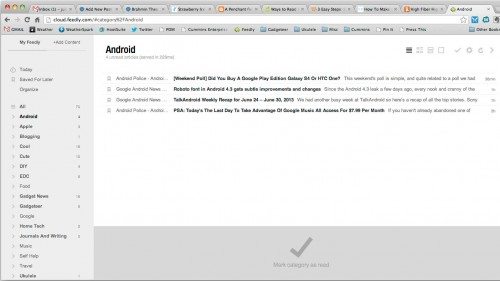


Gadgeteer Comment Policy - Please read before commenting
Please share one more tip with me. Now that I have transferred all my RSS feeds from Google Reader to Feedly, what do I do when I find a new Blog I want to add to Feedly? How can i click on the RSS symbol in my Chrome browser and capture it on Feedly as I used to do with Google Reader? What is the special coding for the Feedly destination? Thank you.
@Lowell Just right click on the RSS icon or link that you want to add and copy the link address to your buffer. Then go to Feedly and click the +Add Content link at the top on the left.
Wow, Julie that was fast! thank you. Excuse my ignorance, but…
When I right click on the RSS icon on your blog (using Chrome), I see 4 options:
“RSS Subscription Extension” (which extension I already have installed in my Chrome browser)
“Options”
“Remove from Chrome,” and
“Manage”
What do I do now? None of those options seems to hold any hope for me.
What link address is revealed?
And what and where is this buffer I am to copy the link into?
(I told you I was ignorant.)
I appreciate your help on this issue.
Lowell
@Lowell The address is http://feedproxy.google.com/TheGadgeteer 🙂
I’m sorry, Julie. I know you are trying your hardest to help me, but I must not be communicating very clearly. If I had my ultimate solution, I would LEFT click on a blog site’s RSS icon (as I normally did), and the link you sent me (http://feedproxy.google.com/TheGadgeteer) or this link (http://feeds.feedburner.com/TheGadgeteer as it shows up for me for your blog) would show up and a list would appear that includes “Feedly” among a list of a jillion other feed readers. Thanks for any advice you can offer.
@Lowell I agree that clicking on the link and having it automatically add to Feedly would be the ultimate solution. Unfortunately that’s not an option yet… So you’ll need to go to Feedly and click the +Add Content link in the top left sidebar. and then type or paste the link for the feed that you want to add. OR, if you were already subscribed to The Gadgeteer feed in Google Reader, just follow the steps in this article to import all your feeds into Feedly with 2 clicks.
OK! Now I get it. Thank you so much, Julie. I appreciate your help and your apparently boundless patience!