While most stock Android ROMs include features that can only be considered bloatware, once and a while a manufacturer comes up with an innovative and useful feature that they include into their OEM products. Samsung released their Multi Window on the Note 2, and the Multi Window utility is included with the release of their Premium Suite utilities with their Jelly Bean 4.1.2 update to the Samsung Galaxy S3, amongst some of the other updates. How well does it work? Read on.
Availabilty
As mentioned in my opening paragraph, Samsung’s Premium Suite, which includes the Multi Window utility, is only available in version 4.1.2 of their OEM Touchwiz ROM for the S3. It’s slowly making the rounds as an Over The Air (OTA) update if you’re on a stock ROM, so if you haven’t got it yet, hopefully you will soon. If you can’t wait, then your other option, and the one I’ve taken, is to download any one of many modified Samsung 4.1.2 ROMs available on XDA-Developers.
Enabling
There are two ways to turn on Multi Windows. The easiest way is to open your notification bar and go to the far right, where you’ll see the toggle to enable it. The other way is to go through the Settings – Display menu.
What does it do?
Once you enable it, you”ll see an additional drag bar on the left hand side of your screen.
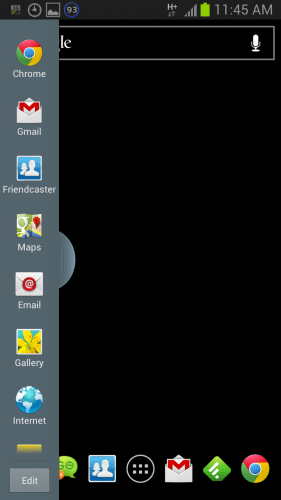 Drag the bar to the right, and you’ll get a list of all the Multi Windows-enabled apps on your phone.
Drag the bar to the right, and you’ll get a list of all the Multi Windows-enabled apps on your phone.
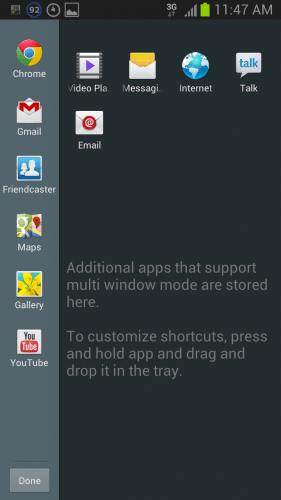 You can customise your menu bar to only include the apps you want by dragging and dropping between your Multi Window enabled and disabled areas.
You can customise your menu bar to only include the apps you want by dragging and dropping between your Multi Window enabled and disabled areas.
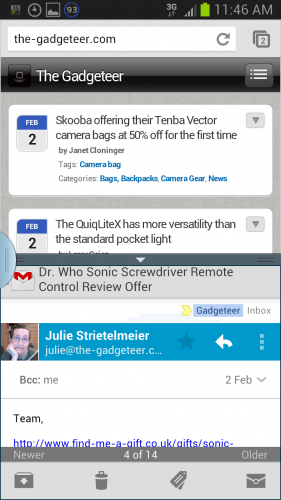 Click on your first app, and it will appear in full screen. Click and hold and drag your next app either to the top of the screen or bottom of the screen, and you’ll get both windows in 1/2 the screen. From there, tap to make an app active, and you can do everything you’d normally do. Want to work on the other app? Just tap that app and away you go.
Click on your first app, and it will appear in full screen. Click and hold and drag your next app either to the top of the screen or bottom of the screen, and you’ll get both windows in 1/2 the screen. From there, tap to make an app active, and you can do everything you’d normally do. Want to work on the other app? Just tap that app and away you go.
You can drag the divider up and down to resize your apps, and you’ll see there are also buttons to swap the two app Windows or to make the current app full screen. It’s quite neat and natty.
Conclusion:
But how usable is the utility ? It definitely performs well with my International version S3 with its quad-core processor (the US version is only dual-core); there’s no lag or stuttering whatsoever.
The screen is quite small on the S3 (well, comparatively 🙂 ), and while you can still zoom and un-zoom in a windows app, there’s not sufficient real estate on the 4.8″ screen to make the most of this utility and the two panes. I find myself using it only on occasion, so it’s manually activated and deactivated. An example is when Julie sends us multiple review offers in separate emails. Now rather than having to go between Gmail and Chrome, I just open the two windows up and can easily swap between the two. The other time I find this useful is if I want to compare information between two web pages.
A nice feature, but only for certain circumstances and not everyday use. 🙂
INIU Portable Charger, Smallest 22.5W 10000mAh Power Bank, USB C in/Output Fast Charging 3-Output Mini Battery Pack Charger with Phone Holder for iPhone 16 15 14 13 12 Samsung S23 Google iPad Tablet
$20.95 (as of July 1, 2025 17:59 GMT -04:00 - More infoProduct prices and availability are accurate as of the date/time indicated and are subject to change. Any price and availability information displayed on [relevant Amazon Site(s), as applicable] at the time of purchase will apply to the purchase of this product.)Gerber Gear Suspension 12-in-1 EDC Multi-Plier Multitool with Pocket Knife, Needle Nose Pliers, Wire Cutters and More, Gifts for Men, Camping and Survival, Grey
$54.75 (as of July 1, 2025 18:13 GMT -04:00 - More infoProduct prices and availability are accurate as of the date/time indicated and are subject to change. Any price and availability information displayed on [relevant Amazon Site(s), as applicable] at the time of purchase will apply to the purchase of this product.)Product Information
| Price: | Free |
| Manufacturer: | Samsung |
| Requirements: |
|
| Pros: |
|
| Cons: |
|

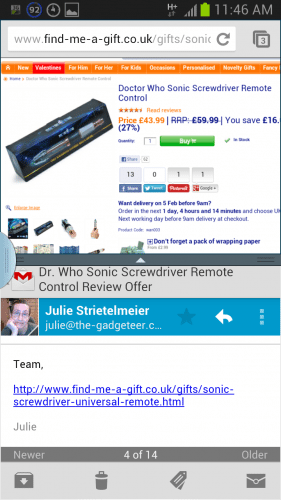
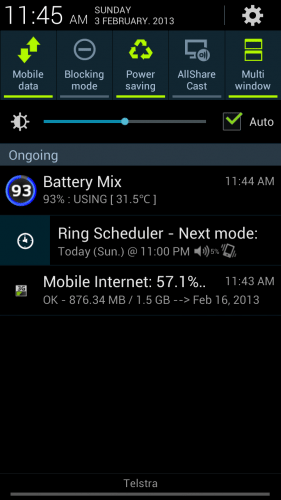
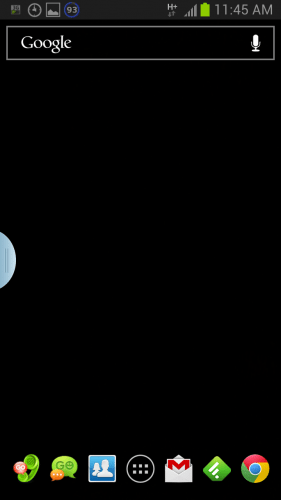
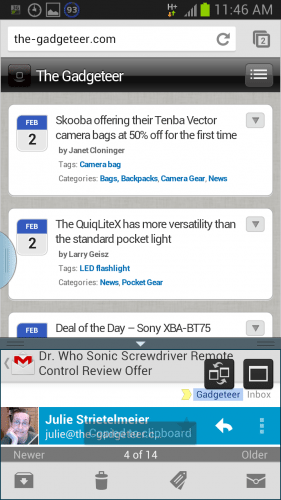
![[From INIU - the SAFE Fast Chage Pro] Experience the safest charging with over 38 million global users. At INIU, we use only the highest-grade materials, so we do have the confidence to provide an industry-leading 3-Year iNiu Care. [22.5W Speedy Char...](https://m.media-amazon.com/images/I/416nS4GRFtL._SL160_.jpg)

Gadgeteer Comment Policy - Please read before commenting
I haven’t investigated in depth, but it seems that the most salient unmentioned part of this article is that not all apps work with this feature. Apps have to be pre-compiled to support Samsung Multi-Window and only a few are: the stock apps and a very few others like Telenav.
I hope more get the support.
http://www.modaco.com/page/news/_/android/developers-add-support-for-samsung-multi-window-to-your-apps-r823
and
http://www.geek.com/articles/mobile/samsung-adds-multi-window-despite-threat-from-google-2012109/
I have the Samsung Note II. When first got this, I kept accidentally turning this on. The side bar kept showing up and I could not get it to go away. Eventually after rebooting it would go away. I finally found out what I was doing. The feature is also enabled/disabled by holding the back button for 2-3 seconds. Once I realized this It stopped pissing me off, and I was willing to look into using it.
At first I thought it was a nice gimmick with no real world use. Until I realized while willing out a workorder, that I kept flipping back and forth between two apps to get data. BOOM, I launched it. Tripled the speed at which I entered my data. Then I found I could use my calendar and scheduling app at the same time. Rocked.
Finally the the icing on the cake. I drive ALOT, and have a very nice proclips (plug plug) dock. I almost always have WAZE or Navigator open. As well as my audobook reader or pandora. I hated having to switch apps while driving. Now both are on screen at once. No fumbling around to switch apps.
I use MacksRom 5.0 on my Sprint Note II
@cybe I do mention “Multi Window-enabled” apps 🙂
I know that there’s at least two utilities that will “enable” almost any app available on XDA-Developers though the authors don’t actually guarantee compatibility. I doubt I’ll be using.ithis function enough so haven’t tried them.
@Drew would love it.on my Nexus 7 or ThinkPad Tablet where I’ve got more screen real estate. 🙂
The Default Samsung Rom, requires that apps be “flagged” as split screen capable. This limits the number of apps that show up. However their are apps that get around this “flag”
Most standard apps work find. However apps that take advantage of things, like the camera, or 3D graphics do not work, and either crash, or looks REALLY REALLY bad.
Got me on “Multi-Window enabled” as being in there. I read that as having just been placed in the menu. It was unclear to me (as a Note II owner!) that only some apps could be enabled for Multi-App. Prior to my discovery, I would have read that as “Oh, anything can be put in the shortcut menu to use in Multi-App.”
If you use a non stock ROM the limit of what apps you can use is gone. But then again warranty bla bla etc etc roms bad. Arrrr
But I rooted mine the second I got it home. It was rooted before the protective film was removed. Bhahaha.
Mine was rooted before I even fired it up stock Touchwiz and had the ROM replaced with Paranoid Android about 3 weeks ago. Since then I’ve had about 5 different ROMs on it (even dual booting between a Touchwiz and AOSP Rom with Siyah kernel at one time), but after doing a bit more reading and playing I’ve actually gone to Revolution HD, a modified stock Touchwiz ROM and I’m liking it a lot primarily because of the Samsung features (and I’m just running the stock kernel) 🙂 But who knows next week…maybe back to an AOSP ROM 🙂
WHERE IS CALENDAR AND SNOTE FOR MULTIWINDOW??? they dint implement the most used?? WHAT THE ****???!?!?!
galaxy s3
SMEMO*
Ermm how do i remove one app and get back my usual full screen full screen of an app? Reply asap if possible 😀 thx
Earth Teo, Use the slider to change the ratios of the two windows and you’ll get the “swap” and “full screen” icons. Hit the full screen icon ( the square) and you’ll be back where you want to be (hopefully).
I have a galaxy s3 4.1.4 and don’t have the multi window. HOW CAN I GET IT OR IZMIR IT POSSIBLE?
Hello guys! I have a problem with my S3. After my last system update, the multiwindow feature of my S3 can’t be enabled anymore. Is there any way that I can fix this problem so that I’ll be able to use this feature again. i tried to update the system again but unfortunately the phone won’t update itself. It says that I already I updated my phone.
Would appreciate if you could help me out on this problem.
Thank you very much!