 I love all things wireless, except when it comes to keeping them powered up. For some reason, I’ve never latched onto the idea of wireless input devices, like mice and keyboards. I was always worried that I’d run out of battery juice at the worst possible moment. But a solar rechargeable keyboard? Now this is a first. I must take a look.
I love all things wireless, except when it comes to keeping them powered up. For some reason, I’ve never latched onto the idea of wireless input devices, like mice and keyboards. I was always worried that I’d run out of battery juice at the worst possible moment. But a solar rechargeable keyboard? Now this is a first. I must take a look.
I’ve had wireless keyboards in the past. The last one I bought was the Apple Bluetooth Keyboard (flat aluminum). Apple went through great lengths to make that keyboard sleek and smooth. Trouble is, I have no way of knowing if that keyboard is powered up or if it has a weak battery just by looking at it. That, and it always seemed to have a bad habit of eating through AA batteries. I have no idea why.
Now let’s get to the Logitech K750.
I was fully expecting a set of printed instructions as there usually is. Instead, a cryptic note on the inside flap of the box.
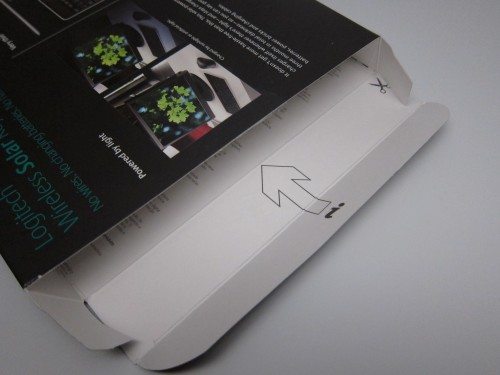
Yup, a few snips and you get the standard boilerplate blurbs in several different languages. Nothing technical.
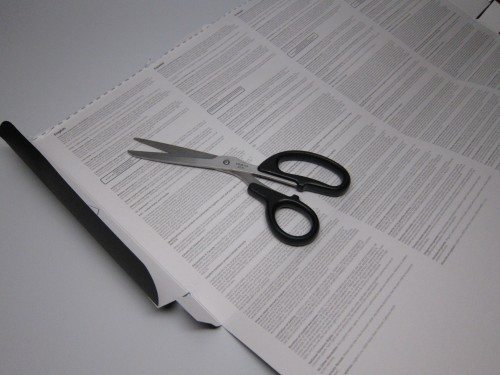
The Logitech K750 comes with a small microfiber cloth, a tiny USB receiver, and a short USB extender if you need it. The USB receiver is a Logitech Unifying Receiver, which allows you to pair, say a compatible mouse AND a keyboard to the same computer.

Here are some photos of the K750 next to an Apple Keyboard.

This is my favorite part of the K750: A sliding, hardware switch for keyboard ON and OFF. This should be mandatory for wireless devices! No more guessing. Pressing the little solar/sunshine button shows the relative brightness level the keyboard’s photovoltaic panels are receiving. If it’s currently bright enough for good battery health, a little green LED lights up next to a smiley face. If it’s too dark where you’re sitting, you’ll get a red LED and a sad face. Brilliant.
I should point out something pretty subtle. There is no right-side “Windows” button. You get one on the left of the space bar, but you’ll find an FN key on the right. This engages the function key row at the top.
Here you can see F1-F12 and their corresponding FN functions.
In contrast to the front side, which is nearly all glossy black, the back side of the K750 is entirely white.



Another thing I love about the K750 is how crazy flat it is! I thought the Apple keyboard was flat until I put it next to the wafer-thin K750.


The Solar App is unique to this keyboard. It’s a free download (no CD-ROM included in the package) and is separate from from the Logitech SetPoint software.
With the Solar App, you can monitor the battery status and the level of “brightness” the photovoltaic cells see, in Lux. Now I don’t know how spot-on these figures are but there are helpful smiley and frowny faces to make it more clear.
There’s also an option to view the charge over time, in graphical form.
USER EXPERIENCE
I use a Mac at home running OS X and Windows 7, and I use a PC at work running XP. I tried the Logitech K750 in all three environments.
Windows 7:
I already had Logitech SetPoint installed so I just downloaded the Solar App. I plugged in the tiny Unifying Receiver into an open USB port and that was that.
I noticed that the function keys (see photo above) were working. The “home” icon brought up the default browser. The music note icon launched Windows Media Player. Transport controls worked, too, as did volume. Email did not work, and I’m not sure if it’s because I don’t have an email program installed. Well, duh.
Despite having SetPoint installed, I could not get the on-screen Caps Lock to show up.
Windows XP (no drivers):
This is my work machine where I have no admin rights, so I can’t install any Logitech apps. Naturally, I can’t monitor my battery status and I can forget about Caps Lock indicators. But I was surprised to see that the function icons worked. In the case of my work PC, pressing the Home icon key launched Internet Explorer (the default browser), the email icon launched Outlook, and the music icon launched iTunes (which I installed and set as default). Pressing the F12 “PC on/off” button caused my XP machine to go into some kind of instant, weird coma that forced me to restart the computer.
Mac OSX (Snow Leopard):
With the Mac, the little Windows key in the lower left becomes the Command (“Apple”) key, except you only get one. As expected, most of the special function keys don’t work. Home brings up a new browser window. The transport controls (for iTunes) work, and volume up/down/mute work. I was happy to see that the F12 key for power (“PC only”) actually DID work, in a nice way. It brought up the dialogue box for Restart/Sleep/Cancel/ShutDown. Nice!
Despite some things not working as I had planned, probably due to my own ignorance, I love the Logitech K750. It has totally erased my fear of battery death, eliminates one more cord, and looks so darn cool. And even though I can’t use all the functions on my work computer, I’m planning to give the Logitech K750 a permanent home there. And, if Logitech ever makes a white-and-silver Mac edition with the Command key in lieu of the Windows key, I’m snapping one of those up, too. I’m not holding my breath, though.
Gerber Gear Suspension 12-in-1 EDC Multi-Plier Multitool with Pocket Knife, Needle Nose Pliers, Wire Cutters and More, Gifts for Men, Camping and Survival, Grey
Gerber Gear Diesel Multitool Needle Nose Pliers Set, 12-in-1 EDC Multi-Tool Knife, Survival Gear and Equipment, Black
$129.99 (as of December 14, 2025 03:24 GMT -05:00 - More infoProduct prices and availability are accurate as of the date/time indicated and are subject to change. Any price and availability information displayed on [relevant Amazon Site(s), as applicable] at the time of purchase will apply to the purchase of this product.)Product Information
| Price: | $79.99 |
| Manufacturer: | Logitech |
| Pros: |
|
| Cons: |
|




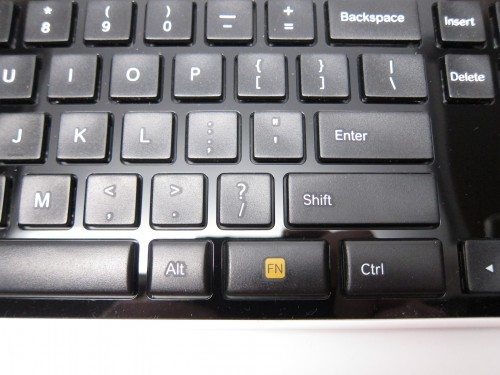




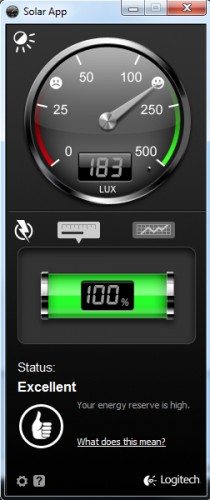
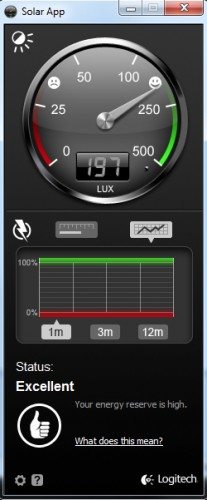


Gadgeteer Comment Policy - Please read before commenting
Now they just have to make a matching solar mouse!!
Does it charge using indoor lights? (including lamps, fluorescent bulbs, etc)
Yes it does. In fact, in the screenshots above of the charging panel, I was indoors with regular indoor lighting. At night.
hi, thx very much for great review. I am looking forward to this keyboard! In Europe, it is not possible buy one yet 🙁
i have question: what is pressing keys in compare with Apple wired keyboard – soft, silence, noise,…?
thx
p.
Ordered mine from a french vendor (rueducommerce), being from Belgium myself, a few days ago, should arrive on monday.
It’s not available in many stores yet from what I’ve seen, but you should be able to find one if you look around a bit.
to lino: keyboard (with czech keys) is not in Czech republic stores. But this month it will be…
@pietro
The keyboard sound level is very quiet. Feels very good to type on.
Oh wow! First solar keyboard. Now I want it with illuminated keys like the K800. Please make one! Need a wireless solar mouse too.
here’s a tip
stick a pen under the front of the windows key and alt key, pop them off and swap them, then download a key remapping program
that way you can use the command/windows key with your thumb like on mac keyboards if you are accustomed to that
Here’s one for you all. The perfect environment for this keyboard would be the beach. Anywhere in my apartment, it is hard to find 200 lux. With just lights on at night, it is impossible. The thing just uses up all it’s power and quits and you spend the rest of your time trying to find a light source to charge it. By the way, charging takes forever. I have been fussing with this for days. 40% charge now. Batteries are so much easier. Way easier.
Here’s one for you, John: I’m getting a little over 250 lux from the floor lamp in my room, which has a “100 W replacement” fluorescent bulb in it. Perhaps you ought to replace the bulbs in your apartment?
This is hands down the best keyboard I’ve ever used. Connection is great and it never dies (obviously). Charges well with indoor light. Keys feel great. Good build quality. I’m trying to think of a negative…
Good job logitech
A Mac version of this keyboard IS available.
See here –> http://www.futureshop.ca/en-CA/product/logitech-logitech-solar-wireless-keyboard-for-mac-k750-920-003677/10204751.aspx?path=a492159118c3166901eb5671dc90963een02
I picked one up a couple of months ago and liked it so much, I bought 4 more to replace all the other keyboards in my house.
As mentioned in the review, the only “Con” so far is the lack of Caps Lock & Num Lock indicators ON the keyboard itself.
I highly recommend them.
WTF. PURCHASED THIS A MONTH AGO HAVE 100 WATT LED CANNED LIGHTS 6 IN THE ROOM WHERE I KEEP THIS NOW ITS DEAD AFTER MY WEEK VACATION BEEN SPENDING 2 DAYS TRYING TO GET THIS BABY TO TURN ON AGAIN TYPING W MY MOUSE TAKES FOREVER PLEASE ANY SUGGESTIONS
Try charging it in direct sunlight for a couple of hours.
Regards…BMan
I currently love my Logitech wireless kb and mouse w/ backlighting. I wanted to get a solar wireless kb & mouse w/ backlighting at that time but there was no such thing. This one came close but still no backlit keys. 🙁 I guess I’m way ahead of my time.
Any idea for to use F12 power key to turn on PC? It there a setting I am missing? Right now it only kills my dell xps 13
I think it’s just designed to turn a PC off, not on.
how do you take a screenshot, what do you hold down?
For a Mac:
WIN+Shift+3