![]() I recently downloaded InMethod’s Air Video onto my iPhone and basically, you must have this app. This is a review of the iPhone version, but you can grab a version for iPad thats just as fantastic. Basically, Air Video makes streaming almost any video in my collection, regardless of format, as simple as possible and in impressive quality. And I can do it from anywhere I have 3G or a WiFi connection! Read on for more details on my new favorite iPhone application, or grab the free version and give it a try yourself.
I recently downloaded InMethod’s Air Video onto my iPhone and basically, you must have this app. This is a review of the iPhone version, but you can grab a version for iPad thats just as fantastic. Basically, Air Video makes streaming almost any video in my collection, regardless of format, as simple as possible and in impressive quality. And I can do it from anywhere I have 3G or a WiFi connection! Read on for more details on my new favorite iPhone application, or grab the free version and give it a try yourself.
Air Video is an iPhone/iPad app, but actually the Air Video system is made of two parts: The app and the Air Video Server that runs on your Macintosh or Windows system. Once downloaded, you use the server app to select what folders you want to share. There are other options like having the server startup at login, set a password ( which I highly recommend ), and tweak default video resolution of converted files. You really only need to select the folder you want to share, make sure it says Server Running Yes, and thats it. A menubar icon shows the status of the Air Video server, and lets you get back to the preferences as well as start & stop the server.
The Air Video Server app supports both Windows and Mac, but keep in mind I’m testing the Macintosh version under Snow Leopard. I’ve started running it on a 1.8GHz G5, but I setup my Mac Mini too. It’s got a Core 2 Duo 2.0 GHz, and after a while I stopped using the G5 for reasons below. But Air Video supports multiple servers on a single network, each listed by the computer’s name, so you have flexibility.
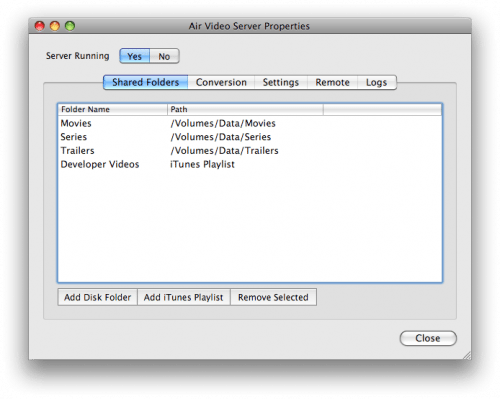
The remote sharing feature lets the app find your server anywhere on the internet. It’s in beta right now, but I’ve been using it without any problems – Sometimes I have to relaunch the app, but rarely. To make it work, you get a pin number and the app uses this to contact the InMethod servers just to find your server. If you have a uPnP capable router, you don’t even need to bother with opening ports on your firewall, but if you do InMethod has instructions. On the iPhone app, you only enter the server’s pin number and its in your server list.
Usually when playing videos on your devices, you need to convert the files into a format that is supported. The iPhone/iPad/iPod’s are no different when dealing with non-itunes files. The genius of Air Video is the ability convert a variety of codecs on the fly. The quality is great, but does require a fast machine: my G5 went to 100% utilization on both CPUs when doing conversion on the fly and was obviously overwhelmed. A faster Mac is necessary: Air Video suggests a Core 2 Duo or faster for live conversion. Once I got my Mini setup, the difference was visible even though the Mini is connected over wireless to my media server ( my G5 ). The fact the Mini converted files about 2x faster also led to me only using the G5 as the file share and Mac Mini to act as the Air Share Server. But this ability to play anything on the fly, combined with the ability to get to your server over 3G or WiFi anywhere, is part of what makes Air Video so great.
Another option is to add videos to the queue that are converted in the background, so far I’ve been happy with the live conversion but the queue has some benefits. Obviously less CPU power is needed on the server, but it also can automatically add converted files to iTunes and I think the quality is slightly better. I can’t be sure, it’s great nonetheless. Most of my DVDs were converted using Handbrake, and my EyeTV handles the broadcast stuff, and so far I haven’t had any problems using files converted by either app. 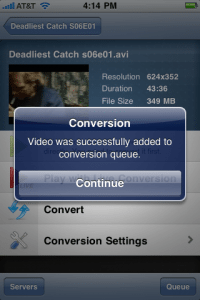
Performance wise, on the App, ‘Play with Live Conversion’ takes about a minute to spool up and start playing. After that though, you can hunt through the video with only a handful of seconds of waiting but on 3G its longer. And the wide range of supported codecs is impressive: About the only thing it doesn’t play back is DRM protected files. I’ve been grabbing some HD video off the air, at 720p, and although processor intensive on the server the playback is fantastic.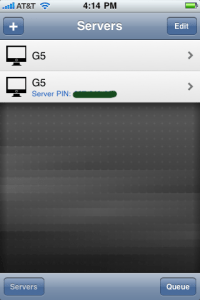
The options on the playback screen are: Play ( Only if the video is already converted or in native iPhone format ), Convert, and Conversion settings. Play is obvious; It plays, but quicker ( seeking and such ) because the file is a native H.264 file. Convert does just that; Converts it to an H.264 video. The button adds the file to the conversion queue and the process saves the converted file in the same location as the original. This all takes place on the server in the background. The conversion settings in the app are cropping the video, audio boost, and which audio stream you wish to convert. These settings are clip specific, you can also change global conversion settings like max resolution, a basic ‘quality’ slider, and which nitrates are available for live conversion. This is basically where you fine-tune the over-the-air quality of the video, perhaps preventing the higher rates from over saturating your pipe.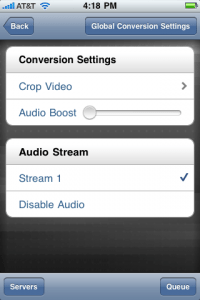
With just the basic settings, no fine tuning or experimentation, I was amazed with the results. Over 3G my entire library was available to me from anywhere I had a decent signal. Wifi connections were flawless, and with the Pin system Air Video couldn’t be easier. BTW: the Pin system is only used to locate your machine on the internet; No data goes through their servers according to posts on the official forums. It feels like this is the missing link in my media system; true portable access to everything, the same folder and the same files without conversion or syncing – Just playing. A side effect is that I removed more video from my iPhone and have space for other things.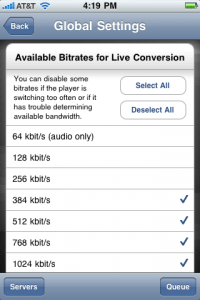
The example below is a DVD I converted with Handbrake, A Bridge Too Far, being served by the 1.8GHz Dual G5 over both WiFi and 3G. This file is being played with Live Conversion – It’s not an optimized file;
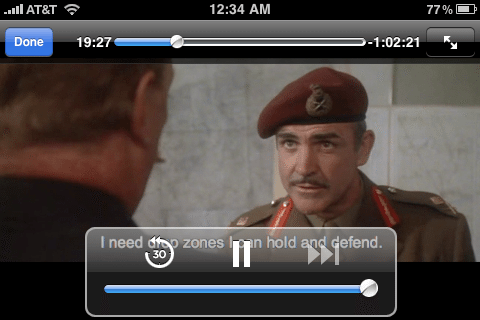
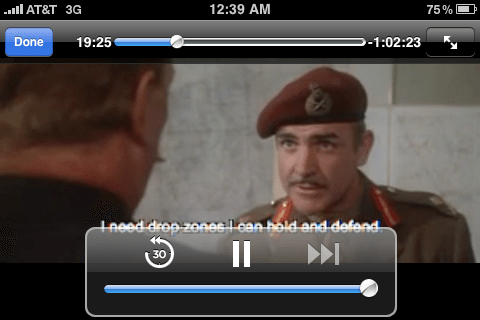
So, this is a pretty glowing review, but this App deserves it. Try downloading the free version and see how it runs on your system. I can’t say enough about the ability to watch my videos regardless of format and without having to deal with converting and syncing, and to be able to do this anywhere with an internet connection. Give Air Video a spin!
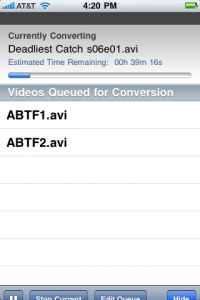
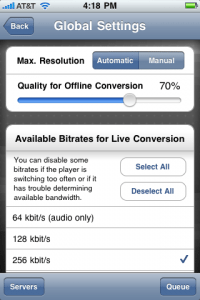
Gerber Gear Suspension 12-in-1 EDC Multi-Plier Multitool with Pocket Knife, Needle Nose Pliers, Wire Cutters and More, Gifts for Men, Camping and Survival, Grey
$58.99 (as of 12/27/2025 17:01 GMT -06:00 - More infoProduct prices and availability are accurate as of the date/time indicated and are subject to change. Any price and availability information displayed on [relevant Amazon Site(s), as applicable] at the time of purchase will apply to the purchase of this product.)Gerber Gear Diesel Multitool Needle Nose Pliers Set, 12-in-1 EDC Multi-Tool Knife, Survival Gear and Equipment, Black
$129.99 (as of 12/28/2025 02:59 GMT -06:00 - More infoProduct prices and availability are accurate as of the date/time indicated and are subject to change. Any price and availability information displayed on [relevant Amazon Site(s), as applicable] at the time of purchase will apply to the purchase of this product.)Product Information
| Price: | $2.99 |
| Manufacturer: | InMethod s.r.o. |
| Requirements: |
|
| Pros: |
|
| Cons: |
|



Gadgeteer Comment Policy - Please read before commenting
I recently “found” this app too and am enjoying it a lot. I’ll give it another strong “you gotta have this” recommendation if you want access to more video than you can store on your iPhone/Touch.
If you have Roxio Toast 10 (maybe even 9) there is an included app called Streamer, it works basically the same, and has a free app store counter part for iphone (I’m not sure if there’s an iPad app) but it works similarly. I never really found it very useful, but I’m not a big watcher of video on my iphone.
I have to say that I completely agree. This app is a must have.
I have ripped TV shows and Movie DVDs and I always wanted a way to just watch what I wanted (that I owned) when I wanted, where I wanted.
Just yesterday, I was talking to a co-worker that hadn’t watched much of The Office, so I just brought up a part of the episode that I was talking about — right there. It took me less than a minute (on my 3G.)
The free version is only limited by it’s ability to show you up to 3 random videos from an added folder. If you really want to see how well this thing works and having “random” videos is not working for you, then just create a bunch of folders with 3 videos in each folder.
Personally, if this is something that you might use on any sort of regular basis, then $3 is worth it.
Also, I mostly use it on my iPad. And the cool thing is that the app is a universal app, so I don’t have to pay twice to get it on my iPhone.
This is what Simplify Media did for music, only it’s for video and I believe more reliable.
I just hope that it doesn’t go the way of Simplify Media (ie get bought by Google.)
Thanks for the post. And did u know anything about Actymac ScreenShots Remote? Did u read any reviews of this program? I know that it allows to get screenshotrs of Mac with iPhone or iPad.