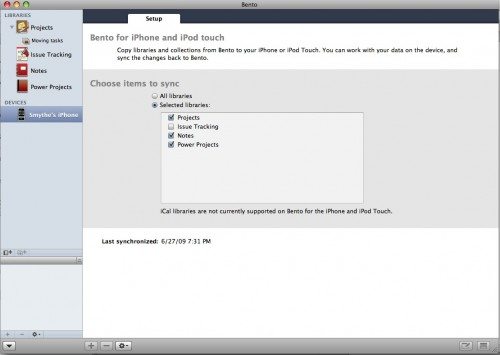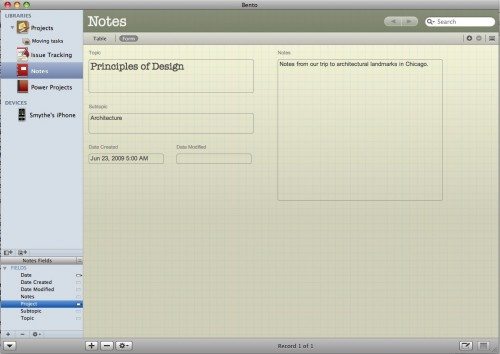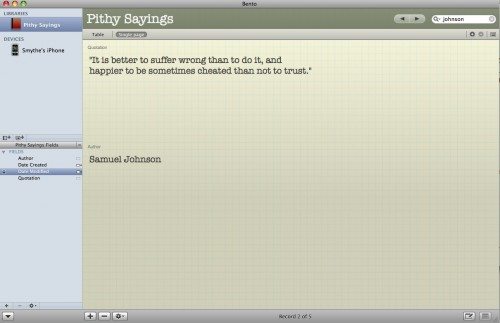![]() I love FileMaker Pro. I have used it in various ways for business and personal projects since version 2, as far as I remember. Not being a computer science major, I reveled in it’s simplicity, and how it assisted (my geek friends would say coddled) me as I began to grasp database concepts. So when FileMaker, the company, announced Bento, an easy-to-use database program for the less-intense database user, I was overjoyed. I downloaded version 1.0 a year or more ago, tried it out, but could never quite wrap my head around the integration with iCal and AddressBook, or the foreign terminology of Libraries, Collections, and Projects. I never went beyond the 30-day free trial to purchase it.
I love FileMaker Pro. I have used it in various ways for business and personal projects since version 2, as far as I remember. Not being a computer science major, I reveled in it’s simplicity, and how it assisted (my geek friends would say coddled) me as I began to grasp database concepts. So when FileMaker, the company, announced Bento, an easy-to-use database program for the less-intense database user, I was overjoyed. I downloaded version 1.0 a year or more ago, tried it out, but could never quite wrap my head around the integration with iCal and AddressBook, or the foreign terminology of Libraries, Collections, and Projects. I never went beyond the 30-day free trial to purchase it.
Recently, they have released a new version, along with a companion product for the iPhone. A friend at work (who does have a degree in Computer Science) and I were discussing Bento, since we have used FM Pro on many occasions to solve data sharing problems at our company. His comments made me encouraged, therefore, when Julie mentioned to the Gadgeteer Gang that she had a review copy of each available. I was given the task of working through them for this review.
Pricing, Requirements Installation and Setup
The iPhone app, like all apps, is delivered through iTunes. It costs $5, which is not bad, considering that FileMaker Mobile for the Palm platform, at the last price I saw, cost well over $50. (It syncs with FileMaker Pro, which is $300.) Bento is available boxed or via download. There is a free 30-day trial with the download version, which means for $5, you can test the two products working together fully. Once you’ve reached the end of your trial, Bento is $50. Bento will only work with Mac OS X 10.5.4 and higher. The current OS version is 10.5.7, so we’re talking pretty up-to-date machines and systems here. (Sorry, Windows folk, no love for you.) The iPhone app will install on any iPhone with OS X Mobile 2 or 3. (If you don’t want to sync, it can be used stand-alone, and offers some amazing features for a mere sawbuck.)
Installation is a breeze: drag the Bento app into your Applications folder on the Mac, and just select it and allow it to download on the iPhone. When you first run the iPhone app, it looks on your WiFi subnet for any Macs running Bento and displays them in a list. Choose the one you want to sync with, and a code is displayed. Type that code into the box that shows on your Mac, and the two become paired, similar to a BlueTooth headset/phone pair. From then on, you just hit “Sync” on the iPhone and (if Bento is running on your Mac and they are both on the same subnet) it will sync. Once you have a live connection, you can limit the projects that are synced from the desktop by unchecking them. Bento can only be connected to one iPhone at a time. Changing to another removes the first, and it will have to be connected again.
By default, your iCal and AddressBook contacts are showing as a “Library” in the main screen table of contents pane on the left-hand side. This is what threw me off with the first iteration. There is now a way to remove this (File=>AddressBook and iCal setup). I guess they had more folks than me wanting to remove this large block of data. The scary thing about this for me was that any records deleted or modified within Bento immediately affect your records in those apps, and you have no option to block it! It’s not a copy – you’re editing the live data. When I’m playing around with a new database system, trying to learn what it is capable of, the last thing I need hanging around is a live link to important data that I’m not sure how my actions will affect! That being said, you can (and according to my friend, you really should) turn those connections back on later, if you desire. There are a lot of additional things you can do with contact and schedule data, linking appointments, integrating fields of data regarding your business or personal network relationships with them.
Once I had those Libraries off the screen, I could concentrate on Projects. These, it turns out, are similar to Databases in old FileMaker-speak. Each Project may contain any number of fields, which can be collected into sub-groups called collections (called Layouts in FileMaker Pro.) Once I played around with the interface enough to figure out what they were calling various things, I started to agree with my colleague from work: there is a lot of power and flexibility in these various arrangements. And the fact that you can sync that data to the iPhone (and even sort by various fields and search!) means any organized collection of data is now available full time.
This is a “one-point-oh” release on the iPhone, so there are some limitations: while simple calculations work, there is no support for running calculations. There is also no AppleScript support, which irritates those of us who want to use it. When syncing FileMaker databases with my Palm, it was nothing to have a script run before and after sync, that would search on a subset of all clients, sort them a certain way, and then return the database to the initial layout and sort after syncing. You can’t even turn off the AddressBook data on the phone, once it’s synced over. I finally deleted all the sample data and templates, and just started building collections of the data that I wanted, but the addressbook data on my iPhone copy is still there. Preferences on the iPhone app are a little limited, to be sure.
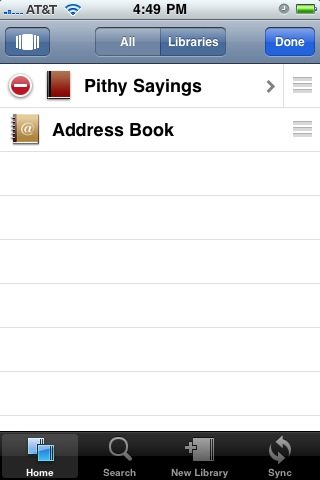

- You can have one field large and the others small. You can only have a single line per field.
As the screenshots show, I created a simple two-field database with a quotation and the author. I could then search, sort, and view records to my heart’s content, but the iPhone client, while interesting, proved a bit irritating.
First, you have only one option for viewing the data. If I have 5000 characters in one field and 5 in the other, they are still limited to being one line (about 20-25 characters) – rarely enough, whether it’s a long quote, sales figures from the Midwest region for the wuarter, or the gift ideas for my niece’s birthday. (Actually, since that’s usually “iTunes gift card”, it fits.) So you have to tap the field and view the entire contents in the editing window.
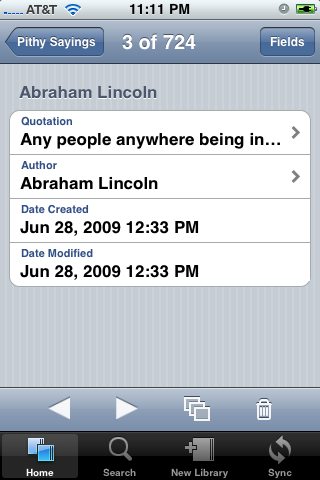
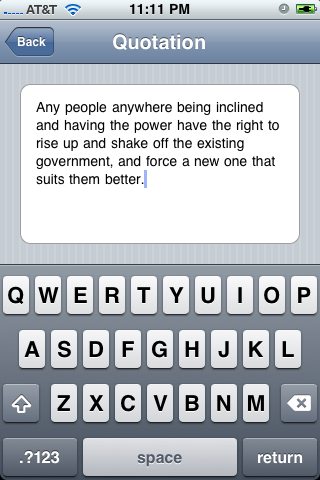
There is also the matter of the dates fields. The Created and Modified date fields are there, no matter what. When you’re limited by the iPhone’s screen real estate, having two fields that you can’t remove or hide is suboptimal.
The Mac, on the other hand, has a very flexible layout editor that allows you to show and hide fields of data at will. Hopefully, this will be improved as time marches along. It never really came to be on FileMaker Mobile, but one can always dream. I feel like the iPhone client is wearing one of those t-shirts that says “I’m out of bed and dressed. What more do you want?” Except it’s shirt reads “I can actually sync random data with your Mac wirelessly without iTunes. What more do you want?” That’s just the problem: that trick is fast being matched and bested by a field of new apps. FileMaker doesn’t have the locked-in mindset of Mac users any more, and there are a boatload of non-Mac users who want their data synced nine ways from Sunday.
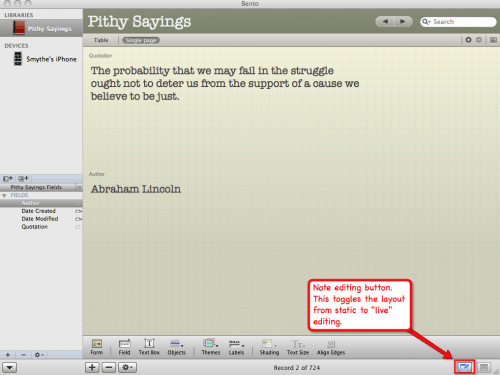
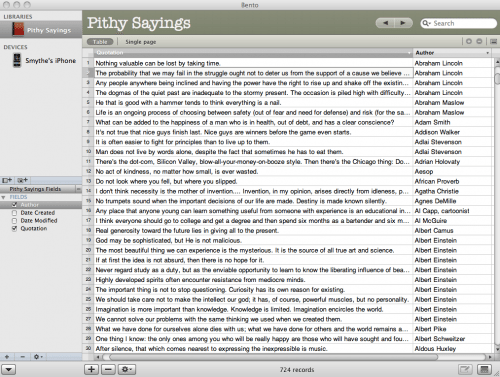
What Bento does, it does nicely and elegantly. But like a date who has limited food or movie tastes, it may be better to check out some other options before making any long-term commitments. The appeal of the eye candy may not last.
Two out of Five stars
INIU Mini Portable Charger, Small 45W PD Power Bank, 10000mAh USB C in&Out Fast Charging Pocket Size Battery Pack, Travel Essentials Powerbank for iPhone 17 16 15 14 Pro Air, Xiaomi, Samsung S24 etc
32% OffANDERY Car Phone Holder for Magsafe [78+LBS Strongest Suction & 2400gf Magnetic] 360° Adjustable Car Phone Mount, Phone Holders for Your Car for iPhone 17 Pro Max 16 15 14 13 12 Air Plus, Carbon Fiber
40% OffProduct Information
| Price: | $4.99 (iPhone), $49.00 (Mac) |
| Manufacturer: | FileMaker |
| Pros: |
|
| Cons: |
|