For the longest time, I was the person that didn’t back up any of the files
stored on my computer. Important emails, Money files, passwords, pictures, MP3s,
programs I had paid for, Word documents, Excel Spreadsheets, years and years
worth of ranch data and documents, reviews I had written – I was blissfully
ignorant about what the consequences would be should my hard drive ever fail. I
was the person that thought that it would never happen to me, and
I was the person that lost everything when my computer spontaneously
combusted one afternoon in 2001.
It’s kind of funny when I look back now, I was always so careful about
backing up my PDA’s information; yet I was completely negligent with the files
that really mattered – the ones on my PC that fed the data kept on my PDA. It
took me many (many!!) months to rebuild from scratch, and to this day I
still regret the loss of that irreplaceable information. You wouldn’t believe
how often I’ll think of some document that I need – and that I think I have on my computer…but when I go search for it I realize that it was pre-crash
data that I wasn’t able to replicate. After that one disastrous experience I
became a true believer in using external hard drives to store my
backed-up data.
However, the possibility of a future computer crash is not the only reason I
now depend on external hard drives. Because these external drives easily connect
to almost any computer with a USB or FireWire port, I now have the ability to
move large amounts of data between one computer and another. This makes sharing
information between computers a cinch. In my home office, I depend on a
400GB Seagate External Hard Drive for most of my backup needs, but this
larger sized device is not at all practical when I need to take my data with me
on the road. For that, I have come to depend on portable external hard
drives.
In the last few years it has become quite common to see portable hard drives
with memory amounts up to 100GB or more that can easily fit in a laptop
bag’s pocket. Today I am going to take a look at the
Maxtor
OneTouch III,
Mini Edition, a portable drive that not only allows the user to carry up to
100GB with them at all times, it also provides the encryption of said data while
empowering the user with a few other conveniences.
The Maxtor Mini Edition easily lives up to its name, measuring 5.2"
tall x 3.5" wide x 0.8" thick, and weighing just 7.3 ounces. Available in 60GB
or 100GB versions, the hard drive is clad in a matte silver metal case with
black rubberized plastic sides. Although it is quite light, the device feels
well made and does not creak or flex when its case is torqued. Included in the
box are the drive, a USB Y-cable, a quick start guide, and all of the necessary
software preloaded on the drive itself.

(front of Maxtor)

(back of Maxtor)
The back of the drive has, from left to right, ports for the optional
Maxtor OneTouch Power
Adapter and the mini USB port for the USB Y-cable.

Other than plugging in the USB Y-cable, the only other non-computer-based
interaction the user will have with the hard drive is through the button on the
left front. This button will glow white when the drive is powered, blink white
when the disk is being accessed, and when pushed the button will commence a user
defined or default process which we’ll discuss in detail shortly.

The drive is powered by plugging the USB Y-cable into either one or two USB
ports. One USB port is all that was needed to power it from my PC, but in the
event that both USB ports aren’t enough, the optional power adapter
should be purchased.

The Mini Edition is small enough to take along, but it is also conveniently
sized for desktop use.

Specifications
| Hard Drive: | 2.5-inch ATA |
|---|---|
| Capacity: | 60GB 100GB |
| RPM: | 5400 RPM |
| Cache Buffer: | 8MB |
| Seek Time: | 9.0ms |
| Interface: | USB 2.0 and 1.1 compliant |
| Sustained Transfer Rate: | USB 2.0 33MB/sec |
| Bus Transfer Rate: | USB 2.0 480Mb/sec |
| Operating Temp: | 5C to 35C (41F to 95 F) |
| Weight | 7.2 oz (205 g) |
| PC Requirments |
|
| Datasheet |
Download |
The first time the Maxtor OneTouch III Mini Edition is plugged into the host
computer, it will need to install its software. This is simply a process of
clicking the appropriate button and letting the drive do its thing.
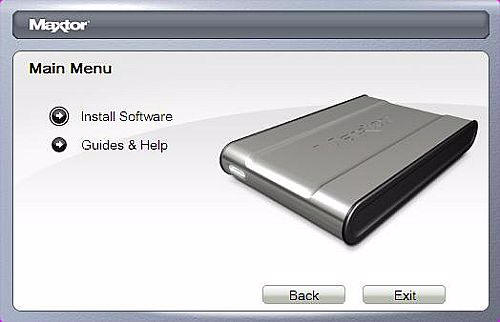
Once installed, the Maxtor will be represented as a Hard Disk drive under "My
Computer".
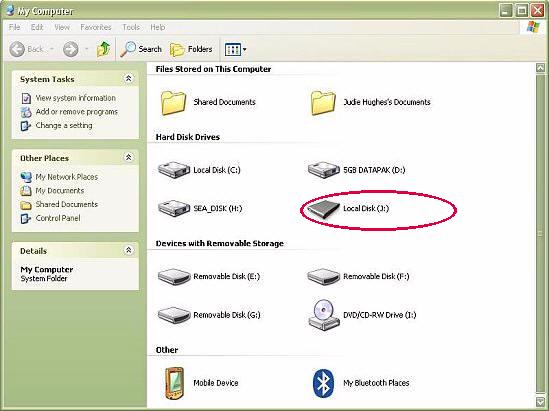
A new "M" icon will be installed in the system tray.

Once installed, the Maxtor’s files may be accessed from the desktop. The user
can simply drag & drop the files to copy…
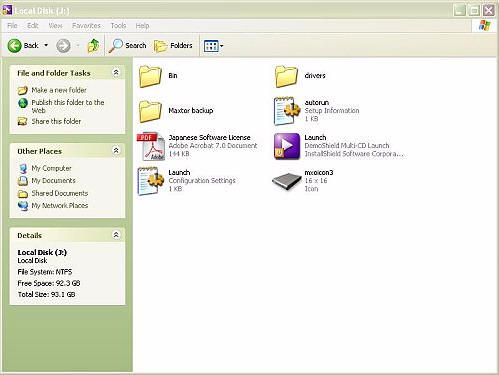
…or the user can utilize the newly installed software. This software is
always accessible by right clicking and selecting "Backup Settings" from the
newly installed "M" icon in the system tray.
There are six icons on the left side that allow the use to manage the
Maxtor’s settings. I won’t write a full user’s manual in this review, but I will
try to touch upon most if not all of the features…
The Home setting displays the serial number, memory and firmware information
directly pertaining to the Mini Edition.
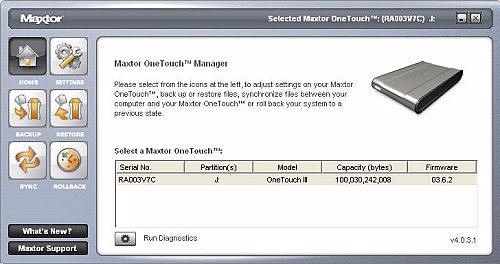
From this screen it is also possible to run a diagnostics test on the drive.
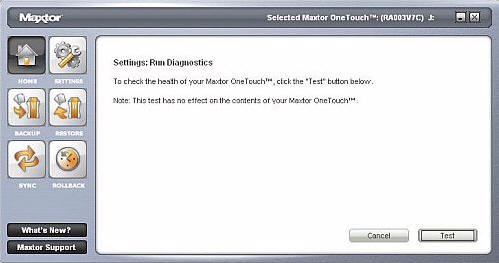
The Settings button allows the user to customize the power setting…
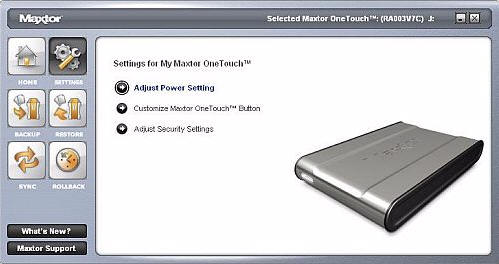
…which tells the drive when to go into "power saving mode" after a period
of inactivity.
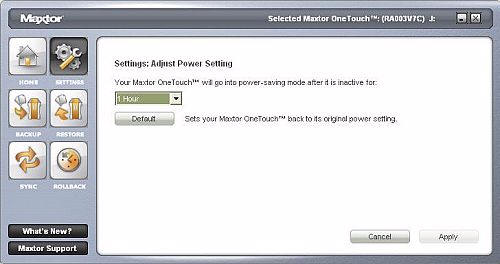
Next it is possible to customize the setting for the lone button on the
exterior of the case. The button can be set to open the application of choice,
synchronize folders using Sync, or to do the Maxtor OneTouch Backup of the
designated files.
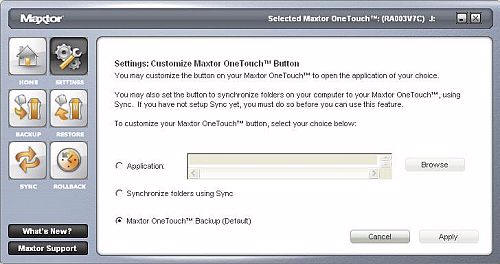
The last setting is security. The owner may set a password and choose a
secret question that will reveal the password should it be forgotten. After the
password has been set, it must be entered in order to access the contents of the
the drive anytime the drive is powered.
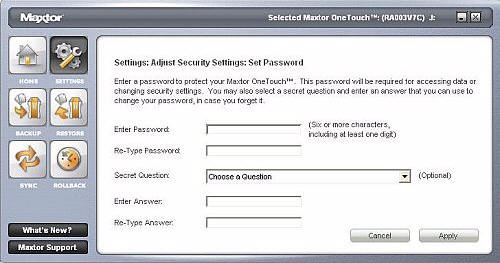
The Backup button shows when the drive is set for Automatic Backups or not,
and at what time they are scheduled. Any and all days of the week may be chosen
as well as any time during the day. I have mine set for daily at 3am.
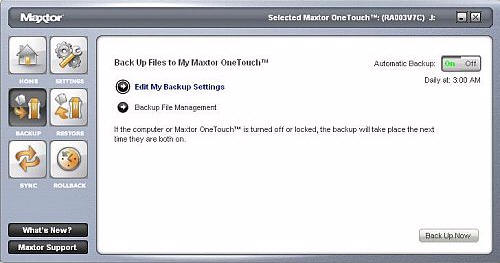
The user can select the drive, folder, or subfolders that are to be included
in backups; everything included in the selected file will be copied.
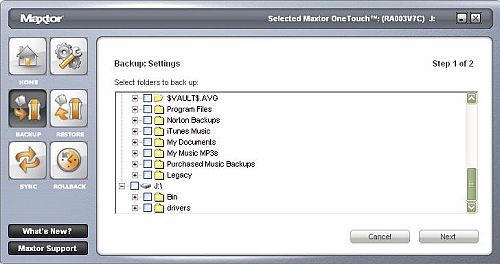
Once the initial settings are made, a backup can be performed. The first one
will always take the longest, future backups will be quicker as they will only
add information not previously included.
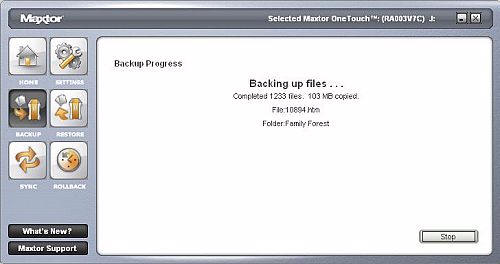
One to ten Historical Versions may be kept on the drive, allowing the user to
chose a particular date’s version should it be needed.
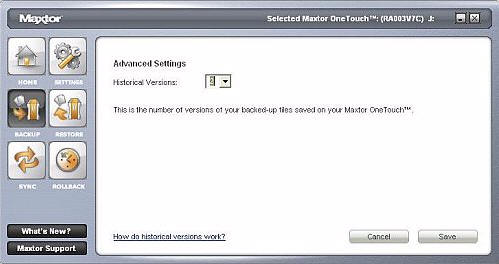
The Restore button allows the restoration of a particular historical backup
or the most recently backup files. This process may also be done manually by
going into the drive’s backup folder and selecting the particular file needed.
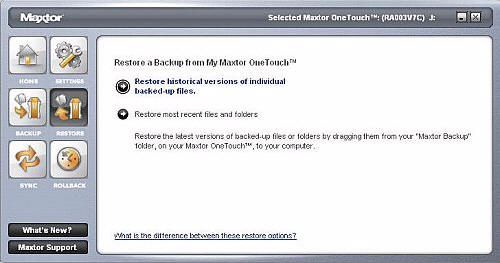
The Sync button allows the user to set a direct synchronization between a
folder on the external drive and a folder on the computer. This process can be
customized to use the one-touch button on the drive.
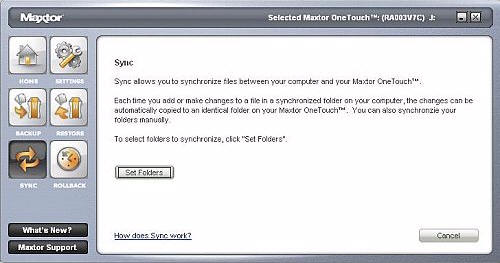
The Rollback button allows the user to set automatic restore points for their
system, create a restore point of the current system, and restore their system
to a previous state.
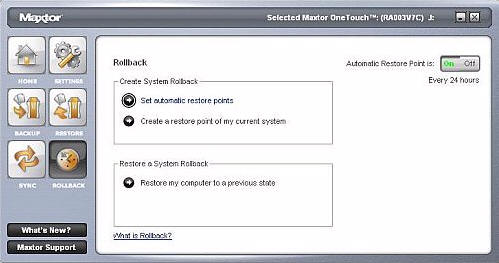
Worth noting are the colors of the "M" icon in the system tray. When a backup
has performed successfully, the icon will glow green.

When a backup has failed for whatever reason, the icon will glow red. I am
not entirely sure why this particular backup failed – it probably has something
to do with the my trying to do an Outlook file backup while using Outlook. ;0)

Because the Maxtor OneTouch III Mini Edition is USB driven, it will work with
any computer that has an available USB port, Mac or PC. However, the installed
software will only properly function with a Windows PC running 2000 Professional
or XP; this will most likely be seen as a major caveat for Mac users.
No backup device testing would be complete without some timing tests, so here
are a few to give an idea of transfer times:
Moving a 34GB file with 17 full length movies from my PC to the Mini Edition
took 50 minutes and 54 seconds.
Moving a 41.5MB Music file from my PC to the Mini Edition took less than 5
seconds.
I had a completely different summary in mind but the writing of this review
took a rather ugly twist this afternoon, which is why it is being posted at
nearly midnight instead of around 3 pm as I had intended. This review was
complete and ready for posting when an unrelated process caused my computer to
lock up and all of my open programs quit responding. Yes, I had been hitting
control + save all through the review writing process, even up to the moment
when my computer froze; but after shutting my computer down and restarting, I
found that the entire review was completely gone! All that was left was a
FrontPage document in the correct folder with the correct title. Urgh!!
I think my curses could be heard all the way to the edges of San Angelo;
seriously.
How ironic was it that I was writing a review on a backup device? How
cool was it that during the review I had hit the OneTouch button – which
had preserved all of my photos and roughly half of my text? I had prior
commitments that I had to fulfill between 3 and 9 tonight, but coming home and
knowing that I had a running start made redoing this review bearable. I have a
feeling that hitting the OneTouch button may become a compulsive habit while
writing reviews in the future…thank you Maxtor!
If you have been living dangerously by not backing up your important data,
please learn from my mistakes and get an external hard drive. Computers are
fallible, and they will crash at the most inopportune and inconvenient times.
Don’t take the chance of losing your irreplaceable photos, audio recordings and
documents. Get off the fence and start backing up your data!
The Maxtor OneTouch III Mini Edition 60GB retails for $149.95, and the 100GB
version for $199.95. The
Maxtor OneTouch Power
Adapter is available for $29.95.
You can
read the FAQ here; this Maxtor hard drive comes with a 1-year limited
warranty.
Gerber Gear 22-47162N Fast Draw Folding Assisted Opening Pocket Knife, Fine Edge, Black
11% OffGerber Gear Suspension 12-in-1 EDC Multi-Plier Multitool with Pocket Knife, Needle Nose Pliers, Wire Cutters and More, Gifts for Men, Camping and Survival, Grey
$54.75 (as of July 4, 2025 17:57 GMT -04:00 - More infoProduct prices and availability are accurate as of the date/time indicated and are subject to change. Any price and availability information displayed on [relevant Amazon Site(s), as applicable] at the time of purchase will apply to the purchase of this product.)Product Information
| Price: | |
| Manufacturer: | Maxtor |
| Retailer: | Maxtor |
| Requirements: |
|
| Pros: |
|
| Cons: |
|



Gadgeteer Comment Policy - Please read before commenting
Post your comments here on the Maxtor OneTouch III Mini Edition.
http://www.the-gadgeteer.com/review/maxtor_one_touch_iii_mini_edition
Just click the POCT REPLY button on this page.
It’s ironic I read this just after my external backup disk crashed. Wish I had a second one.
I think its essential to have 2 external backup disks. Backup A with crucial data and written to once in a while – does not need to be portable. Backup B for frequent backups – has to be portable. Once a week, transfer the important bits from the Backup B to Backup A.
I like the idea of the Maxtor Mini for the Backup B. Makes sense – wish it was fully Mac compatible though. Thanx for the timely review.
Now to get my files from my crashed disk 😡
Hi Judie,
Did you not consider the data recovery route? There are companies that specialize in extracting trapped data in various kinds of storage media. If you had chosen to do that, chances are that you would have gotten back almost to all of your lost files.
I personally used to perform data recovery at a computer repair shop that I used to work for. In my opinion its worth it to have the data recovery service done, as you really wont be able to recreate everything you lost.
Allen
@Hellenek – that is exactly how I am using this portable Maxtor. I use my big Seagate to back up EVERYTHING, I have a 5GB PCMCIA card that I use to back up genealogy files specifically (along with all those files also being stored on two other laptops), and I use the Maxtor for a second backup of the “My Documents” Folder, various other program files, and my Outlook files. I refuse to get caught up short again! :0P
@allen_tec – Yes, I totally dropped the ball in that area. I should have checked into data recovery, I am not sure now why I didn’t. All I can say is that at the time I was in shock and obviously not thinking clearly; I was in full “I’ve got to fix this now – ACK!” mode.
If it ever happens again…well, I’ll have a backup (or two) – but data recovery would definitely be a good option in a disaster. :0)
Sometimes I think we should return to pen, paper, and Selectric typewriters.
I know it’s a pipedream, but now we’re doing backups of backups. All because the medium, this wonderful electromagnetic medium, is so damned fragile. Beautifully flexible and hellishly prone to collapse.
The people who laboriously drafted the Magna Carta and The Declaration of Independence never crashed. Typewriters never crashed. Hands don’t crash. Fingers don’t crash.
Apologies for the rant. Sigh. I’ll sit down now.
— Craig
craig, for a moment you sounded like my ex-husband, the Luddite. Ha! :p
You definitely have a point…but think about how many important hard copy documents have been lost or destroyed because of rain, fire, mishandling, etc., etc.
So basically, there are issues with as well as benefits to every medium. :0)
I’m not a Luddite, but I play one on TV. Sorry, couldn’t resist. I’d really not a Luddite, though.
I’ve just upgraded my personal note-keeping system from Post-Its to the Levenger Shirt Pocket Briefcase. So there. Grin.
— Craig
You are so funny, I know you’re not really a Luddite! 😀
I always liked those Levenger goodies. Ha!
Wow.
The day after the 60GB version comes to my Rad Shmack store you folks post a review. How cool is that? 😀
Great timing!
I used external disks for backup as well, but they do have some problems. They are just as prone to crashing, and external disks have a tendency to be near your desktop system. And thus be gone in case of theft or fire.
A while ago, I discovered Carbonite. For $5 a month (or less, if you buy a 2 year plan) all your data is backup up over your internet connection. Their software is easy to use, and once set up, everything is automatic. There are no limits to the amount of data you can store. I have over 30GB in there, and another reviewer uploaded over 100GB. You can find everything about how they hande deleted files and other stuff in their FAQ’s.
Try it for free (affiliate link): http://www.carbonite.com/aff/default.aspx?img=23&kbid=1084
Given all the security lapses in the news recently, I’d rather not trust my data to an outside source. You’re much better off following Hellenek’s advice.
…And there’s Pexagon Tech’s portable backup as well…
<u>Store-It</u>
Security lapses are the least of your worries… I have seen instances of online backup companies and remote server companies that dont backup their own hard drives and end up with hard drive failure or they loose the data due to botched hardware/software upgrading. Simply horrifying, and they are not liable for the data losses… their service agreements state that you the customer is using their services at your own risk.
That was my gut reaction, too… :unsure:
TWO external backup sources? Wouldn’t that be expensive? I have a hefty monthly car payment. I wanna protect my data, but as efficiently and effectively as possible.
Consider this a plaintive whine.
— Craig
I guess that depends on how important your data is. If you don’t have much of importance, you can just back up to CDs/DVDs (this is what I do).
Otherwise, you could just get by with one portable backup drive. Hellenek was just unlucky, as neither I nor anyone I know has ever had a hard drive crash.
Not anything of business importance. Just personal stuff.
Perhaps you could also review another type of device being used for backing up files: flash drives. David Pogue was wrote about them in his column in the New York Times. He specifically mentioned http://www.lexar.com/powertogo, which will be on the market shortly. I’m trying to read up on and compare all external backup systems.
— Craig
Craig, let me see what I can do. :0)
Thanks, Judie. 🙂
I picked up the 60GB version when it went on sale for 80 dollars.
Zero complaints. Very happy with it.
I have my laptop backed up now with room to spare!
It only has a 40GB drive in it, so even if it was filled I’d still have 20GB to play with.
As it stands I have about 50, which rocks! 😀
Hi
I have the 40gb drive and purchased the drive because of your review and secondly I liked the idea of a one touch backup button.
However, as per your review I had a backup fail. The icon is red and says the backup failed. However, the drive appears to be working correctly but my question is ‘How do you turn off the red icon, so that it glows green again?”.
I have tried the Diagnostics option and there were no problems?
Secondly, when I right click the icon and attempt to click on the Backup Status, all I get is a “Windows cannot access the specified device, path or file. You may not have the appropriate permissions to access the item”. Followed by another pop-up “Backup Status cannot be opened, because a system error occurred”.
Anyone have any ideas on my 2 questions?
Need help!
I’ve just formatted my hard disk (after making full back up) and when I inserted my mini maxtor 60 GB.. ..the system (window XP ) did not recognize the external hard disk drive.. where can I download the one touch software ?
Fendi
fendi1600:
A quick look on Maxtor’s site yielded this page:
http://www.maxtor.com/portal/site/Maxtor/menuitem.8db0c3d6932ced37294198b091346068/?channelpath=%2Fen_us%2FSupport%2FSoftware+Downloads%2FView+By+Category%2FExternal+Storage%2FOneTouch+Family
Maybe it has what you need? I hope. 🙂
I downloaded it from here (note: 148mb download):
http://downloads.maxtor.com/downloads/_files/maxtor/en_us/downloads/otiii_mini.exe
The answer to resetting the red Maxtor icon back to green is:
Quote from Maxtor Support …
What you can try, is deleting the History folder out of the Maxtor Backup folder on the external drive, then try running the backup again. Let us know if the errors persist.
alisam:
Glad to hear that your problem is resolved 🙂
I just bought the maxtor one touch and im not sure if im going to be able to install operating systems on it. In my college i have an internal hard drive that has xp, server 2k3, and linux installed on it and i can only do school work at school not at my house. so any help on getting my computer to load up those operating systems so i can do my LABS on any computer with the usb hard drive would be GREATLY appreciated.
if anyone could help me with this my email is jw******@************ch.edu
I just installed the One Touch III Mini 100GB, and I was disappointed to learn that the Maxtor Backup software only backs up data files. It will not back up system files, open files, or anything in the Windows directory tree. So it’s not a true system backup.
The OneTouch II series included a version of Retrospect, which did do full system backups, but according to the FAQ’s on the Maxtor web site, they decided “most users only want to back up user files.”
I had been using the old Backup My PC (originally Veritas, most recently Stomp), but it is not stable under XP. (Routinely returns memory errors when closing, and tonight all my full backups are missing from the backup catalog.) And I got tired of swapping DVD’s.
I haven’t decided yet whether I will keep the drive or return it. I have a Seagate external 160 MB which I’m not using for much, so I may just buy some new backup software and use the Seagate for backups.
I have a Maxtor One Touch III Mini Series 100 GB and I have the same problem with the red light saying the back up failed but when I check the drive it is all there. I used to be able to get a backup history but it is gone now also. When I did get the history the back up failed because of a hyperlink to files the actual files were there but the link was not. My MAIN problem is that my hard drive runs constantly since I installed it. I have uninstalled it and the problem goes away. Does anyone have any suggestions? The drive isnt much good to me if I have to copy and paste the files into it I wanted it to backup. What am I doing wrong? Please HELP!:unsure:
This may not be in the right place, but this is the only site I found that was anywhere close to my problem.
I just bought a Maxtor OneTouch III Mini. I’m running Windows ME. I plugged the Mini into the USB port. The system seemed to recognize the additional piece of hardware and went through a couple of screens and said it was finished doing whatever was needed to work. The green light is on on the Mini. An icon appeared at the bottom right bar signifying “Unplug or Eject Hardware”, so I figured everything was alright. I went to Windows Explorer, but there is no new drive in My Computer, so I can’t do anything. There is no icon on my Desktop either. Can someone help? Thanks. David
dem602:
Windows ME huh? You may need to install a driver in order for the system to completely recognize the drive. The Maxtor should have come with a CD.
Can I offer you some other advice? Ditch Windows ME. It was the worst OS verison Microsoft ever put out. It’s horribly slow.
Tell me about it!! I bought a new computer and then got the Mini to transfer all my data from the old PC. I called Maxtor/Seagate tech support, and the answer I got from them is that the One Touch series won’t work with ME period. So I guess it’s back to the drawing board. I’m open to suggestions. I remember about 10-12 years ago there was a program called LapLink that used a cable between parallel ports to transfer data, but new computers don’t even have those ports.
There was no separate disc that came with the Mini. Necessary software is on the drive.
please somebody send me the maxtor one touch mini lll software to my email
al*********@*****il.com
because i lost my software so now i can’t open it.
alisam posted a link earlier in this thread
http://downloads.maxtor.com/downloads/_files/maxtor/en_us/downloads/otiii_mini.exe
Good luck
Chris
Could someone with one of these drives tell me if the One Touch button should move when pressed?
A friend has this drive which is recognised by the WinXP New Hardware wizard but does not get installed and instead freezes his PC….the One Touch button light flashes continuously.
(We had downloaded the installation software from the link in the previous post and installed that on the PC before connecting the drive)
If we press the One Touch button there is no movement at all, so we wondered if the button had got jammed…..or is that the way it is meant to be?
Thanks
Chris
I just purchased the OneTouch recently and have exactly the same problem:
RED icon indicating backup failure (even though it is working flawlessly),
“Windows cannot access the specified device…” errors when clicked on “Backup status”. :confused:
I tried to delete the (empty) “History” folder in the “Maxtor backup\Computer_name\” on the external drive and restarted a backup that succeeded. Nevertheless the problems with the backup status persist, only the empty history folder reappears…
Anyone an idea?
Thanks!
Hi, I’m looking for some help with my OneTouch III Mini Edition…i have the same problem as someone else up a couple of posts had…the software that I copied to my harddrive became corrupt and I cannot access my passworded harddrive. I need the software to be able to input the password in order to access the drive.
I’ve searched all about the net looking for the software posted somewhere. The link posted up is a dead link, and leaves me at a dead end.
If anyone can possibly help by posting the software in a zip file, or sending me the files I would GREATLY appreciate it.
I am willing to even compensate by monetary means.
Thank you,
-Private First Class of the United States Marine Corps
For Chris,
The white lite/button on the one touch mini will move, although it’s a tad tough. I thought the same thing when I first tried it, so go ahead and push it a little harder. It doesn’t move much, but it moves.
good luck…Dondd
Does anyone know what the output voltage, current and connector polarity is for the AC adaptor for the Maxtor One Touch Mini III? I suspect the voltage is 5 volts as that’s what comes out of the USB connector if you have it powered via your pc’s USB port. Thanks, Don
PFC,
I have a Mini III and the software is on the hard drive itself. If you’d like, I’ll copy it and send it to you. Just let me have your email.
dondd
i greatly greatly appreciate it, dondd.
my email is ju************@***oo.com
dondd, i have a similar problem with intel_devil_dawg.
I backed up and protected the files from my old Win2K notebook.
Got a new XP notebook and now it doesnt recognize the Maxtor drive :blink:
Can you email me also the installation files (mi**********@***il.com)
Many thanks in advance…
Dondd, I also have the same problem with my mini hard drive. Can you kindly email the software to (kt*****@***oo.com). Thank you for your time.
Guys,
I just emailed what software I had….hope it works out. Sorry for the delay. I thought I’d get an email alerting me that responses were made, but I didn’t.
Thanks to Brett, here’s site info to download the proper software for the Maxtor One Touch Mini. Let us know how you make out!
Rather than installing from the drive, you can download the software from
the following links:
http://support.seagate.com/rightnow/mini_software/otiii_mini.exe
Original OneTouch III Mini Software that shipped with the 60GB & 100GB
Drives: No Mac Support
http://support.seagate.com/rightnow/mini_software/otiii_mini_ne_winmac.zip
OneTouch III Mini Software that shipped with the 80GB, 120GB & 160GB Drives:
Mac Support/No Encryption”
I finally decided that I didn’t like the Maxtor Backup S/W and so formatted the drive and now use the Cobain (Backup 8) software. The Backup S/W will not perform a full system backup but all I need it for is for a Full Backup of My Documents and thereafter Incrementals.
help!
my maxtor mini’s ‘plug and play’ feature no longer works after i reformatted my laptop. i tried the links posted above but it seems they aren’t compatible with winxp.
can someone please send me the driver through email, please? please.. =c badly need it.
nh****@***oo.com
thank you so much!
Nhea
Can someone please send me the software as i lost mine.
if someone sends it to me ill host the file and add the link here.
Pa*********@***il.com
Thanks
Please ignore this post as i was on the first page when i did it and didnt see the rest of these.
Cheers
Hi,i have the same problem too, is it posible to send me the software.
me*******@***il.com
many thanks.
can you please send me the software for maxtor mini 3 to Br*********@*****il.com
i have the same problem too, is it posible to send me the software.
to br*********@*****il.com
many thanks
OK so I’ve lost my software 😮 is it possible for someone to send it to me? Please…:unsure: I hope it works I’m a little scared now with all the crashing luck some of you have had. Do you know why they are prone to crashing? Is there anything I can do to prevent mine from crashing?
Please send it to cd****@*****er.net
i need help!
i accidentaly hit the security check box in the properties for not allowing other users. and then i cannot abble to access again with my “maxtor one touch III mini editon” external hard drive. it’s always access denied. how can i put back the previous setup so that i can access agin my files.
thanks!
can someone send me what I need to get my once running (in a 32 bit system) and now not running (64 bit) Maxtor One Touch Mini 3? I appreciate the help.
bw******@*********cr.edu
Siamo in possesso di n° 2 disk Maxtor “Onetouch 4 Mini” e di n° 1 Maxtor “Onetouch 4 Plus” … dobbiamo adesso migrare da O. S. Win-XP a 32 bit a O.S. Win-7 a 64 bit … wi ask you .. “how make for change software for disk Onetouch 4 Mini end Onetouch 4 Plus” ?? … bicose now this Disk working only with O.S. at 32 bit !! —- Wi hope you have un upgrade software for Onetouch 4 Mini end plus ??!!!
I was getting a device i/o error and also sometimes a Data Error (Cyclic Redundancy Check) error when I tried to move or copy certain files (almost always large files) from a Maxtor One Touch external hard drive. I did this below and all the error messages stopped and I could move and copy all the files that caused these errors: (WIN XP)
start
run
chkdsk e: /r
(e=Maxtor one touch drive).
try it!