Product Requirements:
Device:
Palm III series, Palm VII series PDAs
GamePad.prc
5k A low-level shared library
GamePadDriver.prc 4k The GamePad control panel
Palm OS PDAs have been in existence for over 4 years now and throughout
that time, one of the popular uses for these PDAs have been for playing games.
Most games have had to rely on using the hardware buttons for their primary
navigation method. And this has worked fine… But, if you’re like me, I’m sure
you’ve looked to the Casio and Compaq Pocket PCs with lust in your heart. They have built-in directional game pads
which make game play quite a bit easier. Luckily, Palm III & VII series
owners can now have a real Nintendo style game pad for their PDAs.
The Palm GamePad from WorldWide Widget Works is a clip-on accessory specifically for the Palm III & VII series.
The GamePad is housed in a translucent smoky colored plastic case similar to the
Palm modem case. The unit is sturdy and made well. One nice advantage of the GamePad
module is that it does not require any batteries.



The unit clips to the bottom of the Palm PDA and is a secure fit. Spring
loaded clips on the side of the unit allow you to easily connect and remove it. As you
can see from the pictures above, the back of the device has an extended support
which allows you to hold the Palm PDA by the GamePad for a more ‘Gameboy-like’
experience. Holding the PDA by the GamePad, this way, it felt secure and I
didn’t worry that the PDA would fall out of the module.



The GamePad has five different buttons. A four direction joypad, a L and R button
and a Select and Start button. The buttons are all springy do not have any
tactile feedback (they don’t click when you press them). The joypad seemed a
little stiffer than my Gameboy Color joypad.
After a short while of use, my thumb felt a little sore. I think the joypad would
loosen up a bit and get easier with use.
Right out of the package, the GamePad won’t do diddly. In order for the
GamePad to work, you have to install a driver. The
GamePad ships with this driver on a CD. The CD also includes a demo version of
the Zap!2000c game.
The two files that make up the driver are very small and require less than 10k
total space. There are
just two settings that you can change for this driver, You can set it to
“All Games” or “GamePad Aware”. You can also use the drive
to test the GamePad. When you press a button on the GamePad, the associated
button is highlighted on the driver screen and it shows you how the buttons are
mapped to the regular hardware buttons on the PDA.
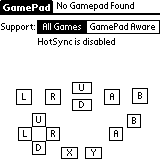
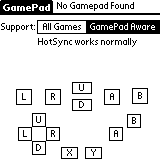
Selecting “All Games” allows the GamePad to work with older games that do not support the GamePad directly. This
allows many of the best older games to work with the GamePad. Unfortunately, it
also disables HotSyncing when the driver is in this mode. So, if you remove
the GamePad from the Palm device, and try to sync, nothing will happen.
Selecting “GamePad Aware” allows the GamePad to work with games specifically
compatible with the
GamePad. There are only a few games at the moment that are GamePad aware. Liberty,
the Gameboy emulator is one such aware program along with several other games
from by the same developer. When the driver is in the “GamePad Aware” mode,
HotSync will work. According
to WorldWide Widget Works, a future version of the driver will not have this limitation.
I tested the GamePad with several games: Zap2000c, VRally, Palm Bubbles, DonkeyKong Jr and various
Liberty Gameboy games. Getting used to playing games with the GamePad was easy
and quick. I think it made the gaming experience more fun and the games easier
to play. I found that I could play some games better with the attachment
than I could just using the hardware buttons. The GamePad really helps with
playing fast action games like Zap2000c or VRally.
During the testing, I did not notice any significant battery drain. Admittedly,
I had the PDA in and out of the cradle quite a few times while installing
different games.
I only noticed one small problem with the GamePad. When the GamePad is connected
to the Palm and the Palm device is turned off, pressing any of the buttons on the GamePad
will power the PDA on. So, I would advise that the GamePad not be left connected to your Palm PDA
when not in use. If for example, it was thrown in a bag, stray key presses could keep
the PDA turned on and run the battery down.
For the avid game player, the Palm GamePad is a great little accessory that
enhances the game playing experience.
Price: $39.95
Pros:
Allows you to play games with easier to use controls
Doesn’t require batteries
Cons:
Certain driver settings disable HotSync
Contour Design Palm Support, Wrist Rest for RollerMouse Red Plus, 2.25" Extra Hand & Wrist Support, Ergonomic Design to Reduce Strain & Fatigue, New Version
$54.00 (as of December 12, 2025 19:28 GMT -05:00 - More infoProduct prices and availability are accurate as of the date/time indicated and are subject to change. Any price and availability information displayed on [relevant Amazon Site(s), as applicable] at the time of purchase will apply to the purchase of this product.)Retro Minimalist Palm Tree Sunset Beach Retro Designer PopSockets MagSafe PopGrip for iPhone
$29.95 (as of December 12, 2025 19:28 GMT -05:00 - More infoProduct prices and availability are accurate as of the date/time indicated and are subject to change. Any price and availability information displayed on [relevant Amazon Site(s), as applicable] at the time of purchase will apply to the purchase of this product.)Product Information
| Price: | $39.95 |
| Pros: |
|
| Cons: |
|


