Product Requirements:
Device:
Pocket PC
ARM = 220K
MIPS = 247K
SH3 = 204K
(This does not include the listings)
Desktop:
Windows ME, 98, 95 or NT 4.0
If you enjoy watching TV as much as I do, you’re going to love Pocket TV Listings for
the Pocket PC. PTVL is a portable electronic TV Guide that allows you to see what’s on TV,
search for shows, and reminds you when to watch your shows all from your trusty
Pocket PC.
Michael O. Schoneman the author got his idea to create this program from one
of my articles. I had mentioned that I liked the What’s On TV Guide program for Palm OS devices and wished that the Pocket PC also
had such a program. He asked if I would take a look at his first version of PTVL
and I jumped at the chance. Since then, this program has become really feature
rich and is one of my favorites.
The PTVL application has three major components. The first part is the
desktop GuideScraper. This program goes out to the TV Guide website and scrapes
the TV show data into a format that the PTVL Pocket PC program can read. So, one
of the first things that you have to do is actually go to the TV
Guide website and find the Provider ID for your viewing area. This 5 digit
number is easy to find and once you get it, you just plug it into the
GuideScraper.
The great thing is that you can get more than one set of data. For example, I
have both a DirecTV dish and a regular roof antenna. I can get several channels
of DirecTV data and my local network channel data by specifying two Provider
IDs. The PTVL program merges all the data together in the guide so this works
great.
You can also specify how many days of data to pull down. Right now the max
you can set is 7 days. You also specify the time range you want to get data for.
I don’t want to clutter my Pocket PC with tons of data that I’m not interested
in, so I just grab data for prime time.
After you plug in the Provider IDs, the Scraper then grabs all the channels
associated with that ID(s) and lets you pick which channels you want to download
data for. Be advised, that the more channels and days that you pick, the longer
it will take to scrape and the more data you will have to download to your
Pocket PC. Right now, I have 10 channels selected and download 7 days of data
from the hours of 8pm – 11pm. It takes about 3-4mins to download all the
listings (about 85k) via a 56k modem. This part of PTVL is the slowest part of
the process. But, this isn’t the fault of PTVL, you’re really at the mercy of
your connect speed and the speed of the TV Guide website.
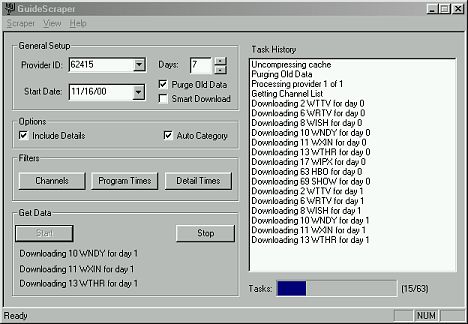
The scraper shows you the download status while it is running. You can also
just close this program and a small animated icon will show up in your task bar.
The icon looks like a little window squeegee and moves up and down as it is
grabbing data. When it stops, you know it’s finished. If you enable automatic
downloading, you’ll always have the latest listings synced to your Pocket PC as
the Scraper application will go out to the TV Guide website every so often to
check for new data. If you enable Smart Downloads, it will only download the new
data instead of everything.

Which brings us to the second part of PTVL. The ActiveSync component.
This component will transfer the TV listings to your Pocket PC automatically
when there is new data to sync.
Of course, the main component of PTVL is the Pocket PC application. The main interface of PTVL is a grid view of TV
channels and shows. You can set the
view to be 1.5 hrs across or 2 hrs across. PTVL is also ‘skinable’ so that
this view can be very customized. Right
now there are just a couple skins that you can download via the PTVL website.
The skin you see below is the default skin that comes with the program. The orange bar
at the top of the screen is not part of PTVL, it is Gigabar.
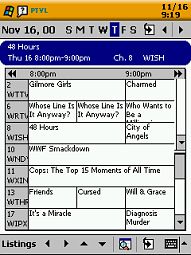
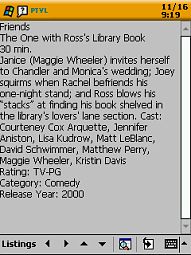
At the bottom of the display are the on-screen scroll buttons that you can
use to scroll up and down thru channels
or left and right thru the shows. If you have a iPAQ or Casio Pocket PC, the joy pad
will also allow you to scroll up / down and left / right. HP Pocket PCs
can scroll up and down using the action scroll wheel on the side of the PDA but
you must use the on-screen left / right buttons to scroll thru the shows.

You can also navigate to a specific time by tapping the time at the top of
the grid view. Doing this will popup a pull down list with the times in half
hour increments. Just tap on a time in the list and the grid will jump to that
time slot. You can also jump to a specific date by either tapping on the days of
the week: S M T W T F S, tapping on the left / right day scroll buttons next to
the days of the week, or by tapping on the date on the top left. Tapping on the
date on the top left will popup a calendar of the month so that you can pick a
specific day.
If you tap once in a show’s box, the name of the show, date and time it is on
and channel will be displayed in the banner window at the top of the view.
Double tapping on the show’s box will popup the details of that show. The detail
view gives you a long description of the show with the actors, rating, category
and year released info. Tapping and holding on the show’s box will allow you to set a reminder for
the show in the date book app, find all occurrences of a show and set the category for that
show.
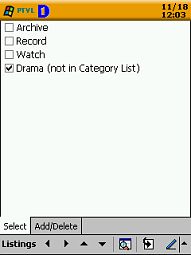
I find categories to be really useful. By default there is a Watch and Record
category. You can also create your own. I like to go thru the guide at the
beginning of the week and mark anything I don’t normally view as Watch. Then, I
can use the searching features to just search for shows in the Watch category to
see what to view that night.
Speaking of searches, PTVL has a really powerful search engine. You can
search on two fields. For example, you can search on a program name and a
channel. Or you can do a search on a word in the program details. Searches can
be saved so that you can easily use them again and again. For example, I created
a search called Faves. In it I search on the Program Name field for my favorite
shows. You can put more than one show at a time in the search box. If you type
Friends | Third Watch | X-Files the search will find all three of these shows.
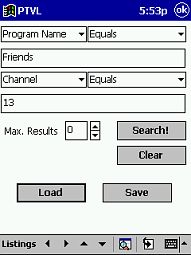
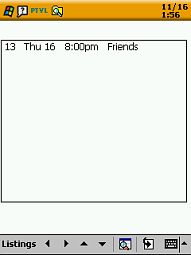
The search result is shown in a list box. You can then tap on the show to see
the details. The only bad thing is that you can’t set a reminder for the show
via the search list box. All you can do is view the details, you can’t interact
with them.
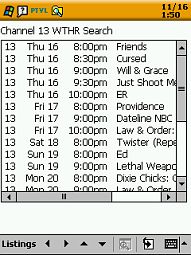
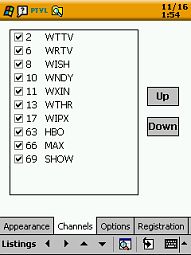
Another feature allows you to tap on the channel number on the left column of
the guide view. When you do this, a list box of all the shows for that channel
pop up. This is great if you know there is a show on a specific channel that you
want to see the details for and don’t want to scroll thru the guide to find it.
But again, all you can do is tap on the show to see the details, you can not set
a reminder for a show that is listed.
Some other features allow you to rearrange the channel order, set the time that
the guide jumps to whenever you start the program, and set the default reminder
time.
I’ve tested PTVL on an iPAQ, HP and a Casio Pocket PC. It works fine on all
of them. It has pretty snappy performance. Searches can take a little while
depending on how many channels you have though.
I think Pocket TV Listings is a great program. Download it and give it a try!
Price:
$20 PTVL Full – All features
$10 PTVL Lite – 3 days data limit, no searching, reminders or categories
Pros:
Easy to use
Convenient way to carry TV show info
Cons:
Can’t set a reminder for a show in search list views
Google Review Tap Cards (3-Pack) by TapFive - Tap for Instant Reviews - All Phones Compatible - Reusable Smart Tap NFC & QR - Boost Business Reviews - Powered by TapFive (3 Card Pack)
$34.90 (as of July 10, 2025 07:13 GMT -04:00 - More infoProduct prices and availability are accurate as of the date/time indicated and are subject to change. Any price and availability information displayed on [relevant Amazon Site(s), as applicable] at the time of purchase will apply to the purchase of this product.)Google Review Tap Card Stand | Boost Online Reviews and Google Rank with Fast Zappy NFC Tap QR Code Stand Works Like Digital Business Card tap dot Card | iPhone Android Friendly (1 Large Stand)
$9.99 (as of July 10, 2025 08:48 GMT -04:00 - More infoProduct prices and availability are accurate as of the date/time indicated and are subject to change. Any price and availability information displayed on [relevant Amazon Site(s), as applicable] at the time of purchase will apply to the purchase of this product.)Product Information
| Price: | |
| Manufacturer: | Thumbs Up! Soft |


