Program Requirements:
Device:
Palm OS 2.0 or Later
27.4 K free RAM
Desktop:
Windows 95 or NT 4.0 (NT 4.0 users require Service Pack 3 or
higher)
ActiveKey by Eddie Soft is an advanced text
entry memopad. Essentially, ActiveKey is a memopad application with its own text input
system. The text input system is designed to replace the graffiti and keyboard system by
offering two input templates. One template basically outlines letters alphabetically
around the edges of the palm, while the other is a more efficient layout designed to
minimize finger/pen input. Here, I say finger/pen input because the input system is
designed to allow a user to enter text with their hands without the aid of a pen. This
allows for quick access while standing or walking.
When you launch ActiveKey, you are presented with a list menu of your memos. Opening a
menu can be done by selecting it or using the menus. Understanding the screen layout
requires a user to definitely read the manual. This program is too complex to learn by
playing with it. The application changes the function of the hard icons on your Palm also.
In the list view, the Calendar button opens the entry, the Address button changes
categories, the Todo button moves up in the list and the memo button moves down. These
functions can be swapped from each side if you desire. In the edit mode, the function of
the buttons change depending on if you use the standard layout or high efficiency layout.
Shown below is the high efficiency layout inside the edit mode. Again, the standard layout
would have the letters listed alphabetically. I have chosen to use the efficient layout in
all screens to see if my entry speed improves.
List View 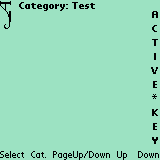 Edit
Edit
Mode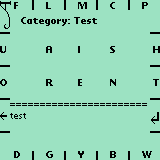 List View
List View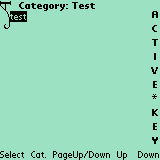
Additional layouts of the efficient keyboard are activated by tapping the
graffiti area. This area is separated into 4 quadrants, top right shows the symbol
overlay, top left shows the numbers and remaining letters not covered in layer one such as
letters “J” and “K”. The bottom two quadrants are the space bar. Shown
below are the three layers available.
Layer 1 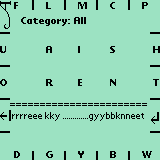 Layer
Layer
2 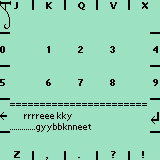 Layer 3
Layer 3 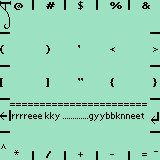
As you can see, the screens are pretty complex. Each screen is a 5×5
matrix and each letter is separated by a thick dashed line as shown. You can tap anywhere
in the area of the letter to choose it. Pressing and holding the letter capitalizes it.
Using the program is simple, open up a memo, and tap away at the letters and change to
another overlay when required. The author suggests a two handed operation where you use
your thumbs to control overlays and press letters.
So is this a good text entry alternative. For memo’s it can be, but for an
overall text entry system no. It only works inside the application, so if you don’t like
this memopad application, you cannot change to another and transfer the overlay system.
Would I learn the new letter arrangement, probably not because it will not benefit you in
any other application. Overall though, the program is a good idea but needs the ability to
port to other apps.
Price: $12
Pros:
Low Cost
Efficient Layout
Cons:
New layout requires a learning curve
Text entry system cannot be used in other applications
Island with Palm Trees and Beach Vacation PopSockets MagSafe PopGrip for iPhone
$25.99 (as of December 7, 2025 17:57 GMT -05:00 - More infoProduct prices and availability are accurate as of the date/time indicated and are subject to change. Any price and availability information displayed on [relevant Amazon Site(s), as applicable] at the time of purchase will apply to the purchase of this product.)Summer Palm Tree Vacation Beach PopSockets MagSafe PopGrip for iPhone
$25.99 (as of December 7, 2025 18:52 GMT -05:00 - More infoProduct prices and availability are accurate as of the date/time indicated and are subject to change. Any price and availability information displayed on [relevant Amazon Site(s), as applicable] at the time of purchase will apply to the purchase of this product.)Product Information
| Price: | $12.00 |
| Manufacturer: | EddieSoft |
| Pros: |
|
| Cons: |
|


