Julie asked me a couple weeks ago if I would be interested in reviewing Easy PocketNAV’s OnCourse Navigator GPS software and I didn’t have to be asked twice! Understand that I am a novice when it comes to GPS and GPS software but the technology behind it just fascinates me. My previous experiences with GPS were with HP’s Navigation System (the GPS Bluetooth unit and software bundle) that I used with my HP hx4705 IPAQ and after I upgraded to Windows Mobile 5 on that unit, I bought OnCourse Navigator 5 (OCN5). I have since sold my IPAQ and GPS unit over a year ago and I let the OCN software sit to the side…that is until now.
With the new OnCourse Navigator 6 (OCN6) on its way in the mail, I set about to purchase a new BT GPS unit to work with my JasJar. After reading hours of research and reviews online, I came up with a neat little unit called the GPSlim240 Bluetooth GPS Receiver from Holux Technology, Inc. They claim it is the “World’s Small GPS Receiver” and I have to say it is very small indeed. Based upon the performance specs in reception and battery life, the ability to use the same charger as my JasJar (mini-USB) and the size/price were both small, this was the one to use.


Size comparisons of the GPSlim 240 GPS Receiver and my Lexar USB Thumb Drive
How did it do? I work in an office that is referred to as the “cave”. It is in the middle of a small one story brick building with no outside windows. Believe or not, it picked up close to a dozen satellites with strong signals! While this isn’t a review on the GPS hardware, I will say that the Holux GPSlim 240’s reception was fantastic overall during testing and battery life was long. Now back to the review…
Easy PocketNAV’s Company History
Easy PocketNAV was established in 2002, creating e-commerce website marketing GPS solutions for business travelers and end users. There e-commerce site, www.buyGPSnow.com was launched in January 2003. From there they started another company called OnCourse Navigator and licensed OEM GPS software from NAVIGON to create their first GPS software, OnCourse Navigator GPS software for handhelds. OnCourse Navigator followed up with another version in 2005 called OCN5 which eventually was Windows Mobile 5 compatible. During this time, they garnered great industry reviews and high ratings from its end users.
I purchased OCN5 for myself in late Spring 2006. Around that time, I remembered looking for support modifications/updates on the software and found out via their support forum that the partnership with NAVIGON was apparently coming to an end. I distinctly remembering that because I was kicking myself for buying a great software package that was soon to be defunct. It did not help that the company explanations at the time were not the most comforting as to their future direction either. I eventually sold my IPAQ that summer with the GPS BT receiver and did not touch the OCN5 software again.
Well, I was surprised to learn that in March of this year, Easy PocketNAV announced a new version 6 of their OCN line along with a new partner, NavNGo, makers of the iGo navigation software for mobile devices. The maps consisted of the latest navigational map software from TeleAtlas for both US and Canada. Being please with their last product and now offered a chance to try it out for free on my newer PDA, I jumped at the chance to see if it was good as its predecessor.
OCN6 Program Features
OnCourse Navigator 6 has an extensive list of features that I think many users of GPS software can appreciate…
- “Plug and Go” – OCN6 provides the software on a micro-SD or mini-SD card with either a mini-SD/SD or SD card adapter for you to plug into your device; no more painful online activations. They come in 1, 2 and now 4 Gigabyte flavors but more on that in a second.
- Intuitive User Menus – Most GPS software/hardware providers state this but I have to say I didn’t need the manual once and when I did, the on-screen help was very detailed and actually helpful!
- Visual and Voice Prompts – Nothing out of the ordinary here. OCN6 provides voices in UK or US English, Spanish or French. It will also adjust to “day/night” view based on the time at your actual location and the voice volume is dynamic in that it also adjusts up or down based on your rate of speed.
- An Extensive List of Points of Interests (POIs) – OCN6 has two versions as mentioned earlier in 1 and 2 GB cards with 3.5 and 12.5 million POIs respectively. You can also use the POIs to pinpoint and popup along your programmed route or just around your current GPS position.
- Seamless Coast-to-Coast Navigation – Since all the maps for the U.S. and Canada are loaded on the card, it is ready to use out of the box. I can remember the old days where you had to load only the states traveled or in some cases, even the counties within the state!
- Smart Zoom – An OCN6 feature that will adjust the angle and magnification of the map displayed onscreen based on nearness to a directional change or even your travel rate of speed…more on that in a little bit in the Settings section.
- Unique Routing Options – Another OCN6 feature that I discuss in the Settings section with many variables to adjust based on your mode of transportation and how fast/slow/economical you want to get to your destination.
There are many more features listed on the company’s website but I think this give you a general flavor of what to expect from OCN6.
Installation

OnCourse Navigator’s Software Delivery System Combo: a micro-SD card (inside the mini-SD card adapter), mini-SD card adapter and SD adapter
This time around, Easy PocketNAV changed things around dramatically. OnCourse Navigator 6 now comes complete with program and maps for either the U.S./Canada or Western Europe loaded onto a micro or mini-SD card with a micro-SD/SD card adapter. There are two versions to choose from: a 1GB size called the Deluxe Edition and a 2GB size card called the Premium Edition. The latter 2GB card version has more Points of Interests or POIs, 12.5 million versus 3.5 million for the 1GB card. OCN has also released a 4GB Premium Edition version but that is only for North America and comes in a full-sized SD-only card format.
To start installation, you just pop the card into your PDA’s SD/mini-SD/micro-SD slot. It will automatically begin the installation process if it has not been installed yet. While we will get into the OCN system specs later, know that you will need almost 4MB of Storage RAM space on your device and a minimum of 9MB of Running Program RAM (12MB recommended) free to run.
Once you get past the obligatory EULA there are some additional pre-installation questions in which to set the program’s settings, like preferred written language, language spoken for directions, measurements, etc. Finally it installs several files on your PDA’s main memory under My Documents for iGo (route data) and OnCourse (another database) both which are under 100k at least right now. Lastly, it installs the executables under the Programs directory with the iGo executable and DLL’s coming in at just over 3.7MB.
On a side note, I noticed there was no listing of the OCN6 program in the Uninstall Programs app on my PDA. It does put an uninstall OCN program icon under the Programs tab in which to remove these files and seems to accomplish the same function. Not sure why this occurs but no harm, no foul.
I know what you might be thinking at this point…I can just copy the OCN6 program onto my own larger 4GB SD card and not have to swap the cards out each time I want to use it. Well, that doesn’t work and from what I gather on the OCN forums, it will disable the program as the license resides only on the card!
The good news with this method of copy protection is that you don’t have to go through the online activation hassle as other GPS software and what OCN used to do as well. You can move it from device to device or do hard resets on those devices, never having to reactivate it again. The downside is that when using the Windows Mobile device, you cannot be accessing other programs that rely on the storage card for its data source. I used to use my device for both GPS and MP3 playing at the same time but unless I free up enough room to store the music, it can’t be done now.
Starting Up OCN6
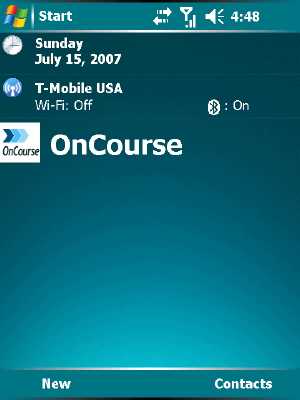
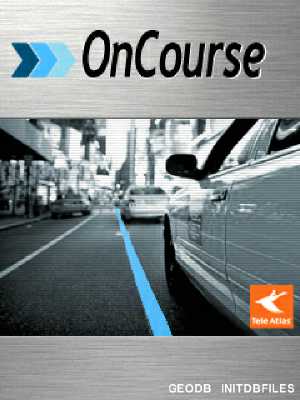
The OCN Today Screen Plug-in and initial program splash screen as you load the program
Upon the completion of the installation process, OCN6 installs a Today Screen plug-in and the program will start up, loading maps and other data. At this point, depending upon the version of OCN6 you obtain, it will or will not automatically load contacts from your Contacts. In my case, I had an early version of the software in which the program would automatically search my contacts and load them as personal Points of Interest (POIs) for easy retrieval. It warns you that it can slow down the program while running and I think that has to be a real understatement…I am talking DOG SLOW!!
During my initial loading and review of the program, I had over 425 contacts and this slowed the reaction of the program to a point where I could tap the screen and it would literally take up to 30 seconds or longer to respond. I was concerned this was going to be a bad review because while my JasJar was not the newest on the market, it had more than enough power to run most anything I’ve thrown at it. Next step, I went to the OCN forum for some answers.
What I initially found on the OCN support forum concerned me. It recommended all those users with large contacts lists, including one user with a couple thousand contacts, to leave it running overnight to import all those contacts! In about 15 minutes more reading, I finally found that the initial release of the program had the loading of contacts upon startup as a default setting and it could be changed by modifying the settings.txt file to shut that feature off.
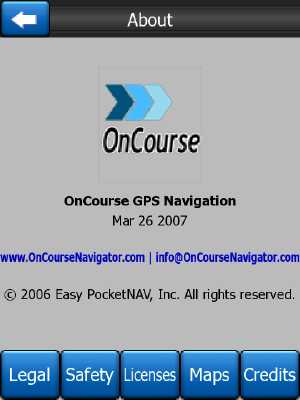
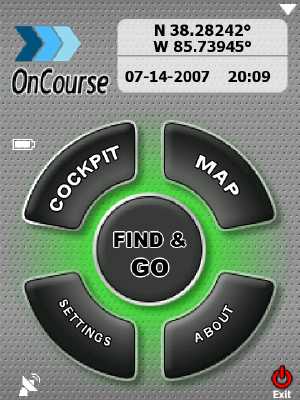
The screenshots above shows the latest version that I found on the OCN site and the second image is the new skin loaded upon startup.
In my latter searches on the forum, I found that there was an update release to the program late this Spring of 2007 called OCN6 Plus. This added some fixes to the program, including shutting off the auto-load of Contacts to POIs default, a new skin shown above and some other tweaks. I couldn’t find a full list of the changes to be had other than comments to read the forum for those changes.
Undaunted with the help of my trusty card reader (and good instructions), I easily copied the “old” program in its entirety from the SD card to my PC as a backup, removed the program from my PDA, and unzipped the “new” version downloaded into the same directory on the SD card. Upon re-installation with the new version, it ran like a CHAMP! It was now very responsive. No contact pre-loading to deal with and performance at a level that I had come to expect from a good piece of software.
Important Note: While I haven’t looked into this issue much deeper, there are evidently some issues remaining with the importation of contacts into the program. It has to do with the parsing of the data from the Contacts DB where a comma or other like formatting issue can still throw off that process. There were some suggestions from the company and users on particular workarounds including how to manually modify your contacts to be accepted by this parsing engine but it sounded like too much work . Besides, it really wasn’t that important for me anyway. If that’s a big issue for you, I’d suggest searching the OCN forums for the latest information in this area.
Looking Under The Hood…OCN6 Settings
Now I am armed with my brand new GPS BT receiver and loaded the OCN6 software into the SD slot of my trusty JasJar…truly a geek moment that I know many of you can relate!
First, I decided to look at the OCN6 settings. That’s one of my favorite parts in reviewing software. It lets me see the detail of the programs, how granular the developers have taken it and my own ability to customize it to my own use. In this case, OCN has done a very thorough job. There are many settings in this program that you would expect for GPS software but I wanted to show you a few that I found of interest.
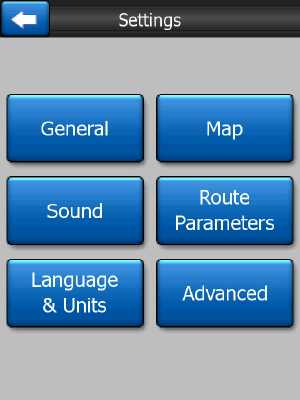
The first screen shows you the general “Settings” page. This contains all the usual settings that you would expect in a GPS program, at least in my limited experience for such software. However, the next two screenshots were of particular interest in what they offered.
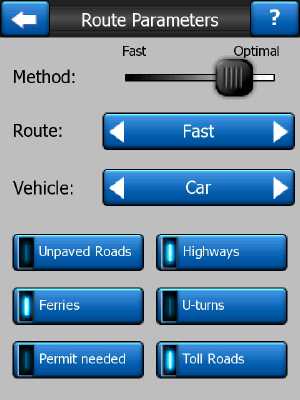
In the Routing Parameters settings page, this has to be the most important of the Settings pages and has a few items to note. The first is the “Method” slider which allows you to set how fast you want speed of the route calculation to be with the farthest to the right being the route that is most accurate. Since OCN6 seems to be very fast, the only reason to use this would be for long routes.
The next item of interest on this page is the Route with the choice of: Shortest, Fastest and Economical. I never really thought about it but the Shortest route is preferred by walkers, slow vehicles like trucks and cyclists according to the help section; guess that makes perfect sense. Obviously, Fastest is just that when taking into account speed limits on the routes available. The last one, Economical, is a combination of the two and looks for ways to possibly save fuel. Evidently, when Economical is selected, OCN6 will consider another route if it takes a little more time yet will cut the distance traveled. In my personal testing, all my test trips have been 10 miles or less so this didn’t make sense, at least yet.
Next is the Vehicle selection. I don’t remember seeing such a setting on other GPS programs but seems a logical addition. Here you can choose from Cars, Taxis, Buses, Bicycles, Emergency Vehicles and Pedestrians. Based on the destination, it will look at the routes types and any restrictions on those routes. In the U.S., pedestrians and bicycles are not allowed to be on the Interstate, hence that is not a path to be considered if pedestrians were selected in this option. Also the 6 remaining buttons also add more/less restrictions that can be used to for the route calculations.
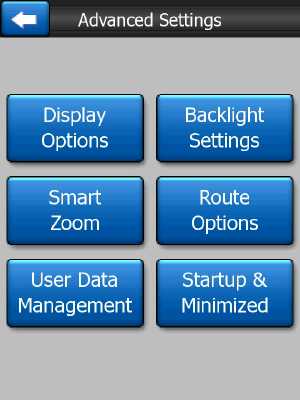
The last Settings page shown above was particularly interesting to me because of the Smart Zoom feature. Smart Zoom is not just an automatic zoom you see with other GPS software but one in which it does so based on a couple different parameters. In one case, if you are navigating a route and approaching a turn, it will not only zoom in but also raise the angle of the view and then with the next turn at a distance, it will zoom out and flatten the view to see more of the road ahead. Another interesting twist is that the Smart Zoom will zoom in if you are driving slowly (like you are looking at the signs or for a specific address) and then zoom out when you start driving at a higher speed. Again, I’m not an expert user of GPS software but I thought this aspect of viewing the road map on a handheld device was well thought out.
Time To Put OCN6 To Work…Literally!
Okay, lets try a local trip. I thought I would see how well OCN6 maps a visit to my work office. I’m currently driving around the neighborhood so I decide to stop a second (don’t want to run over someone) and I pull up the Find function on the map. I could have hit the Work key at this point and it would have input my pre-entered work address as the destination but I wanted to put OCN6 through some additional work.
Starting out, hitting the Address key brings up the Recent Cities list. It takes note of my current city location and I tap on it.
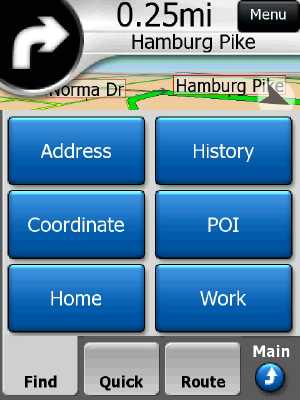
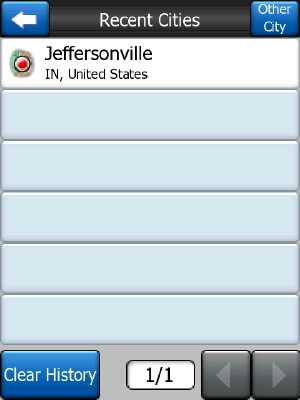
The next 4 screen shots show you the “predictive” keyboard. Based on the input, it will start to look in the map database and limit the available outputs based on that input. In this case, as I start to type out “Court”. Note how it shows to the right side the number of possible “search solutions” until it shows the actual Search Results. Tapping on the “E Court Ave”, I receive the screen to input the address and then hit Done. It’s that simple.
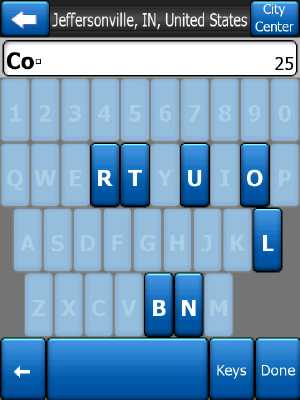
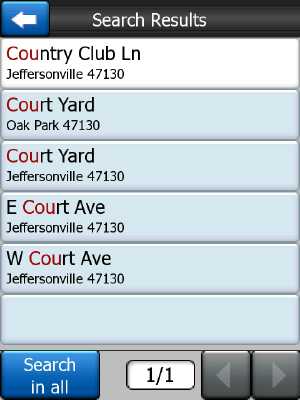
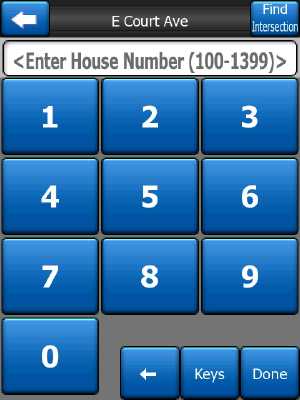
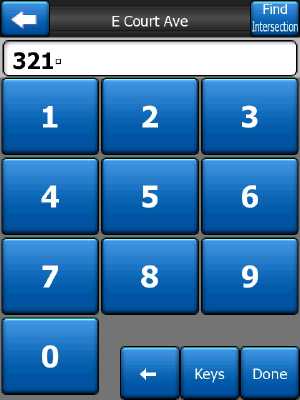
The following two screenshots show you the “Detailed Instructions” associated with the route from my home area (since I didn’t start right at my house) to my work office. Next is the actual GPS Data screen that can be pulled up at any time to show you the various satellite tracking signals and associated data on my actual position and speed.
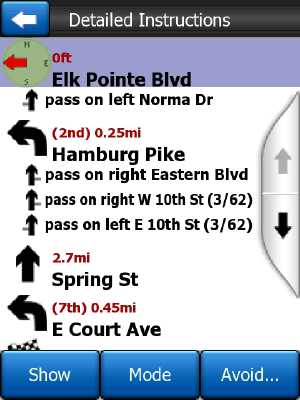
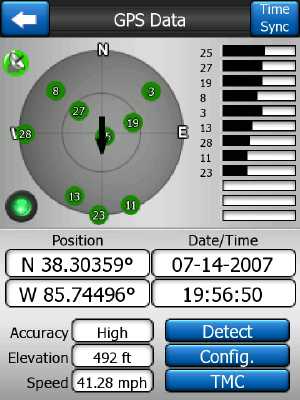
The final two screens in this section are the actual routes shown. The first screenshot is in the map mode with no route planned. It simply shows my position on the map pulled to the side of my neighborhood road earlier in the day. The next screen shows you the typical route map with directions displayed at the top and various travel distance/time at the bottom as found in other GPS programs. Note the use of Smart Zoom that I mentioned earlier. Here it has pulled out while slow/stopped and when “in-route”, it zooms in as I am nearing a turn close to the office.
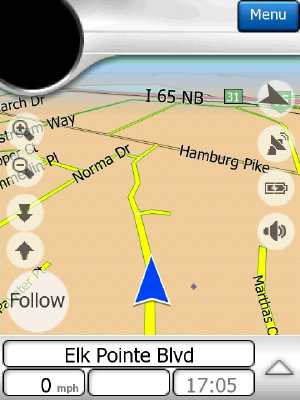
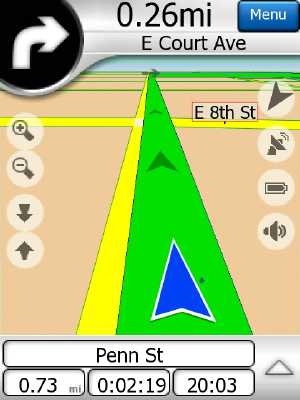
Next Trip…Find The Grocery Store!
From my office, I decided to put the Points of Interest DB to work. I had it look up a grocery store (Meijer’s) on the other side of town that I sometimes visit and one in which I could compare the routes in which I would normally travel. Again, I hit the menu key on the map screen and to access the POI screen. From there, I select Shopping, then Other Shopping (versus Malls & Shopping Centers).

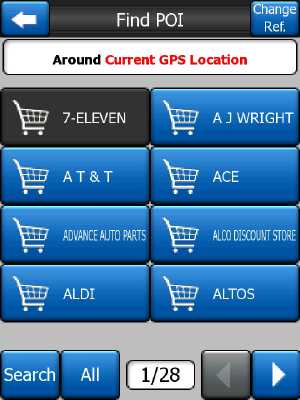
Instead of paging through all 28 pages, I hit the Search key and again go use the predictive keyboard until I see the number of potential matches get low, then I hit the Done key. From there it gives me the list of all Meijer’s in the area and proximity to my current position. I tap on the one that I want and I’m on my way.
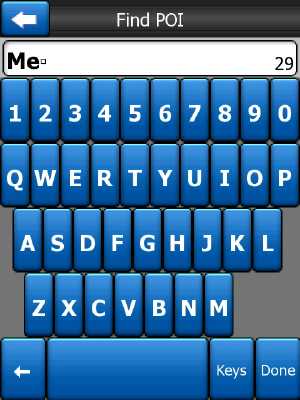


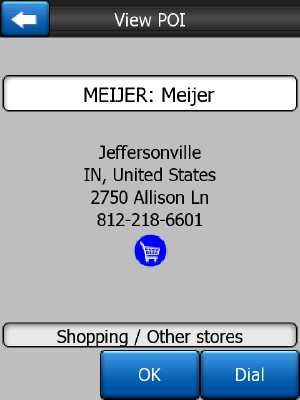
The next four screens shows my travels from the office to Meijer’s Grocery Store. The first view is what I would consider your typical GPS view while the second one is in “fly-over” mode where it puts the route in what I call a “5,000 foot view” that fits in the screen. The third screen again shows my car is now closer to the destination and the Smart Zoom feature does its thing. The last shot is the destination map once I’ve reached the site and having put it back in map mode to show the area in which I’m parked.
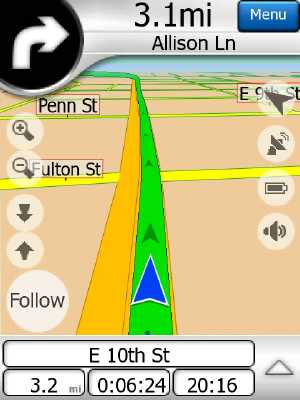
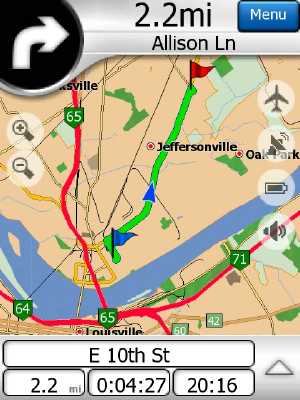
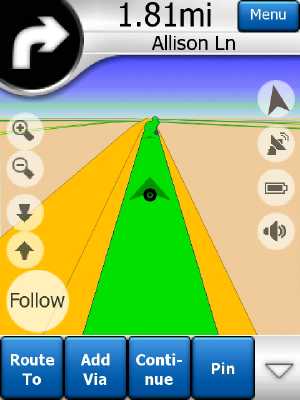
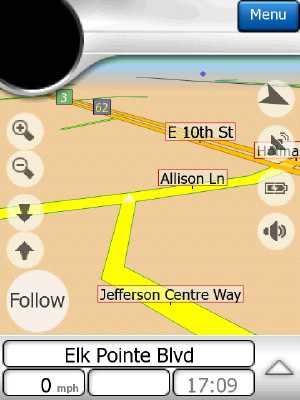
Another nice feature shown on the next screenshot is display of nearby POIs. I can tap on the screen at my location and it will give out addresses as well as other POIs like banks, restaurants and other establishments. That would come in handy if I needed to get a phone number to see if a restaurant’s wait is long or not!
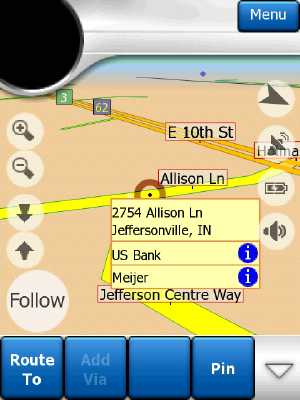
Now…For A Longer Trip
I decided to take a longer trip with OCN6 of 450 miles roundtrip to my sister-in-law’s home in Champaign, IL. I live just outside of Louisville, KY, just across the river in Jeffersonville, IN and just a 1/2 mile from I-65. As with the shorter trips, I input the address of my destination in Illinois just as pictured/described above in my local trips. It took my trusty JasJar about 15 seconds to generate a route for me. Having set the trip parameters to the “fastest” versus “economical” route, it had me on Interstate Highways all the way up through Indianapolis and over to Champaign/Urbana. From the Interstate in Illinois, it did give me an alternative route which I don’t normally take because of stoplights but either the “stoplight gods” were smiling on me or just plain luck but it did cut a couple minutes off the route.
I found that the OCN6 system was continually updating the route and showing quick response to the GPS unit of my actual location on the highway along with the local overpasses and exchanges. It’s funny but when you install the OCN6 software, it has a disclaimer about operating the unit and a vehicle at the same time for safety reasons and I can see why. I was looking at the screen to compare with the surroundings, making my wife VERY nervous in the process to the point I needed to put it down for an hour or so!
Some additional observations: 1) It did a very good job of point out the POIs for me including a local Mexican restaurant around the corner from where we were staying as well as some of the shopping areas when we needed to get something for the baby. 2) Just in case you were wondering, on the return trip to Indiana, I did play with the “economical” setting for route planning. It really couldn’t find a better way since both endpoints were literally a few miles off the Interstate so your usage will vary based on your own destinations. 3) We took a side-trip to a relatives home not more than 30 miles from our home and 5 miles off the Interstate. Instead of programming that into our travel itinerary, I choose to let it think we were off the planned route. It kept nagging me to make a U-Turn (which can be modified in the settings) until I got to a point on a secondary state highway that parallels the Interstate. From there, it then computed a new route in about 5-7 seconds on that highway until it got me back to the next Interstate exchange about 5 miles up the road.
Installation and Program Performance
Normally in this section, I would cover the installation package but I have already covered that aspect of the program in great detail. Again, I would make sure you have at least 4MB of Program Storage RAM and a good 12MB+ of available Running Program RAM. It goes without saying that unless you need Contacts including in your personal POIs in the initial setup, don’t do it if you are in a hurry! It really slowed down the entire device to a literal crawl. If you do need them, then I would try the “leave it on overnight” approach to see how many Contacts can get through the parsing.
If you are interested in the OCN6 program and curious if your mobile device can run it, OCN has provided a detailed spec list along with an extensive list of “compatible” devices in which this software should work.
Conclusion and Thoughts
While it may have been a little bumpy at first with the installation of the OCN6 software and its default handling of Contact importation to POIs, I have to say that once I got beyond that, it worked just like I expected. There was a small booklet of a dozen or so pages that accompanied the program card but I never needed it beyond a brief scan of the installation process. The screens and menu placement on this program are very intuitive. When I needed help in the Settings section of the program, the built-in help screens were very detailed and actually very, very useful. I did download the full OCN6 manual and “getting started” manual but I never needed them to operate the program.
My test trips have been short so far. The travel was around my hometown and even if some might not think that’s enough to test a GPS program, I would argue that being a born native of the area with 45 years experience, I know about every which way to get somewhere and how long it should take. Based on that, OCN6 navigated both the shortest and fastest routes with ease. When I’d try to throw it off by deliberately missing turns, it would recalculate directions within 3-5 seconds at the most, prompting me with corrective driving directions to my original destination.
I didn’t get the opportunity to see how well OCN6 calculated an “Economical” route selection since that really calls for a much longer trip than my town trips. I am planning a 600+ mile trip later this coming month and will give that a shot. If it performs as well as the rest of the OnCourse Navigator 6 program has to date and if its of interest or adds to the discussion, I’ll do an addendum to this review.
I also liked the Points of Interest utilization in the GPS program. The search function was very easy and again, intuitive in its use. I obviously haven’t had the opportunity to go through all 12.5 million POIs but the selections I did over a couple days period seemed very extensive and actually up-to-date for locations built within the last couple years. Now if OCN6 could only give me lodging, movie and restaurant reviews!
The only downside that I had with OCN6 was the SD card method of delivering the software and subsequent activation. In the past, I would load the maps and software on my own 4GB SD card along with the rest of my applications, games and MP3/MPEG files. If I want to multi-task by running some other programs now, I had to stop the GPS program and input my own SD storage card or make room on the PDA itself.
However on second thought, the OCN6 method of installation/running does save on activation hassles and moving it from one device to another easily, makings it a true “plug and go” software application. Since I don’t travel long distances as I used to do, this really is not a big deal and I think I will ultimately like the ease in which the OCN6 system now works. If I did have a problem, I guess I would just have to buy their 4GB SD card version now wouldn’t I!
Overall, it seems that even with the changes that Easy PocketNAV has had in partnerships with GPS OEM software providers recently, OCN continues to provide a high quality product in OCN6 that should fit any persons need for GPS software on their Windows Mobile device. I would not be surprised if it didn’t garner all those same industry awards for this product that they did for the OCN5 product. All in all, I found very little to not like about OnCourse Navigator 6 and would highly recommend it with confidence!
Price: $129.95 OCN6 for North America Deluxe Edition (1GB & 3.5 million POIs)
$145.00 OCN6 for North America Premium Edition (2GB & 12.5 million POIs)
$159.00 OCN6 for Western Europe (2GB version)
$169.00 OCN6 for North America Premium Edition (4GB version in SD format only and 12.5 million POIs)
Version Tested: OCN6 Plus (last updated on 3/26/07)
Tested on: Imate JasJar, PocketPC Phone Edition, WM5.0
GPD Pocket 4: Mini Laptop with AMD Ryzen AI 9 HX 370 CPU, Radeon 890M GPU, 32GB LPDDR5X RAM, 2TB PCIe Gen4 SSD, 8.8 Inch 2.5K 144Hz Display, Wi-Fi 6E, Bluetooth 5.3, Modular AI Handheld PC
$1,599.95 (as of April 18, 2025 20:02 GMT -04:00 - More infoProduct prices and availability are accurate as of the date/time indicated and are subject to change. Any price and availability information displayed on [relevant Amazon Site(s), as applicable] at the time of purchase will apply to the purchase of this product.)8 Inch 2-in-1 Mini Laptop,HD Rotatable Touch Screen Support Handwriting Windows 11 Pro Small Laptop,Intel N100,12GB RAM, 1TB SSD,Wi-Fi 6, BT 5.2,2 MP Camera,G-Sensor,HDMI,Type C Ultra Pocket PC
$469.00 (as of April 18, 2025 20:02 GMT -04:00 - More infoProduct prices and availability are accurate as of the date/time indicated and are subject to change. Any price and availability information displayed on [relevant Amazon Site(s), as applicable] at the time of purchase will apply to the purchase of this product.)Product Information
| Price: | |
| Manufacturer: | Easy PocketNAV |
| Retailer: | Easy PocketNAV |
| Requirements: |
|
| Pros: |
|
| Cons: |
|

![[Ultra-Portable Performance Powerhouse] The GPD Pocket 4 is a cutting-edge mini laptop designed for users who demand high performance on the go. Equipped with the powerful AMD Ryzen AI 9 HX 370 processor, this 2-in-1 device combines the portability o...](https://m.media-amazon.com/images/I/41o6ZEQZuuL._SL160_.jpg)

Gadgeteer Comment Policy - Please read before commenting
Post your comments on the Easy PocketNAV’s OnCourse Navigator 6 GPS Software – Windows Mobile Utility review.
http://www.the-gadgeteer.com/review/easy_pocketnav_ocn6
Just click the POST REPLY button on this page.