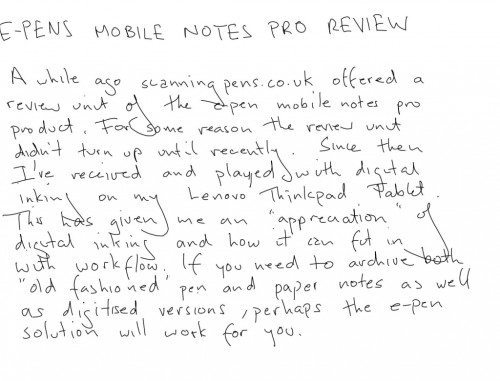 A while ago scanning pens. co. uk offered a review unit of the e-pen mobile notes pro product. For some reason the review unit didn’t turn up until recently. Since then I’ve received and played with digital inking on my Lenovo ThinkPad Tablet. This has given me an “appreciation” of digital inking and how it can fit in with workflow. The E-pen offers the ability to keep both “traditional” hand written notes as well as digitised versions. If you need to archive both “old fashioned” pen and paper notes as well as digitised versions, perhaps the e-pen solution will work for you.
A while ago scanning pens. co. uk offered a review unit of the e-pen mobile notes pro product. For some reason the review unit didn’t turn up until recently. Since then I’ve received and played with digital inking on my Lenovo ThinkPad Tablet. This has given me an “appreciation” of digital inking and how it can fit in with workflow. The E-pen offers the ability to keep both “traditional” hand written notes as well as digitised versions. If you need to archive both “old fashioned” pen and paper notes as well as digitised versions, perhaps the e-pen solution will work for you.
Note: any errors in the above paragraph are intended as a demonstration of the OCR
Interestingly enough while I was writing this review Julie posted Starting a New Journal – Which Format Do you Use, Digital or Analog, perhaps this is the solution out there for some of you who keep both (I keep neither :)).
The paperless office, a pipe-dream that I’ve heard about for many, many years. Digital inking while improving over the years…ummm, decades, still hasn’t reached the point where many of us still don’t need to use pen and paper at some time. My Lenovo Thinkpad Tablet has brought me closer, but something just doesn’t feel right (or perhaps I’m just a bit of a dinosaur).
 The unit ships with a handy carrying tin, the pen, batteries, receiver, retractable USB cable, 6 spare ink cartridges, 1 plastic stylus, cartridge remover, and software CD.
The unit ships with a handy carrying tin, the pen, batteries, receiver, retractable USB cable, 6 spare ink cartridges, 1 plastic stylus, cartridge remover, and software CD.
 The cartridges appear to be a medium tip; they come in blue and they’re quite nice smooth cartridges. Spares can be ordered, but it’s probably possible to retrofit other cartridges in there if you’re adventurous. The pen requires a V392 battery which is installed in the end of the pen.
The cartridges appear to be a medium tip; they come in blue and they’re quite nice smooth cartridges. Spares can be ordered, but it’s probably possible to retrofit other cartridges in there if you’re adventurous. The pen requires a V392 battery which is installed in the end of the pen.
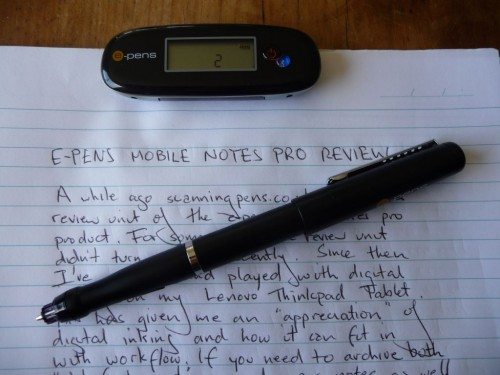 The receiver is clipped to the top of the page, where it tracks the position of the pen and captures any notes you take. The clip on the receiver is very small and only clips to a single piece of paper, and as such, it will not work with a top bound book or pad. Coverage of the pages is very good and you can just write normally without paying too much concern about where you’re actually writing. A minor gripe, clipping on the receiver slightly crumples the top of your page, not a big issue unless you’re a bit OCD 🙂
The receiver is clipped to the top of the page, where it tracks the position of the pen and captures any notes you take. The clip on the receiver is very small and only clips to a single piece of paper, and as such, it will not work with a top bound book or pad. Coverage of the pages is very good and you can just write normally without paying too much concern about where you’re actually writing. A minor gripe, clipping on the receiver slightly crumples the top of your page, not a big issue unless you’re a bit OCD 🙂
 As mentioned, the receiver tracks the nib of the pen to digitise your writing. You have to be careful that you don’t block the nib of the pen, highly unlikely but something to keep in mind with how you hold the pen. While the pen requires a battery, the receiver itself if has its own internal battery and is charged via the mini-USB port on it. It takes around 3.5 hours to fully charge. The pen itself will go to sleep after 60 seconds of non use, and pressing down on the nib will reactivate the pen. Just for interest sake, the pen is not recognised when the cap is on.
As mentioned, the receiver tracks the nib of the pen to digitise your writing. You have to be careful that you don’t block the nib of the pen, highly unlikely but something to keep in mind with how you hold the pen. While the pen requires a battery, the receiver itself if has its own internal battery and is charged via the mini-USB port on it. It takes around 3.5 hours to fully charge. The pen itself will go to sleep after 60 seconds of non use, and pressing down on the nib will reactivate the pen. Just for interest sake, the pen is not recognised when the cap is on.
 One issue I found was that the clip very flimsy. After a couple of days testing, the clip actually broke on one side 🙁 The clip and the two springs now pop off sometimes, and luckily I didn’t lose the springs the first time. I’ve had to jury rig with some sticky tape.
One issue I found was that the clip very flimsy. After a couple of days testing, the clip actually broke on one side 🙁 The clip and the two springs now pop off sometimes, and luckily I didn’t lose the springs the first time. I’ve had to jury rig with some sticky tape.
 On the receiver are two buttons, the first turns the unit on and off and is pressed every time you start a new page. The second turns on Bluetooth. You can see here that the unit has two pages stored in it and the battery level is full. The receiver will hold up to around 100 pages before needing to download and free up memory. So the process is write a page, press the new page button, remove receiver, turn page, reclip receiver, and then start writing again. Now what can you do with all that stored text ?
On the receiver are two buttons, the first turns the unit on and off and is pressed every time you start a new page. The second turns on Bluetooth. You can see here that the unit has two pages stored in it and the battery level is full. The receiver will hold up to around 100 pages before needing to download and free up memory. So the process is write a page, press the new page button, remove receiver, turn page, reclip receiver, and then start writing again. Now what can you do with all that stored text ?
The pen comes with a CD that includes three major software components:
- Notes Manager – Manages all your notes
- MyScript Notes – does OCR of your hand written notes
- Photo Sketcher – allows you to annotate jpgs
Before you can use Myscript you need to register your pen by putting the serial number of your receiver into the online registrations. An activation key is then emailed to you.
Once you’ve finished you’re capturing, you can then plug the receiver into your micro USB cables (supplied), and Notes Manager can be set up to automatically start and download (they call it upload) all notes stored in the receiver. This was handy; however after adding all the notes, it asked if you’d like to delete them off the receiver. When I said “yes” it didn’t clear the notes off the receiver and I had to re upload all the notes again. Problem was that there’s no facility for NOT uploading multiple copies of the same note, and as such I ended up with two of each notes before I could clear the receivers memory. Once into Notes Manager you can then arrange your notes into folders.
One potentially useful function is that the handwritten notes can be easily put on your desktop as sticky notes.
If you want to convert your handwritten notes to text, then you can use either the OCR built into Notes Manager or Myscript Notes. The note is imported into the program then converted. This text can then be saved, converted, edited, emailed, printed etc. Myscript Notes will work in 30 languages.
You can see from my original paragraph that the recognition is pretty good. There’s an option for training Myscript which involves copying out 4 pages of standardised notes. This is then put into the trainer which is meant to increase the accuracy of the OCR. I went through this process a couple of times, and the truth is it didn’t make any difference to the recognition. You can also train the software to recognise multiple languages in your hand writing.
Another way that the system can be used is in “tethered mode” rather than “mobile mode”. When the receiver is attached to your PC via USB when you start writing, you’ll get the screen above. This way you have “real-time” scribing. Once again, these notes can then saved into Notes Manager and/or converted to text.
By replacing the pen nib with the plastic stylus, the pen can be converted into mouse modes, so it’s very similar to using a tablet, but without all the additional hardware. I found this hard to use, as for me there was a “disconnect” between moving the pen and seeing what was on the screen and where you were on the physical page. Those who are used to a Wacom tablet or similar shouldn’t have any issue with this though. Multiple monitors weren’t supported, and I could only control the “mouse pen” on my primary monitor. You can actually swap between mouse and note taking mode by tapping underneath the receiver or pressing the button on the pen. Using the mouse function, you can use the pen to use the tablet functions such as jotting diagrams or handwriting recognition in Microsoft Windows programs that support it. (Sorry, I tried to get some pictures but couldn’t work out how to show this properly).
In addition to wired, tethered mode, the receiver will also connect via Bluetooth. It’s as easy as turning on Bluetooth on both devices, discovering the mobile pen, and then putting in the PIN Code 000. All the “tethered” functions above are then available to you without plugging any cables in.
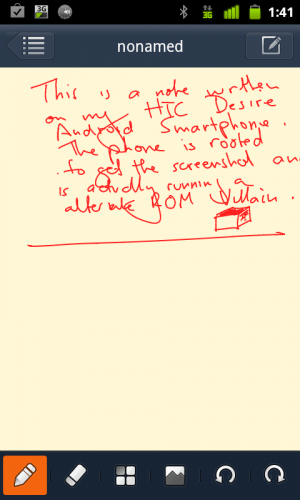 An added function of the E-Pen Mobile Notes Pro is that it will also work with Blackberry and Android devices via Bluetooth. I can’t test on a Blackberry, but I downloaded the mnote app direct from the Android Market (note there are actually two mnote apps on the market) and ran its wizard to connect the mobile pen, and I was up and running in no time. I would say the placement accuracy isn’t as good as on a PC, but this might just be a function of the lower screen resolution on the Android screen.
An added function of the E-Pen Mobile Notes Pro is that it will also work with Blackberry and Android devices via Bluetooth. I can’t test on a Blackberry, but I downloaded the mnote app direct from the Android Market (note there are actually two mnote apps on the market) and ran its wizard to connect the mobile pen, and I was up and running in no time. I would say the placement accuracy isn’t as good as on a PC, but this might just be a function of the lower screen resolution on the Android screen.
In terms of Julie’s journalling post, here’s a demonstration of the three formats that you could use with this pen.
All in all, the e-pen is quite a nifty product and very useful when you need/want to still take your pen and paper notes but also want a digital copy to file, forward, or archive. It’s not that good for artists however as there’s no pressure sensitivity built into the pen, so you can’t get “graduated” lines or shading in your digital copies.
The ability to OCR your handwritten notes is handy, though its usefulness will depend on your handwriting – or at least the accuracy of the handwriting recognition. The hardware is pretty sturdy and well designed except for the clip on the receiver.
Used in mouse mode, I’m not that convinced, but as I mention above, this might be because I’m used to my Thinkpad Tablet and stylus. My brain just has a disconnect between position on the screen and position on the physical paper and receiver.
The review above is based on the Pro version which has the ability to connect via Bluetooth and is also available in Mac versions. There is also a non-Bluetooth versions available for both PC and Mac at a slightly cheaper price.
I’m actually studying at the moment (for the first time in many, many years), and I know that for my note taking and retention, I have to write things out with pen and paper. I’ve been using the e-pen for my study notes, and it’s actually nice to have a digital backup that can be OCRed and be made into a searchable archive without too much additional work (assuming it’s recognised my scrawl properly).
BIC Round Stic Xtra Life Ballpoint Pen, Ultra Long Lasting and Consistent Ink Flow, 60-Count in Black Ink
Zebra Pen Z-Grip Retractable Ballpoint Pen, Smooth-Flowing Black Ink, 1.0mm Medium Point, School Supplies, Teacher Supplies, and Office Supplies, 18-Pack (22218)
$6.99 (as of October 10, 2025 18:49 GMT -04:00 - More infoProduct prices and availability are accurate as of the date/time indicated and are subject to change. Any price and availability information displayed on [relevant Amazon Site(s), as applicable] at the time of purchase will apply to the purchase of this product.)Product Information
| Price: | £119.99 ($185) |
| Manufacturer: | E-Pens |
| Retailer: | Scanning Pents |
| Requirements: |
|
| Pros: |
|
| Cons: |
|

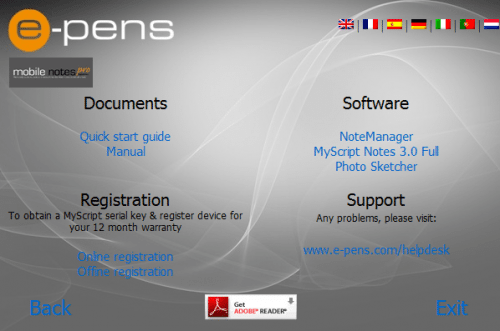
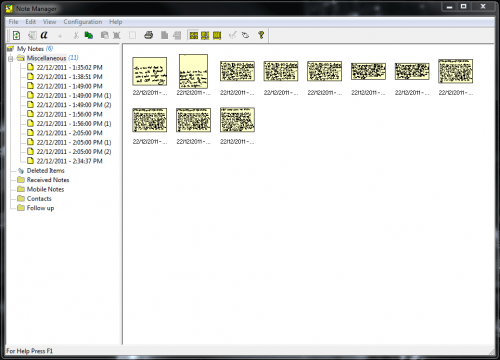
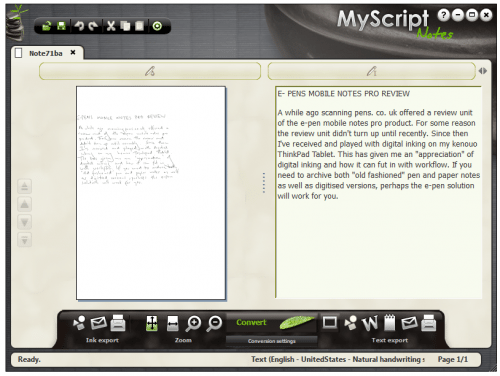
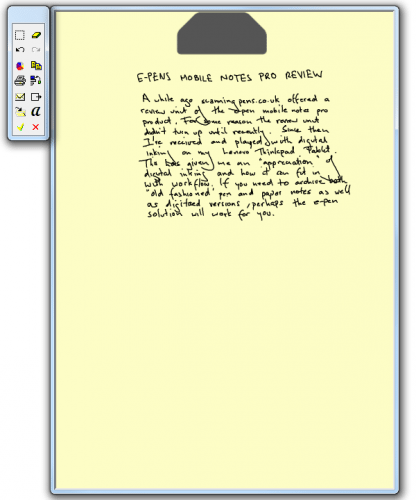
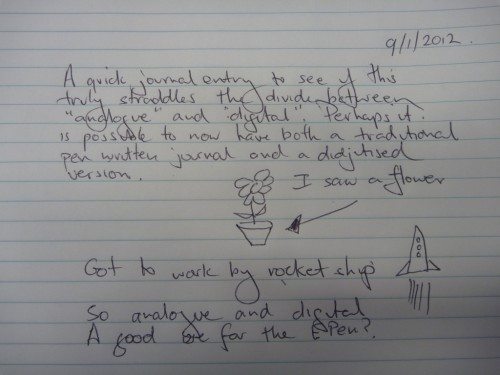
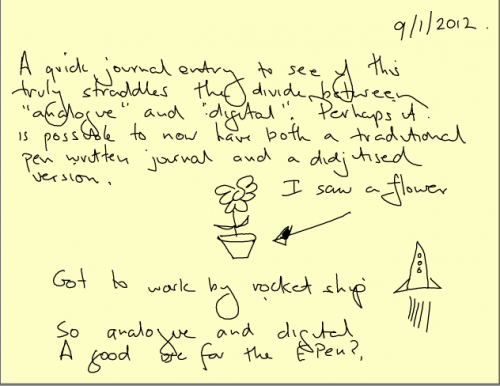
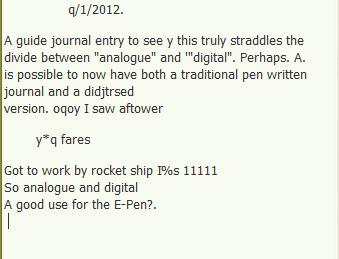


Gadgeteer Comment Policy - Please read before commenting
Hmm, googling finds only hair removal devices 🙂
Maybe Julie sent me the wrong e-pen to review ??? 🙂