 Here’s a quick little review of a very useful app for iPad, iPod touch, and iPhones. The WiFi Photo Transfer app is a very quick and easy method of transferring pictures and videos in your Photos collection to your computer. When I review an iPad app, I grab screen captures for my review photos. In the past, I’ve gone through the arduous process of capturing then emailing dozens and dozens of photos. Then I have to open each email on my computer and download each photo. Let’s learn how the WiFi Photo Transfer app makes my life a lot easier!
Here’s a quick little review of a very useful app for iPad, iPod touch, and iPhones. The WiFi Photo Transfer app is a very quick and easy method of transferring pictures and videos in your Photos collection to your computer. When I review an iPad app, I grab screen captures for my review photos. In the past, I’ve gone through the arduous process of capturing then emailing dozens and dozens of photos. Then I have to open each email on my computer and download each photo. Let’s learn how the WiFi Photo Transfer app makes my life a lot easier!
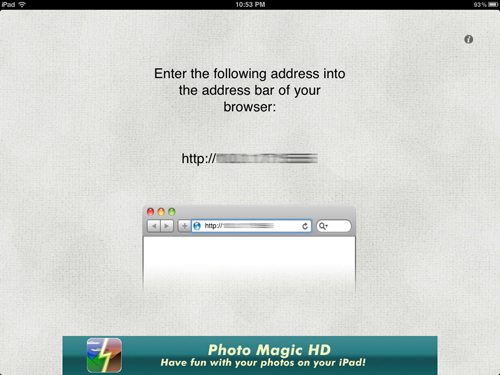 You just open the WiFi Photo Transfer app, open up a browser window on your computer, and enter the address shown on your iPad’s screen into the browser’s URL line. The app will allow you to transfer your photos to any computer, or other iPad, iPod touch, or iPhone on your network.
You just open the WiFi Photo Transfer app, open up a browser window on your computer, and enter the address shown on your iPad’s screen into the browser’s URL line. The app will allow you to transfer your photos to any computer, or other iPad, iPod touch, or iPhone on your network.
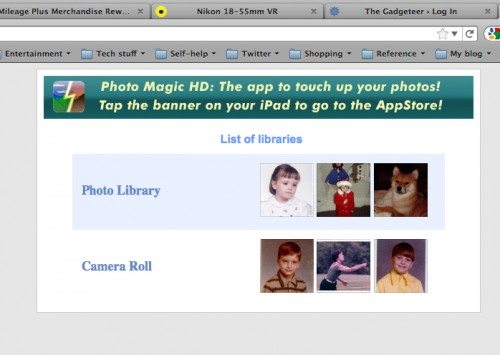 As soon as you enter the address into the browser’s URL line, you’ll see a list of all your photo collections.
As soon as you enter the address into the browser’s URL line, you’ll see a list of all your photo collections.
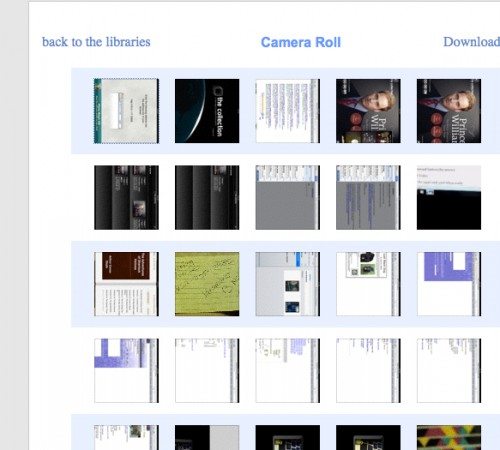 Click on the name of a collection, and you’ll see thumbnails of all the photos and short videos in that collection.
Click on the name of a collection, and you’ll see thumbnails of all the photos and short videos in that collection.
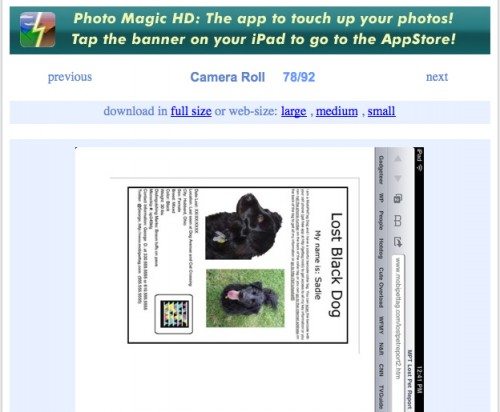 You can transfer multiple photos at once. You can choose to transfer in full-size, or in small, medium, or large “web size.”
You can transfer multiple photos at once. You can choose to transfer in full-size, or in small, medium, or large “web size.”
I used the app to transfer photos for an article I wrote tonight, and it saved me a lot of time. I even used it to transfer the iPad screen shot seen above. Of course, the iPad 2, the latest iPod touch, and the iPhone all have cameras, and you can use the WiFi Photo Transfer app to move the photos you take with your iOS device to your computer for safekeeping or share your photos with friends. The app is free in the iTunes app store. What are you waiting for?



Gadgeteer Comment Policy - Please read before commenting
I’ve been using Dropbox to accomplish this same thing. It’s ridiculously easy to copy photos en masse from the iPhone’s camera roll into a Dropbox folder via the Dropbox app, and then they magically appear on every device (computers and mobile devices alike) that I’ve got synchronizing with Dropbox.
In fact, I think that might be one fewer step than using WiFi Photo Transfer, since it doesn’t require the use of the browser. 🙂
Err, why not just plug your iPad/iPod touch/iPhone into your computer and import the images with the Image Capture application? (in your Applications folder). Surely that’s gotta be the easiest way.
I developed a app AirPhotoViewer
That can lets you ipad or iphone view photo form your pc over wifi with out sync http://itunes.apple.com/us/app/airphotoviewer/id524118762?ls=1&mt=8
Gotta disagree with the two posts above claiming their way is easier than WiFi Photo. The Dropbox method neglects to include all the steps needed to set up the Dropbox account in the first place: download and install DBox on every device you want to get your photos to, create folders, set all the sync settings, etc. The Image Capture method requires physically plugging in your iPhone or iPad to your PC! Dude, this is the 21st century!!! Cables?!?! Really?!?! And what if I want to move a photo or video from my iPhone to my colleague’s iPad?
Wifi Photo transfer beats both of these methods, hands down, in terms of ease of set up, ease of use, and quality of transfer. Best app I ever downloaded – and it’s FREE!