A couple of weeks ago, Amazon made a huge media splash with the introduction of the Kindle, their entry into the field of e-book hardware. With bundled wireless access to its online store, a keyboard for searching, and Amazon’s clout in the publishing industry, the Kindle is not quite like any of the other e-book readers available today. But how does it actually stack up, and will it bring e-books to the masses who have never used them before?
Julie was lucky enough to get an order for the Kindle in on launch day — it’s been sold out more or less continuously since then — and I’ve been putting it through its paces for a couple of weeks. A few months ago I reviewed the Sony PRS-500, so the Kindle has made an interesting comparison.
Specifications
The Kindle is a second generation e-ink book reader, using the same display as the Sony PRS-505 and Bookeen Cybook Gen3. Its specifications are:
- 6” (diagonal), 600×800 Electronic paper display, 4 gray levels
- 256MB of internal storage, around 180MB available for content
- SD card slot
- EVDO wireless using the Sprint nationwide network (note that the Kindle is not available outside the USA)
- Replaceable lithium-ion battery; 2 days with wireless on, 1 week with it off
- USB port for computer connection
- Formats supported: unprotected Mobipocket, plain text, Kindle e-book, Audible audio book, MP3, other formats via Amazon conversion service
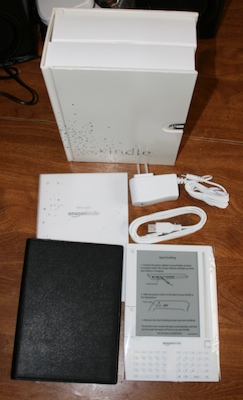
The Kindle is packaged in a book-like box, and includes just a few necessary accessories: AC adapter, USB cable, and protective cover.
Hardware
Much has been said about Kindle’s design, a lot of it negative. It certainly isn’t typically sexy in the way a lot of gadgets are. It’s light colored, bigger than its competition, thicker on one side than the other and has a big rubber cover on the back.
The Kindle is bigger than the Sony Reader, between pocket and trade paperback book size.
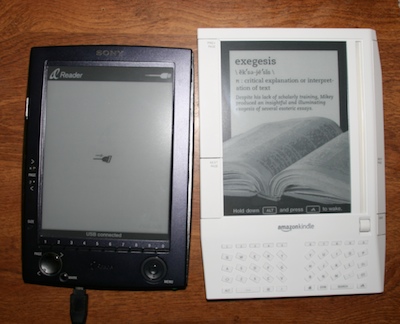
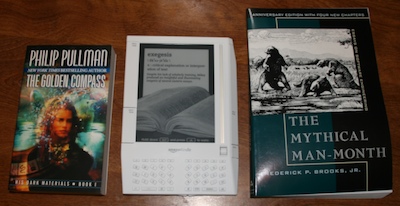
In its case it feels rather like a diary or daily planner.

The front of the Kindle has most of the controls. Along the left and right edge are long clickable buttons to change pages, and a “back” button for navigation.
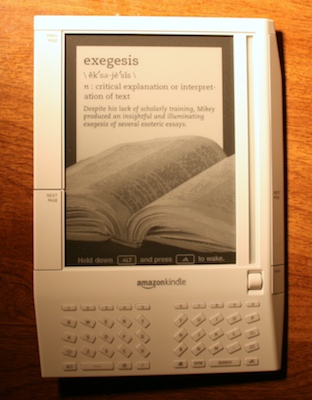
To the right of the display is the cursor bar and click wheel, which are the primary way to navigate the Kindle’s user interface. It doesn’t come out well in pictures, but the cursor bar is an LCD with reflective silver pixels, a very unique effect I’ve never seen anywhere else. As for the keyboard, it’s functional but I don’t like the space bar only being on the left side. The split in the middle seems kind of odd at first, but I think it’s there so you can reach the whole keyboard with your thumbs.
I’d like to add a few words about the display, for Gadgeteer readers who might not be familiar with electronic ink technology. E-ink is reflective; it’s made up of pigments on a surface. E-ink displays have no backlight, but unlike the LCDs used in most devices today they don’t need one in many cases, since they are readable in lighting conditions similar to ordinary ink on paper. Unfortunately, e-ink displays don’t have as much contrast as paper yet, so you will want to consider a clip-on book light if your reading conditions warrant it. I don’t find it hard to read the Kindle’s display in the same conditions I normally read books in, but I still hope that Amazon finds a way to put in some kind of built-in lighting that you can turn on to read in the dark. Another thing worth mentioning about e-ink displays is that they are slow to refresh, and when turning pages the Kindle, like the Sony I reviewed earlier this year, flashes the entire screen briefly to “reset” the ink and avoid ghost images.
With all of that, you might be wondering what the point of e-ink is. Primarily, it’s about a more comfortable reading experience. Like paper, it’s reflective, so it’s quite usable in full daylight and at just about any angle, and reading for hours on it isn’t like staring into a light bulb. The technology is far from perfect, but it is very comfortable to read on, compared to a backlit PDA.
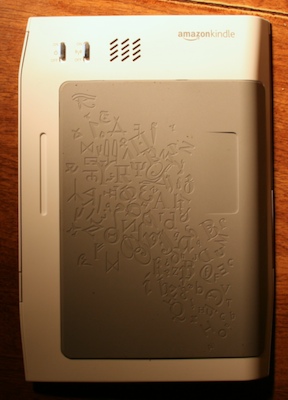
Near the top of the back of the Kindle are two switches and a speaker. One switch turns the wireless card off, so that you can use the Kindle on a plane or simply save battery power when you aren’t going online. The other is the master power switch, placed in this out of the way position because you aren’t expected to ever turn it off. The back cover is rubberized and is raised above the rest of the case by a millimeter or so, presumably to help you grip the Kindle better. Underneath the cover is the battery (which is replaceable) and SD card slot.

In this picture of the bottom of the Kindle you can see it’s asymmetrical profile, as well as the headphone jack, USB port, power port, and volume controls. The charging port is proprietary, but the Kindle will charge (slowly) over USB as well.
At first, I had mixed feelings about the Kindle’s odd shape, but after using it, I think Amazon did a decent job at making it comfortable — if you’re used to holding books in your left hand, at least. The thicker, triangular left edge feels sort of spine-like, and the rubbery bottom provides a good grip. In its case, it almost feels like a real book. Although I’m still reluctant to say it’s an excellent design, they did seem to put some thought into it, and I find it comfortable to read on.
Software
Before I jump into a detailed description of the Kindle’s on-board software, I’d like to mention that unlike what you might expect, the Kindle has no desktop software. There is no CD in the box, nothing to download to your desktop, nothing to install. You don’t even need a computer, as the Kindle does everything it needs to do over its wireless connection.
I’ll cover the Kindle store below; at this point I’d like to talk about how you read books on the Kindle. Everything starts at the home screen, which you can return to at any time using a button on the keyboard.
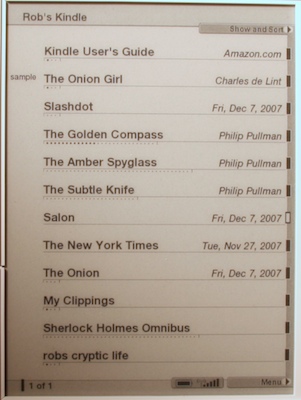
The home screen is a straightforward list of content. In this picture, the small dots under each title show how much of it you’ve read so far. If you’ve downloaded a sample chapter of a purchasable book, it will be marked on the left side. There are no subfolders in the content list, but you can change the sort order, and when the list is sorted by title or author you can jump to a specific first letter with the keyboard. One nice detail is that authors are ordered by their last name even if they’re shown with their first name first.
Navigating the Kindle uses the wheel and cursor bar; you just roll it up and down and click when the cursor is next to the book or menu you want to open. The use of the cursor bar is a very nice improvement over the Sony reader (and probably the other e-ink based ones as well) since you can pick things quickly without waiting for the e-ink display to redraw as you navigate up and down.
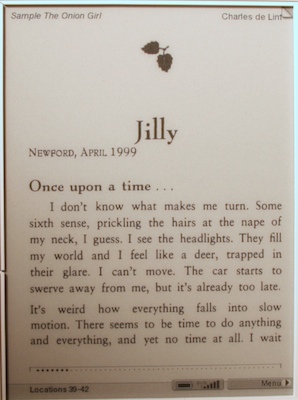
Books are formatted more or less like they would be in print. This picture shows how Amazon can embed chapter headings like you would find in the paperback. It may be hard to see, but at the top right is a dotted triangle; clicking on this (with the cursor and wheel) turns it into a “dog ear” to bookmark the page. Below the text is a position indicator like the one on the home screen, showing you how far you are into the book. Clicking on it lets you jump around in the book using the number keys and move to your bookmarks:
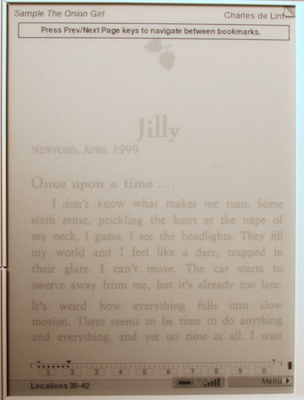
At the very bottom of the reading screen is a location number. This is Amazon’s replacement for the concept of “pages”. The problem with using page numbers is that they don’t correspond to anything in an e-book; one “page” in an e-book can hold different amounts of text depending on what font size you use. Instead of pages, the Kindle measures files in “locations”, which are fixed positions in the text. One screen can contain more than one location, but the same location always refers to the same spot in the text no matter how it’s being displayed. While this can be a bit confusing at first, it makes sense, although if the Kindle is ever going to become a serious tool for textbooks and references Amazon will have to add some way of translating page numbers from the physical book into locations on the Kindle.
If you click on a line of text, you can add a highlight:
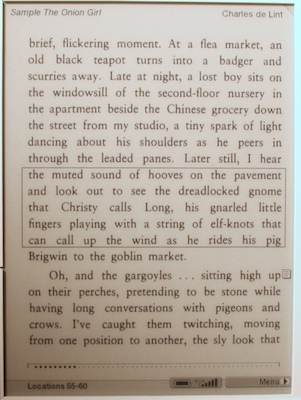
Or add a note:
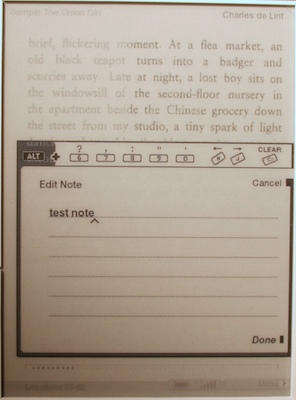
Or look up the words in the line in the on-board dictionary:
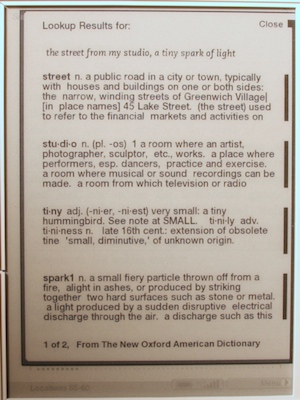
Once you’re looking at the dictionary you can select a word to get the full definition:
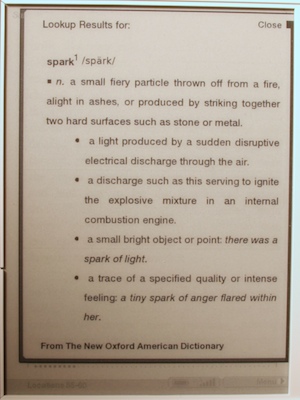
All of your notes, bookmarks, and highlights are recorded in a file called “My Clippings” which you can read from the home screen or copy to your computer for later use. In books you have purchased they are also saved on Amazon’s servers so you can retrieve them later if you need to re-download the book, or share it with another Kindle on your account.
One area in which the Kindle is ahead of the other e-ink readers is that on the Kindle, you can search. The Kindle actually indexes its contents, so searching is fairly fast, and you get results like this:
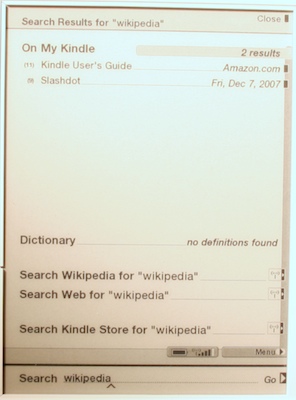
From there you can drill down to see the individual matches inside a book, or launch a search of Wikipedia, the Kindle Store, or the web.
One final note about reading on the Kindle: there is only one font available, but it comes in six sizes ranging from tiny to huge:
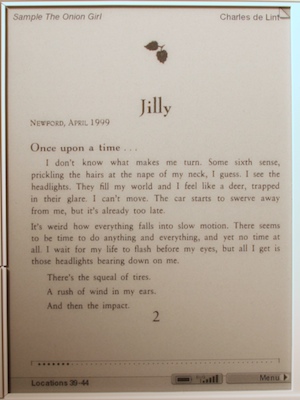
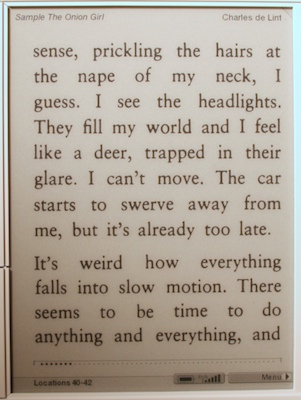
I hope they will add more fonts (or better yet, the ability to add your own) later.
When you’re done reading you can put the Kindle to sleep by pressing the ALT and font-size keys on the keyboard. You aren’t supposed to turn it off, since it can receive updates to magazine, newspaper, and blog subscriptions at any time. When you put it to sleep it shows a “screen saver” selected from a number of different pictures, but don’t be alarmed, it isn’t wasting battery power — e-ink displays can hold an unchanging image forever without using any power at all.
Service and Content
The most important part of the Kindle is, arguably, not the device itself but the service that goes along with it. Amazon is trying hard to make the Kindle friendly to people who just want to read without a lot of computer-based hassles, and to that end they’ve tightly integrated it with their online store.
Above, I mentioned that the Kindle has a built in EVDO wireless card; this is the cornerstone of the Kindle’s service, as it allows the reader to be connected to Amazon’s “Whispernet” from almost anywhere. As long as you’ve got a wireless signal you can browse the Kindle store, download books, receive updates to newspapers, magazines, and blogs, and look up topics in Wikipedia, all for free (other than the price of books and other content, of course).
Amazon’s choice of EVDO with Sprint as the carrier is an interesting one, since it effectively limits the Kindle to the USA. I suspect this has more to do with carrier partnerships than anything else. In order for all this to be as seamless as Amazon wants it to be, there can’t be any subscription, activation, or other obstacles in the way of getting every Kindle on the air, and for that they will probably have to forge deals with different carriers in every country they want to sell it in. I don’t doubt that a GSM-based version of the Kindle for the rest of the world is coming, but it isn’t a huge surprise to me that Amazon launched it in their core market first.
At first I was worried that EVDO coverage would be a problem for me, as I live in a Sprint dead zone. But much to my surprise, my Kindle’s wireless works just fine at my home, with three to five bars on the signal strength meter. Since I doubt that Sprint lit up a tower in my little town within the last few months, I suspect the Kindle is roaming. If this is the case, it may be good news for other people in my situation, but since Amazon doesn’t say much if anything about Whispernet coverage it’s hard to tell how well it will work in other rural areas.
The Kindle Store
The primary use of the Kindle’s wireless is for purchasing content from Amazon and downloading it directly into the device. It’s very easy to do, and works just like I would expect an Amazon store to work. The Kindle store is always available from the main menu of the reader, and the screen below shows what you see when you open it.
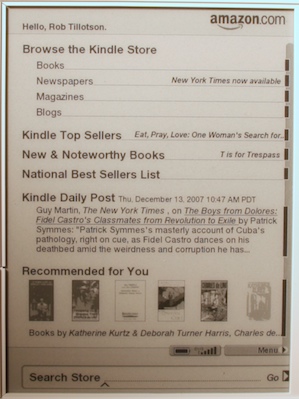
Since the Kindle is linked to your Amazon account, the recommendations shown in the Kindle store are based on the same information the ones on Amazon’s home page are, except that the Kindle store only recommends books you can buy for the Kindle.
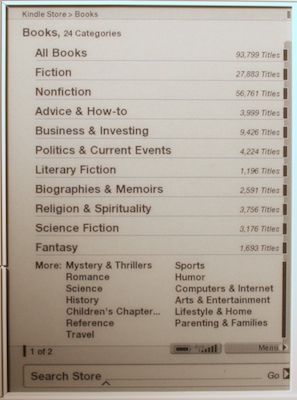
You can browse books by category, and once you’ve chosen one you can see a listing of books similar to what you’d find on Amazon’s web site. If there are multiple pages, the next page and previous page buttons will flip through them.
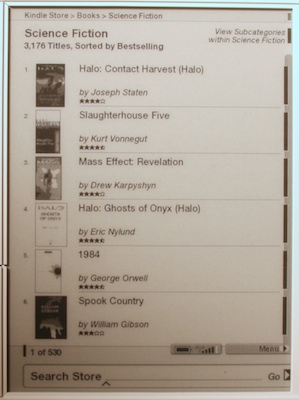
As you would expect from Amazon there is a fair amount of detail available for each book, including customer reviews. You can even assign a star rating and write a review directly from the Kindle. I’m not sure how useful the Kindle keyboard would actually be for that, but the fact that the option exists at all is evidence of Amazon’s desire to make the Kindle a complete computer-free experience.
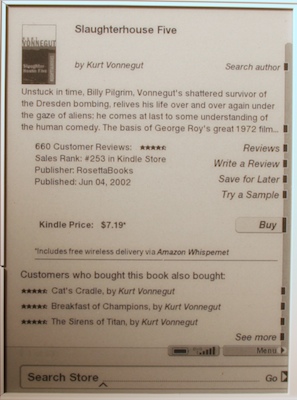
The Kindle doesn’t have a shopping cart. Selecting “Try a Sample” downloads the beginning of the book (usually a chapter or so) immediately, and selecting “Buy” purchases it without further confirmation (although you do get a chance to cancel the purchase, and apparently it is possible to get refunds from Amazon customer service as well). If you have solid EVDO coverage, downloading a book takes only a minute or two, so it will probably be there by the time you finish browsing the store.
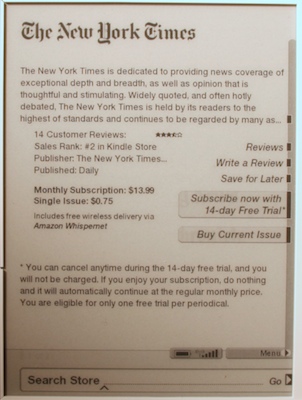
For newspapers and magazines, you can buy a single issue or subscribe, and if you’re a new subscriber you get the first 14 days free to try it out. Downloading starts right away with the current issue, and future releases come in automatically without further intervention.
I should mention at this point that there is no indication that tells you when the Kindle is downloading something. It just happens in the background whenever it needs to, and there doesn’t seem to be anything you can do to screw it up. Putting the Kindle to sleep doesn’t stop it, and if you turn the wireless — or the entire Kindle — off then it will resume downloading the next time it can. It’s all very seamless and easy.
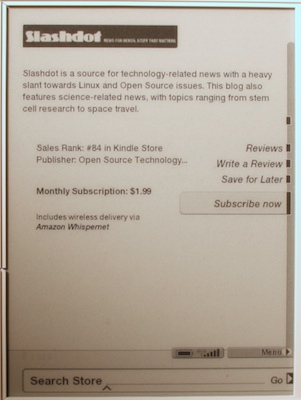
Blogs are sold similarly to newspapers and magazines, except that you can’t buy just one issue of a blog. I’m not entirely convinced that selling blog subscriptions like this will be successful, but Amazon’s model is somewhat different than RSS feeds. Blogs on the Kindle are apparently supposed to be ad-free and contain full post content (two things which cannot be said of all RSS feeds, including ours here at The Gadgeteer), with the lack of advertising revenue compensated somewhat by sharing of subscription fees.
I keep NetNewsWire running on my desktop all day and if I’m away from home I can read my subscriptions on NewsGator Mobile, so I’ll probably never use my Kindle for reading blogs, especially not if I have to pay a couple of dollars a month for each one. But the availability of blog content to Kindle users who might not use a feed reader, or indeed a computer, is a potentially interesting way for bloggers to reach a larger audience.
Content — Theirs
It is probably not an exaggeration to suggest that any e-book system lives and dies by its content. Also, having a large library of content is not enough, as it has to be priced affordably. On both counts the Kindle seems to be off to a good start, with over 94,000 titles in its library already, including nearly all of the New York Times Best Sellers. Although this is still only a fraction of what is available in print, there is probably something for everyone in the Kindle library. Since tastes differ, it’s hard for me to say how much Kindle content will appeal to anyone in particular; if you’re considering a Kindle I encourage you to browse the Kindle store on Amazon’s website before making your final decision. My own experience so far has been that most of my favorite authors are in the Kindle store, although not all of their books are there.
Best sellers and other current titles are generally priced at $9.99. I think Amazon might have found the sweet spot with this price, as it’s low enough to compare very favorably with the price of a hardcover, but high enough to allow them to make money. While Amazon seems committed to maintaining this standard price for all the books a typical reader might buy, it’s not carved in stone. Older books can be as low as a few dollars, with some classics and short works costing as little as 49 cents. At the other end of the scale, the Kindle library includes a number of textbooks that cost several hundred dollars each — and are still cheaper than the paper version.
Content — Yours
You don’t have to buy books from Amazon to use the Kindle (although they’d certainly prefer that you do). Every Kindle has an e-mail address in the kindle.com domain, and any files you send to it will be wirelessly delivered to your Kindle, with no need for you to hook it to your computer. This service costs 10 cents per file, but if you don’t need the automatic wireless download you can have your files e-mailed back to you instead, for free. The Kindle functions like a removable drive if you plug it into your computer, and you can copy the converted files directly into its memory. (You can also back up your purchased e-books this way, as they show up on the device as normal files, although their content is encrypted.)
Amazon’s conversion service supports text, HTML, Microsoft Word, and various image formats, and it sends you back a Mobipocket file, albeit with an .azw extension instead of .prc. Yep, the Kindle’s native format is good old Mobipocket, complete with all its Palm database wrapping. This means that, while the Kindle will not read books purchased (in DRM/encrypted form) from Mobipocket or its dealers, unencrypted Mobipocket files will work on the Kindle. Likewise, any software that creates Mobipocket files can create Kindle-ready books, and this includes Mobipocket’s own converters for Windows.
As Mobipocket’s book format is a superset of PalmDoc, the Kindle can read that format as well. I tried several old PalmDoc files I’ve had kicking around on my hard drive for years, as well as a couple newly converted ones, and they read fine on the Kindle. While I hope that future versions of the Kindle software support more formats natively, having support for these familiar Palm formats is quite nice.
Conclusions
For good or bad, the Kindle is an important device. While many of us regular readers of The Gadgeteer have been aware of e-books for a long while, the average person probably wasn’t until the Kindle made its big media splash a few weeks ago. In comparison to the other e-book devices out there right now, Amazon has taken a big step forward with the tight integration of the Whispernet service and Kindle Store, the ability to search and make annotations, wireless delivery of newspapers and magazines, and pricing that should be attractive to the average reader. The price of the Kindle itself, however, could be a bit offputting, although that doesn’t seem to be stopping it from selling out every time Amazon gets more in stock.
I’m still not sure whether I can find the Kindle’s physical design attractive, but it is functional and ultimately I care what’s on the page, not how pretty the device it’s displayed on is. The Whispernet service is very convenient and having subscriptions delivered automatically is quite nice. The reading experience is better than the Sony PRS-500 I’ve been using, both because of increased screen contrast and a better user interface.
The Kindle has its downsides, of course. If you’re outside the USA you can’t buy one yet, and if you hold books in your right hand the Kindle might be kind of awkward to use. The wireless card eats battery life if you leave it on all the time (and you usually need to). And it can’t read protected books from any store but Amazon, so if you’ve bought e-books before you might have to buy them all over again for the Kindle.
On balance, I like the Kindle. I’m not sure it will do for e-books what the iPod did for music, but it’s the first device I’ve seen where that’s actually possible.
Gerber Gear Suspension 12-in-1 EDC Multi-Plier Multitool with Pocket Knife, Needle Nose Pliers, Wire Cutters and More, Gifts for Men, Camping and Survival, Grey
23% OffGerber Gear Diesel Multitool Needle Nose Pliers Set, 12-in-1 EDC Multi-Tool Knife, Survival Gear and Equipment, Black
$129.99 (as of December 1, 2025 18:10 GMT -05:00 - More infoProduct prices and availability are accurate as of the date/time indicated and are subject to change. Any price and availability information displayed on [relevant Amazon Site(s), as applicable] at the time of purchase will apply to the purchase of this product.)Product Information
| Price: | 399.0 |
| Manufacturer: | Amazon |
| Requirements: |
|
| Pros: |
|
| Cons: |
|



Gadgeteer Comment Policy - Please read before commenting
Unfortunately you missed the most important Con in your list – you DON’T own the books you purchased. You’ve just been loaned them until some DRM glitch leaves you without any of your books.
Until e-books act like real books – I own them, I can loan them, I can give them away, I can sell them as I please it’s just not going to happen.
Of course, if the price was WAY lower than physical books – like $2 or $3 for a $20 book, that would be different.
Thank you for the review. I love the concept but ebooks aren’t quite there yet. like most econtent, until I own it and can do with it what I please, it’s not for me. I’m waiting for better tablets & screens to improve not just ebooks but my whole pc experience.
Sorry, but I don’t consider DRM a disadvantage of the Kindle or any other such device (like, for example, the iPod) for several reasons. First, there are other ways to get content onto the Kindle — it is perfectly happy to read unprotected books, if you can actually get them legitimately. Second, the Kindle’s DRM, like iTunes’, is unobtrusive enough that most of the general public will not, I suspect, ever run into its limitations.
Third, DRM is the only way to get content providers to play along; just like how it took several years of iTunes before the music labels became convinced to start selling unprotected tracks, it will probably take a while for most publishers to come around to the idea. And fourth, i don’t think DRM is necessarily bad, so if you would prefer to just assume I’m an evil bastard, go ahead and do so, I totally won’t mind 🙂
–Rob
E-Books are not the same as music. The exact opposite – the media existed (CD) which could easily be converted to a format and moved to an electronic device. The large mass of devices forced the hands of the music industry since people got used to having their music with them and when they couldn’t purchase it fairly they got it from sharing trading.
However, books cannot easily be converted to digital format so there is no critical mass of electronic devices in the hands of people to demand their favorite material be available.
Amazon is betting on the illusion that ebooks are like digital music but it’s not the same at all. However, if they made ebooks just like regular books, then more people would be exposed to digital media increasing the desire for devices and then expanding the market.
(Assuming an ebook standard emerges. I guess PRC format is close. However, IMHO, ebooks won’t take off unless someone develops a slot you can shove a book and and out pops a PRC file. 😎
That has little to do with the DRM though… widespread piracy is what it took for the music labels to even begin to recognize the potential of electronic distribution. E-books are actually off to a better start than music was, because the publishers at least recognize their potential and are willing to give them a shot. And because there isn’t the level of casual e-book piracy there was with music, it may actually be easier to eventually convince them that DRM is not needed.
Another thing which may play into this in the long term is Amazon’s digital text platform which allows anyone to upload a book and sell it in the Kindle store. For smaller publishers and individual authors who don’t need the marketing machine of a major label, this might be a very attractive way to expand their distribution.
I also think the magazines and newspapers may end up being more important to the Kindle than books are. Those are already essentially disposable content — you read them once and toss them in the recycling bin. Electronic distribution thus seems like a huge win, and the DRM is pretty much irrelevant if you’re only going to read stuff a couple of times and then delete it.
A few questions, if you you don’t mind.
Does this thing work with Wi-Fi also?
Can you convert .pdf docs to be read on it?
I love the idea of the subscriptions; no more fumbling with magazines and newspapers!
Nope, no wi-fi… it only uses the Sprint EVDO network (and possibly some roaming partners as well). Everything you purchase (not stuff you mail to your Kindle yourself) is linked to your Amazon account so you can download it and copy it to the Kindle by USB. This might be kind of a pain to do for subscriptions, but I wouldn’t be surprised if Amazon or some third party eventually releases some software to automate it for people who have no EVDO at home.
For PDF conversion, you can use Amazon’s e-mail service which either mails the converted file back to you for free, or directly to the Kindle for 10 cents. On Windows, Mobipocket Desktop works too (and is probably pretty similar to what Amazon’s service uses under the hood). It works best on PDFs which contain mostly text and are relatively simple, because it’s essentially converting to a fairly low level of HTML. (I hope they add a proper PDF reader at some point, but my experience with the Sony reader and with PDAs tells me that good PDF reading on a small device is easier said than done…)
e-Books have, I am afraid, an uphill battle. While digital music is listened to about the same way as any other music (speakers, headphones, etc. having been around for a long time- the thing that changes is the device on the other end of the cord), e-books are a physically different thing to do.
Survey people you know. Most of my cohorts pretty flatly refuse to do anything more ‘e-booky’ than research on a computer screen. “I like the feel of real paper”, etc. Even amongst my friends with PDAs. etc., I am the only one I know who routinely uses e-books on mine.
e-Books are also competing against audio books, a category that just seems to keep growing (no matter how much I dislike them).
I am also unsure of the portability. My PDA is nice, but books, etc. can be rolled, stuffed, tucked, sat on, tossed, and generally abused while most e-readers I have seen are not nearly so tolerant.
On the other hand, I LOVE carrying all of my books electronically. So convenient, and the DRM don’t bother me a lot.
(Did you know that many paper book publishers feel you really DO NOT have the right to sell ‘their’ books without them getting a cut. If RIAA’s stuff had gone more smoothly, I have no doubt they would be pushing their cases more aggresively.)
I agree with the other posters that Kindle should add wi-fi in order to broaden its coverage area and more importantly, reduce costs for Amazon.
However, I believe that this effort will fail like the other ebook efforts. Most book readers that I know are slightly technophobic. The problem with newspaper/magazine readers is that they have spoiled with free internet access. They really don’t think that they need to pay.
There is only one way for Kindle is to have the newspapers and magazines remove their online content and force it through Kindle. If Kindle works everywhere it technically allows them to say they are online. You can put the genie back into the bottle but only if you are willing stop giving away content for free.
Also change the UPI and AP contracts so that no content can not be seen unless it is contained (DRM or printed). No online content can be allowed where the content can be cut and pasted. Sure this will kill off many blogs but newspapers really don’t make money off other people’s blogs.
Sure the newspaper/magazine people will buy a few books with their subscriptions, but don’t expect hard core readers to read them.
I also agree that that audio books are affecting book sales but also let’s not forget that free podcast and radio broadcasts (such as listening to NPR’s All Things Considered) affect newspaper sales, too.
This is a fantastic review -more in depth than any other I found on the net. Thanks for the into about Mobipocket Desktop for converting text I already own. I was on the fence about purchasing it but this makes it much more useful especially if the kindle goes no where and Amazon decides to stop supporting it. Another site suggested that subscribed blogs are pushed to the Kindle so you can read them when Wireless is unavailable (like on a plane or underground). Have you got around to using the “experimental” web browser? How does your site view on it? It supports Java but no flash (I think). Can I send a short list of sites for you to test?
Hi I’m new to gadgeteer and my eyes were immediately drawn to this review on Kindle… I live outside of US (Asia) so I’m unable to get a Kindle to try it out, and having read your review just makes me want one even more…. so much envy…
Anyway, I’d like to know if as an international user, can I say ask a friend from US to purchase a device then send it to me so I can simply buy kindle books from my own Amazon account? I figure if that can be done then I’ll just use USB to transfer the book from PC to Kindle. I’ve heard of rumors that buying Kindle books will require the buyer to be actually living in US… is that true?
I’m very interested in this device not because just out of personal curiosity, but also that I’m in the textbook business here and we’ve been trying to study the potential effect of incorporating Kindle into the industry. It’s very exciting really, but I’m with some of the posters above that this device is a bit too expensive, though counter argument might be that it’s just the buying habits of students nowadays as they’d spend 400~500 (or even more) dollars on a new cell phone, but not 30, 40 dollars on textbooks. I don’t know what it’s like in the US, but that’s pretty common here.
Lastly just want to say this is a wonderful review; you’ve covered a lot of important information about the device which basically is what I think any pre-Kindle owner would want to know about. Thanks.
I have a Fictionwise ebook reader, 2 PDA’s, a smartphone, and a gadget that turns my Gameboy Advance into an ebook reader.
Yet I still read hardback and paperback novels
I’ve seen the Sony version and now this offering from Amazon.
I have to say that none of this has particularly impressed me….and I’m a true gadgeteer…I realize that all this technology is trying to get to the Star Trek paperless PADD era, but I think its going to take a long, long time…
P.S.–I am also an avid comic book reader, and have tried Marvel and DC comics’ versions of ‘digital’ comics….didn’t like them….there is just something about curling up in bed with a nice big stack of pulpy comic books thats just somehow…I don’t know…comforting…
Well I bought one and used it for a few weeks but returned it to Amazon. It seems that many of the books I read are not on the $9.99 list and end up selling for about $16. I read 2 or three books a week and that is NOT cost effective. I guess I’ll stick with the “real thing”.
\alan
I was one of the “test subjects” for the device. I have been using it for about 2 months and it has changed the way I read. The only complaint I had was that I was not able to use the device outside of my home. The books/mags/newspapers appear for all intents and purposes “instantly”. It is actually more pleasant that reading a book. The screen adjusts for the light and the the ergonomics are perfect for me. I have a large library and can only see buying a “book” now if it does not offered on the Kindle or if it has great sentimental value.
http://astore.amazon.com/buy.cheap.amazon.kindle.ebook.reader-20