REVIEW – I’ve been testing laptop docking stations for over two decades, and the cable chaos on my desk has only gotten worse. Between my MacBook Pro for video editing, a Lenovo Rollable laptop for writing, multiple external drives, and the constant need to charge my phones and iPad Pro, my workspace looked like a tech graveyard. The MOKiN DockPro 13-in-1 Docking Station promises to fix this with 11 ports packed into a compact horizontal body with a metallic-coated plastic exterior that mimics the look and feel of aluminum, plus an integrated LCD display showing real-time connection status.
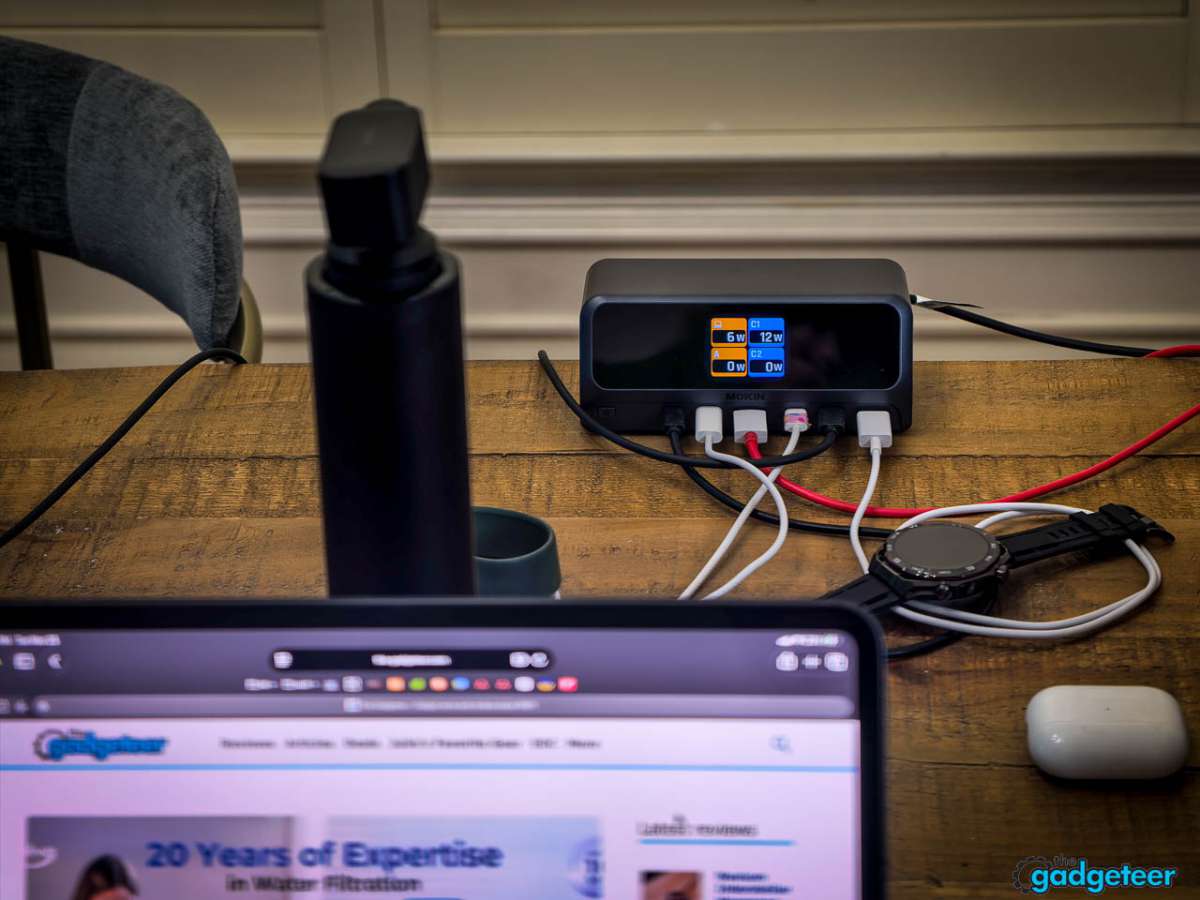
⬇︎ Jump to summary (pros/cons)
Price: -20% $79.99 ($99.99)
Where to buy: Amazon | MOKiN
MOKiN, established in 2016, is a professional 3C electronics brand that specializes in USB-C multiport adapters and docking stations. The company focuses specifically on extending laptop connectivity, and their product line centers around solving the exact problem I’m dealing with: too many devices, not enough ports. With over a decade of experience in the USB-C hub space, MOKiN has built a reputation for reliable connectivity solutions at competitive price points. After a week of daily use across multiple devices and room setups, I can tell you whether it delivers on that promise.

The front-facing LCD display showing real-time port status sets this apart from typical docks. I haven’t seen this feature combination on many other hubs in this price range. For remote workers juggling multiple devices, students setting up dorm workstations, or content creators who need fast data transfer and dual monitors, this dock aims to be your single-cable solution.
Specs at a Glance
| Category | Specification |
|---|---|
| HDMI Ports | 2 × HDMI (4K @ 60Hz) |
| USB-C Data Ports | 2 × USB-C (10Gbps, USB 3.2 Gen 2) |
| USB-A Data Ports | 1 × USB-A (10Gbps) + 1 × USB-A 2.0 |
| USB-C Charging | 3 × USB-C (100W max each) |
| USB-A Charging | 1 × USB-A (12W max) |
| Total Power Output | 160W maximum |
| Ethernet | Gigabit Ethernet (RJ45) |
| Display | LCD smart display with screen-lock button |
| Cable Length | 80cm (31.5″) attached USB-C |
| Compatibility | Windows 10/11, macOS, ChromeOS |
Unboxing and First Impressions
The MOKiN docking station arrives in minimal packaging with the dock itself, a power cord, and a quick-start guide. The horizontal design immediately stands out. The dock sits flat on your desk with a low profile, taking up roughly the same footprint as a large smartphone laid flat. The metallic finish complements my MacBook Pro nicely, and despite the plastic construction, the premium feel is right at home in my setup. Build quality feels solid. There’s real weight to it, and the weighted base keeps it firmly in place without sliding around when I’m plugging in cables.
The LCD display on the front is the star feature here. The moment I plugged in the dock, the screen lit up showing which ports were active. When I connected my HDMI cable to one of the display ports, a small HDMI icon appeared on the screen. Same thing happened when I plugged in my external SSD to one of the USB-C ports. It’s a small detail, but incredibly useful when you’re troubleshooting why a device isn’t being recognized.
The screen-lock button sits just below the LCD display. Press it, and the display goes black, which is useful if you’re working in a shared space and don’t want people seeing your connected devices at a glance. One more press brings the display back to life.
Port Layout: Smart Distribution Between Front and Back
The horizontal design splits the 11 ports between the front and back, with thoughtful placement based on how frequently you’ll access each connection type.
Back panel (permanent connections):
- AC power input
- Gigabit Ethernet
- USB-A 2.0 port (for keyboard/mouse)
- Laptop USB-C port (the 80cm cable that connects to your laptop)
- Two HDMI ports (for external monitors)

Front panel (quick access):
- Two USB-C data ports (10Gbps, USB 3.2 Gen 2)
- One USB-A data port (10Gbps, USB 3.2 Gen 2)
- Two USB-C charging ports (100W max each)
- One USB-A charging port (12W max)
This layout makes practical sense. The back holds cables you’ll set up once and leave connected: power, Ethernet, display cables, your keyboard, and the connection to your laptop. The front gives you immediate access to the high-speed USB-C data ports for external drives, plus all the charging ports for your phone, tablet, or other devices you plug in throughout the day.
In my testing, this front/back split worked exceptionally well. I routed all my permanent cables down the back of the dock, then used velcro cable ties to bundle them together. The result is a single, clean cable run from the dock to the back of my desk. When I need to connect my external SSD or charge my phone, those front-facing ports are right there, no reaching around required. When I need to unplug my laptop and move to another room, I only disconnect the cable from the back, and everything else stays in place.
Dual 4K Display Performance: Works Great on Windows, Limited on Mac
This is where things get interesting, and where you need to pay close attention to your device’s capabilities. The MOKiN dock supports dual 4K displays at 60Hz through its two HDMI ports. I tested this primarily with my MacBook Pro M4 Pro, and also a Windows laptop to test cross-platform performance.
Windows Performance:
I hooked up the dock to my 100-inch Hisense 4K TV and it worked flawlessly. Windows recognized the display immediately, and I spent hours testing with video playback, web browsing, and document work. No flickering, no dropped connections, smooth performance throughout.
macOS Behavior:
Here’s where you need to manage expectations – this dock is optimized for Windows, though MOKiN does offer a Mac-specific variant (linked on the product page).
Mac compatibility varies significantly by chip:
- M1/M2 MacBooks: Limited to one external display only
- M3 MacBooks: In MST mode, closing the MacBook’s built-in screen allows expansion to two external displays
- Other MacBooks (M4 and later): Full support for two independent external displays, and in MST mode, the MacBook’s built-in screen can also be used simultaneously
Important note: This review covers the MOKiN PU1102, which is optimized for Windows. For Mac users who want full dual independent display support, MOKiN offers a Mac-specific variant (PU1101) designed specifically for macOS compatibility.
In my testing with the MacBook Pro M4 Pro using this Windows-optimized model, display performance was smooth with no noticeable lag. Unlike DisplayLink-based docks, this MST-based dock does not introduce the window-dragging latency sometimes associated with driver-based solutions. For M3 MacBooks using MST mode with the lid closed, note that the two external displays will mirror each other rather than function as an extended desktop.

Refresh Rate Note: Both HDMI ports support 4K at 60Hz, which is plenty for productivity work. If you’re a gamer looking for high refresh rate support (120Hz, 144Hz, etc.), this dock isn’t designed for that use case.
Data Transfer Speed: 10Gbps Actually Delivers (In Ideal Conditions)
The MOKiN dock includes two USB-C ports and one USB-A port rated for 10Gbps data transfer (USB 3.2 Gen 2). I tested this claim with my Samsung T7 external SSD, which is capable of hitting those speeds.
Best-Case Transfer Test:
- Transferred a 25GB folder containing raw 4K video files from my laptop to the external SSD
- Average transfer speed: 920 MB/s
- Total transfer time: 28 seconds
That’s legitimately fast. For comparison, when I connected the same SSD to a generic USB-C hub I had lying around (one that claimed 5Gbps speeds), the same 25GB transfer took 52 seconds. The difference is noticeable when you’re backing up large photo libraries or moving video projects between drives.
Real-World Performance Varies:
While the dock’s headline USB-C and USB-A 3.2 ports support up to 10Gbps (about 1.25 GB/s), actual transfer speeds depend heavily on what you’re plugging in. With a fast NVMe SSD like my Samsung T7, I regularly saw speeds between 800 and 950 MB/s. But older external drives or simultaneous heavy usage patterns yielded much lower speeds.
When I was copying files to multiple destinations at once while running a webcam for a Zoom call, speeds dropped to 350-600 MB/s. That’s still usable, but it’s nowhere near the theoretical maximum. If your computer’s USB-C port is only USB 3.0 or 3.1 Gen 1 (5Gbps), or if you’re using older cables, expect speeds to drop to 100-450 MB/s depending on the drive.
In my testing, file transfers to both USB-C drives at the same time hovered in the 350-600 MB/s range versus the full 900 MB/s+ when using just one, which is par for the course for a shared USB controller. That’s a tradeoff you’ll find on all multi-port USB-C docks.
I also tested daisy-chaining multiple drives. With my Samsung T7 on one USB-C port and a Western Digital My Passport on the other USB-C port, plus a USB thumb drive on the USB-A port, all three devices maintained stable connections. No dropped drives, though I did notice the speeds were split between the devices when transferring simultaneously.
The older USB-A 2.0 port (limited to 480Mbps) is fine for peripherals like keyboards, mice, or webcams. Don’t use it for anything requiring speed.
Charging Performance: 160W Divided Four Ways
My Multi-Device Charging Test (Best Case):
I plugged in:
- MacBook Pro 14″ (requires 96W for fast charging) – USB-C port 1
- iPad Pro 13″ (charges at about 30W with USB-C) – USB-C port 2
- Wireless earbuds case via USB-A (draws about 5W)
Total power draw: Approximately 131W
The dock handled my laptop plus two smaller devices without issue. The MacBook Pro showed “Charging” in the menu bar and went from 45% to 80% in about 35 minutes, which matches its normal fast-charging speed. The iPad and iPhone both charged at their normal rates. The LCD display on the dock showed all four charging ports as active.
Power Sharing Under Heavy Load:
When I maxed out all three charging ports with bigger devices (MacBook Pro on USB-C port 1, iPad Pro on USB-C port 2, and a USB power bank on the USB-A port), I noticed the dock intelligently shared power and negotiated slower charging rates. The 160W total was distributed proportionally based on each device’s power demands.
Some older devices may not pull the full advertised wattage due to their own charging limitations, even though the dock supports it. The LCD display makes it easy to see which devices are actively charging at a glance, though it doesn’t show the specific wattage for each port.
Important Clarification:
While each USB-C charging port can deliver up to 100W, the total output across all ports combined is capped at 160W. So if you plug in two laptops that each want 100W, the dock will distribute the available 160W between them (likely 80W each if both demand full power simultaneously). For most people charging a laptop plus a tablet or phone, the 160W total is plenty.
Charging While Using Data Ports:
One thing I appreciated: using the high-speed data USB-C ports for external drives didn’t impact charging performance on the dedicated charging ports. The power delivery and data ports are separate systems, so you can max out both simultaneously.
Gigabit Ethernet: Solid Wired Connection (With Caveats)
The built-in Gigabit Ethernet port is a game-changer if you’re working from home with spotty Wi-Fi or if you need the security and stability of a wired connection for work tasks. I ran an Ethernet cable from my router to the dock and ran some speed tests.
Best-Case Speed Test Results:
- Download: 932 Mbps (when connected directly to router)
- Upload: 918 Mbps
- Ping: 6ms
Real-World Performance:
The dock’s Gigabit Ethernet port is limited to 1 Gbps (1000 Mbps), which is the maximum speed this hardware can deliver. My internet plan is Frontier 5 Gbps fiber, which when tested directly delivers 4.71 Gbps download and 4.72 Gbps upload. Through the dock’s Gigabit Ethernet port, the best I can achieve is 940 Mbps in both directions.
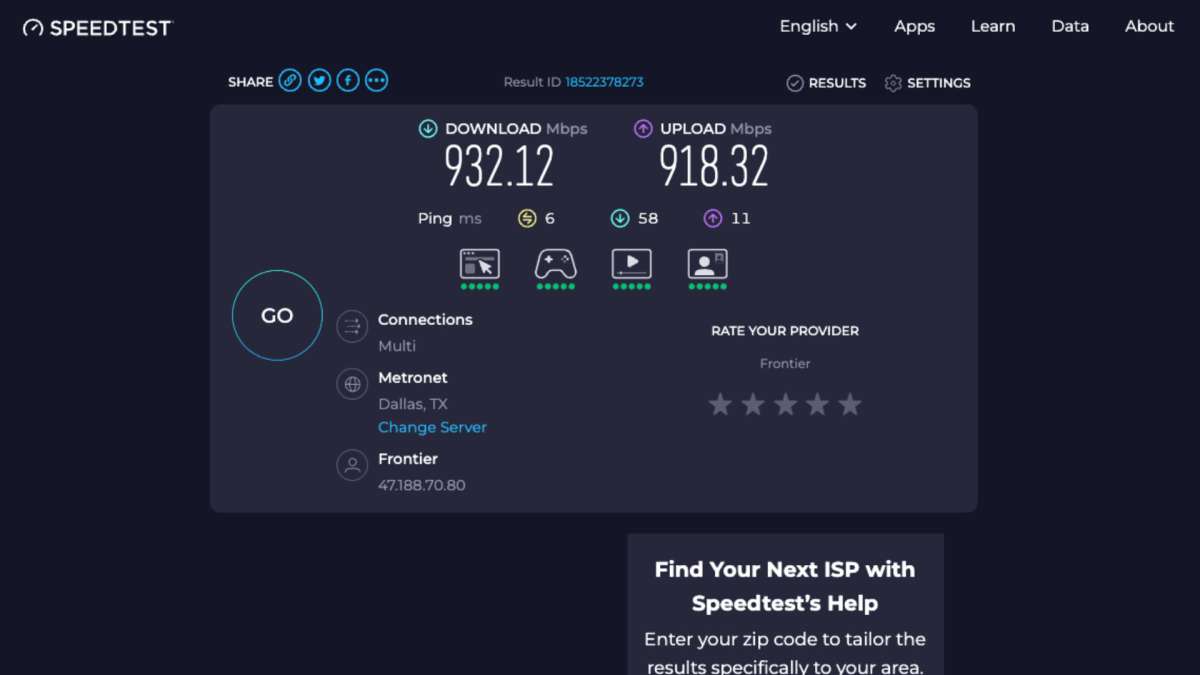
In my everyday setup, I’m connecting through a mesh router node with lots of other devices on the network (smart home devices, multiple phones, tablets, and streaming devices). Under these more realistic conditions, I averaged around 850 Mbps download, which is still well above what my Wi-Fi was giving me (typically 1-2 Gbps in ideal conditions, but often 500-800 Mbps with network congestion).
Important Note: If you have multi-gigabit internet (2.5 Gbps, 5 Gbps, or 10 Gbps), this dock will bottleneck your speeds to 1 Gbps maximum. The Ethernet speed you get is only as fast as your actual home internet plan and router allow.
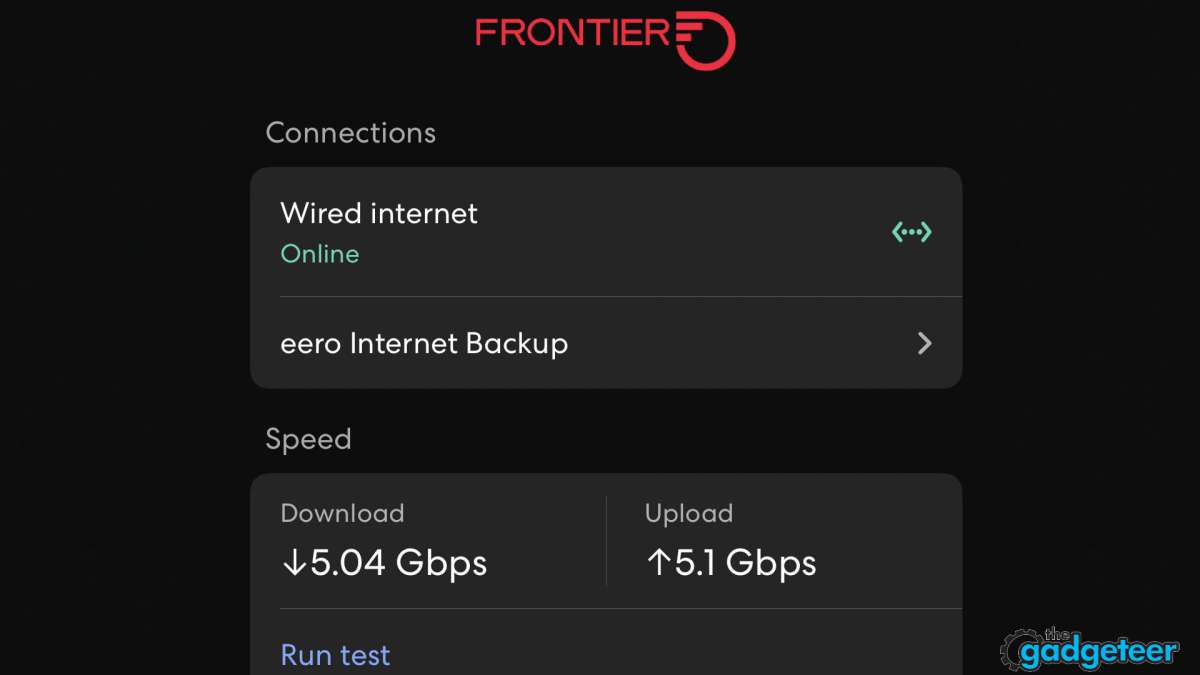
The wired connection through the dock was more stable for video calls and had lower latency than Wi-Fi. I had zero dropped Zoom calls over a two-week testing period using the wired connection, compared to occasional stutters on Wi-Fi when other family members were streaming.
For gamers, that lower ping matters. For anyone uploading large files to cloud storage or participating in video conferences all day, the reliability of Ethernet beats Wi-Fi every time.
The LCD Display: More Useful Than I Expected
When I first saw the LCD smart display, I thought it was a gimmick. After three weeks of use, I’m convinced it’s genuinely useful. The display shows a simple icon-based interface indicating which ports are currently active. Here’s what shows up:
- HDMI icon when display cables are connected
- USB icon when data devices are connected
- Power/charging icon when devices are charging
- Ethernet icon when a network cable is connected
Why this matters: When my external monitor randomly lost signal last week, I glanced at the dock’s LCD and saw the HDMI icon was no longer showing. That immediately told me the problem was with the HDMI cable or the monitor, not my laptop or the dock itself. Saved me 10 minutes of troubleshooting.
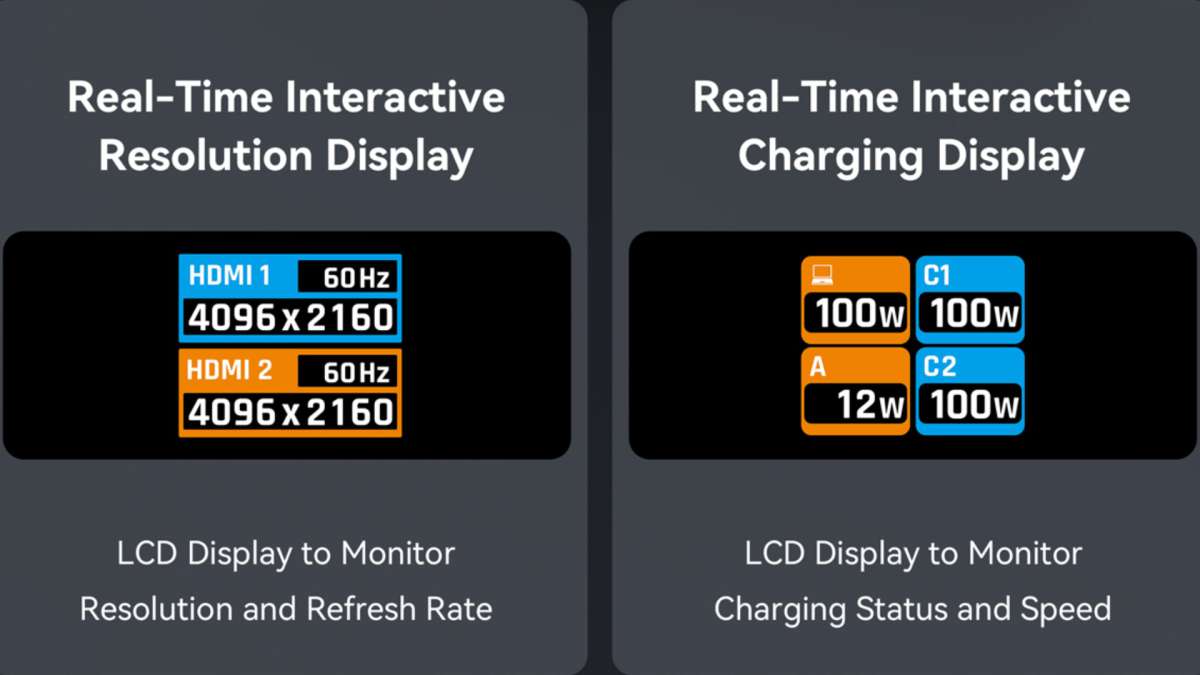
The screen-lock button below the display lets you blank the screen with one press. Useful if you’re working in a coffee shop or shared office and don’t want people seeing your setup at a glance. I didn’t use this feature often, but I can see the privacy value for some users.
The display itself is bright enough to read in normal office lighting but not blindingly bright at night. There’s no automatic brightness adjustment, and I couldn’t find any settings to adjust brightness manually. It’s set to one brightness level and that’s it.
Real-World Use Cases: Who This Dock Is Actually For
Remote Workers with Multiple Devices:
If you’re switching between different laptops, this dock shines. With my MacBook Pro as my daily driver, I can unplug the cable and connect a different laptop in seconds, and both machines instantly recognize all my peripherals, monitors, and Ethernet connection. No driver installations, no configuration changes needed.
Students in Dorm Rooms:
Limited desk space is the norm in dorms. The horizontal design has a compact footprint that slides easily behind a monitor or laptop, leaving room for textbooks, coffee mugs, and whatever else ends up on a college desk. I tested this by setting up a makeshift dorm desk in my guest room (small IKEA desk, one monitor, laptop). The dock fit perfectly behind my laptop, and I was able to connect one external monitor for dual-screen studying plus charge my phone and laptop simultaneously. The Gigabit Ethernet port is clutch for dorm Wi-Fi that’s overloaded with hundreds of users.
Content Creators and Video Editors:

Those 10Gbps USB ports matter here. I transferred a 50GB Premiere Pro project folder from my laptop to my external SSD in under a minute. Backing up raw footage at the end of a shoot day went from a 20-minute wait to a 5-minute task. The dual 4K display support means I can have my timeline on one screen and my preview window on another, which speeds up editing significantly.
The 160W charging kept my MacBook Pro topped up during a full 8-hour editing session, even while running two external monitors and multiple external drives. No throttling, no overheating.
Travelers and Digital Nomads:
At 31.5 inches, the attached cable is long enough to reach from the dock on your desk to a laptop on a stand, but short enough to coil up neatly for travel. The solid construction and weighted base make it durable enough for travel without worrying about damage in a bag. I packed the dock in my backpack for a weekend trip and used it in a hotel room to connect to the TV via HDMI, charge my devices, and hardwire into the hotel’s Ethernet for better connection speeds. Setup took 2 minutes.
Families with Shared Workspaces:
If your dining table doubles as a home office, the dock makes setup and teardown faster. Leave the dock connected to your monitor, keyboard, mouse, and Ethernet cable. When you need to work, plug in your laptop. When dinner arrives, unplug one cable and move your laptop. Everything else stays in place. I tested this exact scenario for a week, setting up and tearing down my workspace twice daily, and it worked flawlessly.
Compatibility: What Works, What Doesn’t
Confirmed Compatible Devices (my testing):
- MacBook Pro M1 (2021) – primary testing device
- MacBook Air M3
- Various Windows laptops with USB-C (confirmed cross-platform compatibility)
Requirements Your Laptop Must Have:
- USB-C port with DisplayPort Alt Mode (for video output)
- USB-C port with Power Delivery support (for charging)
- USB-C, USB4, or Thunderbolt 3/4 connection
What Doesn’t Work:
- Older laptops with only USB-A ports (this dock requires USB-C)
- Laptops without DP Alt Mode (some budget laptops have USB-C but no video output capability)
iPad Compatibility:

Any iPad with a USB-C port and video output support works with this dock. Connecting the iPad Pro 13-inch allows for full extended desktop mode – it’s amazing to see the iPad on the 100-inch Hisense TV! Stage Manager-compatible iPads (M-series chips) can use external displays as separate workspaces rather than simple screen mirroring.
If you’re not sure whether your laptop supports these features, check the manufacturer’s spec sheet or look for terms like “USB-C with video output” or “USB-C Power Delivery.”
What I Like
- The compact horizontal design works well. The low-profile form factor sits behind my laptop without taking up valuable desk space, and my desk looks significantly cleaner than it did with my previous bulkier dock.
- The LCD display is genuinely useful. It’s not a gimmick. When something isn’t working, the display immediately shows me where to start troubleshooting. That’s saved me time multiple times.
- 10Gbps speeds are real. I tested this thoroughly with multiple drives, and the dock delivers the advertised speeds. If you work with large files, you’ll notice the difference.
- 160W charging is enough for most setups. I charged my laptop, phone, tablet, and earbuds simultaneously without issues. Unless you’re trying to charge three gaming laptops at once, you’ll have plenty of power.
- Gigabit Ethernet that actually hits close to gigabit speeds. Some docks throttle Ethernet performance. This one doesn’t.
- The weighted base stays put. I never worried about the dock tipping over or sliding around, even when pulling on cables.
- No driver installations required. Plug and play on Windows, Mac, and ChromeOS. It just works.
What Could Be Better
- The power button is easy to press accidentally. The power button on the front left side is slightly raised, and I bumped it a few times when plugging cables into the front USB-C ports. A recessed button would prevent accidental presses.
- macOS dual-display support has chip-specific limitations. This model (PU1102) is optimized for Windows. Mac users wanting full dual independent display support should consider the Mac-specific PU1101 variant.
How It Compares to Alternatives
vs. CalDigit TS4 Thunderbolt 4 Dock ($400):
The CalDigit is the premium option with 18 ports, Thunderbolt 4 support, and 98W charging. It’s nearly three times the price of the MOKiN. If you need Thunderbolt 4 speeds and have a Thunderbolt laptop, the CalDigit is worth it. But for most people doing everyday productivity work, the MOKiN delivers 90% of the functionality at a third of the price.
vs. Anker 577 Thunderbolt Docking Station ($159.99):
The Anker has 13 ports (same as MOKiN), Thunderbolt 3 support, and 85W charging. It’s more expensive than the MOKiN and delivers less charging power (85W vs 160W), but Thunderbolt 3 gives you faster data transfer speeds if your laptop supports it. The Anker doesn’t have an LCD display. If your laptop has Thunderbolt and you need maximum data speed, consider the Anker. If you want more charging power and the LCD display, go with the MOKiN.
vs. Satechi Thunderbolt 4 Dock ($244.99):
Satechi offers a sleek aluminum design with Thunderbolt 4, but only 96W charging and 11 ports (two fewer than MOKiN). It’s beautiful and works great with Macs, but you’re paying a premium for the Thunderbolt 4 support. The MOKiN gives you more ports and significantly more charging capacity at a lower price point.
vs. Generic Amazon USB-C Hubs ($50-$100):
I’ve tested probably a dozen generic hubs from Amazon over the years. Most die within 6-12 months, deliver inconsistent charging, or have flaky display connections. The MOKiN feels like a significant step up in build quality and reliability. If you need something that’ll last and work consistently, spending a bit more for a name-brand dock like this makes sense.
Should You Buy the MOKiN 13-in-1 Docking Station?
Buy it if:
- You need to connect multiple devices to your laptop with one cable
- You’re tight on desk space and want a compact horizontal dock with LCD display
- You use dual 4K monitors for productivity work (not gaming)
- You need to charge multiple devices simultaneously (laptop, phone, tablet, etc.)
- You want fast 10Gbps data transfer for external drives
- You value a wired Gigabit Ethernet connection
- You work on Windows, and want dual 4K display support that just works
- You’re a student, remote worker, content creator, or digital nomad who needs a versatile hub
Skip it if:
- You need Thunderbolt 4 speeds (this is USB-C/USB4, not Thunderbolt)
- You’re a Mac user doing intensive video work and need perfect dual-display performance (though it’s still usable for most tasks)
- You want high refresh rate gaming support (120Hz+)
- You need front-facing USB ports for frequent plug-and-play access
- You have an older laptop without USB-C, DP Alt Mode, or Power Delivery
Final Thoughts
After a week of daily use across multiple devices and room setups, the MOKiN 13-in-1 USB-C Docking Station delivers on its core promise: consolidating your workspace into a single cable connection. The compact horizontal design with front-facing LCD display works well on crowded desks, the 11 ports cover nearly every connectivity need, and the 160W charging capacity handles multiple devices without breaking a sweat.
The LCD display turned out to be more than a gimmick. It’s a legitimately useful troubleshooting tool. The 10Gbps data transfer speeds are real and noticeable when working with large files. Dual 4K display support works flawlessly on Windows and adequately on Mac for most productivity tasks.
My desk is cleaner, my workflow is faster, and I’m not hunting for the right cable every time I need to plug something in. That’s exactly what a good docking station should do.
A Note on Real-World Performance:
Real-world speeds and performance are excellent on this dock, but as with any USB-C accessory, your mileage will vary based on your computer’s capabilities, the quality of your cables, and how many devices you’ve got plugged in simultaneously. The headline specs represent ideal conditions with a single high-end device connected. Give yourself a margin, and don’t expect every single port to hit maximum advertised rates all at the same time when you’re running everything at once. That’s not a limitation of this dock specifically, it’s just how USB-C hubs work in the real world.
Rating: 4.5/5
Price: -20% $79.99 ($99.99)
Where to buy: Amazon | MOKiN
Source: The sample of this product was provided for free by MOKiN. MOKiN did not have a final say on the review and did not preview the review before it was published.
Frequently Asked Questions
Q: Will this work with my MacBook?
A: Yes, but dual-display support varies by chip. M1/M2 MacBooks support only one external display. M3 MacBooks can drive two external displays in MST mode when the built-in screen is closed. M4 and later MacBooks fully support two independent displays, with the built-in screen also usable in MST mode. MOKiN offers a Mac-specific variant – check the product link for details.
Q: Can I use this for gaming?
A: Yes. The dock supports 4K at 60Hz and 2K at 144Hz, so 1080p gaming won’t be an issue at all. For competitive gamers who need higher refresh rates at 4K, this dock may not be the best fit, but it handles most gaming scenarios well.
Q: Does this come with cables?
A: The dock includes the USB-C cable (80cm, attached to the dock) and AC power cord (no adapter included). You’ll need to provide your own HDMI cables, USB cables, and Ethernet cable.
Q: Can both USB-C charging ports deliver 100W at the same time?
A: No. Each port can deliver up to 100W individually, but the total output across all ports is capped at 160W. If you plug in two devices that each want 100W, the dock will distribute the available 160W between them.
Q: Can I replace the cable if it gets damaged?
A: Yes, the cable is replaceable since you can detach it.
Q: Does this dock get hot during use?
A: The dock body does warm up slightly when charging multiple devices and running dual displays simultaneously, but it never got uncomfortably hot in my testing.
Q: Will this work with my iPad?
A: Yes, any iPad with a USB-C port and video output support works with this dock. The iPad Pro 13-inch supports full extended desktop mode via the HDMI ports, and Stage Manager-compatible iPads (M-series chips) can use external displays as separate workspaces.
Q: What’s the warranty?
A: MOKiN typically offers a 12-month warranty. Check with the retailer or MOKiN directly for specific warranty terms.









Gadgeteer Comment Policy - Please read before commenting
where can I get the PU1101 Mac version in Canada
Great review. But what is the circular dongle hanging off the back of the dock?
That dongle is in a separate review :).