Product Requirements:
Desktop:
Windows 98, NT 4.0, Windows ME, Windows 2000, or
Windows XP
Pocket PC 2002 was officially announced on Oct 4th, 2001 and with
it, several new Pocket PC devices were also unveiled. The first one to become
publicly available is the Hewlett Packard Jornada 560 series which is an update
of their 540 series from last year.
Having used the HP548 in the past, I really appreciated the
metal casing and built in CF slot and had enjoyed it quite a bit. Except for the sluggish performance and
mediocre display, I found it to be a solid Pocket PC. When I heard about the new
560 series, I was really anxious to see what improvements had been made.
This will be a review of the Jornada 565 which is the 32mb version. The 568
is identical to the 565, but comes with 64mb of memory.
First, let’s check out the hardware…
Hardware Specs:
Processor: 206 MHz 32-bit StrongARM processor
Memory: 32 MB RAM (Jornada 565/564), 64 MB RAM (Jornada 568/567), 32 MB Flash
ROM,
103 MHz memory data bus
Display: 240 x 320 pixel, Color Reflective TFT LCD, 16 bits (65,536 colors)
Power: Removable, rechargeable Li-Polymer battery pack, 3V-CR2032 coin cell
back-up battery, AC adapter (multi-voltage)
Communications: USB (Slave)/serial RS232C, IrDA infrared port
Expansion slot: One CompactFlash Type I extended
Audio: Stereo headphone jack
Size: 5.20 x 3.01 x 0.68 in. (132 x 76.5 x 17.2 mm)
Weight: 6.1 oz (173g) with standard battery (without cover)
At first glance, the HP565 could be mistaken for an HP548. It has a similar
flip cover and is almost identical in size and shape. But when you lift the flip
lid, you
will see that this new Pocket PC has been given a facelift.


Let’s go ahead and start with the flip lid. Instead of being a metal covered plastic
lid, this new cover is all plastic. It is a silvery blue color with just a tinge
of blue. It looks
pretty snappy in my opinion.
One of the first things that I did when I received my 565 was to flip open the lid to see
if it still housed the stylus. I never actually hated that feature on the 540
series like some people,
but I was glad to see that HP had decided to go with a more conventional stylus
location with this new model.
Something that I immediately noticed was the fact that this cover can open a
full 180 degrees… unlike the 548 cover which could only open slightly farther
than 45 degrees. It is also good to point out that the top edge of the cover is
cut out so that you can see the Battery Charger / Alarm LED while it is closed.

The flip cover is plain except for a small HP logo located on the lower front. The lid
can also be removed if desired.
The face of the 565 looks completely different than the 548 except for one
feature that has remained pretty much the same: the speaker grill cutout. That detail
might be the only thing that would give away that this unit is a Hewlett Packard
Pocket PC.
This is HP’s first Pocket PC that has a joypad, and it is a welcome addition.
The joypad is a round button that can be pressed Left, Right, Up or Down. Directly below
the button is a separate select button. Both buttons have excellent tactile
feedback and are easy to press. The only thing that I would change about the
joypad,
would be to add some small raised dots on the edges that would facilitate
gripping the button with your thumb. This would be especially helpful for game players.

Speaking of game players, you’ll be glad to know that the HP can accommodate
two button presses at once. So, gamers rejoice!
On either side of the joypad are the main application buttons. These buttons
are small and recessed. They also have very good tactile feedback. There won’t
be any doubts whether you have actually pressed a button or not on this device.
On the lower left is the power button with the speaker grill cutout directly
across from it. Holding the power button down while the unit is on, will toggle
the backlight.
The outer face of the 565 is metal (I think). It is the same silvery blue as
the flip cover. The inner part of the face is a "Palm" grey color and is made
of plastic.
The top face of the unit has an ambient light sensor and the battery
charger / alarm LED button. The light sensor actually works pretty well on this
device unlike
the one on the iPAQ which never seemed to work well for me. The LED button glows
red while charging and turns green when finished. The LED will also blink green when
an alarm goes off. This is very useful to use as a silent alarm while in a
meeting. As with the 548, the LED is also a button. You can press and hold this
button to toggle the screen on/off in any application. This is a great feature to use while
listening to MP3 songs or Audible books as it will help conserve battery life.
Speaking of the screen, the 565’s display is a huge improvement over the
previous model! That was probably my
major complaint about the 548, it had a crummy display. This is definitely not the case
with the 565. It has a crisp, bright reflective display that looks great indoors
as well as outdoors in direct sunlight. The display on my unit was evenly lit across the whole screen except for a very, very small shadow in the upper right corner. Now before you get worried, the only time I even noticed that small shadow was
there, was when the entire screen was white… as it is after pressing the reset switch. During normal use, I
didn’t notice the shadow at all. That said, when I compare my iPAQ display to the 565 display, I would have to say that the iPAQ’s
display is brighter when both units are set to their brightest setting.
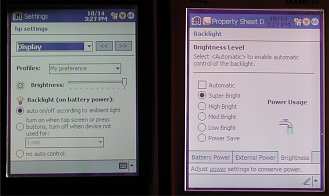 (Left to right: HP565, Compaq
(Left to right: HP565, Compaq
iPAQ – both units set to maximum brightness)
I found that the colors that are displayed are rich and bright. The only
noticeable difference (other than the fact that the HP displays 65,000+ colors
while the HP548 and iPAQ display only 4000+) that I found was that the HP display appears to have a
slightly bluish tint to it. This isn’t something you would notice unless you compared it
to another Pocket PC.
 (Top to bottom: Compaq iPAQ,
(Top to bottom: Compaq iPAQ,
HP565)
The HP screen is also noticeably smaller than the HP548 and iPAQ when you
hold them side by side. However, in everyday use, the screen doesn’t seem too
small and is perfectly comfortable for everyday use and ebook reading.
| Screen Sizes |
|
| HP565 | 2.91 x 2.19in (7.39 x 5.56cm) |
| HP548 | 2.99 x 2.25in (7.60 x 5.72cm) |
| iPAQ | 3.10 x 2.34in (7.87 x 5.94cm) |
The
screen texture is slick instead of the more paper-like feel that the 548 screen
had. The screen is just a tiny bit ‘spongy’ in that you can see the screen
material flex when you tap on it with a stylus. Almost all PDAs do this, so it
isn’t something to really complain about. I did find that the display seemed to
be less sensitive than my iPAQ or other Pocket PCs. I have to press a little
harder for all operations. This isn’t a big deal, but does take a little
adjustment and I’m still finding myself making mistakes using the block
recognizer or other input methods.
Now there is one major disappointing problem that I have found with this display.
It has the dreaded dust problem. Yes, it’s sad but true… I had read on some of
the discussion forums about people finding dust on their new units and was
afraid I would have the same problem. That was the first thing I looked for when
I initially powered up my device. I was so happy to find that I didn’t have one
speck of dust on the screen. It was perfect. That is, it WAS perfect for about 4
days. Then without any warning, a big honking piece of dust appeared in the
upper middle of the screen. It was so big that you could actually see it when the
unit was turned off! I don’t know where it came from or how it got there. So far,
I only have the one speck… but of course, that’s one speck too many as far as
I’m concerned!
UPDATE: Just this morning I turned on my HP and the dust bunny had vanished! I don’t know how or where it went, but it’s gone! The only thing that I can think of that might have dislodged it is the fact that last night I
accidentally dropped the HP on the floor… Needless to say, I’m surprised and wondering when more dust specks will show up…

The top of the unit also has the stereo headphone jack, stylus silo, Compact
Flash Type I expansion slot and IR port.
The headphone jack is your typical 3.5mm stereo jack, so there’s nothing
exciting there. Audio quality (MP3s) thru this jack is pretty good. Volume levels are just fine for me. I’ve heard some people complain that the maximum volume isn’t loud enough… I think they must be deaf if they are saying that. I typically listen to MP3’s with the volume set to one notch less than medium which is a comfortable level for me. Anything more than that tends to hurt my ears.
The external speaker is plenty loud enough to get your attention for alarms. I
did a few tests were I set an alarm with the default alarm sound and the maximum
volume setting. I left the PDA in my basement office and then went upstairs into
my kitchen. I had no problems whatsoever hearing the alarm when it went off.
There is one VERY annoying problem with the HP’s audio overall. An audible tick noise is produced when the system turns off the amplifier to conserve battery life. I have found that not everyone seems to have this problem. The ticking isn’t extremely loud, but it is annoying. It isn’t audible thru the headphone jack, just the external speaker. It occurs about 3-4 seconds after any regular audio event stops.
The stylus and stylus silo are now located in the back right side of the
unit. The stylus is a very cheap toothpick style stylus that slides into the
silo with a weak click. I’ve found that I hardly ever use it.
The 565 has a built in CF Type I slot. This means that those of you with
Microdrives are out of luck. Luckily, that is about the only popular Type II
peripheral around (that I can think of). Regular CF memory cards, modems, etc.
fit just fine. One interesting feature to note is that the 565 can accommodate
extended CF cards by removing a plastic cover. So far, I don’t know of any
extended cards available.
The IR port strength seems about average for PDA beaming. I was able to beam
address entries back and forth to an iPAQ at a maximum distance of 4.5ft.
The sides and bottom of the unit have a grey rubber molding that allows you to
keep a firm grip on the PDA. The right side is void of any buttons while the left side of the
unit has a up/down rocker switch, the record button, backup battery slot, and
battery slot lock.

The up/down rocker switch is a rubber button that you can use to scroll up
and down thru lists, texts, icons, etc. You use this switch in conjunction with
the select button below the joypad. For example, you can use the rocker to
scroll thru your contact entries. When you come to the one you want, you press
the select button to open that entry. Then to get back to the list, you press
the select button again. Unfortunately, it doesn’t give you a very easy way to
use the unit one handed since the select button is on the front of the PDA. It
would have been nice to allow you to press the rocker button in as a select
action as was the case with the 548. I’m not big on jogdials or their
equivalents and as a result, have not found myself using this feature much if at all.
Below the rocker switch is the record button. This button is also rubber and
is recessed into the rubber molding which makes it somewhat less than easy to
activate.
Under the record button is the backup battery tray and lock. Using the tip of
your stylus, you slide the spring loaded lock to the right in order to remove
the tray. It’s not hard to do, but is a little awkward. Luckily you don’t need
to replace the backup battery very often.
Along of the bottom edge of the 565 is USB/Serial port, power connector and
the microphone. I’d take my hat off to HP right now if I was wearing one…
because they kept the same connector as their previous 548 model. Yay! That
means that if you already had an HP Stowaway keyboard, sync cable, cradle, etc.,
you can use them with the 565. You can even use the power adapter.

Regarding the microphone, I was really wondering why they located it on the
bottom of the device. Then I got to thinking that maybe it’s a sign that there
might be an accessory in the works that will change the 560 series into a phone.
Anyway, as it is, it just seems weird to have it located where it is. When I
want to use the voice recorder, I have gotten into the habit of picking up the
unit upside down so that the microphone is on top.
The back of the PDA has the reset switch, main battery lock and main battery.
The reset switch is same type as used on the 548. It’s large and easy to
activate. The main battery lock is a spring loaded and easy to activate with
thumbnail. The main battery on the other hand can be a little contrary to insert
and remove. The battery is now like those in some cell phones, it is actually part of the
back of the PDA. It is quite thin and has a metal back.


The interesting thing about this style of battery pack is that larger
capacity batteries can be used easily. It is also important to note that these
battery packs can also include other options such as a SD slot. This gives the
565 an expansion option that is similar to the sleeve option on the iPAQ.
Size and weight-wise, I like the 565. I’ve heard people complain that it is
too light. It doesn’t seem that way to me at all. Of course if you’re used to
the 548, you’re going to think that the 565 is a feather. But if you’ve been using a naked
iPAQ, it is about the same weight. The unit feels good in my hand and is solid.
No creaks, cracks or flexing when I squeeze the sides. The rubber moldings on the sides
give you a good grip so the unit isn’t as slipper as the iPAQ.


(Top to bottom: Compaq iPAQ, HP565, HP548
 (Top to bottom: Compaq iPAQ, HP565,
(Top to bottom: Compaq iPAQ, HP565,
HP548
The cradle that comes with the unit is great. It is heavy and does not
require you to use two hands to insert or remove the PDA. This is a HUGE plus in
my book. I can be really picky about little things like that. The cradle also
has a slide out spacer so that it can accommodate a PDA with an extra capacity
(larger) battery. It is interesting to note that the 565 will fit in the 540
series cradle, but not visa versa.
I had no problems setting up a connection between my PC and the HP using USB.
I have had problems in the past with ActiveSync but I’m happy to say that my
problems were solved after I totally uninstalled and reinstalled ActiveSync as
per the instructions. This is one time when following steps really pays off.


What about battery life on the 565? Well, the battery is supposed to be rated for
14-hours with the backlight off. That’s much longer than earlier Pocket PCs.
I’ve got to say that I’ve been VERY happy with the battery performance so far.
It seems to just keep going and going. Although I haven’t done a real test, I know for a fact that it is lasting much longer than my iPAQ.
As far as memory and performance are concerned, the HP565 is a 32mb device
which feels a little restricted to me. I like the roominess of a 64mb device.
But, one really cool thing about the HP is something called the HP Safe Store.
This is an extra 8mb of nonvolatile flash memory that you can use to store
applications and important data that you want to be available to you even if you
are forced to do a hard reset. It can be used just like a storage card. It is
important to note that files stored in this folder are not included when you do
a backup using ActiveSync on your desktop, or with the HP backup application.
Performance-wise, the HP seems just as fast as my 64mb iPAQ (which has been upgraded to PPC 2002). Launching applications and switching between windows feels just as snappy.
This isn’t remarkable considering the fact that both devices happen to be using
the same processor.
Now lets delve into the software side of this product.
Software Specs:
Software included in ROM:
Pocket Outlook –
This is your PIM (Personal Information Manager) Suite of applications. You get Contacts, Calendar, Tasks, Notes, and Inbox. All of these applications will sync directly to Outlook 2002 on your desktop PC. Inbox can now sync multiple folders!
Pocket Internet Explorer –
Web browser.
Pocket Word –
View and edit Word documents.
Pocket Excel –
View and edit Excel documents.
Microsoft Reader 2.0 for Pocket PC –
Read electronic books.
Windows Media Player 8 for Pocket PC –
Listen to digital music and watch movies.
MSN Messenger –
Instant Messaging client just like the one on your desktop.
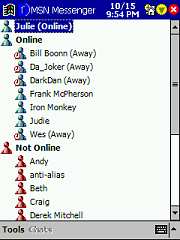
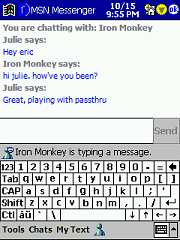
Microsoft Transcriber – Handwriting recognition input method. This is now part
of the ROM instead of an optional installation.
Block Recognizer – Graffiti clone input method. If you have a Palm OS PDA and
know Graffiti, then you’ll be right at home with this input method.
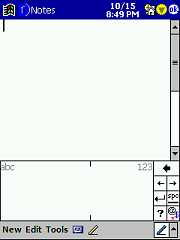
Terminal Services Client –
With the terminal services client a Pocket PC user can access Windows Terminal
Servers and run Windows applications. It only works with Windows Terminal
Servers, which run on NT 4 servers and Windows 2000. It might also work with
Windows XP, but not the Windows XP Professional remote access support. It does
not work with 95, 98, or ME.
Spellchecker – A great new spellchecker available for use in Word, and Inbox.
Unfortunately, it’s not available in the Notes application.
Voice Recorder,
Calculator,
Solitaire
HP Jornada productivity software:
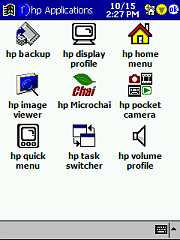
HP Jornada Backup – Gives you the ability to backup your important PIM data
or entire memory contents to the HP Safe Store folder or to an optional
CompactFlash card.
HP Jornada Emergency Backup – Automatically backup your PIM databases
(Contacts, Calendar, and Tasks) to the HP Safe Store folder so they are
protected even when you do a hard reset back to the default settings.
HP MicrochaiVM – The micro edition of HP ChaiVM, is a Java™ application
environment for intelligent appliances. With HP MicrochaiVM, you are able to
download Java applications on demand to your HP Jornada Pocket PC.
HP Jornada Home Menu – Launcher application which by default is activated
when the HOME application button is pressed. This is a relatively simple
launcher that you can add pages and programs to.
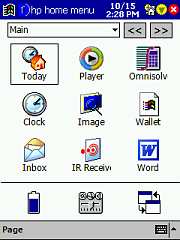
HP Jornada Settings – Little popup settings boxes that allow you to change display brightness,
volume, screen alignment and display on/off toggle.
HP Jornada Image Viewer – Image viewer and slideshow application.
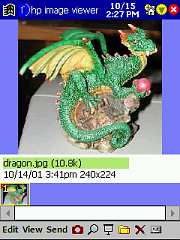
HP Camera Application – Interface for the HP compact flash slot digital
camera.
HP Jornada Task Switcher – Popup window that lists currently running
applications. Gives you the ability to switch easily between them, or close them
all or individually.
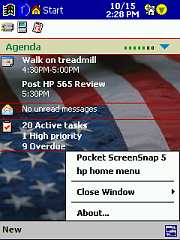
Optional Software to install:
LandWare Omnisolve Business Calculator – Business, financial, date,
conversions calculator.
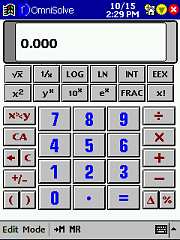
Developer One CodeWallet Pro v3 – Manage all of your important personal,
business and financial information. Store passwords, charge card data, favorite
web sites, passwords, calling cards, and more… safely and securely with
password protection and data encryption.
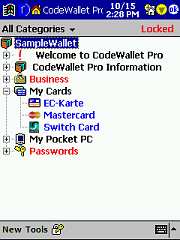
Developer One Access Panel Platinum – Gives you the ability to instantly
insert common and customized phrases, contact data, email signatures and more
into any application on your Pocket PC. Pop-up AccessPanel on your Pocket PC to
quickly fill in appointments and tasks, start a letter, sign an email, even
track time.
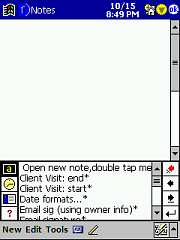
Drivers: CF memory cards, Socket CF LAN cards, CF modem and IrDA Modem, and
Targus Stowaway folding keyboard.
Microsoft ActiveSync v3.5 – PC synchronization.
Microsoft Outlook 2002 –
Desktop PIM that syncs with Pocket Outlook applications on the HP.
MusicMatch Jukebox 6.0 –
Great Internet Radio, recorder, organizer and digital music player application.
AudiblePlayer 2.0 for Windows and Pocket PC and AudibleManager 3.0 –
Listen to audiobooks and news.
PhatWare HPC Notes 4.0 Full Version and Professional Edition Trial Version
– Notes creation and organization tool.
Mobile Conversay Software – Voice Navigation tools powered by Conversay allow
you to launch, switch, or close programs and interact with your personal
information on your calendar by using only your voice. Pretty nifty program to
play with. What is cool about it is that it does not require any training. You just
speak in your normal voice.
Vindigo – Personal navigation software helps you discover where to go and
what to do in major cities. Tell Vindigo your neighborhood or cross streets, and
it will direct you to the closest restaurants, shops, bars, movie theaters, and
more. Ratings and reviews are provided by trusted local content publishers and
updated when you sync.
Metalion (Trial version only) – 3-D shooting game with intensive colors and
sounds.
Pocket Athlete (Trial version only) – 7 exciting multi-event games. Including
the 100-meter sprint, 110- meter hurdles, Long Jump, Javelin Throw, Hammer
Throw, Target Shooting and Archery.
The Mark (Trial version only) – In the middle of Metropolis, snipers are
shooting for their life. Your Mission is to shot down the target from the top of
a building. 3D graphics and realistic sound of world famous places like New
York and Paris as you keep completing and updating new missions.
Fishing Fishing (Trial version only) – Enjoy fishing in the Pacific Ocean,
the South Pole, and in Amazon. You may choose your favorite character or
background. Comic sound effects and the cute animation of the characters double
the fun of this game.
So, there you have it. The newest Pocket PC from Hewlett Packard. Do I recommend
buying the HP565? I feels that it is a solid PDA that has a nice display,
is a snappy performer and comes with a large software bundle. The only real
complaints that I have are not really showstoppers (to me anyway). I just wish
that the display was a little brighter, and more sensitive to stylus input. Other than that, I’m
currently happily
using this device as my main PDA… that is until I get the new iPAQ 3800 series
to play with! And then there’s the NEC, and the Toshiba and the Casio…. Oh
boy, it’s going to be tough actually picking my main brain! Stay tuned for more
new device reviews and I can get my hands on them.
Price: $599
Pros:
Great software bundle
Built-in CF slot
Replaceable Lithium Ion battery pack
Uses same serial connector and is compatible with older peripherals
Nice display
Cons:
Type I CF slot
Display less sensitive to stylus input
Dust problems
Weird microphone placement
INIU Mini Portable Charger, Small 45W PD Power Bank, 10000mAh USB C in&Out Fast Charging Pocket Size Battery Pack, Travel Essentials Powerbank for iPhone 17 16 15 14 Pro Air, Xiaomi, Samsung S24 etc
32% Offtomtoc 7L Sling Backpack Crossbody Bag for Men Women, EDC Daypack Chest Shoulder bag for 14-inch MacBook Pro M5, 13" MacBook Air/Pro, 13'' iPad Pro M5/iPad Air M3, Organized, Daily Use, Work, Travel-S
$60.99 (as of December 8, 2025 17:59 GMT -05:00 - More infoProduct prices and availability are accurate as of the date/time indicated and are subject to change. Any price and availability information displayed on [relevant Amazon Site(s), as applicable] at the time of purchase will apply to the purchase of this product.)Product Information
| Price: | 599.0 |
| Manufacturer: | Hewlett Packard |
| Pros: |
|
| Cons: |
|



Gadgeteer Comment Policy - Please read before commenting
Post your comments here on the PDair 3 in 1 Styli.
http://www.the-gadgeteer.com/pdair-3inone-stylus-review.html
Just click the POST REPLY button on this page.
Judie:
This replacement stylus review was great (as were the case reviews…) but you didn’t tell me the one thing I wanted to know:
Is the PDAir stylus heavier than the stock Sony NZ90 stylus? Does it have a better ‘feel’ in the hand?
Thanks!
Tony
Tony,
Both styli weigh exactly 4g, and I would say that they feel exactly the same too. There’s not much you can do with that little toothpick, and still have it fit in the silo. 😉
Judie :0)
Thanks!
I guess they could make one out of depleted uranium… 😉
Tony
Yah, but it would still be a skinny toothpick. 😉
I bought the TT version of the stylus, and it worked fine for 2 months. Then recently, the spring loaded mechanism got stuck ! Now it doesn’t extend no matter how I press on it. So I had to sadly give it up and return to my stock stylus.
Darn, and the spring loaded mechanism was the whole reason why I bought the PDAir stylus in the first place. Now I’ll have to explore other replacement stylii, WITHOUT the spring loaded mechanism.
chriszzz,
You might try contacting whomever you bought the stylus from. I bet they would be willing to give you a replacement, because it sounds like the stylus you received was defective.
Good luck!
Judie :0)