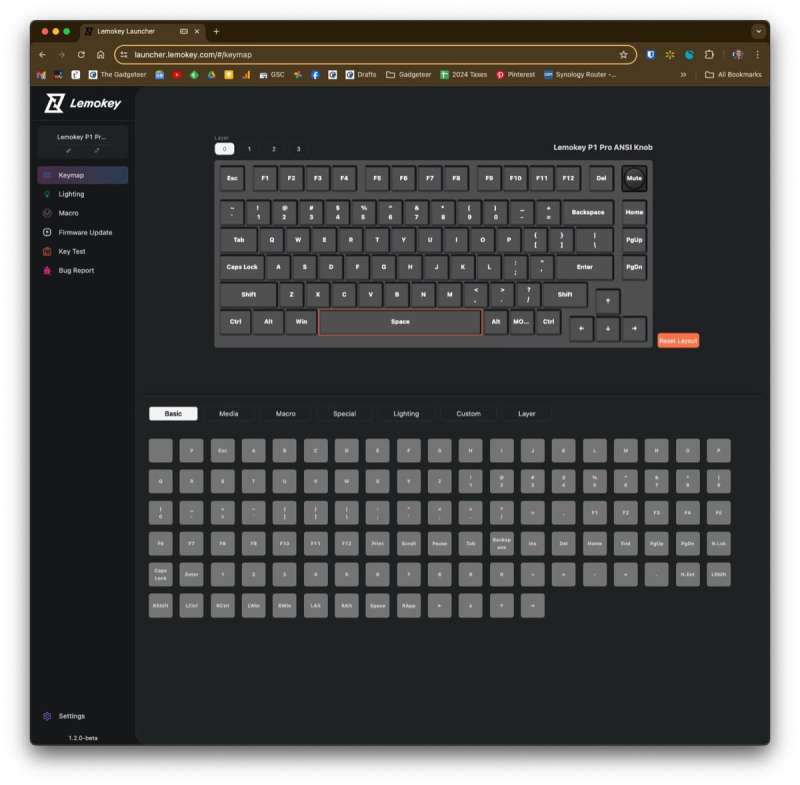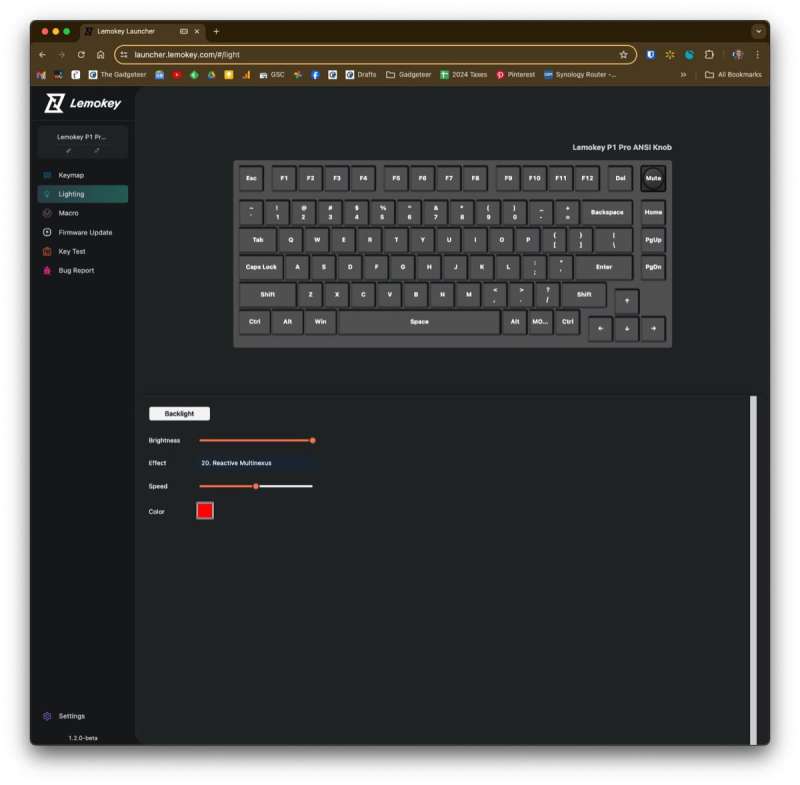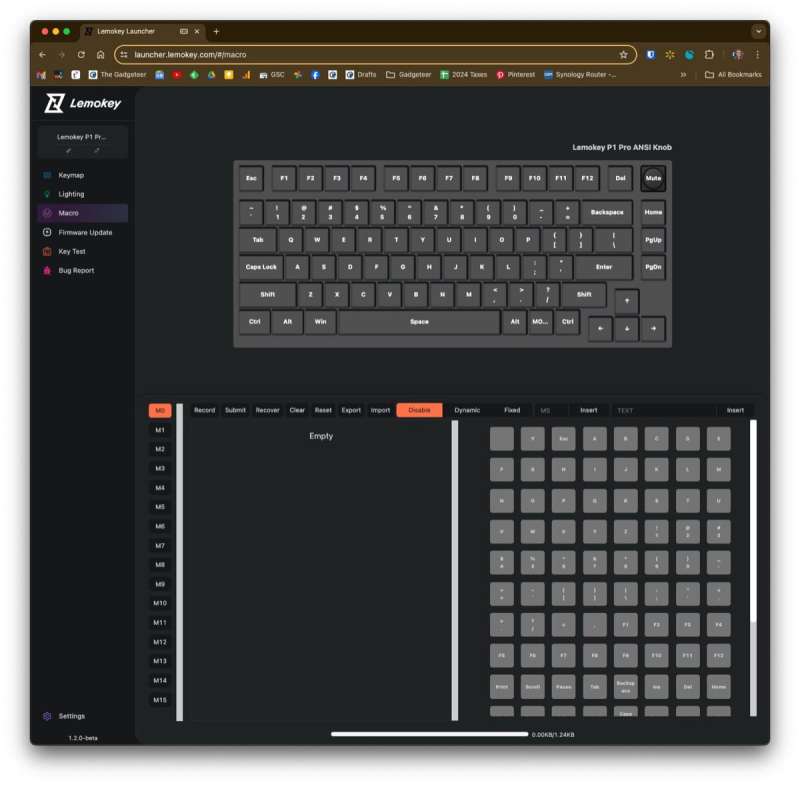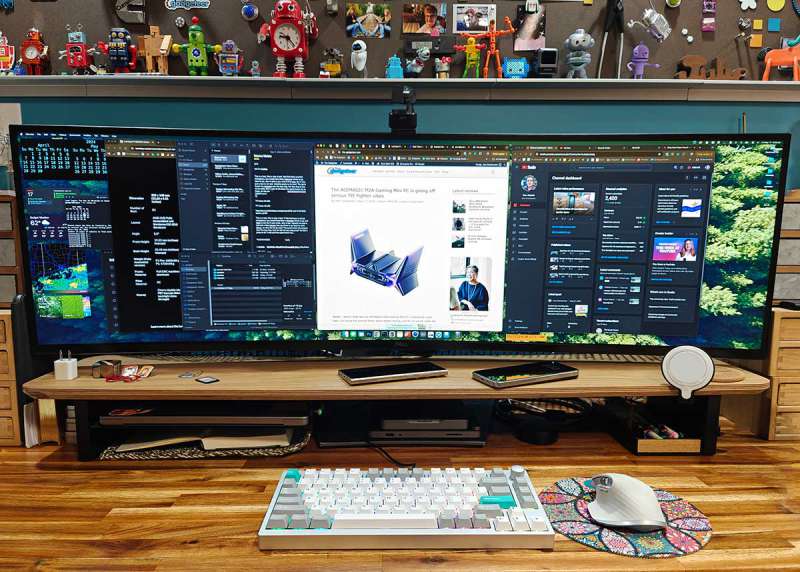
REVIEW – Another week and another new keyboard to test. It’s tough work, but someone has to do it! Seriously though, I’m really enjoying my keyboard reviews and the Lemokey P1 Pro mechanical keyboard is the newest one to grace my desktop. Let’s check it out.
What is it?
The Lemokey P1 Pro is a mechanical keyboard designed for gamers (but of course, anyone can use it) from the popular keyboard brand Keychron.
Keychron has carved a niche for itself by crafting high-quality mechanical keyboards at a reasonable price. With its new venture, Lemokey, Keychron is about to redefine what gamers expect from their keyboards, even at the entry level.
Introducing the P1, Lemokey’s inaugural model in the entry-level P series, designed to blend high functionality and precision craftsmanship, all while keeping it affordable. This 75% layout custom keyboard features a robust CNC machined aluminum body made from 6063 aluminum, a 1000 Hz polling rate, a resilient gasket structure, and premium Cherry PBT keycaps.
In addition to QMK/VIA, P1 is also compatible with the Lemokey Launcher, a configurator software that allows for direct, web-based keyboard programming. Available in both ultra-low latency wireless for competitive gaming and a wired version with a detachable Type-C USB for steadfast connectivity, the P1 caters to various gamers’ needs.
What’s included?
- Lemokey P1 Pro mechanical keyboard
- USB-A to USB-C cable
- USB adapter
- USB 2.4 GHz dongle
- Hex driver
- Keycap and switch puller tool
- Extra keycaps
- Manual
Design and features
The Lemokey P1 Pro is available in Space Silver (shown here), Navy Blue, or Carbon Black. I opted for silver because it has a cool industrial vibe.
The case of the P1 Pro is a matte-finished aluminum with a slightly darker-colored knurled knob.
This is a 75% sized keyboard, which is my favorite size. It doesn’t have a dedicated numpad, but it has a function key row, arrow keys and dedicated home, page up/page down keys.
Unlike the Keychron Q1 HE mechanical keyboard, which I reviewed recently, the Lemokey P1 Pro does not have a Windows/Mac mode switch that you can use to switch between modes easily. The P1 Pro is a Windows keyboard, probably because this is being marketed to gamers, and most games are for Windows.
I immediately noticed the lack of a mode switch because I’m a Mac person and use the command and option keys a billion times a day. Luckily you can use the web-based keyboard layout editor to fix this in just a few seconds by swapping the Windows and Alt keys.
Thankfully, Lemokey provides Mac keycaps, so I was able to swap out the Windows and Alt keycaps for more Mac-friendly caps.
Other than that one “problem”, I had zero problems with the layout for the Lemokey P1 Pro. The spacing and key positions allow me to type without having to actually look at the keys.
The back edge of the keyboard has a USB-C port for charging the internal battery or using the keyboard in wired mode which is what I do with all my keyboards. A switch allows you to switch between Bluetooth, cable, or 2.4GHz connectivity types.
The bottom of the keyboard has a chromed panel with the Lemokey logo. As you can see, this keyboard does not have flip-out feet.
The keyboard does have an angled case to provide decent ergonomics and typing comfort.
When you order the Lemokey P1 Pro, you can choose from Keychron Super Red, Keychron Super Brown, or Keychron Super Banana switches. I went with the Super Banana switches just because I like yellow 😉 Here are the differences between the switches.
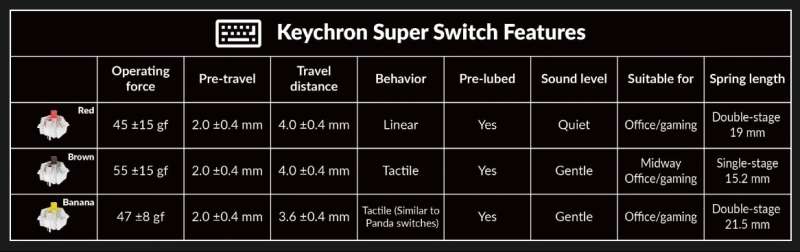
After typing on the P1 Pro with the Super Banana switches for the past week, I do not really love them. I think I was spoiled by the Hall Effects switches in the Keychron Q1 HE keyboard that I reviewed before this one. The Super Bananas are clicky and require a little extra effort to type with. There’s nothing wrong with them, it’s just a person feel/sound preference that all keeb nerds have.
Customization made simple
I mentioned early in this review that I had to customize this keyboard due to the fact that I’m a Mac user. To make that change, Lemokey makes it easy with a web-based tool called Lemokey Launcher. You load a page in your browser, and it connects to your keyboard and lets you reassign any key.
You can also use this app to customize the lighting effects.
And you can set up macros, too.
See and hear it in action
What I like about the Lemokey P1 Pro mechanical keyboard
- I love the look and build quality
- Perfect size (at least for me)
- Heavy; it won’t slide around on your desk
- Good price for a premium keyboard
What needs to be improved?
- Include better instructions for Mac users to swap the Win and Alt key bindings
Final thoughts

I love the look of the Lemokey P1 Pro mechanical keyboard—it’s better than the Keychron Q1 HE keyboard I recently reviewed. I’d love to take the guts out of the Q1 and put them in the P1 Pro, including the HE switches that I really enjoy. Unfortunately, that’s not an option. I may change the Keychron Super Banana switches in this keyboard with switches I would like a bit better. But with all that said (typed), I think the Lemokey P1 Pro is a great keyboard for the price. It feels like a premium Keychron keyboard that costs almost twice as much. Other than the switches that I picked, I like everything about it.
Price: $129.00
Where to buy: Lemokey and Amazon
Source: The sample for this review was provided by Lemokey. Lemokey did not have a final say on the review and did not preview the review before it was published.