
REVIEW – A while back I reviewed a laser engraver and while the hardware was great, the software let it down. The Sculpfun S30 Pro is another story, even though it has no software at all. How can that be? Keep reading to find out
What is it?
The Sculpfun S30 Pro is a 10W diode laser engraver with air assist perfect for anyone looking to get into the hobby.

What’s in the box?
You can remove this heading and section if it doesn’t apply to your review.
- Sculpfun 10W diode laser
- Laser repair kit
- 12V automatic air pump with air tube
- 2 x limit switch
- 12V 5A power supply
- Power cord
- USB A to USB B cable
- Installation tool kit
- Goggles
- A4 metal backing plate
- Installation manual
- Aluminum frame and gantry
- Control box assembly
- 3x support feet
Hardware specs
- .005mm run accuracy
- .06mm x .06mm focus size
- 6000mm/min movement speed
- 15000 hr service life
Design and features
The Sculpfun S30 Pro laser engraver is very similar to a lot of other machines of this sort on the market. I mean, once I started going online to learn how to use the software I needed to operate it, I was surprised by all the options. Being this is the only laser engraver of this type I have experience with, I won’t be comparing it to anything else. I can’t even compare it to the other laser engraver I tested because they’re completely different types of lasers, but that’s a story for another day.
First, let’s talk about the build of the Sculpfun S30 Pro. Once assembled, it is solid! Joints, where the X and Y frame pieces meet, are tight. The frame pieces are made of an aluminum alloy, which is light and strong. I don’t know if they’re machined or extruded but every piece is well made, straight, and with clean channels. I don’t think anyone would find fault with the build of the S30 Pro.

Next up is the 10W diode laser. What is a diode laser? I’m not sure I could explain it very well without referring you to Google. What I can tell you in my very limited experience is there seem to be 3 types of lasers available for the hobbyist: CO2, Fiber, and Diode. Diode lasers seem to be the least expensive of the 3, making it a great choice for the hobbyist and experienced user. The thing to know when choosing one should be based on the type of materials you want to cut or engrave. Each one has its pros and cons. So far, I’ve had much more fun with the Sculpfun S30 Pro diode laser, so that was a definite pro in my book. It’s plenty powerful for me currently.
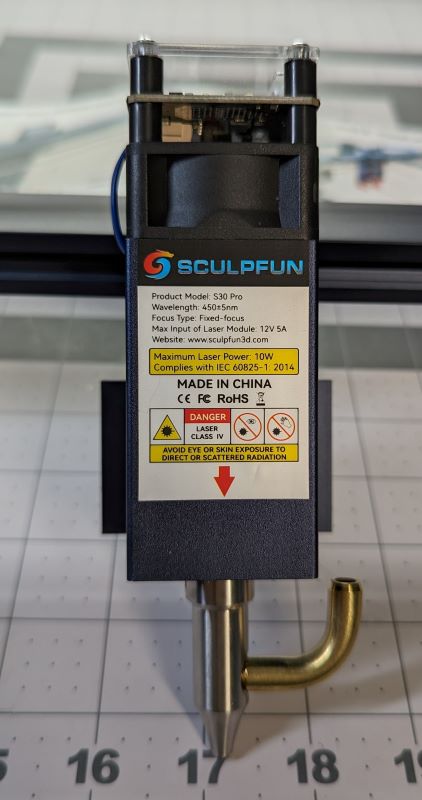
Another pro for the Sculpfun S30 Pro is that it comes with automatic air assist and the required nozzle is already installed on the laser head. All you have to do is connect the air pump and air hose. Air assist isn’t necessarily a must-have although some may argue with that statement. The reason it’s a nice feature is when cutting through materials like wood it keeps charring to a minimum, resulting in a cleaner final product with much less sanding to get there.

The brains of the S30 Pro are in the box at the lower right corner of the unit. It has the latest 32-bit motherboard that supports the air assist feature and supposedly Bluetooth. I say supposedly because I haven’t tested that feature. To use it, you have to source an antenna that’s compatible. I’ve seen online where others have done this on other similar engravers with mixed results and since the feature is more of a nice to have, I haven’t done anything with it.

Setup
When setting up the Sculpfun S30 Pro, take your time and do it right. You’ll thank yourself later. It took me about 45 minutes to an hour to construct it. The instructions are easy to follow so DO read them.
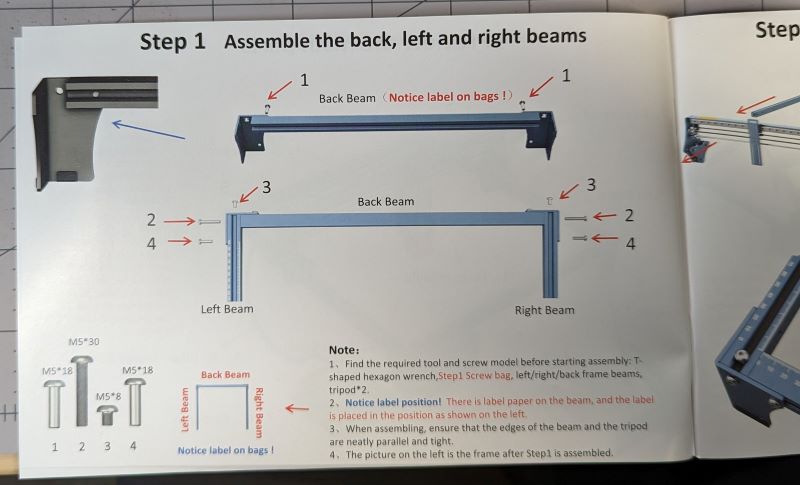
Every piece and bag of parts is labeled so you know what to use and when.

They’ve labeled the cables so you know where to connect them.

Everything you need to get the job done is included like the tools and hardware.

Even velcro and tie wraps to tidy up the cabling are here.

When assembling the frame, be sure to leave the corners loose until you have everything else together. Once that’s done, you can go around and make sure each corner is square and flush. The hardest part of the construction is running the belts for the gantry. The belts have to be run through channels in the frame, then up, over, and under the gantry wheels. This doesn’t mean it’s hard to get it done. I just have big hands and that part can be a bit fiddly.

There’s nothing wrong there, just the nature of the beast. The last thing to do is connect it to a PC via the included USB cable. I’m not crazy about the USB-B connection. It’s made on the top of the control box and the weight of the cable pulls on it a bit.
The next thing you’ll need to set up the Sculpfun S30 Pro laser engraver is software. So you know, it doesn’t come with any. Huh?! What?! How can that be? I thought it was strange too, but my impression is most laser engravers don’t come with software of their own. Based on my experience with my first laser engraver, I can see why. While these companies can make great hardware, it doesn’t always mean they can make great software. The S30 Pro, like so many others, is made to be compatible with third-party software where the focus has been strictly on making the software. I know of two programs to choose from, one free and the other free to try, then $60. I tried both and opted for the pay-to-play version. Another great thing about the software is there are numerous communities, websites, and Youtube videos teaching you how to use them. Trust me, there’s a lot to learn. From speed and power settings for different materials to designing projects within the software to using all the settings to make sure you get the most from your engraver.
Performance
I have been thoroughly impressed with the Sculpfun S30 Pro laser engraver. Yes, there was a learning curve because of the software and all the different settings, but as I’ve said, there’s plenty of support out there to help you dial things in. Most folks suggest you do a materials test based on the material you’re trying to engrave or cut, but I opted for another strategy which involved finding libraries to import with all of those settings all ready to go though I did have to tweak a few.

With the S30 Pro, I have been able to engrave metal, wood, and leather. I haven’t gotten around to cutting anything yet, my wife keeps coming up with other projects for me to make for her, though I have no doubt it will perform admirably.
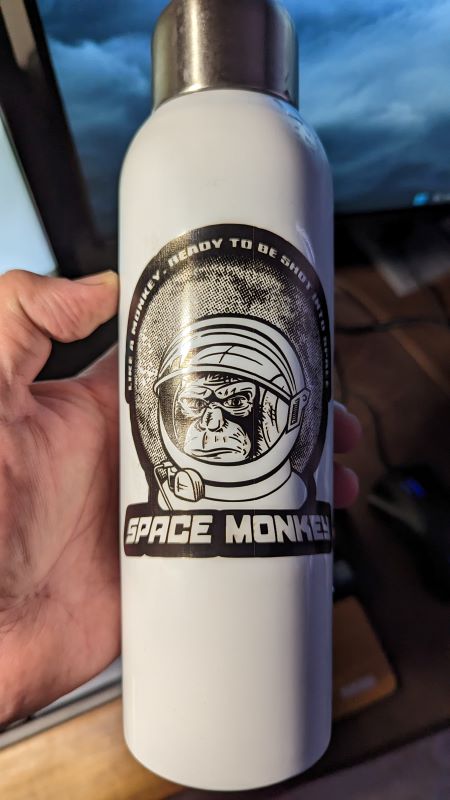
Now for a little bit of safety talk. Wear the included goggles while using the S30 Pro, you don’t want to shoot your eye out, kid! Also, make sure you find out which materials are safe to use. Some can give off toxic fumes when burned. Finally, make sure you’re in a well-ventilated area and/or have a fume extractor. I thought I would be fine with a strong fan pulling smoke out my home office window. Let’s just say it had less-than-desirable results. Totally my fault and has nothing to do with the Sculpfun S30 Pro.

What I like
- Diode laser because it’s more suited to the things I want to do
- Solid build
- Good support team at Sculpfun, I had a couple of questions regarding some accessories I purchased myself
- Community support for the software
What I’d change
- USB connection on the control box
Final thoughts
I’ve found a new hobby with the Sculpfun S30 Pro. I love this thing and have a lot of fun making things for friends, family, and myself. Sculpfun has now come out with an Ultra series that offers upgraded lasers along with some additional features. So if you’re looking to get into the laser engraver hobby or even start a side hustle, check out Sculpfun. They have a solid performer with the S30 Pro!
Price: $519.00
Where to buy: Sculpfun (save 4% with code KJKXP7), Geekbuying, Aliexpress, and Amazon
Source: The sample of this product was provided by Sculpfun.



Gadgeteer Comment Policy - Please read before commenting
Thanks for the info. I got more off of this article than I have from sculpfun adds. I still can’t find a number to call and talk to a live person.
any idea why x axis is only micro moving? returns home fine
I would assume it’s something to do with the software. Whenever I had weird issues like that, the software was typically the culprit. You might need to delete the printer and add it back if you didn’t recently make any changes in the settings.