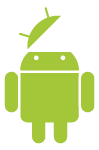 I attended the Verizon Wireless Gadget Happy Hour last night. This is the event that the local Verizon reps distributed the Droid’s for. Besides returning the Droid, my other requirement for having the device to play with, was to bring it to this event. I was there to share my experience, and the phone, with interested parties in a very informal event.
I attended the Verizon Wireless Gadget Happy Hour last night. This is the event that the local Verizon reps distributed the Droid’s for. Besides returning the Droid, my other requirement for having the device to play with, was to bring it to this event. I was there to share my experience, and the phone, with interested parties in a very informal event.
I had my questions, as well. One that was answered was that the unlimited e-mail and web plan for the Droid will be $29.99. This is different from the figures you can see on their site right now, and will make the comparison at Bill Shrink look much better when updated.
It was also fun to show off the Droid to fellow attendees. I learned a lot from them as well. A big one is that there is not a lot of understanding of Android in general. Most of my posts so far have focused on what’s new, I want to take some time in this post to give you a brief overview of some core Android features and concepts.
Android’s Notification System
I forgot how different Android’s system is, since I have been using a G1 for a year. Whenever you receive an e-mail, voice mail, missed call or system message it appears in the notification bar at the top. Here is an example when I wake my phone up:
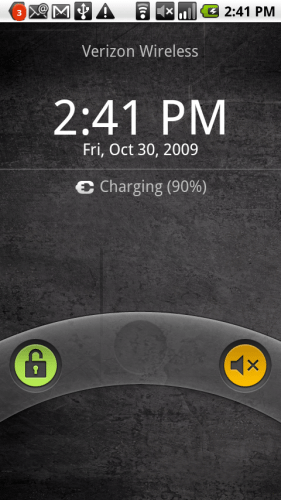
This is a pretty busy example. In fact, you can see the first icon that indicates there are 3 more notifications that do not fit. Here is a labeled version, I grayed out descriptions of the more typical mobile phone icons:
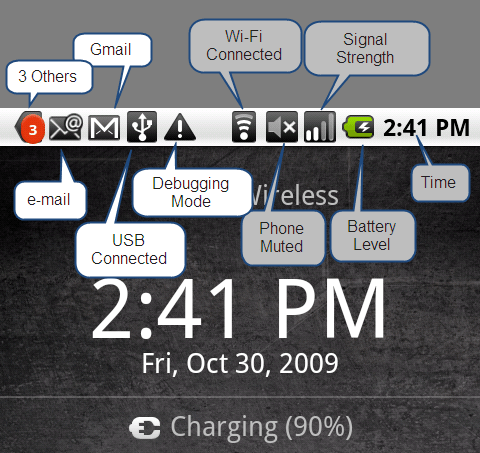
Notice that there are two separate e-mail icons. One is for my Exchange account, the other for Gmail. The only other one that I think needs explanation is the Debugging Mode. That is on because my phone is hooked up via USB in debugging mode so that I can get these screen captures.
To see the details you can “pull down” the notification screen by dragging from the bar down. This is what it looks like:
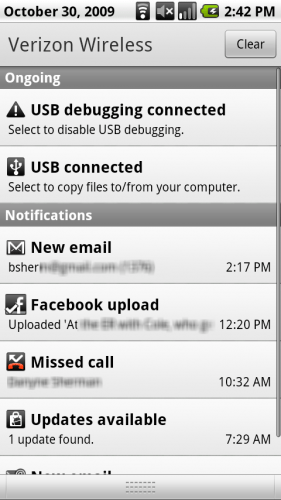
Notice that the three that did not fit included a notice that my Facebook update had finished, I missed a call, and there are updates available to an application I downloaded from the Android market. You acknowledge the notifications by tapping on them (or you can clear all).
The Home Screen and Applications
The Android Home screen is actually three screens. You can swipe left and right to see the screens on either side.
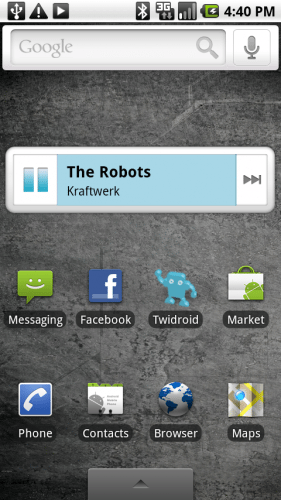
Unlike the iPhone, every app does not appear on these pages, only the ones you choose to place there. You can see the applications by tapping, or dragging the tab at the bottom up:
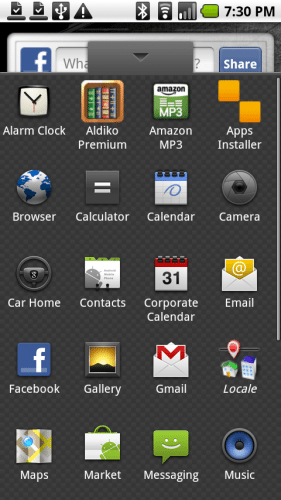
If you want to add a shortcut to an app, you simply press and hold the icon, and then the application window will go away so you can drag the icon where you want. When you tap and hold an icon, a trash can appears to let you delete it.
You can also add other things to your home pages. A long tap brings up this menu:
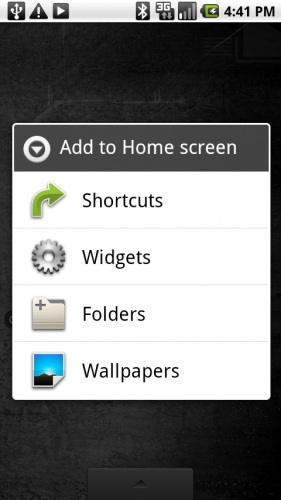
Widgets
Widgets are another great Android feature. They are essentially mini running applications on one of your three home screens:
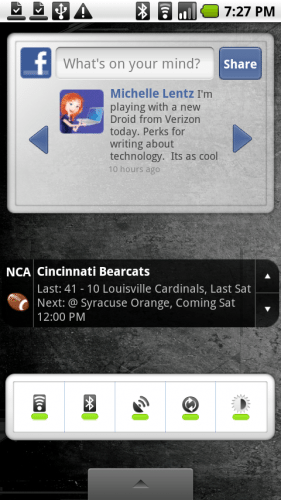
The first widget is new with Eclair (Android OS 2.0) and works with the Facebook application. I can enter a new status, see the statuses of my friends, and even tap on the friend’s status to go to their Facebook page.
The second widget is part of Google’s Scoreboard applications. It shows my favorite teams scores (go Bearcats). I can scroll through my favorites, or tap on the score to see the details of the game.
The last widget is the new Power Control widget that comes with Eclair. I really hope they make this available to us poor donuts (OS 1.6). Thanks to Yaor for pointing out I missed that on my G1. It is a very convenient panel that allows you to toggle (left to right) Wi-Fi, Bluetooth, GPS, background syncing and brightness level.
In this case I dedicated an entire screen to my widgets, but they can also cohabit with my shortcuts. Here is the Music widget playing a very appropriate classic:
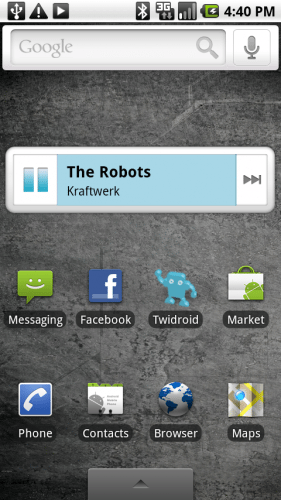
If you tap on pause, the music pauses (and the button turns into a play button). There is also a next button, and taping the song takes you into the music player.
That’s just a taste of the widgets I like and use. You can download others from the market place.
Folders
Another item you can put on a home page is a folder. A folder can contain shortcuts, or access to other lists.
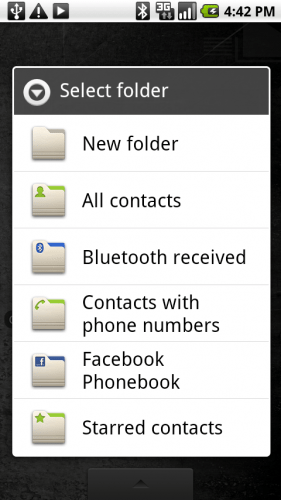
By adding something like Facebook Phonebook, you’ll have single-tap access to your Facebook Phone book.
So that is a very quick, and incomplete, look at some of the distinctive Android features I like. There are certainly more comprehensive looks at it, but it should give you a feel for the OS.
They did let us know before last nights event that we still have a few more days left with this phone. Despite our joke that this was just a crafty way to get them back last night, they did let us leave with them again. So, for better or worse, this series is not over. My next post will take a look at some of the hardware. I think I will focus on the camera next.



Gadgeteer Comment Policy - Please read before commenting
Thanks for keeping us up to date on the Droid. I appreciate the small, important little aspects of the OS that other sites seem to neglect, like explaining what each screenshot goodie actually *is* instead of a brief caption. I have followed your site since, jeez… 1998, and I hope you keep up the great work. You answered a couple of questions here that made me decide I am going to pick up a couple on Friday.
I like how this device seems revolutionary….when in reality most of the features have been on the Hero for about 3-4 months now. I know that the Droid has a much better hardware spec vs the Hero, but things like Facebook contact sync, Twitter app/sync exchange support, GPS/Bluethooth switches etc built in are old news. Android 2.0 just seems to be catching up with the Sense UI. Not trying to detract from your review, just pointing out that it took a big mainstream manufacturer like Moto to bring Android into the mainstream. I just hope the reliability and negative press that have dogged them for years doesn’t deter potential customers.
Nevertheless, I cannot wait to see which network releases it in the UK (please not O2, please not O2…)
I think this review covers the basic Android features – not the newer version: “Most of my posts so far have focused on what’s new, I want to take some time in this post to give you a brief overview of some core Android features and concepts…” – Very useful for those of us who are considering the Droid as our next phone, but have no Android experience at all!
@Shkermaker
Thanks for the info! I haven’t had a chance to see an Android phone with the Sense UI, so I did not know they had that.
I think most devices are evolutionary. For example, Facebook Sync was first done by the Pre, I think. I am a big HTC fan, and would love to play with a phone with the Sense UI.
Great post!
But just one little reminder:
Android 1.6 also has that Power Control wiget.
@Yaor
You are SO right. I do not know how I missed it. It has a different icon, but still, it was right there in the widget list. Thanks!
I have to know…what skin were you using for desktop/icons, etc.?
Kraftwerk! nice!
@Mr. Coleman
I did not change any wallpaper, so those are the icons and wallpaper out of the box for the Droid. I assume the wallpaper is droid-specific, but everything else should be your basic Eclair.
Thanks for the great post. I’m in love with this smartphone and plan on having one in hand this week. Cant wait.
How did you put the screen shots in this post?
Thanks again
Thanks for your review of the Droid. Question… Is there an FM/AM radio tuner on the Droid? Also, do you find that making a call is easy… finding someone in your long contact list with minimal effort (for those that dial and drive…you know most of us do.) I am excited to have the Droid on the Verizon network. I don’t really want to move to ATT for the iphone, and the Droid seems to be very different, yet compete well.
I followed the instructions on this post: http://www.mobilecrunch.com/2008/10/31/how-to-capture-the-screen-of-an-android-device/
Not as easy as iPhone/iPod Touch…
I don’t see a task list on the apps page. Is the task list as nice as the iphone? I like to be able to make a few different task lists-such as work, groceries, phone calls, to do. I like that they are so easy to see on the iPhone. I have been holding off on the iPhone until the Droid comes out but any info you can give me about the task list would be great. Thanks.
Thanks for the great reviews. I am considering switching from a windows mobile device, to the Andriod. I use my device for a combination of work and personal and am highly dependent upon syncing contacts, calendar and notes from Outlook. I read on another site that there is no notepad. Can you confirm?
Also, how does the OS work perform overall with Outlook?
Thanks!
Does it Tether or does “V” make you pay for that separately?
what is the CAP if any on the data line?
is there an equalizer for the “muzuk”?
so is the facebook app already installed in the droid?????
@talia
Yes.
I just got the Droid and have been playing around with it… Is it possible to have 3 different backgrounds for the pages you can scroll through? Also when I try to set a pic to wallpaper I crop the photo then I don’t know where I can size it so that I can see what I want in my screen. The phone seems to automatically blow up the picture, I’m probably just overlooking something. Thanks for the time, and help is appreciated.