I’ve been playing around with home automation products for awhile, but so far I haven’t found anything that is easy to use or conforms to a well established standard. I have some Insteon devices, X-10 devices, and there are also Zigby and Z-wave protocol devices available. All of these require some sort of hub to communicate with the adapter and a controller or smartphone app. D-Link has taken an approach that communicates with their smart plug using good ole WiFi. All that is required is a local area WiFi network and your smartphone/tablet running the free app.The smart plug is a switched electrical outlet that can be controlled by an iOS or Android app. It also can monitor your energy usage, prevent overheating of the outlet, and set schedules to turn it on and off.
Specifications:
Support Functions
- Smart remote control
- Push notifications
- Energy usage statistics
- Power scheduling
- Overheating protection
Security
- WPA
- WPA2
- WPS (Wi-Fi Protected Setup)
Temperature
- Operating: 32 to 104°F (0 to 40°C)
- Storage: -4 to 149°F (-20 to 65°C)
Humidity
- Operating: 10% to 90% non-condensing
- Storage: 5% to 95% non-condensing
Power Input
- Input: 100 to 125V AC
Power Consumption
- Maximum 5W
Maximum Power Capacity
- 15A / 1800W
On the front is a manual on/off switch, a status led, an on indicator, and a polarized grounded power outlet.
A view from the side.
Nothing exciting on the back. Notice the pin code on the label. This is needed to install the smart plug.
On the other side is a button that is used for either WPS during installation or if held for a certain amount of time, it resets the device to factory configuration.
Set up was simple. After downloading the free iOS or Android app, I fired it up (both work the same) and followed the step by step instructions. If your router has a WPS button, it’s even simpler. Just push it and the one on the smart plug, and you’re good to go. In my case, I went through the manual install, which isn’t much harder. A heads up: Before you’re instructed to plug in the smart plug, copy down the pin number from the label. You’ll need it to finish the set up.
Now we’re ready to go. The app can control up to 10 smart plugs. Here it’s indicating that the outlet is off.
Tapping on the power icon turns the outlet on and indicates the power draw and temperature of the socket.
This is what it looks like when turned on.
By expanding to the next screen in the app, we again see power consumption and temperature, plus a time indicating when the next scheduled transition of the plug will occur.
Expanding the power consumption bar shows the daily kWh used during the month. Also on this screen, you can tap the wrench icon and set a budget for power for the month. You will be warned when a selected threshold is met, and the smart plug will turn off if this amount is exceeded
By tapping the temperature bar on the device page, you’ll be presented with the ability to set overheating protection and notification.
Tapping the clock on the product setting pages brings you to an area in the app that allows the setting of schedules for the plug. By tapping the wrench icon you can set it to notify when an event is triggered.
It’s easy to set a schedule. Just tap in the day area and expand a time for the plug to be on. Multiple on/off cycles can be set. I did have a problem with this function. The time was off by one hour, and I think it may be because of daylight savings time. I set my time zone to Eastern (GMT -5), but there was no DST switch. In the above screen shot, the plug will actually turn on at 2100 and off at 2300. As this is a new device, I’ll cut them a little slack, and I have told D-link about the issue.
Everything I’ve shown above can be done locally as long as you’re connected to the same WiFi network. Schedules and states are kept internal to the device. It will work without an Internet connection; however, to be able to remotely control the smart plugs(s), a free mydlink account is required.
This online account enables the users to control the smart plug, via the app, from anywhere there is Internet access. Although it is listed with my other dlink devices, it can’t be controlled from the online screen.
The D-Link WiFi Smart Plug (DSP-W215) has its uses, but also had/has some quirks. My first issue was the inability to update the firmware. The app kept nagging me to do so, but every time I tried, it just looped back. This has been fixed. The time setting issue is annoying. Hopefully, they’ll get that sorted out sometime soon. I would also like to see the capability of setting schedules and accessing data from the mydlink portal. At the moment, that can only be done via the app. And during the time I’ve used the device, there have been occasions where I would signal the plug to turn off and the app would indicate it was, but in fact the plug was still on. This did not happen frequently, but it makes me wonder if I can depend upon the device to turn off an appliance when I’m remote.
Lastly, it can take several seconds when using a smartphone or tablet for the app to connect to the device. This makes it somewhat impractical as an on demand light switch. After setting up a schedule, I only use the app to turn off the light if I retire before the scheduled time.
I like the idea of using WiFi to connect to the smart plug, and the scheduling, power monitoring, and temperature sensing are pluses. Compared to other remote controlled switches, the price seems reasonable.
For more info about D-Link, visit their site at http://www.dlink.com.
Google Review Tap Cards (3-Pack) by TapFive - Tap for Instant Reviews - All Phones Compatible - Reusable Smart Tap NFC & QR - Boost Business Reviews - Powered by TapFive (3 Card Pack)
$34.90 (as of August 27, 2025 18:23 GMT -04:00 - More infoProduct prices and availability are accurate as of the date/time indicated and are subject to change. Any price and availability information displayed on [relevant Amazon Site(s), as applicable] at the time of purchase will apply to the purchase of this product.)Google Review Tap Card Stand | Boost Online Reviews and Google Rank with Fast Zappy NFC Tap QR Code Stand Works Like Digital Business Card | Compatible with iPhone and Android Devices (1 Large Stand)
$14.99 (as of August 27, 2025 18:24 GMT -04:00 - More infoProduct prices and availability are accurate as of the date/time indicated and are subject to change. Any price and availability information displayed on [relevant Amazon Site(s), as applicable] at the time of purchase will apply to the purchase of this product.)Product Information
| Price: | $49.00 |
| Manufacturer: | D-Link |
| Retailer: | Amazon.com |
| Requirements: |
|
| Pros: |
|
| Cons: |
|






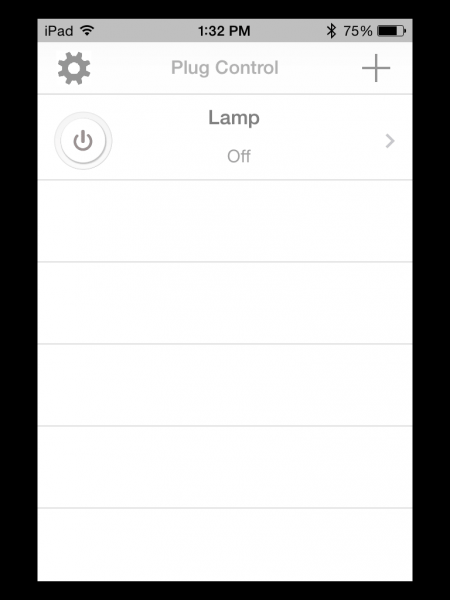
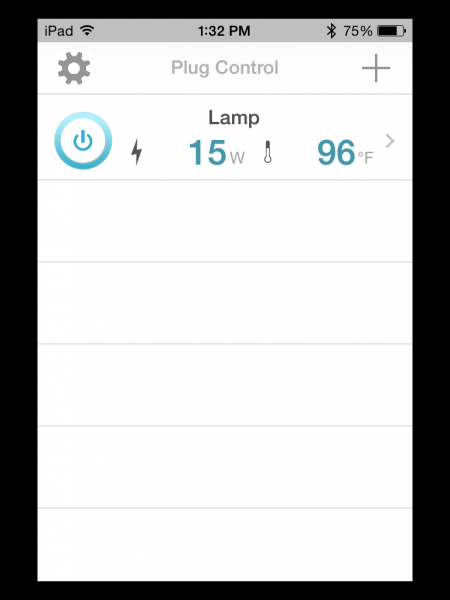

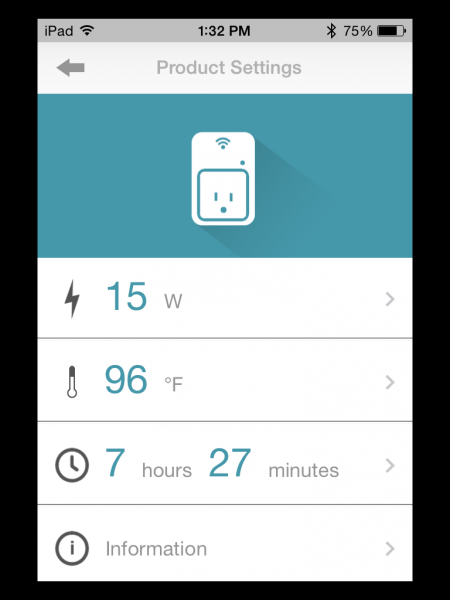
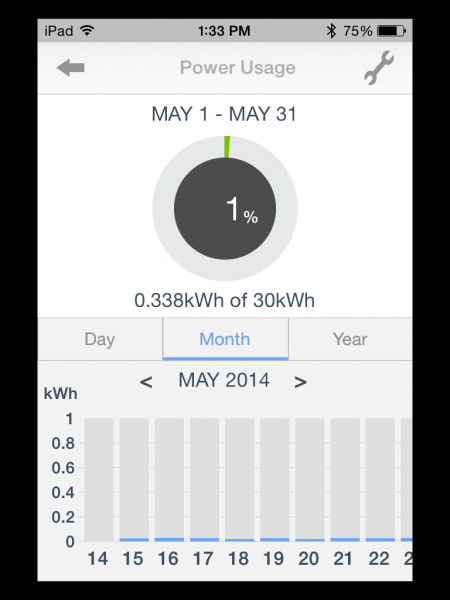
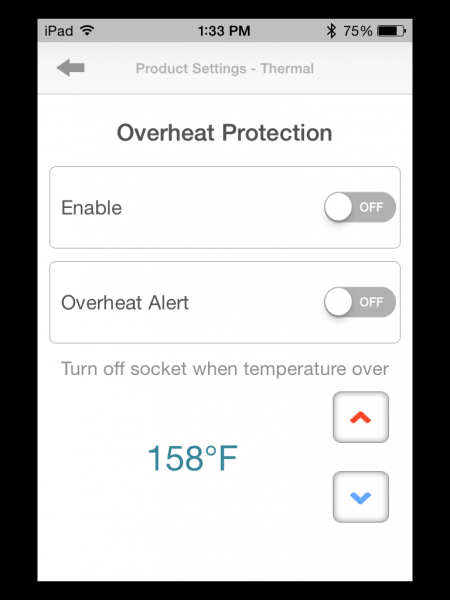

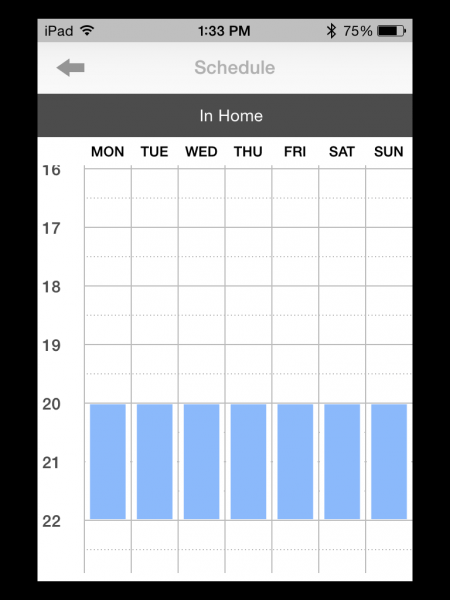
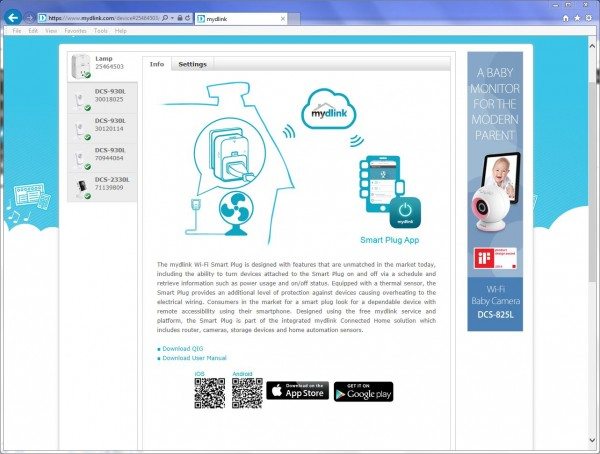


Gadgeteer Comment Policy - Please read before commenting
@Bill: Would the dLink work with three different i-devices controlling it?
For example, I have a phone and would like to turn a lamp on as I enter the house.
I want my spouse to also be able to do that when she walks in the house with her own iPhone.
Finally I would want to be able to turn off the same lamp with an iPhone with only WiFi that we will keep on the coffee table.
I have a veralite for home automation. Yes, you need to spend $180.00 to get it but once you have done that – it opens up sooo many doors. Both literally and figuratively. In my office I have a light switch and an outlet. When i enter my office and turn on the light, the outlet turns on and all the monitors (4 of them) and my desk lamp turn on. Similarly, when i leave the office – they all turn off.
There are a number of z wave vendors, and I can get any number of devices , from locks, dimmers, outlets, sensors, cameras etc and they have a very good web interface and iOS/Android app to control the whole works. For the price – if (say) apple ends up controlling the world, I still don’t feel like I have wasted my money.
Hi Sandee,
I’ve been controlling the plug with both my iOS device and Android device at the same time. You should be able to do what you want, but you’ll both have to use the same mydlink account. I share that with my wife and it works.
Does it dim also, or only on/off?
>Bob,
Just on/off. There seems to be a relay inside, because there’s a soft “click” when it changes states. I’m switching a CFL bulb.
Thanks for the reply. Then I don’t really see the point. The X-10 wall units will dim at less than half the price.
Hey Bob,
You are correct. I have X-10 lamp modules all over the house, but they don’t dim CFLs, plus they’re subject to line noise and don’t feed back the state of the switch. I used a lamp for testing, but I think I’ll move the smartplug to my wall air conditioner. That will allow me to have it turn on before I get home.
Interesting variation to the WeMo devices. As you point out it would be nice to be able to control using a web based app instead of phone or tablet. My Wemo devices work flawlessly but you can only control the devices on that particular network from one iOS device for example. This means that my home devices and cottage devices cannot be controlled from the same iOS device ( I use the iphone for one and ipad for the other) which is annoying. can you control from one iOS device D-link plugs at two locations ? if so, that is a bonus.
Let’s hope that if Apple get’s into the ‘game’ they can fix this issue and work with third party devices.
Cheers,
J-P,
I have no way to test using one iOS device to control the plugs at 2 locations, but I think it should work. In the app under settings it lists the current mydlink account. You can log out of this account, so I would assume you could log into another one. With 2 accounts, one could be for one location and one for the other.