Have you ever used a pointing device that wasn’t a mouse? I’ve used a trackball and touchpad, but they didn’t make me change from my mouse. When I discovered the Pen Mouse by Genius, I figured it was worth a try, especially since I have been experiencing some wrist pain using the mouse. Who knows, maybe I’ll convert.
To be very clear, the Pen Mouse is a mouse and not a tablet-type pen. I’ve tried to draw with it, but the results are no better than if I use a plain old mouse.
Specifications:
- 3 buttons
- 2.4GHz cordless
- USB pico receiver
- 1200 dpi resolution
- Optical sensor
- Left- and right-handed
- Touch scroll
- Windows 7/Vista/XP Support
The package includes the USB receiver, pen mouse, carry bag, utility disk, manual, two extra pen tips, and a tool to remove them. A required AAA battery is also included.
The front of the pen is to the left. The silver rocker switch is both the right mouse button and scroll button.
A frontal look at the pen shows the tip, which acts as the left mouse button by pushing down on the pen.
You can stick all the parts in the carry case and take them with you. In truth, the micro receiver is small enough to just leave in your laptop, even when putting it into your laptop sleeve or bag.
Installing the pen mouse is as simple as inserting the receiver into an available USB port and putting the provided AAA battery in the pen. In all 3 of my PCs, the pen mouse was recognized and the drivers were installed. However, installing the included utility gives a little more control over the pen characteristics.
The utility gives you the options for right- or left-handed use and has settings for the way you prefer to hold the device. I played with the two angle settings, but didn’t see much difference between the two.
By pressing a certain combination of buttons, you can toggle through the 3 dpi settings (400/800/1200). The selected setting is displayed on the right side of the PC screen.
So here’s where the pen shines. I can be sitting on the sofa with my laptop and navigate by running the pen mouse on my pants! Now, I guess one could probably do the same with a regular mouse or touchpad, but it wouldn’t be as accurate or simple. With the exception of a mirror or glass surface, the pen mouse had no problem tracking. As a matter of fact, I’m using it now as I write this review.
The pen mouse can coexist with another mouse you may have on your system. That’s how I use it on my desktop PC, switching between them as my wrist gets tired of one or the other.
I haven’t encountered any issue with the pen mouse not responding to movement yet, but the instructions advise that if that is a problem, you should remove the pen tip and clean the optical port. I presume that this could cause one to lose a tip and that’s why two spares are included. I didn’t find it particularly difficult, but maybe I was just lucky.
Frankly, when I began this review I didn’t much like the pen mouse. I had difficulty finding the correct hold to make it track properly, and pushing it down to replicate the action of a left mouse button was strange. However, after several hours, I got the hang of it and now prefer it to the touchpad on my laptops. The major shortcoming of the pen mouse is that when you need your hand to type on the keyboard, retrieval of the pen mouse is not a smooth motion. You have to actually pick it up as opposed to just sliding your hand over a mouse or touchpad.
For approximately $35, the Genius Pen Mouse isn’t a bad investment. You can use it to supplement your regular pointing device, or like me, you can use it instead of the touchpad on your laptop. To me it seems a more natural pointing device and has the familiarity of a pen.
INIU Mini Portable Charger, Small 45W PD Power Bank, 10000mAh USB C in&Out Fast Charging Pocket Size Battery Pack, Travel Essentials Powerbank for iPhone 17 16 15 14 Pro Air, Xiaomi, Samsung S24 etc
15% OffDEWALT Heavy Duty 3-in-1 Mini Stylus Pocket Pen, Tablet Pens for iPad, EDC Touch Screen Pens, Ballpoint w/Touchscreen Tip, Keypad Tip, Compatible iPhone Stylus Pen, Extra Ink Cartridge, Gifts for Dad
15% OffProduct Information
| Price: | $35.99 |
| Manufacturer: | Genius |
| Retailer: | Amazon.com |
| Requirements: |
|
| Pros: |
|
| Cons: |
|

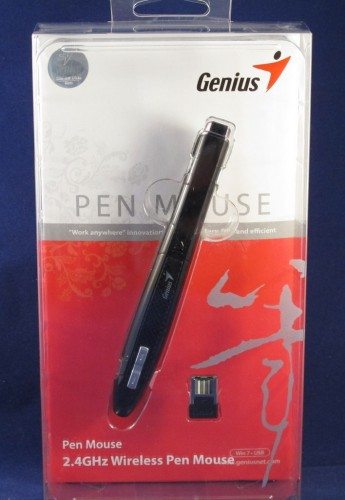




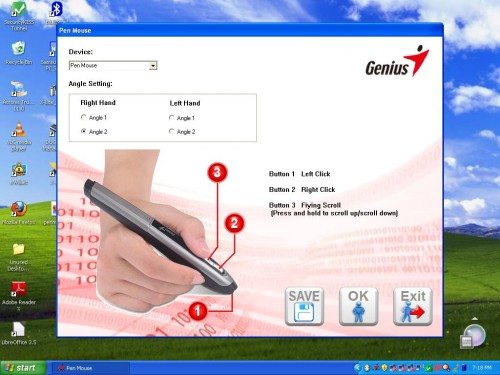
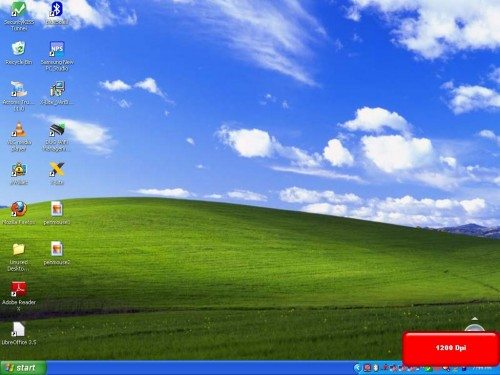


Gadgeteer Comment Policy - Please read before commenting
I’m just curious if this would make photo editing a little easier in photoshop. Drawing a circle around something with a regular mouse is a little hard to do, perhaps with this, it would be easier?
I use it to create comics in photoshop and it works fine. I needed something that slowed my sweeping movements due to digital pens on plastic tablets being so slippery.
IS THAT SUPPORT WITH WINDOWS 8.1?
Leocadio,
Check with Genius. I don’t have Windows 8.1
I am curious. Can you “trace” an outline of a drawing that is on paper and have the design form on a Photo Program or a Paint Program?
Paul,
You could, but it doesn’t have the resolution of a stylus. The reproduction would be rough.
this is better than the logitech one and much cheaper.