
REVIEW – xTool is known for its innovation and many “firsts” in the world of laser machines. In a continuing effort to make crafting easier, xTool has announced its newest addition, the xTool M1 Ultra. Incorporating a laser, blade cutting, inkjet printing, and pen plotter into one machine that might just be the ultimate DIY craft machine for some people.
What is it?
The xTool M1 Ultra is a craft machine that incorporates a laser module, a pen plotter, blade and roller cutting module, and an inkjet printing module.
What’s included?
Items included vary by the bundle selected.
- 10W Basic Bundle: Contains xTool M1 Ultra 10W, M1 Ultra 10W Laser Module, Cutting Blade, Fine-point Blade, Fine Point Pen.
- 10W Advanced Bundle: Contains xTool M1 Ultra 10W, M1 Ultra 10W Laser Module, M1 Ultra Ink Module, Cutting Blade, Rotary Blade, Foil Transfer Tip, Fine-point Blade, Fine Point Pen.
- 10W Deluxe Bundle: Contains xTool M1 Ultra 10W, M1 Ultra 10W Laser Module, M1 Ultra Ink Module, Rotary Blade, Foil Transfer Tip, Fine-point Blade, Fine Point Pen, Air Assist, Riser Base, Honeycomb Panel, RA2 Pro.
- 20W Advanced Bundle: Contains xTool M1 Ultra 20W, M1 Ultra 20W Laser Module, M1 Ultra Ink Module, FREE Fire Safety Set, Cutting Blade, Rotary Blade, Foil Transfer Tip, Fine-point Blade, Fine Point Pen.
- 20W Deluxe Bundle: Contains xTool M1 Ultra 20W, M1 Ultra 20W Laser Module, M1 Ultra Ink Module, FREE Fire Safety Set, Rotary Blade, Foil Transfer Tip, Fine-point Blade, Fine Point Pen, Air Assist, Riser Base, Honeycomb Panel, RA2 Pro.
- 20W All in one Bundle: Contains xTool M1 Ultra 20W, M1 Ultra 20W Laser Module, M1 Ultra Ink Module, Desktop Air Purifier, FREE Fire Safety Set, Rotary Blade, Foil Transfer Tip, Fine-point Blade, Fine Point Pen, Air Assist, Riser Base, Honeycomb Panel, RA2 Pro.
Tech specs
Dimensions: 24.41″*19.61″*7.01″(620mm*498mm*178mm), 12KG
Working Area:
Laser Mode: 11.81″*11.81″(300mm*300mm)
Blade Mode: 11.81″*11.81″(300mm*300mm)
11.61″*11.61″(295mm*295mm) for cutting blade
Pen Mode: 11.81″*11.81″(300mm*300mm)
Inkjet Mode: 11.65″*11.26″(296mm*286mm)
Max Working Speed: 400mm/s
Laser Power: 10W / 20W Diode Laser
Maximum Laser Cutting Capacity: 10W: 6mm Basswood Board, 20W: 10mm Basswood Board
Maximum Blade Cutting Capacity: Fine-point Blade: 1.5mm, Cutting Blade: 2.5mm
Positioning: Pin-point Positioning
Safety Classification: Class 1 Laser Safety
Connection: USB / Wi-Fi
Support System: Android / iOS / iPad / Windows / macOS

Design and features
The xTool M1 Ultra implements not only new features but also new design improvements over previous machines. The most notable design improvements include a larger see-through lid, a better lid hinge, and a tool-free quick-release module mechanism. The M1 Ultra also uses encoding motors for pin-point positioning, so the laser and the software always knows where the laser head is positioned, making design layout a breeze.
I was sent the 10W Deluxe Bundle for review which includes the riser base and honeycomb panel. I was quite impressed with the significant improvements to the riser base. Unlike the previous M1, the M1 Ultra riser base is preassembled and is a single-piece design that incorporates a magnetic door and floor.

The M1 Ultra is an attractive machine with a sleek design. The hinged lid provides better viewing and easier access than the previous design. There’s even a built-in gasket along the front that not only seals the lid but also keeps the noise level down when closing the lid.
The core of the M1 Ultra relies on a highly precise positioning mechanism. Unlike the previous design, the M1 Ultra implements encoder motors, like the S1, that “know” where the laser position is at all times. This is useful for various tasks such as measuring material bounds and positioning design elements. The pin-point positioning is 10 times more accurate than a single wide-angle camera, and it’s easy to learn how to use.
The M1 Ultra uses a quick-release lever for tool-free changing of the various modules. Simply flip the lever, remove the laser module, drop the inkjet module in, flip the lever back and you’re ready for another project. Previous xTool lasers either had a fixed laser module or required the removal of screws to change the module.

The M1 Ultra also uses a module for the exhaust. The exhaust only runs when necessary, such as when running the laser. The module can face left or right and the provided hose connects easily to the xTool desktop air purifier.

Laser Mode
The M1 Ultra is available with a 10W or 20W diode laser module. Air assist capability (hose/nozzle) is built-in, however the air assist pump is a separate accessory (included with some bundles). The 10W laser module is capable of cutting up to 6mm basswood board and the 20W module can cut up to 10mm basswood board.
Personally, I would suggest considering the 20W module if you are going to be cutting any material thicker than 3mm. Also, I would highly recommend getting the air assist module as it greatly improves the quality and capability of cutting materials.
The riser base and honeycomb accessories are really a must if you plan to do a lot of wood cutting or engraving on large/thick items. Unlike the original M1, the M1 Ultra riser base is a single-piece design that makes moving it much easier.

I ran a few tests for the basic operation of the laser, all of which worked flawlessly. Next, I found a neat rocking horse project on xTool DesignFind. I loaded up the laser with a piece of 3mm basswood sitting on the honeycomb. I used the default settings for basswood and the air assist accessory. Everything cut perfectly with very little to no soot. This photo is without any cleanup.



Blade Mode
The blade mode has the option of using four different tips. These are useful for a variety of materials, including materials that are not safe or suitable for laser cutting.
The fine-point blade is designed for delicate cutting of 1.5mm paper, stickers, vinyl, and more. The cutting blade can power through thicker materials up to 2.5mm thick such as leather, matboard, and balsa wood. The rotary blade is designed for fabrics such as denim, cotton, and linen. The foil transfer tip is designed to add elegant debossing to paper, cardstock, leather, and more.
My first project was using the Fine Point blade to cut vinyl numbers for my 3D printers. I didn’t want to just use some numbers from the hardware store. I was quite impressed with how well the M1 Ultra cuts vinyl. My next project was decorating a tumbler for my granddaughter. It came out fabulous.


I used the Fine Point blade to cut some flowers from some craft paper from a project I found on xTool’s DesignFind (Available in the software on the Home screen). The machine worked fabulously, however, I can’t say the same for my flower-rolling ability, that’s definitely something that takes some practice.

The Blade cut worked fabulously on 1mm felt. I cut some animal shapes for my granddaughter, she loves her crafts.
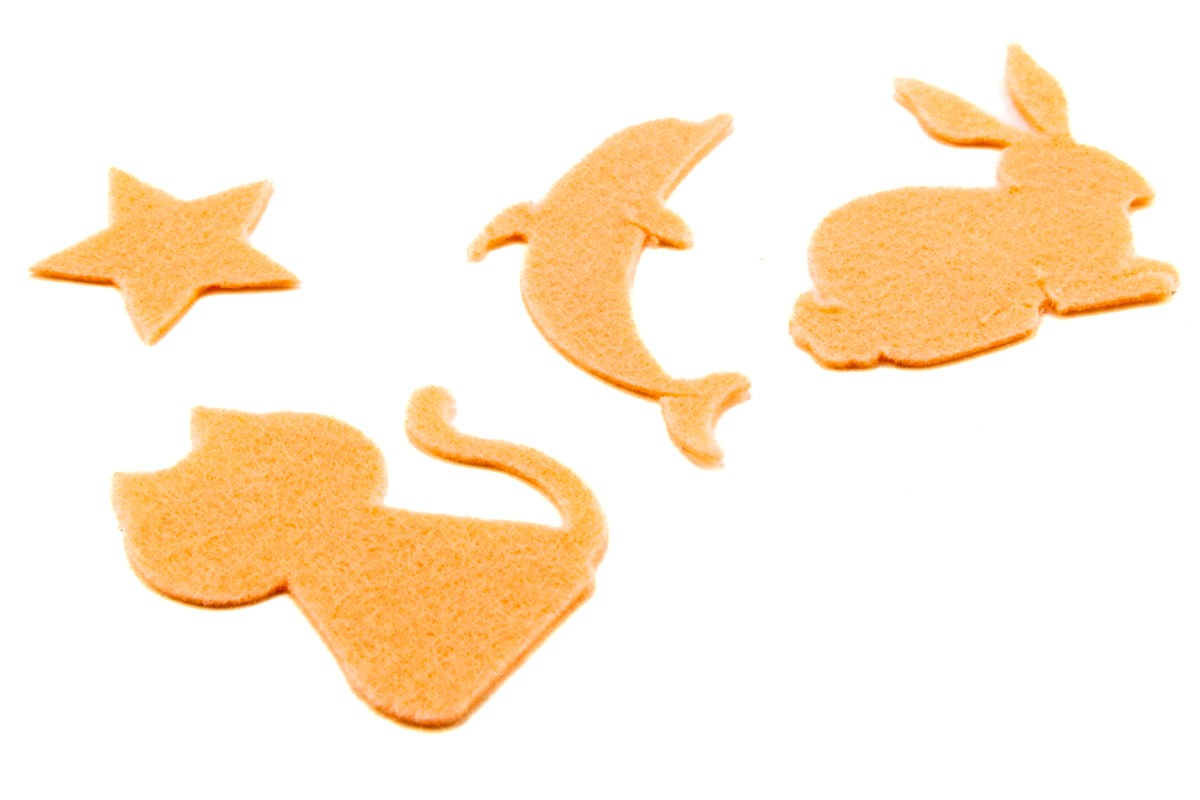
The foil transfer tip took a few tries to get the settings correct, but after that, it worked great. This new feature adds the ability to spice up craft designs in a way that vinyl and lasering can’t. The foil transfer tip can also deboss thick craft paper.

Inkjet Mode
New to the xTool features is the inkjet module that can print on unconventional materials like wood, clay, coated stone, fabric, and more. The combination of the inkjet module, laser module, and blade-cutting tools brings all new possibilities to your crafting.
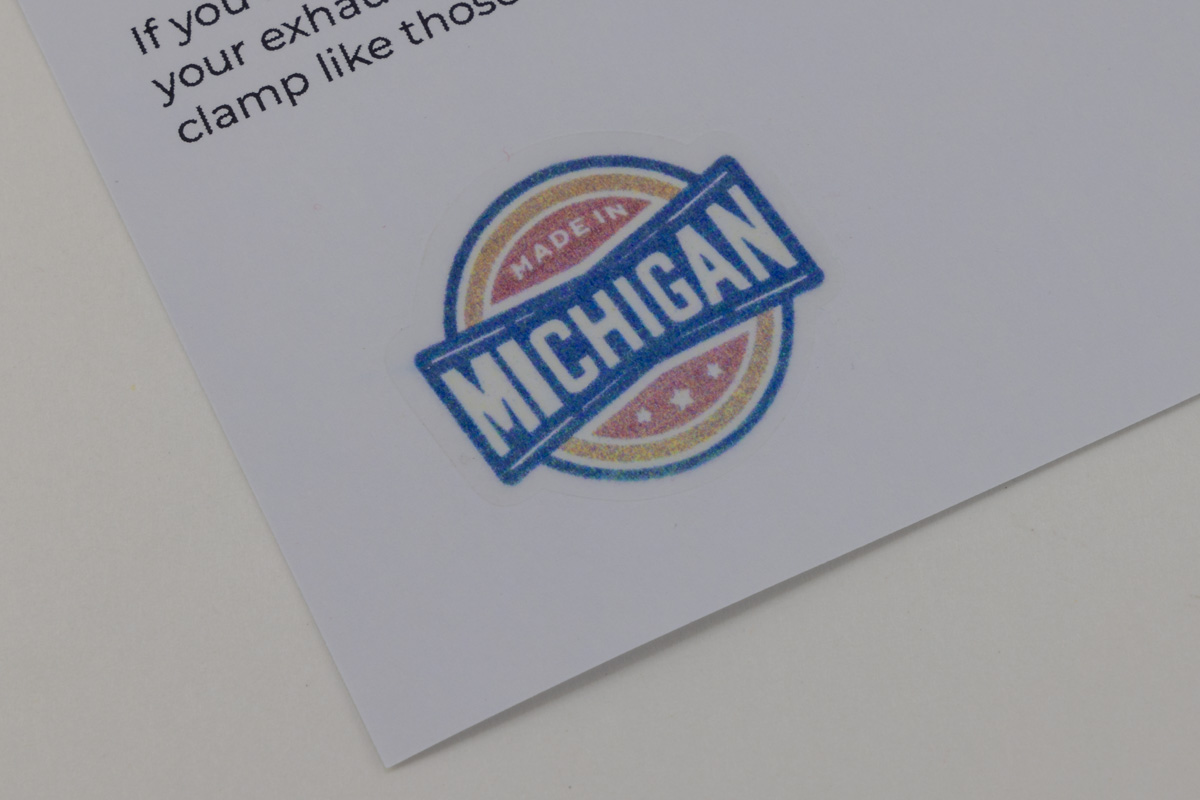
I was a little disappointed with the inkjet module. The calibration process leaves a little to be desired. Although it printed fine without calibrating it, when I did try it would not work correctly on the wood. The laser would simply run the printer head too close to the wood and end up moving the wood. I ended up taping the wood down in order to calibrate the inkjet module.
I also found the printing to be very slow compared to a standard inkjet printer. It may be nice to have for small projects, but I don’t think I would want to make large prints with it.


Pen Mode
Also new to the xTool M1 Ultra is the pen mode. Using readily available drawing pens, the pen mode is capable of drawing precise strokes, smooth fills, and an all-new dimension to your craft designs. The pen mode is also supplemented with the new single-line fonts in the xTool Creative Space software, adding that handcrafted feel to any project.
I made a sample using the pen mode. It worked really well. xTool has added some single-line fonts to XCS for the pen mode, however, I found that you have to hunt for them. I would like to see a checkbox for showing just single-line fonts, which would make using the pen mode much easier.
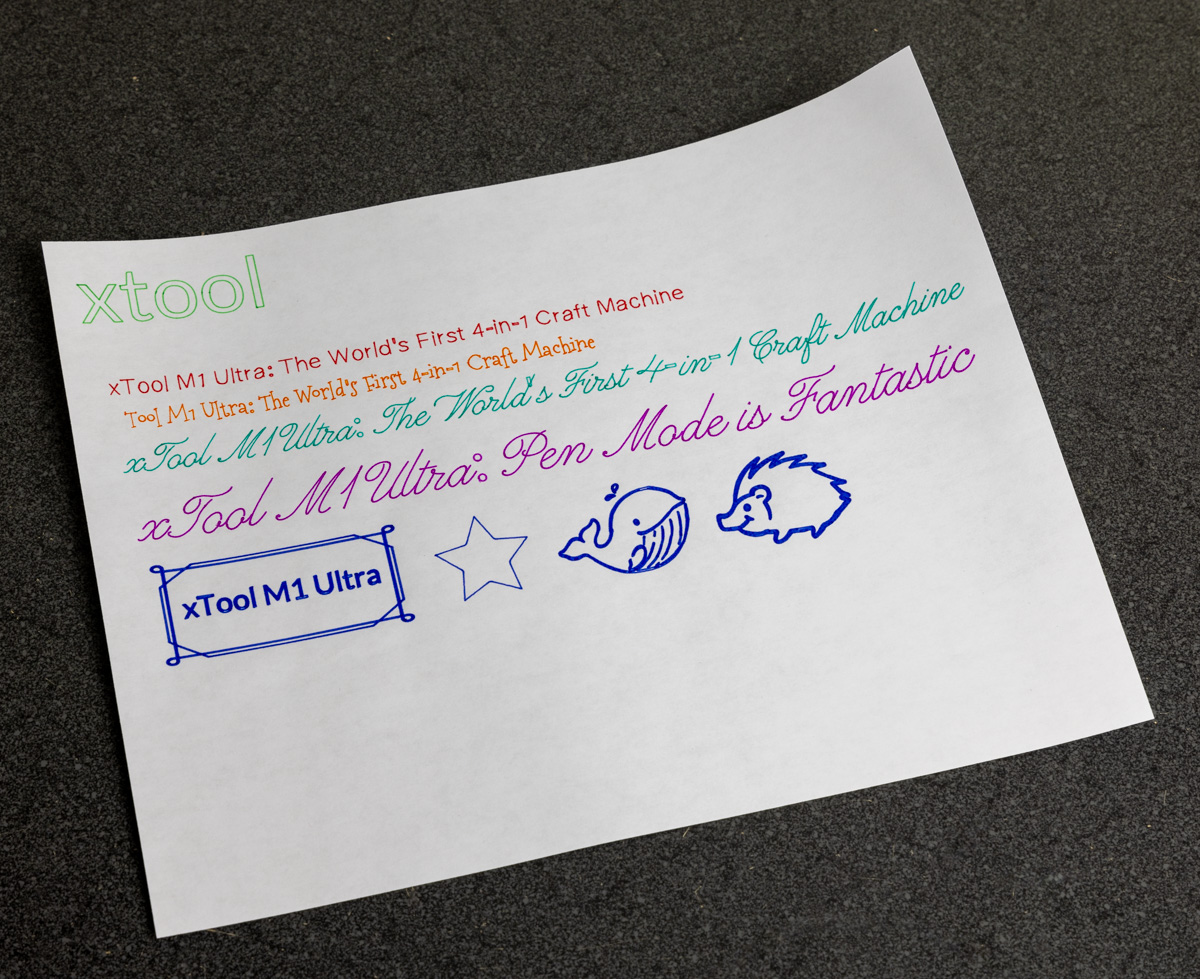
Heat Press
Along with the release of the M1 Ultra, xTool has released two heat press machines, the Mini Press and the Portable Smart Press. A Smart Press Platform is also available. The Mini Press is a small iron-like handheld press and the Portable Smart Press is a large 12″ x 10″ press that can be operated handheld or mounted to the Smart Press Platform.
The Smart Control can connect wirelessly to both heat presses and allow you to control the temperature and set a timer that you can manually start. The control has 4 custom presets for quick access to your favorite settings.

The Portable Smart Press slides easily into the Smart Press Platform without any tools. The heat presses work with all heat transfer vinyl (HTV) and sublimation materials.

I was able to easily follow the directions that came with the heat transfer vinyl to make an xTool shirt. I have no previous experience with heat transfers, and I was able to make this shirt on my first try! I cut the design using the blade cut mode and the default settings for the heat transfer vinyl.

What I like about
- A very versatile crafting machine
- Very good construction design
What needs to be improved?
- Inkjet usage could be improved when printing on wood
- The exhaust port could be better if it was larger
Final thoughts
The xTool M1 Ultra has been one of the best machines that I’ve had to work with. The construction and design of the machine show xTool’s ongoing innovation and improvement over previous machines. Its ability to create multiple craft types like laser engraving, vinyl cutting, pen drawing, foil embossing, inkjet printing, and more really make it a great all-around machine.
Price: $1199.00 – $2599.99 depending on the bundle selected.
Where to buy: xTool Store
Source: The sample of this product was provided for free by xTool. xTool did not have a final say on the review and did not preview the review before it was published.


