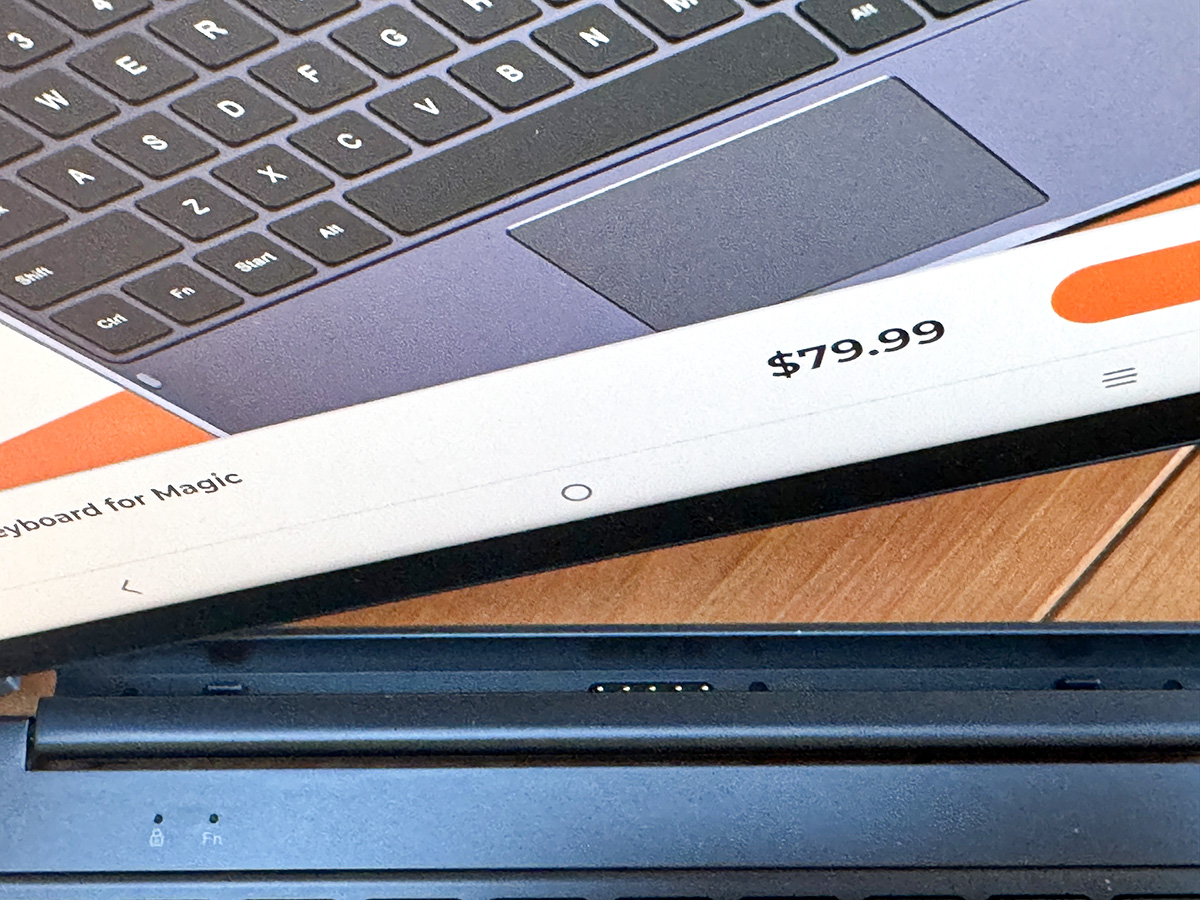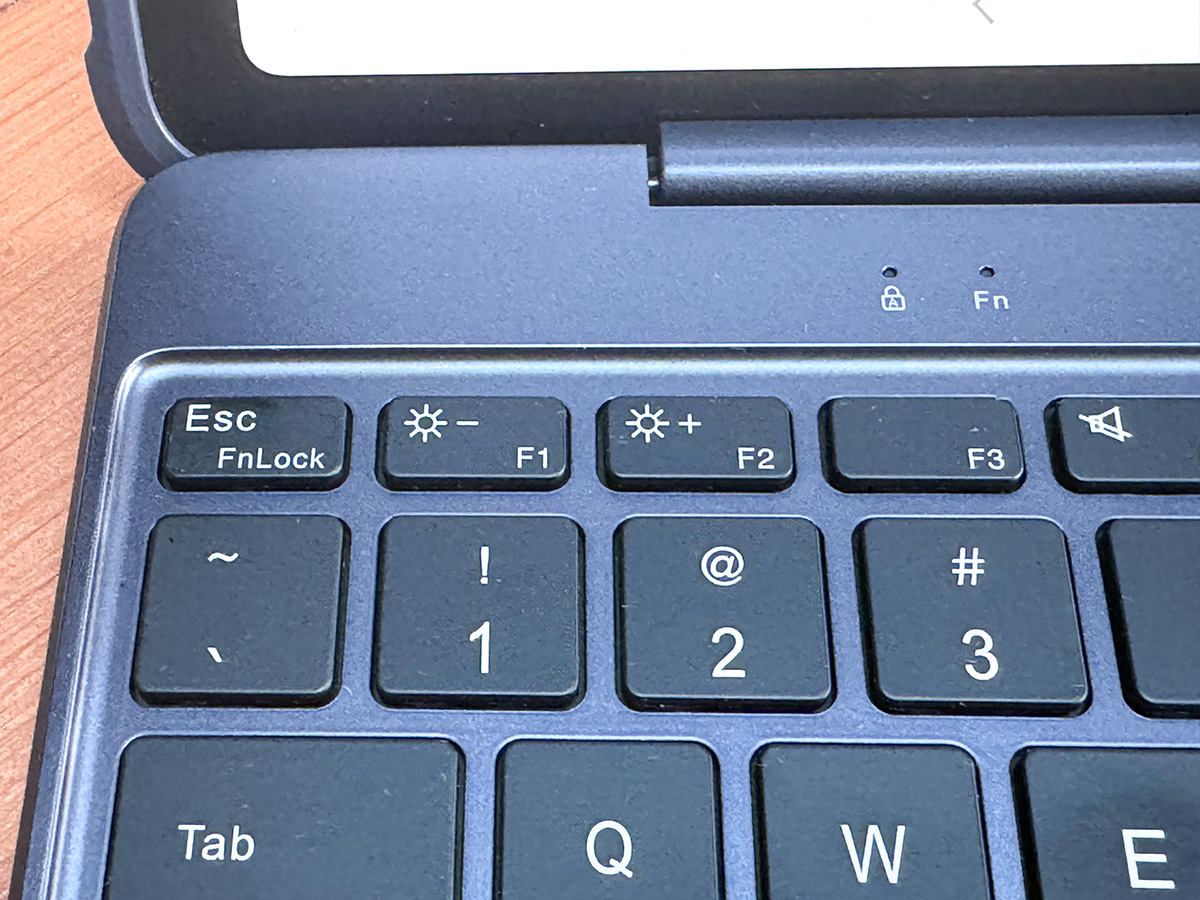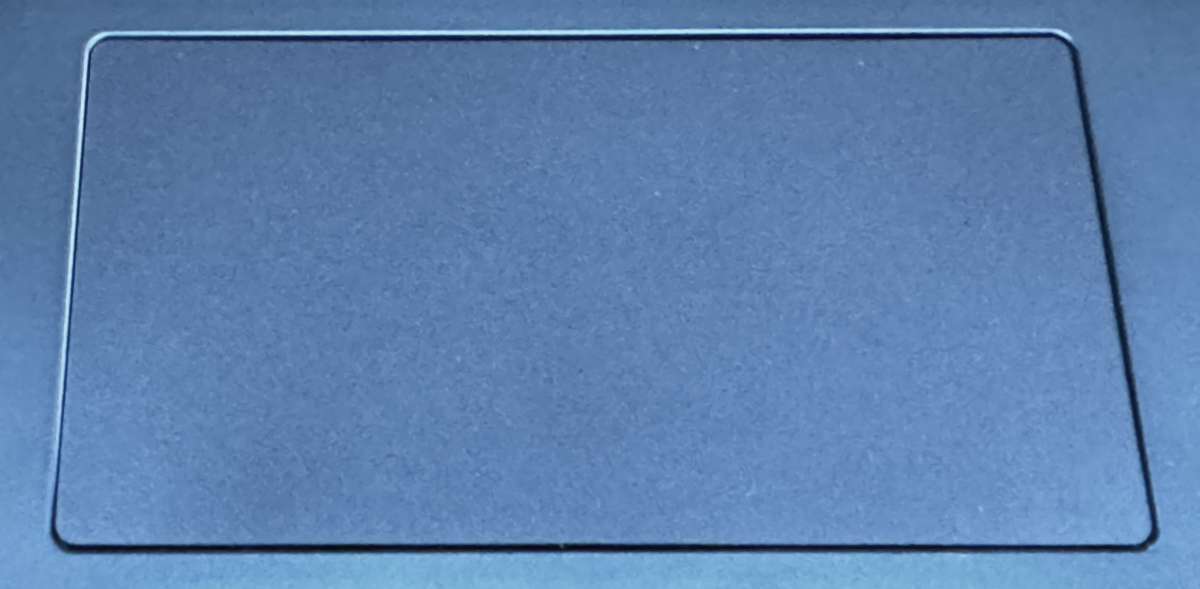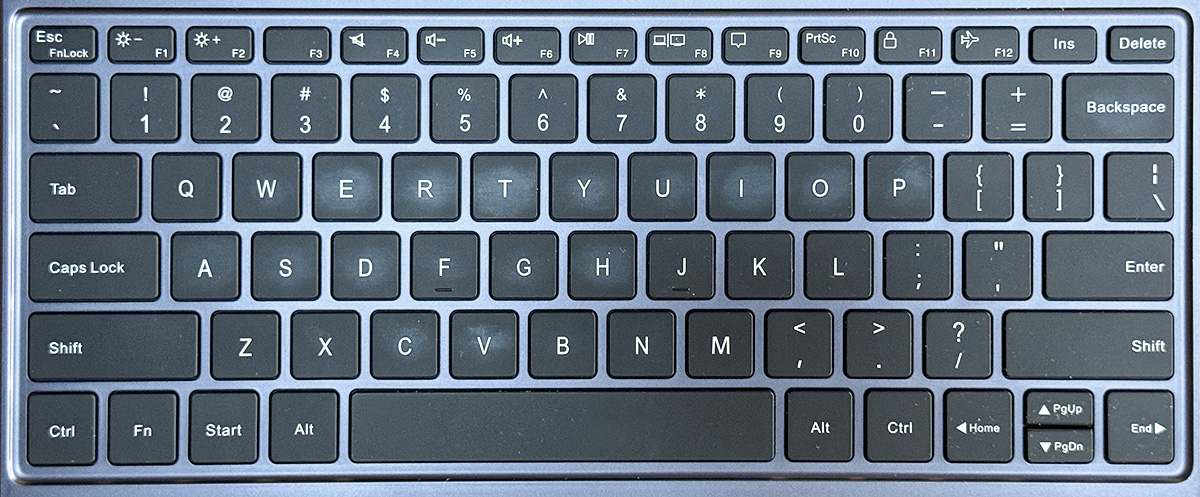REVIEW – More than half of my gadget reviews have been written on my iPad using an external keyboard—usually the Brydge Pro+ iPad Pro Keyboard that I still use—and like. Recently, I reviewed the XPPen Magic Drawing Pad (think Android-based iPad mated with a portable drawing display) and appreciated XPPen’s first effort. It’s a nice tablet. What was missing though was an external keyboard. However, it didn’t take long for XPPen to whip up a keyboard made exclusively for the Magic Drawing Pad. Is the XPPen Smart Keyboard any good? Well, I’m writing this review using it—so, yeah.
What is it?
The XPPen Smart Keyboard is a full-sized keyboard with a trackpad made exclusively for the XPPen Magic Drawing Pad. The color matches the Drawing Pad. The shell is plastic which makes it lighter than aluminum. The base of the keyboard has a textured, non-slip surface which helps hold the keyboard in place while typing.
The keyboard is a “plug–and-play’ design. The Drawing Pad has 5 small port holes in the bottom (horizontal) side of the frame. These holes fit perfectly with 5 prongs inside a hinge at the top of the keyboard. The prongs as well as magnets hold the pad and keyboard together. This proprietary system eliminates both Bluetooth and any connecting/charging cables. The keyboard receives its power from the pad directly via those prongs.
The Drawing Pad fits the keyboard slot either with or without the XPPen pad’s optional protective case. When connected, the pad and keyboard fold clamshell-style into what resembles a laptop. When closed, all the curves and parts line up and fit well together. The keyboard has small rubber tips that create a gap that helps prevent the Keyboard’s keys from touching the screen.
The keys are flat with little pressing travel needed. Along with the standard keys layout, a row of F-keys is aligned at the top of the keys. These are: Escape (FNLock), F1-Screen brightness decrease, F2-Brightness increase, F3-nothing, F4-Mute, F5-Volume down, F6-Volume up, F7-Play/pause, F8-Screencasting, F9-Notifications center, F10-Screenshot, F11-Lock/unlock screen, and F12-Airplane mode. Note that many of the FKey’s functions will not work unless the Escape/FnLock keys are pressed.
The Smart Keyboard’s trackpad is a bit small, but it’s responsive and only requires tapping to work. No physical movement or clicking is required unless you want to activate a pop-up box for paste, select all, add comments, or other functions depending on whatever apps are being used.
What’s included?
- Smart Keyboard
Specs
Click to expand
- 79 keys
- Dimensions: 11 in. x 7.7 in.
- Weight: 1.35 lb.
Design and features
There is one caveat that could be a deal killer for some. The keys are not backlit. I didn’t realize how much I appreciated backlit keys until I didn’t have them. I hope XPPen can add this feature to their next version of the Smart Keyboard.
A less irritating issue is the trackpad. Since there is no physical clicking necessary to make the trackpad tap function, it would be nice to have Haptic feedback so it “feels” like it’s clicked when pressed. I never quite know if the trackpad has registered my tap without looking at the screen. Note that pressing the trackpad’s lower section does make it “click”. When pressed, the trackpad will do various functions depending on what app is being used. Sometimes, it depends on pressing either the lower left or right corners.
Other than those two issues, there’s not anything to complain about with the Smart Keyboard. Typing it spot on. It’s responsive and quiet when hitting keys. It feels just like typing on a Mac laptop keyboard—I can’t compare it to a Windows laptop, because (Apple snob that I am) I don’t do Windows. The keys are spaced perfectly for my hunt-and-peck typing. I noticed the width and depth of the keyboard are identical to my wife’s MacBook Air.
It’s taken me a while to become comfortable with the Android way of using Google Docs vs. Apple Pages. But that’s more of a tablet thing rather than the physical keyboard.
When done typing, the Magic Drawing Pad can either be closed down onto the keyboard like a laptop or separated from the keyboard with a slight tug of the magnetic connection. Either choice feels natural and smooth because both the Magic Pad and Smart Keyboard are made for each other.
Neither the pad nor the keyboard are what I would call heavy. However, together, they weigh about the same as a typical laptop, so don’t expect any weight saving. Although both the Drawing Pad and keyboard can still lie almost flat (175°) on a desk when connected, the Smart Keyboard’s hinge does not allow a 360° fold, so the Drawing Pad will not fold completely back-to-back with the keyboard. This is not an issue because the pad separates easily from the keyboard.
Finally, let’s consider price. The XPPen ACK08 Smart Keyboard sells for an affordable $80. By comparison, the Apple keyboard—made for the iPad Air—sells for an outrageous $300. Granted, the Apple keyboard is backlit, but backlighting is not worth an additional $220!
What I like about XPPen ACK08 Smart Keyboard
- Affordable
- Responsive
- Quiet
- Fits perfectly with the Magic Drawing Pad
What needs to be improved?
- Needs backlit keys
- A haptic touch would be nice
Final thoughts
The XPPen Magic Drawing Pad is a good, solid Android-based tablet. The XPPen ACK08 Smart Keyboard is a good, solid working accessory. Together, they elevate the Magic Drawing Pad experience from good to great.
Price: $79.99
Where to buy: XPPen and Amazon
Source: The sample of this product was provided for free by XPPen. Xppen did not have a final say on the review and did not preview the review before it was published.