
REVIEW – A few years ago, I splurged and bought the Alienware AW3423DW OLED ultrawide monitor for far too much. I loved that monitor, but chronic eye irritation led me to believe that it was causing eye strain (long story short, I found out after I sold it that it was probably allergies rather than sensitivity to flicker or something). Even though I have a pretty decent monitor now (a Samsung 4K mini-LED), I’ve been itching to get back into the OLED game. No other screen technology so far can match OLED for perfect blacks and few can challenge the color vibrancy. I had actually volunteered for a much smaller LCD INNOCN screen review when they reached out and asked if I’d like to review the INNOCN 34Q1R OLED Ultrawide Monitor instead, since the original screen was out of stock. This was one of the easiest and fastest YES!” replies I’ve sent as a Gadgeteer. I had high hopes that it would at least approach my old Alienware monitor’s excellent picture, and for the most part I was pleasantly surprised.
What is it?
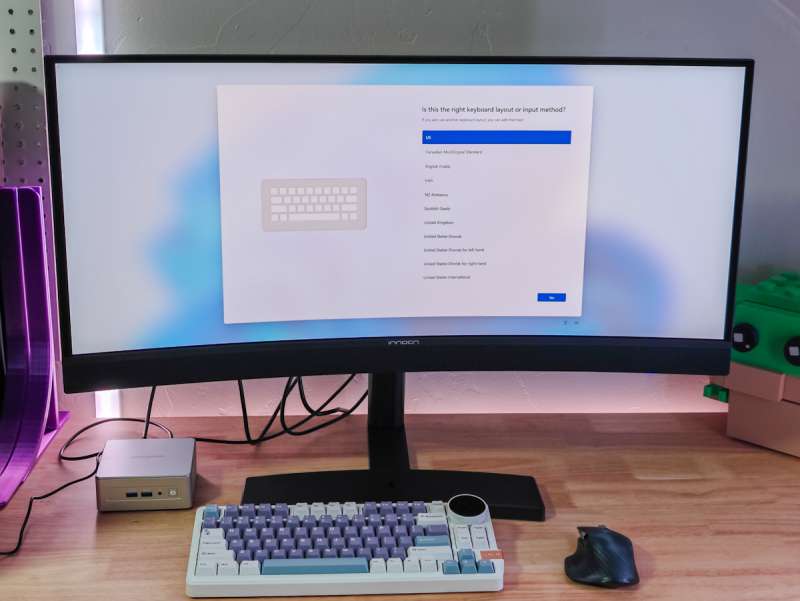
The INNOCN 34Q1R OLED Ultrawide Monitor is a curved ultrawide monitor with an OLED panel, built-in 2.1 speakers, and connectivity via USB-C, HDMI, or DisplayPort. It claims a 100% sRGB rating, 10-bit color, 175 Hz refresh rate, and a 0.03 second response time, making it great for gamers or creative users alike (at least on paper).
What’s included?

- INNOCN 34Q1R
- Stand and Base
- Power cable + adapter
- VESA mounting standoffs x4
- USB Type C cable
- USB Type-A to Type-B cable
- HDMI Cable
- DisplayPort Cable
- Instructions
- Color calibration report
Tech specs
Click to expand
- Screen size: 34″ diagonal
- Panel type: OLED
- Native resolution: 3440 x 1440 pixels (WQHD)
- Refresh rate: up to 175 Hz with Adaptive Sync (FreeSync)
- Curve: 1800R
- Response time: 0.03 ms
- HDMI Connectivity (x2): 2.0 @ 100 Hz
- DisplayPort Connectivity (x1): DisplayPort 1.4 @ 175 Hz
- USB-C connectivity: 175Hz + 65W PD
- USB-A ports: 2
- Audio out: 3.5 mm jack
- Speaker: 2.1 channel
- VESA: 100 x 100 mm
- Stand: Tilt/Swivel/Height adjustment with cable routing and headphone hook
Design and features

At first glance, the INNOCN 34Q1R OLED Ultrawide Monitor seems pretty similar to the 3 or 4 ultrawides I’ve owned over the years (a couple of 34 inchers and one 49 incher). The largest deviation from the usual form factor is the larger “chin” at the bottom, which houses a “2.1 sound system”.

On the back we have some IO ports (from left to right): 2x USB type-A, 1x USB type-B, 2X HDMI 2.0, 1x DisplayPort 1.4, and one USB Type-C that supports video and 65 watts Power Delivery. My only minor gripe here is that the USB-A ports require the USB-B to be connected to your PC, even if you’re using the USB-C port for video and power. So, what could have been an elegant single-cable connection still requires two cables in this case.

Looking down from the top, you can see the 1800R curve of the screen. I prefer these gentle curved screens over the more extreme curves that Samsung seems to prefer. I know that the more curved screens are supposed to result in a more even angle to your eyes, but they just seem odd to me (and I’ve used all ranges of curved screens extensively).

On the back there’s also some LED RGB lighting. It wouldn’t be a gamer monitor without RGB.

The panel has a glossy coating that I prefer for a sharper image and clearer text, but it does result in some glare. The Alienware ultrawide I used to have was worse in the same lighting in my office though, I ended up building a custom hood for it out of black foamboard, but with the INNOCN 34Q1R OLED Ultrawide Monitor it doesn’t bother me at all when sitting at it. If you plan on using this in a bright sunny room or one with bright lights that will reflect off it though it’s something to be aware of.

The included monitor stand is one of the best I’ve used. It has a decent up/down adjustment range, but also includes tilt and swivel which is something I don’t often see even on most large brand high end monitors. Cable management is aided by a hook near the bottom, and a fold down hook near the top works well as a headphone storage hook.
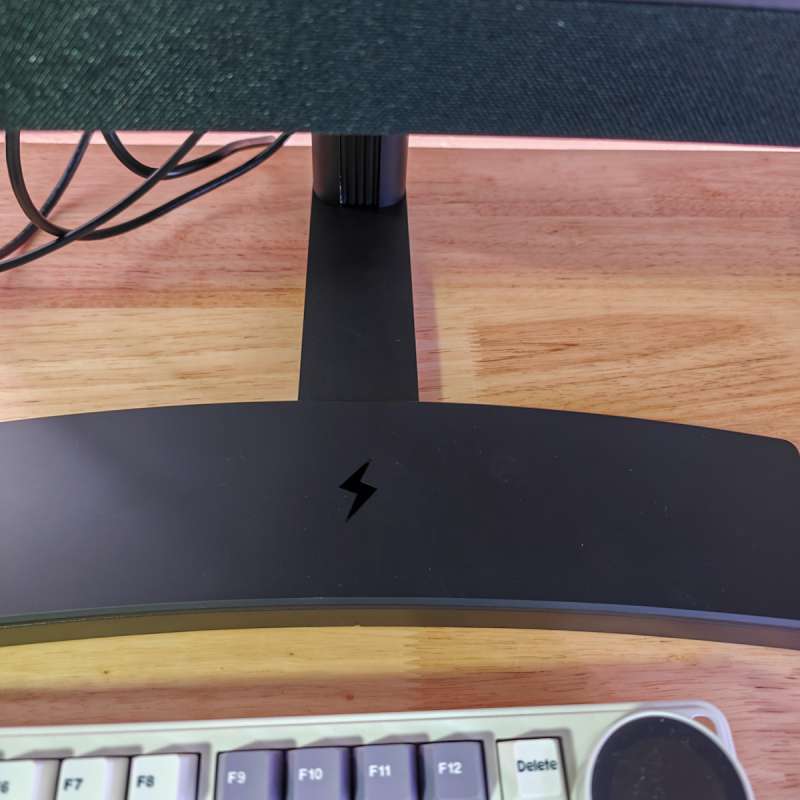
If the stand’s premium feel and features weren’t enough already, it also has a built-in wireless charging pad! Unfortunately, my OnePlus Open doesn’t support wireless charging, but I tested it with my Google Pixel Pro earbuds, and they charged right up. The stand does require a decent amount of space on your desk, depth-wise, so if that’s an issue you might want to look into the VESA mount option which is what I ended up doing.
Assembly, Installation, Setup

Installation and setup is similar to most other monitors I’ve used over the years. Everything’s securely packed as shown above.

The stand base screws into the stand arm – notice the four gold plated contact pins, these are for the wireless charging pad in the base.

The stand clicks into back of the monitor – or if you’re going the VESA mount route you can screw in the four stand0ff pegs.

And shown above is a VESA arm mount installed. The standoff pegs feel secure after installation, and lined right up with the VESA 100 mounting plate.
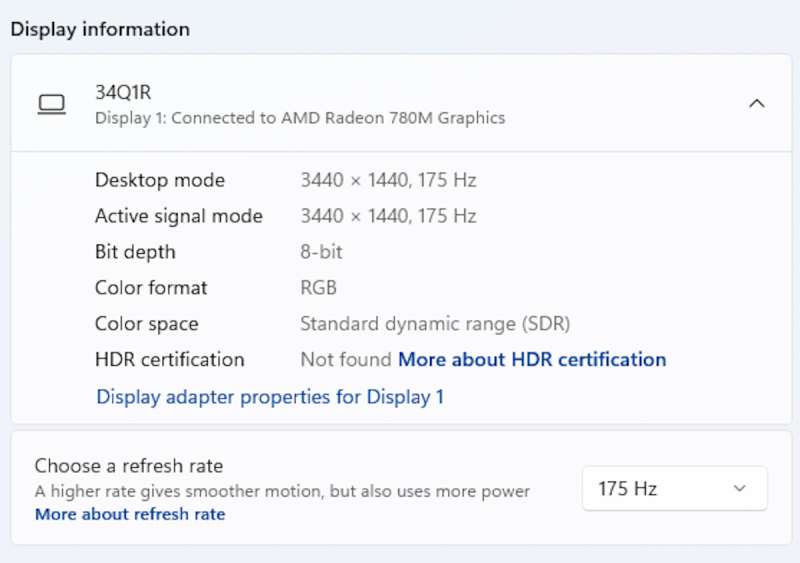
The next step is connecting to your computer/laptop. DisplayPort or USB-C gives the best quality options (highest refresh rates), but HDMI will still give a respectable 100 Hz. One thing I immediately noticed is that 10-bit color is only supported at 144 Hz, the highest refresh rate drops this to 8-bit. Most gamers are going to prefer the fastest refresh rates, but if you’re doing creative work you’ll love the 10-bit color option like me. Besides those notes, the monitor was plug and play with everything I tested with (various Windows 11 PC’s and laptops).
The on-screen menu is a bit strange to get used to – there’s a joystick under the right side on the bottom, but instead of left/right/up/down like you’d expect, it’s just an up/down while the left/right directions are back/select in the menu. I turned off the screen multiple times pressing in the joystick instead of pushing it right to select. I also immediately changed the language to Chinese when first starting and had to use my phone’s aut0-translate camera app to get back to English. Here are some screenshots of the various menu pages for the curious:
Like most HDR capable monitors, if you turn on HDR most of the image settings are disabled, but in SDR mode there’s a wide variety of modes and fine tuning you can do.
Performance
The video above shows a screen blur test filmed in slow motion, then HDR gaming. The full 175 Hz can’t be captured with the cameras I have (except in slow motion), but you’ll have to take my word that the refresh rate is great. Even in the fastest paced games, as long as your graphics card can pump out the 175 frames per second then things are very smooth. Even if it’s not quite up to that level, the adaptive sync worked for both Nvidia and AMD graphics cards on the various machines I tested, and this helps prevent screen tearing.
Brightness is good. They don’t have the max brightness listed, but I’d guess it’s around 400 nits based on the many other monitors I can compare it to. It’s great for regular rooms, but it might struggle if you have a very sunny room or lots of lights on. HDR highlights are definitely brighter than 400 nits, but only for small areas. If you set the whole screen to a white image, it’s not eye-searing.
The screen’s color is fantastic. If you’ve ever used a professionally calibrated monitor, you’ll notice that it looks a bit less saturated and dimmer than your average monitor. In sRGB mode, this is exactly what I get on this screen, and the factory calibration reports show a better than 100% color rating on several color standards. If you choose one of the other color modes though, you immediately see a shift to more color saturation and fantastic contrast. Toggling on HDR for supported games/video takes it to another level altogether – I’ve used quite a few HDR capable monitors, and the INNOCN 34Q1R OLED Ultrawide Monitor is the new king for me. I got chills while watching some test OLED videos on Youtube, the blacks are just pure black while bright highlights are beautiful and bright (without being eye-searing like some HDR monitors). The colors in HDR mode are gorgeous, shots of rainforest almost look like an alien planet with so much vibrant color.
Gaming is a delight. Everything I tried (from shooters like Battlefront 2 to RTSs like Company of Heroes 3 to RPGs like Baldur’s Gate 3) looked the best I’ve ever seen. I had a grin on my face from beginning to end while testing this monitor out.
Capturing monitors is tough (if you’ve ever tried to take a picture with your phone, I’m sure you’ve noticed all the artifacts you tend to get), but I tried my best to take shots that were representative of what my eyes were seeing. In the shot below, the slight rainbow effect was not visible to my naked eye, but the text clarity is exactly what I was seeing (click/tap on the image for a larger version):
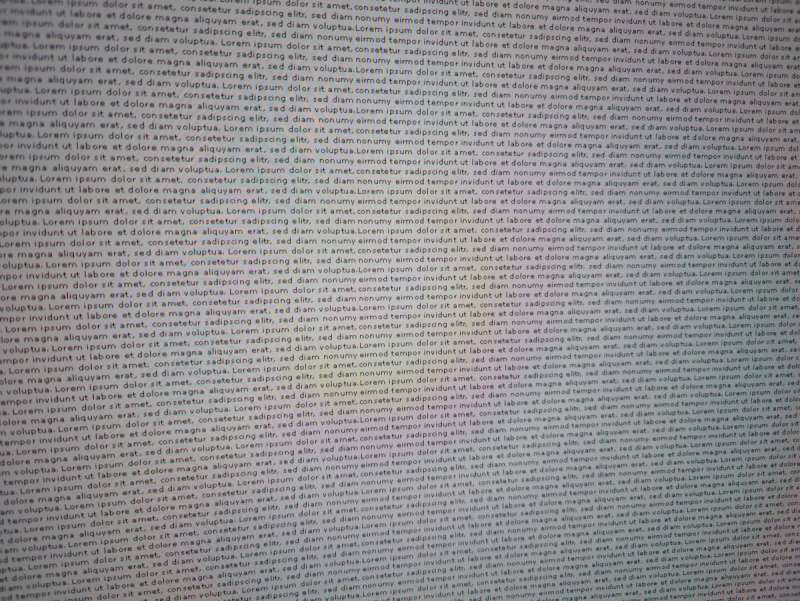
Text was better than average, but not the best I’ve seen on a monitor. If you’re using a screen primarily for text-based work, you might want to go with an IPS panel instead – OLED in general can be just a bit blurrier than a good IPS panel. I had no problem working and writing on this screen, but if I looked close it wasn’t as sharp as other options at my disposal.

There’s a built-in FPS indicator feature, but it adds a huge box to the top right of the screen. If this were smaller, it might be useful, but I just found it to be annoying, so I quickly turned it back off.

What is conditionally useful is the crosshair option, which places a customizable crosshair right in the center of your screen. If you’ve ever played a shooter where you have to aim down the gun sights and have no aiming when in hip-fire mode, this can be an almost-cheating way to get more accurate shots. I currently don’t have any games I’m playing that I would use this with, but it’s nice to have as an option for the future.
I really like that you can map “quick buttons” – the up/down directions on the joystick – to actions like mode switches or toggling crosshairs. If you’re one that would use the crosshair feature often you’ll find this handy.
Finally, the sound quality. The INNOCN 34Q1R OLED Ultrawide Monitor has a larger than average “chin”, so I was hoping for some amazing sound. If you’ve used or heard Apple’s iPad Pro line in the last few years, you know that even small speakers are capable of putting out amazing sound, but I don’t think INNOCN used the same supplier as Apple’s iPad Pros. It’s better sound than most built-in monitor speakers, and even puts out a bit more low-end bass than my Samsung 4K panel, but a decent soundbar or pair of speakers is going to do better. A range-sweep test had fairly even sound from 150 Hz up to 15Khz (about the top of my hearing range), without spikes through that range. One thing that did stand out to me was the stereo separation, the sound was “wider” than even most speakers that I’ve used, which could be a nice advantage in some games. In shooter games I could very distinctly tell where footsteps were coming from, so that alone could be a reason to use the built in sound. I still like my headphones for gaming and media consumption, but I’ll probably remove the soundbar on my desk to make more space and use the INNOCN built in speakers for everyday use stuff.
Probably my largest worry is screen burn-in. I did keep a Windows desktop on it without monitoring sleep for 3 straight days, and I can’t see any burn-in. Other OLED monitors on the market have advertised burn-in prevention features, like moving everything on the screen a few pixels in different directions every so often, and a screen-refresh process that cycles the pixels with different colors to prevent burn in. INNOCN has nothing on their product description or manual, but maybe they’ll add something in the future via firmware update? I’ll update my review if they do in the future!
What I like about the INNOCN 34Q1R OLED Ultrawide Monitor
- Very nice picture and performance
- Decent sound with wide stereo
- On sale it’s a good price versus the competition
What needs to be improved?
- No apparent OLED screen care features (nothing in settings or advertised)
- Stand is deep, ended up using a VESA mount/arm
Final thoughts
After the review period using the INNOCN 34Q1R OLED Ultrawide Monitor heavily for content creation and gaming, it replaced my daily driver on my primary workstation desk. Even after a few weeks, I’m still delighted by the fantastic picture and amazed at the beautiful moments in games that I’ve played for months – they almost seem like new games to me through the OLED window of the INNOCN 34Q1R. I hope that in the long run, I don’t see any burn-in, but for a picture this good, it’s a risk I’m willing to take.
Price: $699.95
Where to buy: Amazon
Source: The sample of this product was provided for free by INNOCN. INNOCN did not have a final say on the review and did not preview the review before it was published.

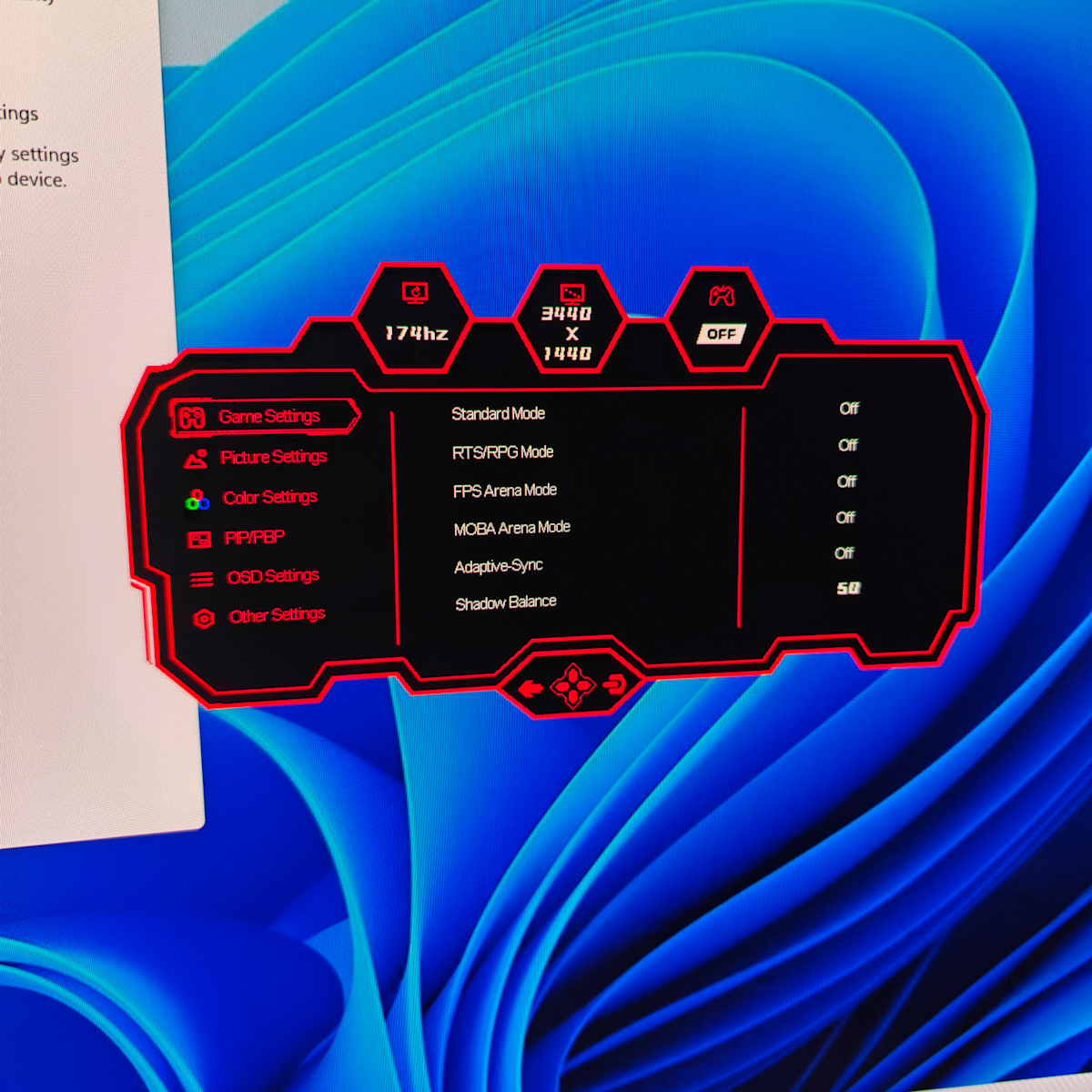
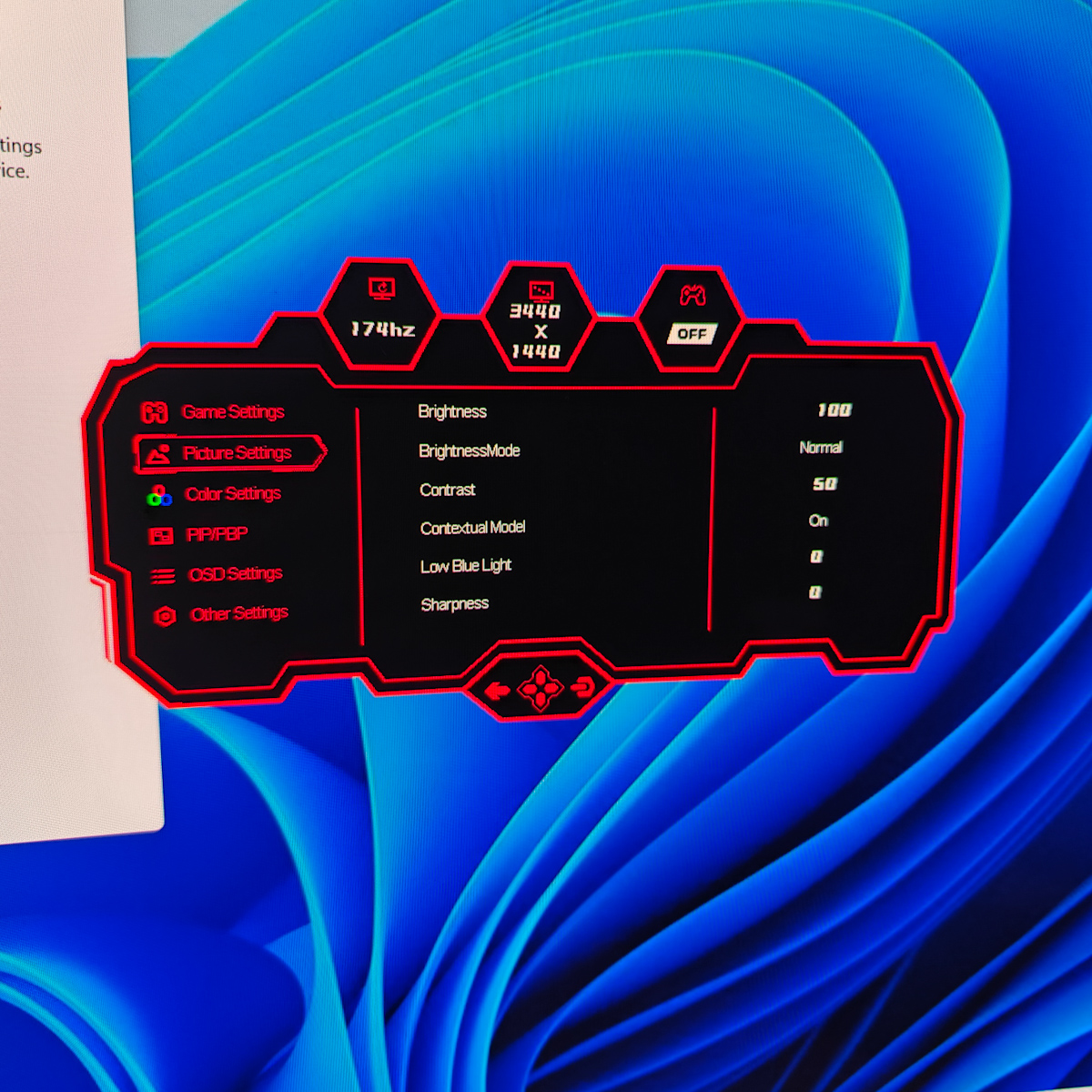
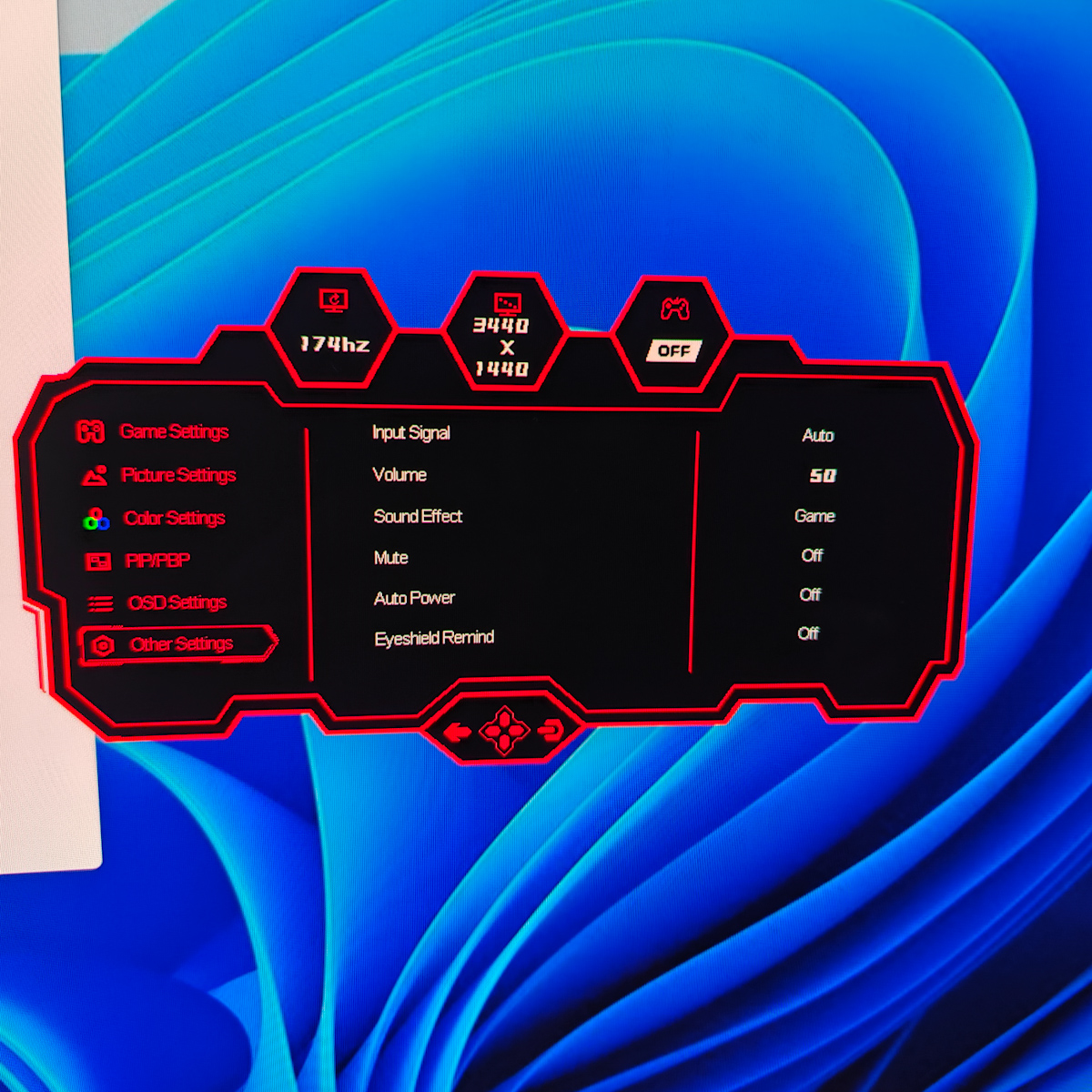

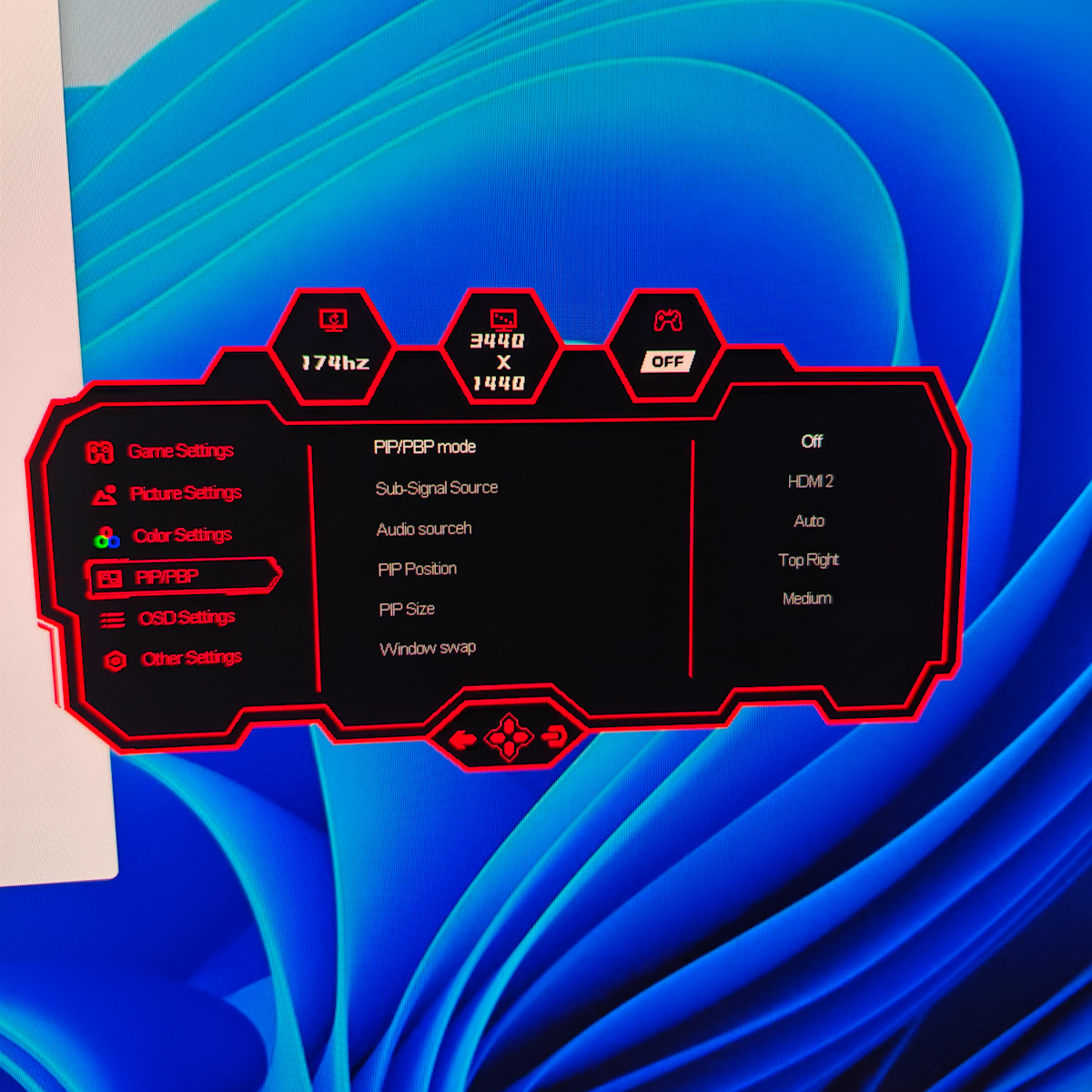


Gadgeteer Comment Policy - Please read before commenting
Is there any updates on burn in problems?
No problems at all! I’ve been using this for gaming and writing since this review, set the screen to turn off after 5 mins of inactivity, but it has sometimes stayed on for hours. I just checked for dead pixels and burn in and can’t see any issues at all.