
REVIEW—I am very fortunate that I have both a work and personal computing workspace in my home office. My work workspace uses a 13-inch Windows laptop and two 27-inch Samsung monitors. My personal computer is currently a 16-inch Macbook Pro with no extra monitors attached to it. I have been looking for an external monitor for my MacBook to make my photo editing easier and a bit more fun. Before you ask, the docking station I have for my Windows work laptop is specific to that brand, and it does not play well with a Mac. Yes, first world problems I know!!! So when the opportunity to review the KTC H27P22S Gaming Monitor came up, I jumped at it. Read on to see how well it worked out for me.
What is it?
The KTC H27P22S Gaming monitor is a 4k UHD, adaptive sync, fast IPS gaming monitor with a 160 hz refresh rate. It is marketed to the gaming community due to its Free-Sync/G-Sync capabilities and fast refresh rate.
What’s included?

- 27 in monitor
- stand base
- stand
- 1 x display port cable
- power cord
- power adapter
- user manual
- warranty card
- Item
Tech specs
Click to expand
- 【UHD 4K Monitor】27-inch fast IPS screen delivers vivid images with 4K (3840 x 2160) resolution for rich details and a fast 160Hz refresh rate for PC gaming (support 144Hz)
- 【High Fidelity Color】HDR400 enriches viewing angle effects and provides dynamic contrast. 1000:1 contrast ratio and 132% sRGB color gamut deliver brilliant colors
- 【Smoother Gaming Experience】FreeSync and GSYNC compatible for tear-free, low latency gaming with crystal clear graphics
- 【Eye Care】Low blue light technology accurately presents natural game screen colors. Flicker-free technology keeps your eyes from getting tired after playing games for a long time
- 【Ergonomic Design】Tilt/Height/Pivot/Swivel Adjustable can customize a comfortable viewing angle, providing a comfortable gaming experience.
- HDMI 2.1×2, DP1.4×2 interface increases connectivity
Design and features
I have to admit that this monitor is one of the most flexible I have ever worked with. No matter what your gaming setup is, this monitor can be tilted, swiveled, and raised to whatever height and position you need. It can turn left and right up to 45 degrees each way. It can also tilt up and down from -5 to 20 degrees. Finally the monitor can raise up to 130 mm.
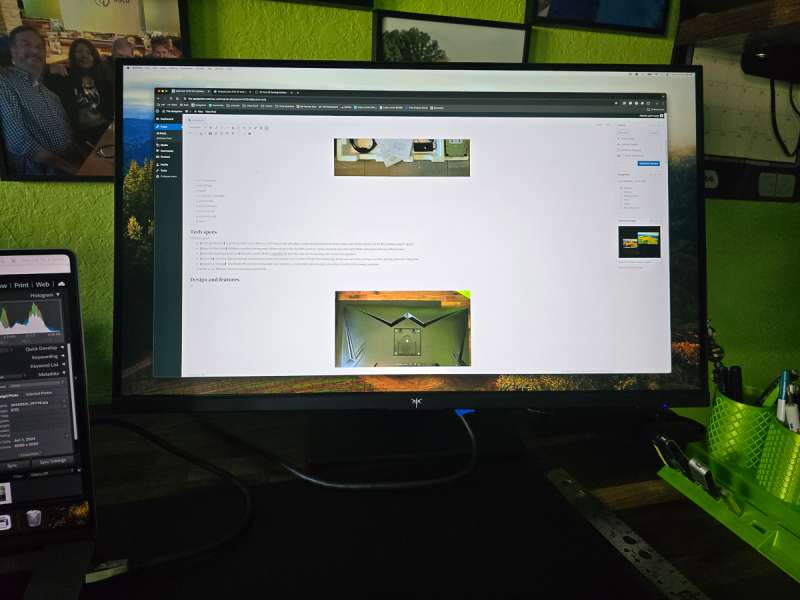
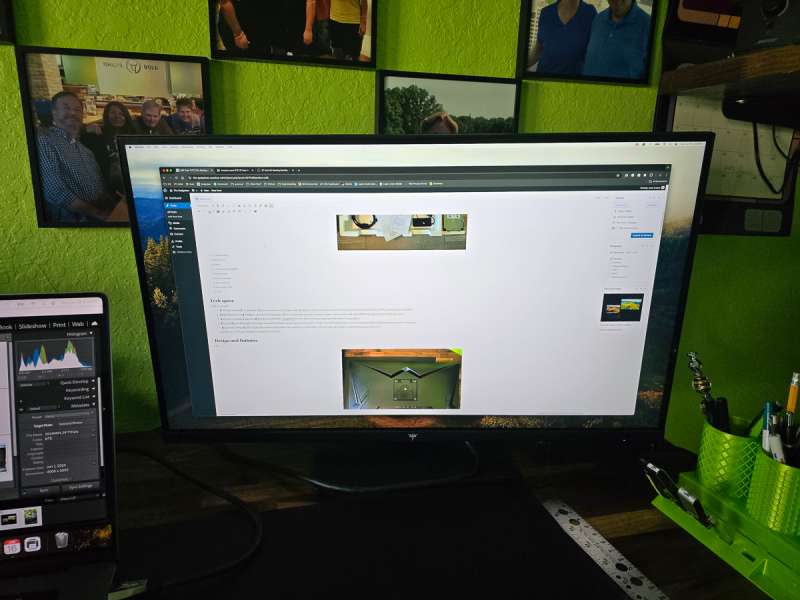
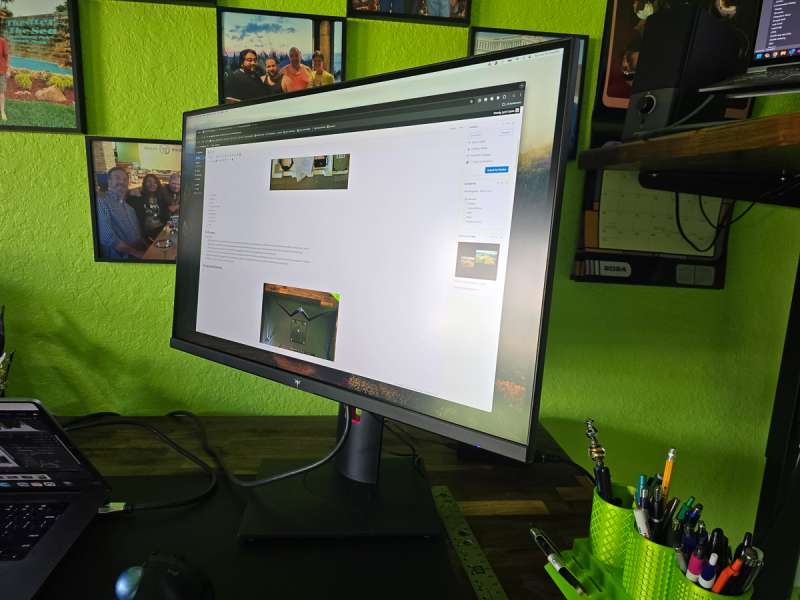
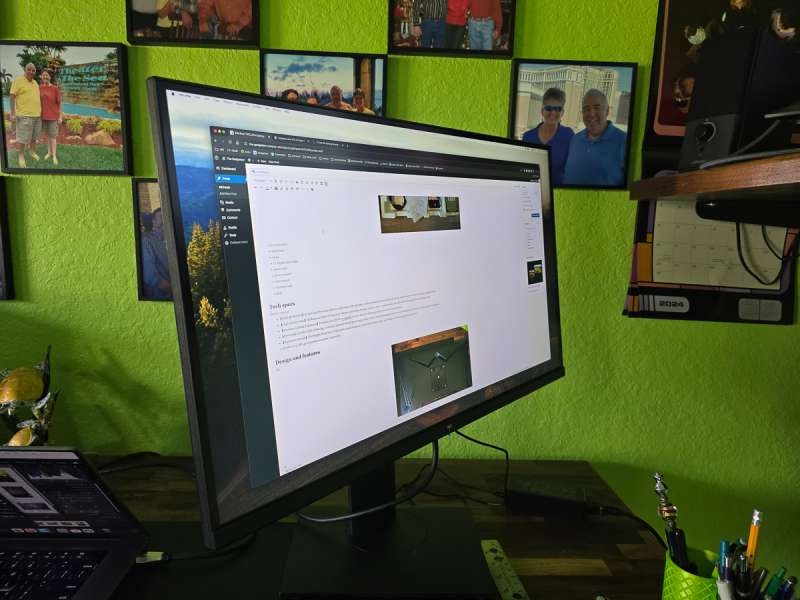
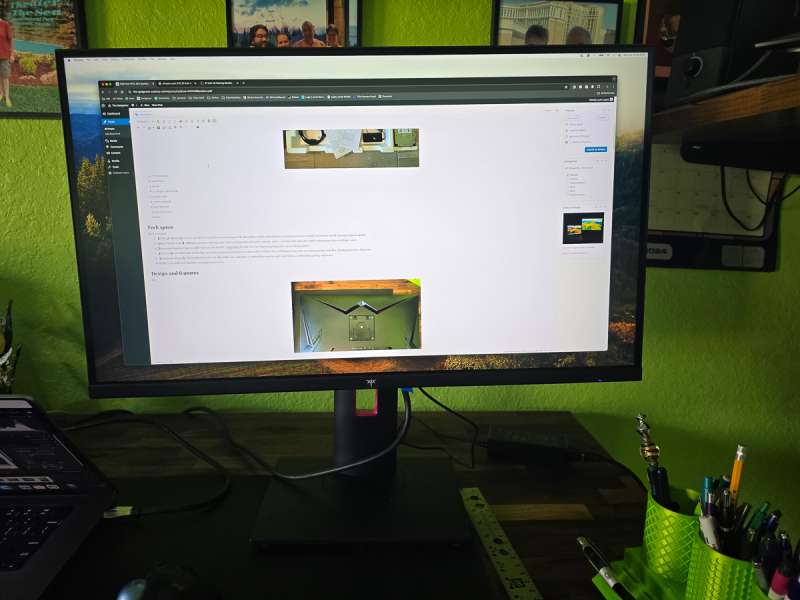
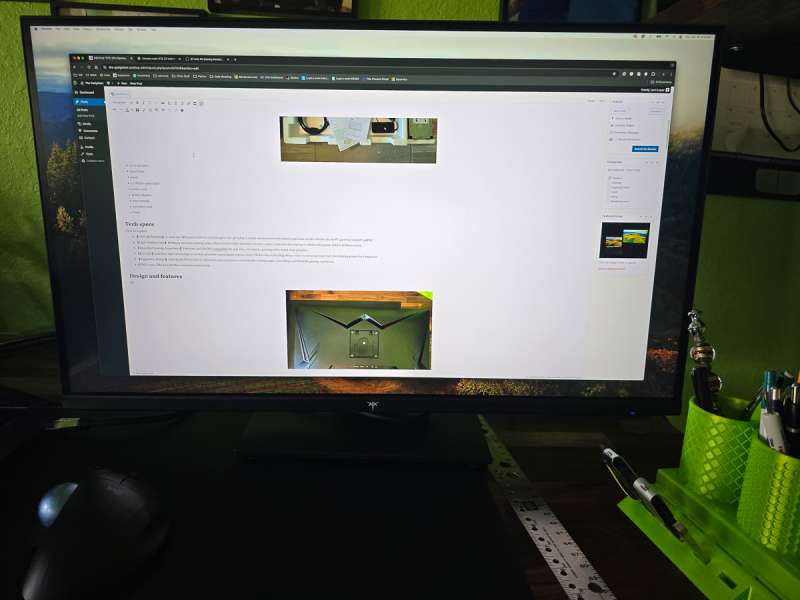
The back of the monitor has a VESA mount. Below that are the input ports. On the bottom left side of the back of the monitor you can find the power button/menu joystick. Short pressing the button will turn the monitor on, Pressing and holding the button for two seconds will turn the monitor off. The button also acts like a joystick letting you move around the on screen menu system.

The monitor has two HDMI, two display ports, and an earphone jack. The USB port is strictly a service port and not a true input USB port.

Below are screenshots of the various menus the monitor offers. The menus show that the monitor is geared towards gamers.
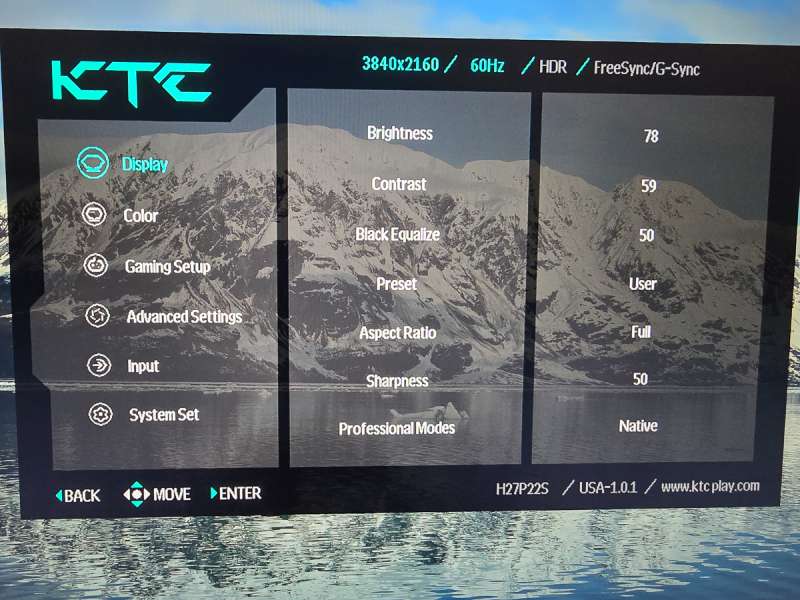
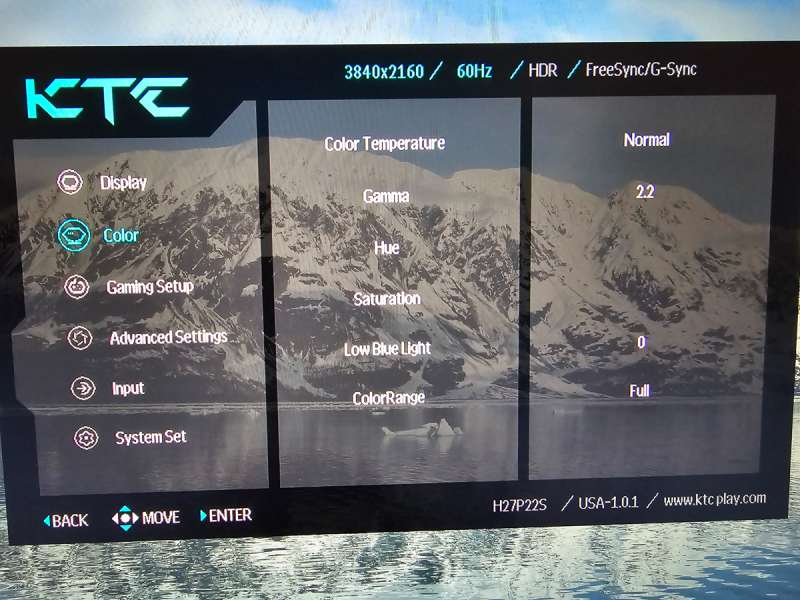
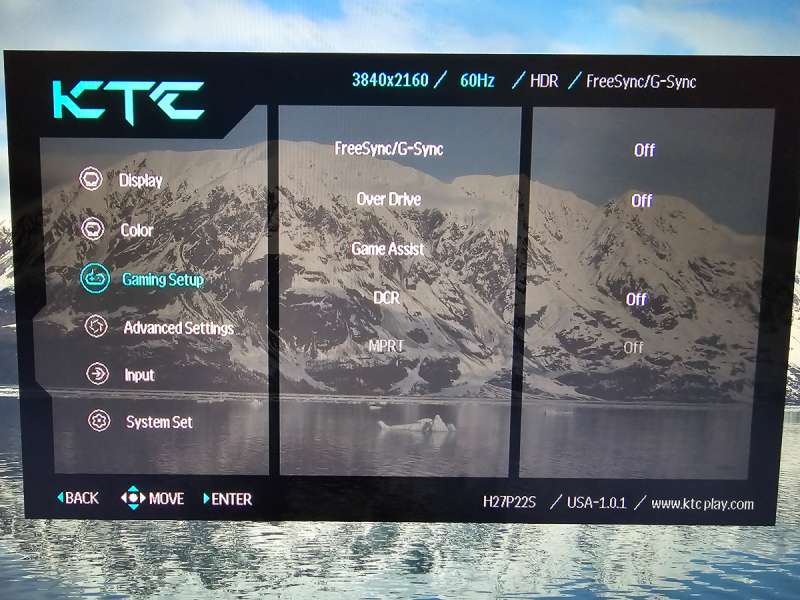
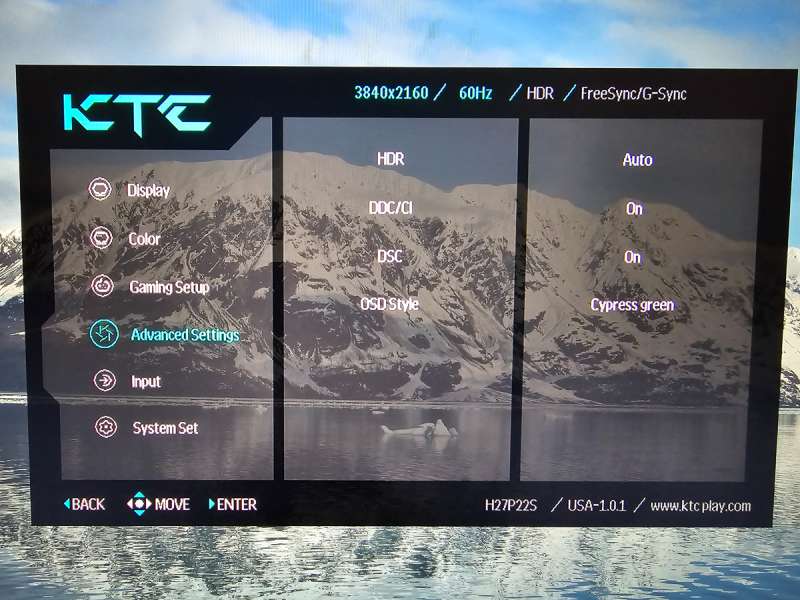
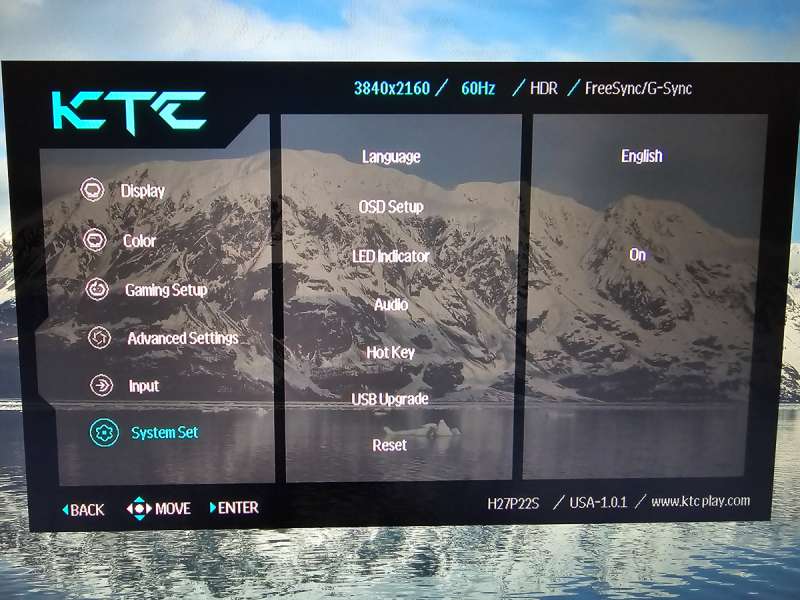
Assembly, Installation, Setup
Assembly was very easy. No tools were required. I made a screenshot of the simple setup instructions. The assembly is started by sliding the arm that will hold the monitor onto the base plate. Two metal protrusions will let you mount the arm only one way on the plate. Next, you flip the base plate over and tighten the screw to hold the arm in place with the swivel head on the screw in the base plate. The monitor is attached to the arm in the VESA area at the back of the monitor. The arm is tilted forward, then back, and it snaps into place. To remove the arm, you reverse the movement.
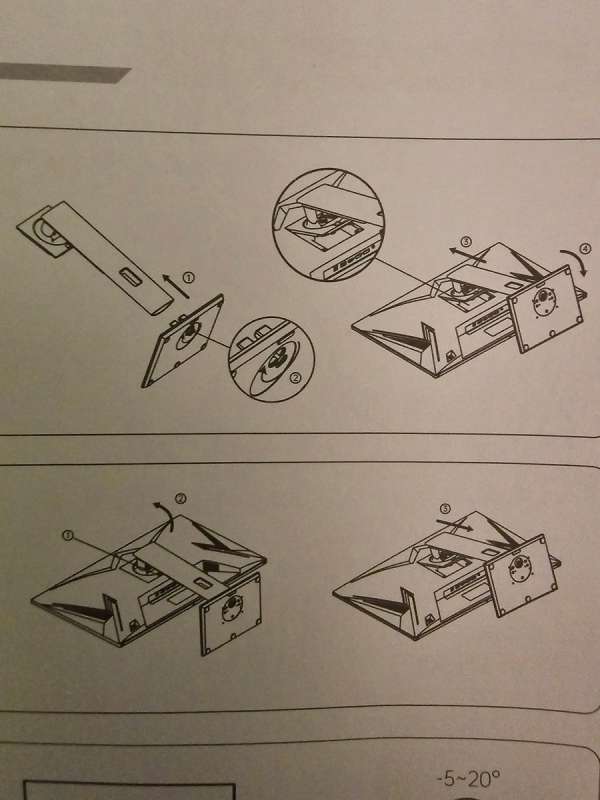
Below is a picture of the arm with the metal plate that will go into the back of the monitor.

This is the base plate with the two metal protrusions.
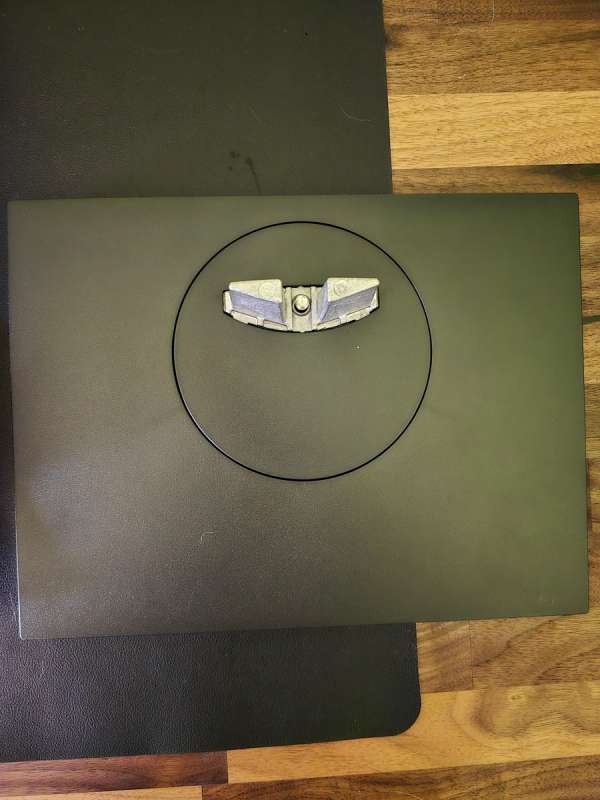
Here is a shot of the arm mounted to the base plate. The grey plate at the top of the arm is the part that snaps into the back of the monitor in the VESA mount area.

Next I have some screenshots from my MacBook Pro. As you can see below, the max refresh rate that I could get was 60 Hertz. To be fair, this monitor is advertized as a gaming monitor for Windows machines. I had high hopes that I could still use it with my Mac and get some good results.
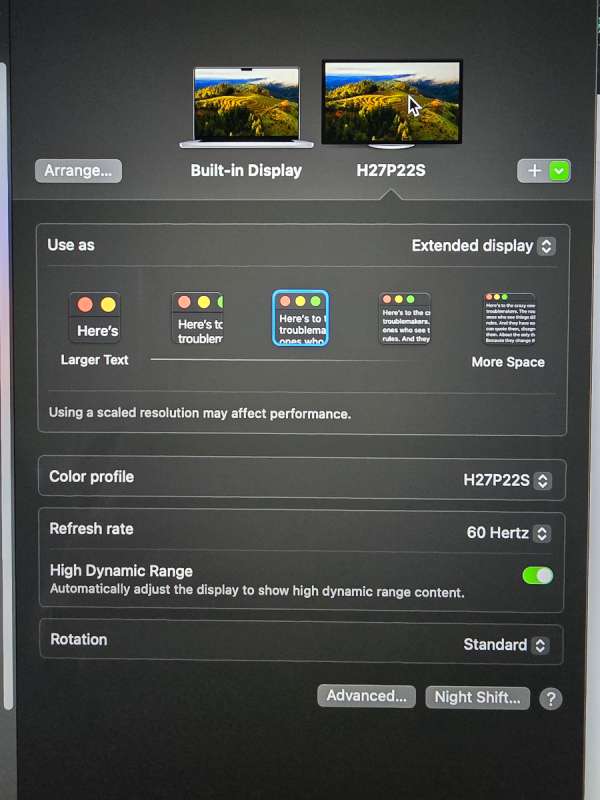
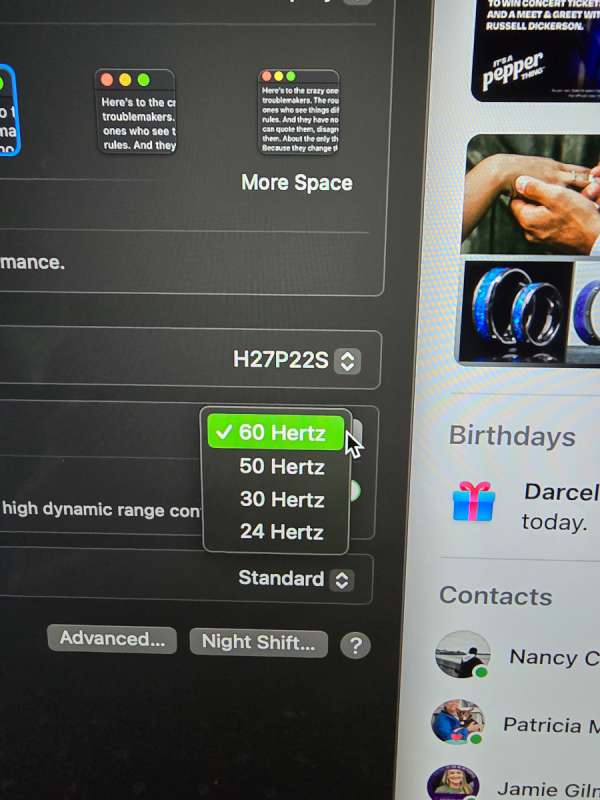
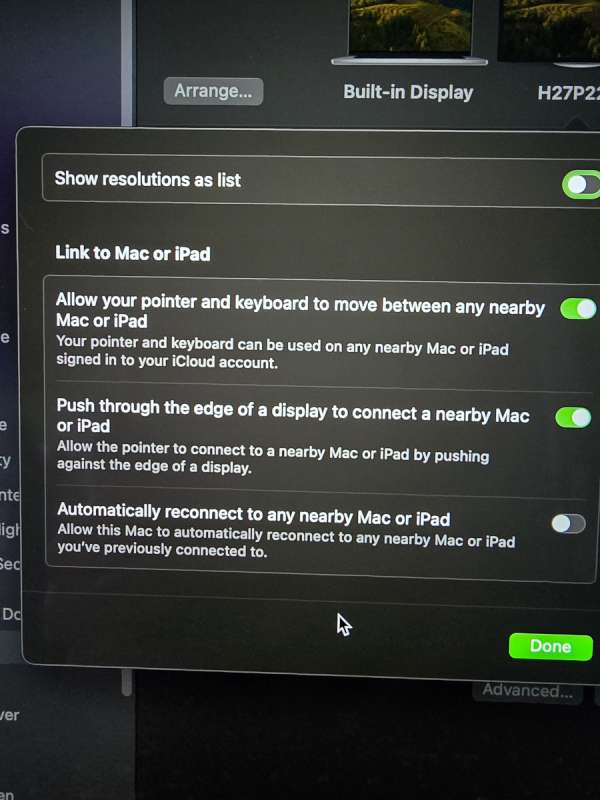
Performance
I played around quite a bit with the color and display settings trying to get the KTC to match my MacBook Pro display. Since this monitor was not even created with Apple in mind, I ran into several issues. The maximum refresh rate I could get was 60hz. In the screenshot below you can see how the colors in the Mac display do not even come close to those of the KTC monitor.

One nice feature is the ability of the KTC monitor to go vertical. This allowed me to edit multiple pages of Word documents at a time.

I briefly hooked this monitor up to my work laptop running Windows, and the menu settings in the gaming area became available that I could not set in IOS. I also got the much higher refresh rates that KTC advertises. I do not recommend getting this monitor if you want to use it with a Macbook Pro or any Apple computer. I had issues where nothing would display even though the monitor LED was showing it was powered on. Only by unplugging it and then plugging it back in would the MacBook recognize the monitor again and treat it like an extended display. I had no issues with the monitor on a Windows PC at all. The fact that this monitor came with a display port cable should have been my first clue that it would not play perfectly with Apple products. Luckily, I had HDMI cables that I could use. Initially, I had issues with the monitor blinking on and off. Reading some reviews, they recommended that the monitor plug directly into the wall and not use any power supply other devices are using. I had it plugged into a socket that had an adapter on it. Once I moved it to a stand-alone wall plug, it worked fine.
What I like about the KTC H27P22S gaming monitor
- Very flexible monitor. It can tilt, swivel, go vertical, and lift up very high.
- It came with a display port cable.
- No tools required to assemble
- VESA ready
What needs to be improved?
- Don’t use this monitor with a Mac
Final thoughts
If you are a Windows PC gamer and are looking for a flexible nicely designed monitor, I highly recommend you check the KTC H27P22S out. The menus on the monitor are highly configurable, and you can easily switch the display between your custom settings to various default settings. I do not recommend this monitor for anyone looking for an external monitor on their Apple device.
Price: $429 at Amazon with a $70 coupon available to make it $359
Where to buy: Amazon
Source: The sample of this product was provided for free by KTC. KTC did not have a final say on the review and did not preview the review before it was published.


