
REVIEW – By now, I think that it would be redundancy overkill if I mentioned that I am a big fan of BenQ products. But, I still say it. Recently, I have been revamping the gear set up in my home office/studio to meet the needs of my podcast and other social media projects, as well as any photography/videography gigs. I have upgraded my workstation with a 49″-curved monitor that is used to display 2 mini PCs simultaneously. There is also a 3rd small monitor that is the 2nd monitor for the main mini PC. Connecting all of this to work seamlessly while being able to efficiently connect to my NAS and local USB drives was a bit of a logistical mess. Enter the BenQ beCreatus Hybrid Dock.
What is it?
The BenQ beCreatus Hybrid Dock is a USB-C & HDMI Dual Source Integration hybrid dock. It is compatible with Windows 10+, macOS 11.5+, Linux Ubuntu 14.04+, Android 5.0+, and ChromeOS R55 Build+.
What’s in the box?


- 1 x BenQ beCreatus Hybrid Dock
- 1 x AC Adapter
- 1 x USB-C Cable
- 1 x HDMI 2.1 Cable
- 1 x Quick Start Guide
- 1 x User Guide
- 1 x Warranty Card
Hardware specs
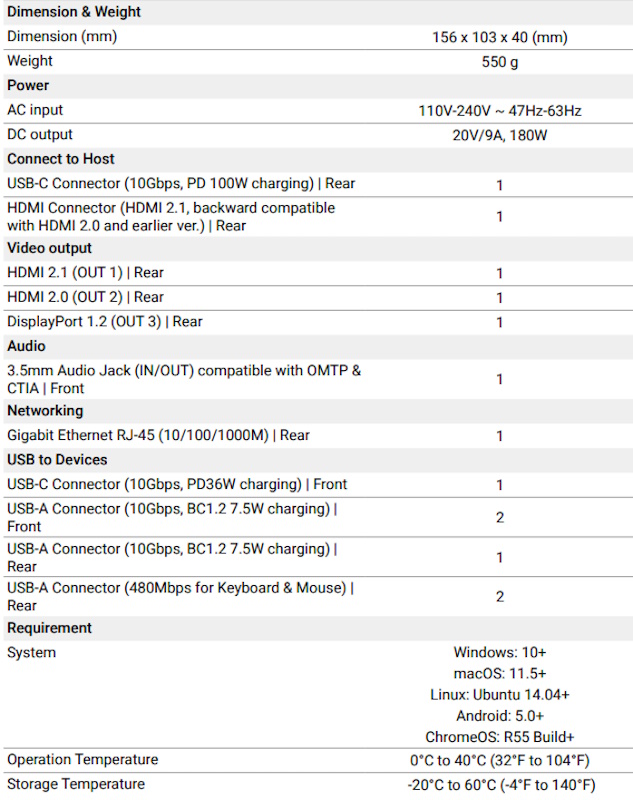
Design and features
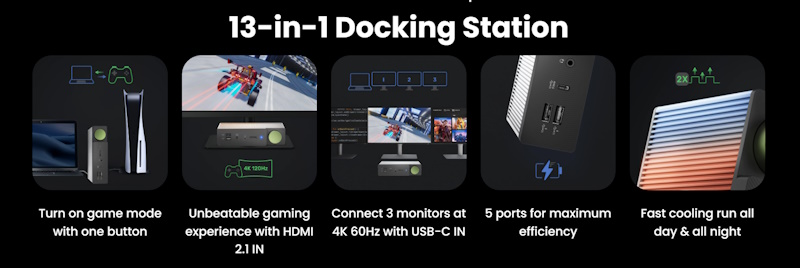
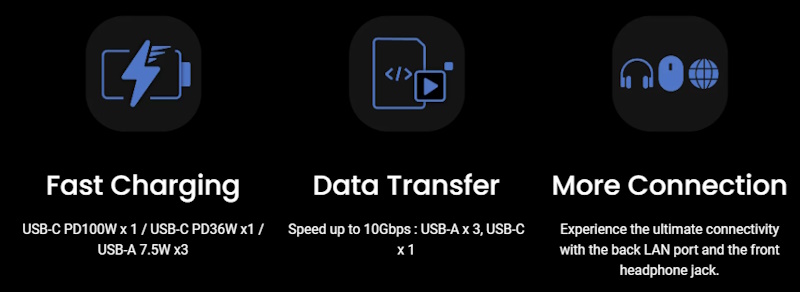
- 4K60Hz on 3 monitors: The best 3 monitors set up. Enjoy the ultimate user experience with USB-C.
- 5 Ports Full Fast Charge: DP1310 has all the charging and connection ports you need. This includes 2 USB-C(100w x1, 36w x1), and 3 USB-A (7.5w x3).
- Dual Source Switch by One-Click: Switch USB-C and HDMI 2.1 with one button. With HDMI 2.1 supporting up to 8K 60 Hz / 4K 120Hz.
- Universal Compatibility: USB-C ➔ Windows, macOS (M1 & M2 included), ChromeOS, Linux, Ubuntu; HDMI 2.1 ➔ PS5, Xbox Series X, Xbox Series S
- Display How You Like It: The beCreatus DP1310 fits any setup with its vertical and horizontal placement options. Its unique design offers both functionality and style. Easily tuck it away for a minimal look or elegantly place it on your desk.
- Best Companion For Long-hour Working & Gaming: Featuring an aluminum alloy shell, the unique grill design doubles the cooling efficiency while offering sturdy protection.
- Secure Connection with Anti-Slip Design: Keep your devices safe with beCreatus’ anti-slip padding. The padding adds additional stability and effortlessly connects/disconnects without any worries.
The BenQ beCreatus Hybrid Dock is small, lightweight, and compact and the case is made from an aluminum alloy. The case has cooling fins on the top and bottom, and there are also anti-slip strips/feet on the bottom. The ports and controls are on the front and back of the device. The photos below show the design and connectivity.

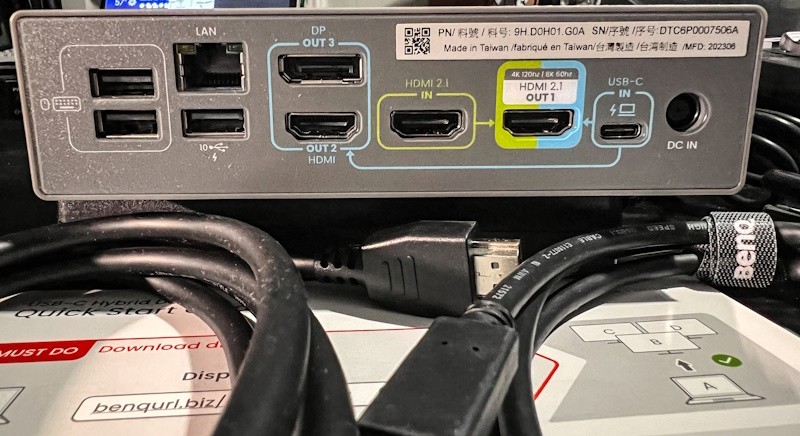
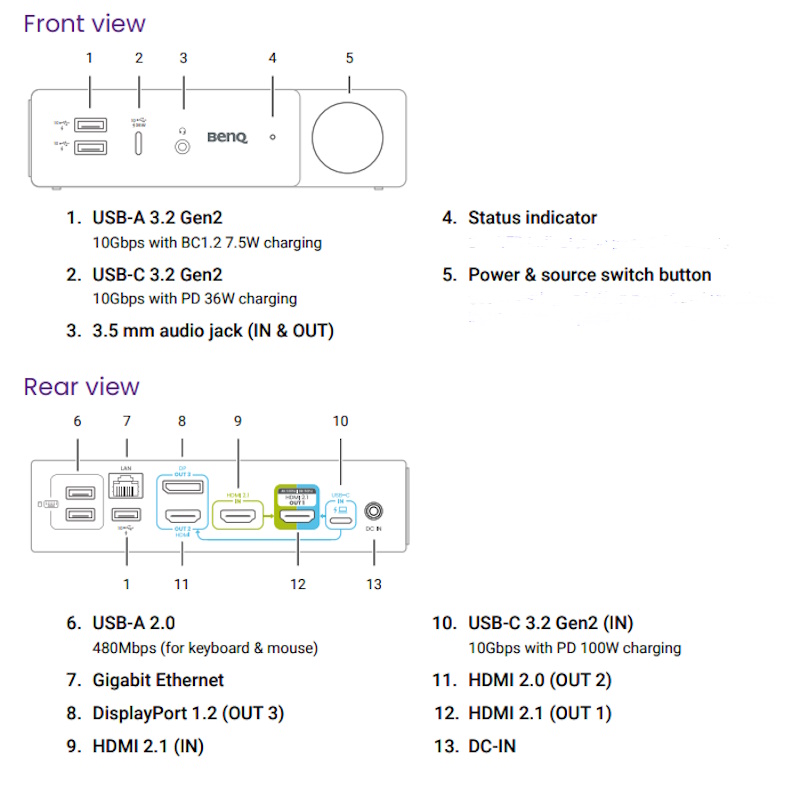

Setup
The only requirement for setting up the BenQ beCreatus Hybrid Dock is to first download and install the DisplayLink driver and then connect the dock and the devices you need to connect to that dock.
Note: “You can add up to three external displays to this docking station, which features two HDMI out
ports and one DP out port. Among the three out ports, only HDMI 2.1 (OUT 1) port can receive
two input sources and toggle between sources with one button click.”
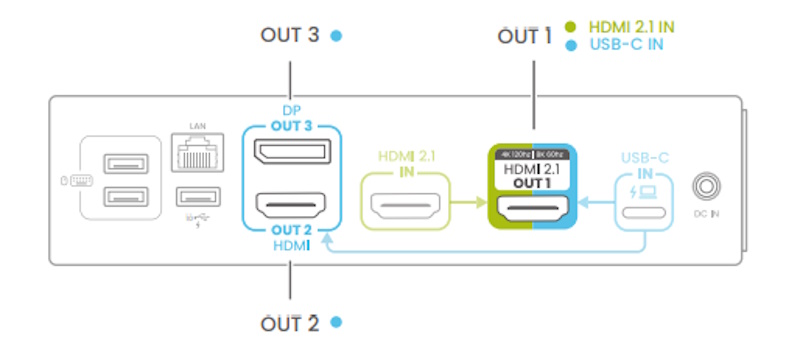
Performance
The BenQ beCreatus Hybrid Dock is a great performing dock with a variety of high-end ports and connectivity options. It allows you to connect 2 input sources and to switch between them. My need was somewhat different. I have a high-resolution 49″ monitor that can accept 2 sources and work as a split-screen display. The connectivity options on the monitor are 1 x HDMI and 2 x DP. My challenge was that neither of the more powerful mini PCs that I wanted to use had a DisplayPort. This meant that once I connected one mini OC via HDMI, I needed to connect the second with an HDMI to the DisplayPort adapter. I tried that and it did not work. I think the issue was at least partially due to the required resolution. Then I had the idea to connect the second mini PC via USB-C to the BenQ beCreatus Hybrid Dock and use the DP port to connect to the DP port of the monitor. This worked immediately. In addition, I connected the mouse and keyboard to the BenQ dock, and using an application called “Synergy”, both the mouse and keyboard switch automatically across the screen between the 2 mini PCs without any switching.
Since I usually run multiple resource-hungry processes all at once, I plan to add another mini PC as a second input source on the BenQ dock so that I can have it handle other processes and simply press the button on the front of the BenQ to switch to it. And the keyboard and mouse would still work.

The following chart shows the meaning of the behavior of the LED indicators:
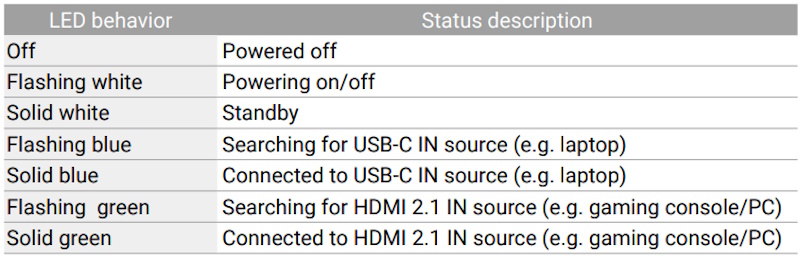
As I mentioned above, this dock allows you to connect 2 separate input devices and switch between them to output to the main display:
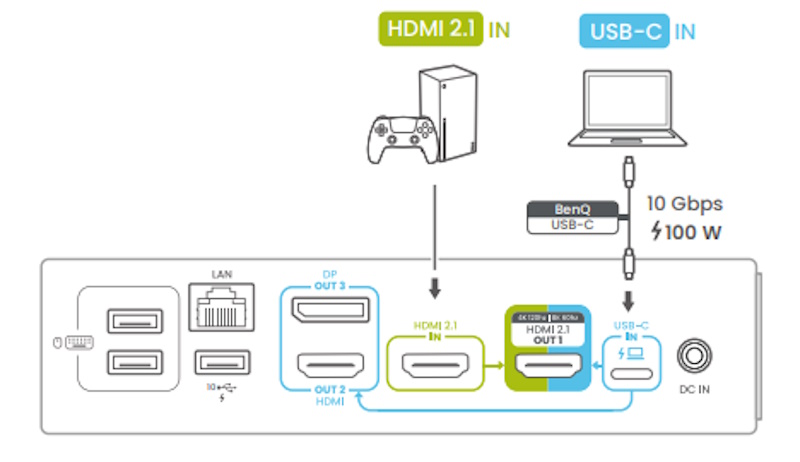
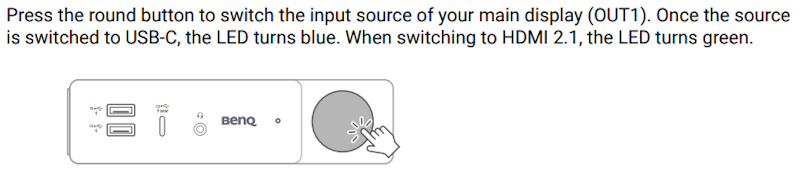
The photo below shows my desktop where the BenQ beCreatus Hybrid Dock is implemented.

What I like
- The sleek design is also lightweight and compact
- The high-speed USB ports
- The high-resolution video ports
- The multi-OS compatibility
- The ability to switch between one of the HDMI ports and the DisplayPort
- The variety of connectivity options
What I’d change
- I have no complaints at this time
Final thoughts
The BenQ beCreatus Hybrid Dock is a great dock that allows for versatility with connectivity which in turn makes it a device that can be integrated into various workspaces with various requirements. For my needs, it is perfect for providing the inputs that I need for my 49″ display as well as the accessory connectivity to complete my workflow process. As usual, I can’t say enough good things about BenQ. Well done!!!
Price: $299.00
Where to buy: BenQ website and Amazon
Source: The sample of this product was provided by BenQ.


