
REVIEW – I had high hopes, but the Blackview Tab 70 Wifi Android tablet frankly needs work. Read on to see my trials and travails and maybe at this price point you could still find a use for one.

What is it?
The Blackview Tab 70 Wifi is a 10” tablet computer with an OS based on Android 13.

What’s in the box?
- Blackview Tab 70 with pre-installed screen protector
- USB-A to USB-C charging cable
- European charger
- Instruction manual

Hardware specs
- Dimensions: 9.63” x 6.375” x .375”
- Weight: 1 lb 2.5 oz
- 10.1-inch 800×1280 HD+ IPS. 79% Screen-to-body Ratio
- CPU: Quad-core Rockchip RK3562
- RAM & ROM:3GB+64GB, LPDDR3 + EMMC5.1Up to 3GB RAM Expansion
- OS: DokeOS_P 3.0 Based on Android 13
- Rear camera: 5MP
- Front camera: 2MP
- Battery: 6580mAh
- Wifi: 802.11a/b/g/n/ac/ax
- Bluetooth: 5.0
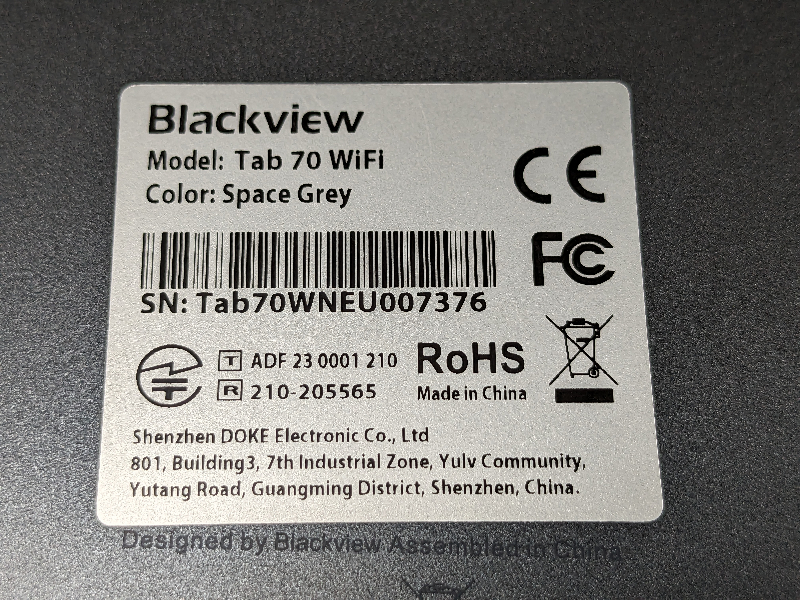

Design and features

The Tab 70 has a shiny (glass?) screen (the screen material is not specified by Blackview) with a pre-installed screen protector, and a plastic back and sides. The plastic body has a somewhat hollow sound to it when tapped, and I wonder how it would survive a drop. It feels more secure in my hands than my wife’s slick iPad, but I can imagine cracking the Tab 70 plastic body and/or the screen if I dropped it. I chose not to test its impact durability. There are no rattles or creaks when the Tab 70 is shaken or squeezed, so good on Blackview for solid construction.

The Tab 70 has a power button and a volume rocker. There is also a 1/8 inch headphone jack.
Blackview tells us there will be no operating system or security updates for this device. That gives me serious pause. After a few months of an Android device’s last security update, it isn’t really safe on the internet.

There is a back camera with flash on the Tab 70, as well as a selfie lens on the front. Details on the Tab 70 photo quality are below.

Setup
The Tab 70 arrived 95% charged so I did the setup process on battery power. Oddly, there was only a European charger in the Tab 70 package. No U.S. adapter for me.
During setup I got the Tab 70 connected to my home wifi, but setup said it wasn’t connected. The device’s wifi settings showed I was connected. After a few tries, setup acknowledged the connection and continued.
Setup assumes you want your Blackview Tab 70 to be set up just like your Android phone. It gives the steps to cable the phone and tablet together or use over-the-air transfer from phone to tablet. I chose the latter. It’s slower but it worked. The Tab 70 also offered direction for iPhone users.
Performance
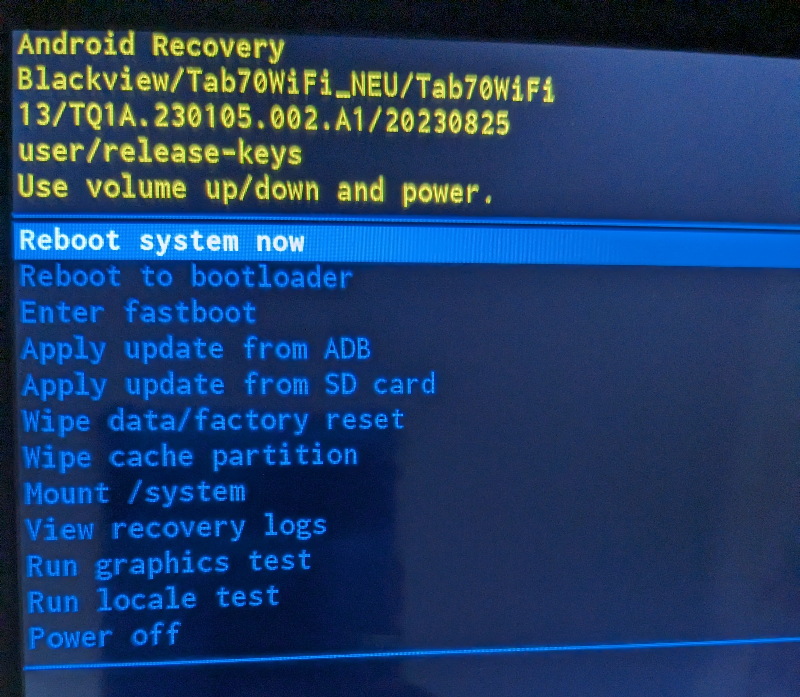
When booting up from off, the PIN screen presented within 45 seconds. After I entered my PIN the home screen appeared in 15 more seconds. That was when it worked correctly. Often during boot up the system either froze at the Blackview logo screen or boot up took about 4 minutes. If the boot up seemed stuck, I did a long hold on the power button and up volume rocker to take the device into Android Recovery Mode and booted from there. That made me not want to turn the Tab 70 off, which led to faster battery drain. So I’d usually turn the screen off but leave the device on. The unpredictable boot up is no fun.
The spartan 3 GB of RAM in the Tab 70 is sometimes apparent when using certain apps, but websites usually operated normally. The Weather Channel app for example, took minutes to open. I deleted the app and used their website instead.
Some audio streaming was easier and faster using websites instead of apps.
The screen protector seems to be a glass type protector because late in my review period it got scratched and I have no idea how. The two scratches are deep and can be felt by rubbing a finger across them. I am careful with my device screens. I don’t use screen protectors on phones or tablets and never scratch my screens. Unless the dog ran across this screen, I really don’t know how the Tab 70 protector got severely scratched.
Glide typing on the Tab 70 (tracing from letter to letter without lifting the finger) can be frustrating. Sometimes, it works perfectly. Other times it seemed to have a mind of its own, and letters I had not typed got entered. I wrote ‘during setup’ and ‘holy crap’ got typed into my document. Maybe somebody at Blackview has a sense of humor? I use Gboard on my phone, and it’s highly reliable.
I tried reducing the keyboard size in hopes of improving Glide type performance. That didn’t help.
The Doke OS is basically a Blackview skinned Android 13. Phone screens are naturally oriented in portrait configuration. Several apps only work in portrait orientation on the Tab 70 even if I locked the device to landscape. I know that’s the fault of the app’s design. The Weather Channel app won’t rotate on my phone either. Any of the apps I added that didn’t orient to landscape display got deleted since I never use a tablet in portrait mode.
Oddly, the content at the Blackview website, viewed with the Tab 70, only appears normally by using the Tab 70 in portrait orientation. There are lots of pictures shown there of people using the Tab 70 in landscape orientation.
Print setup on the Tab 70 was easy, but wait, it was only a mirage. My phones have never been set up for printing as effortlessly as the Tab 70 did. My two printers are years old, and the Tab 70 immediately recognized and printed to them with no additional contortions. And when printing, a document gets sent to the printer twice as fast with the Tab 70 than with my Google Pixel phone.
But, my printing excitement soon faded as the Tab 70’s print service started to fail. It stopped recognizing one of my printers, and I could not get it to recognize it again. I installed the ‘Mopria Print Service’ app and printing through Mopria enabled printing with said printer again. It must be a buggy default print service in the Doke OS.
To these eyes, the Tab 70 screen displays colors accurately, and text and lines sharply. You can brighten the screen to bright levels indoors. When indoors, I barely went to 20% of the brightness capacity. Outdoors is another issue, but probably so with all glass screen tablets. At full brightness, the device is usable but no fun, and I think it’s the fault of the highly reflective screen glass. iPads and other brands of tablets have the same problem. High gloss screens just don’t work by the lake, pool, or beach.

The Tab 70 speakers are barely okay for voice, and you can skip music altogether. Expect ‘cheap speaker’ sound quality, but you can hear what’s being said.
There is weird volume wavering or fading, from the volume level you set, roughly back and forth once per second. It’s not a warble but a fade in and out. This caused me to set the volume higher than I preferred, and that’s not a good workaround. The faulty sound system on the Tab 70 made me reach for other devices for podcasts or live-streamed radio listening.
The Blackview website says about the audio, “Dual Box Speakers with Smart-K. Be Enveloped in Great Sound. Indulge in immersive stereo sound with Tab 70 WiFi’s Dual Box Speakers and Smart-K technology. Elevate your entertainment with rich, dynamic audio and revel in this auditory feast.” Absolutely not so with the Tab 70 I reviewed.
Bluetooth sound devices paired quickly with the Tab 70, and there was no ‘in and out’ fading with headphones or earbuds. Thankfully the Tab 70 transmitted good sound to Bluetooth devices.
Why would Google Assistant operate differently on the Tab 70 than a phone? Who knows. I asked the Assistant several straightforward questions on the Tab 70, and the Assistant voice said it didn’t understand. It isn’t my diction. I asked the same question in exactly the same way on my phone and got the answers I was seeking. The assistant sometimes worked and sometimes failed to understand. Could it be microphone trouble? Since voice typing accuracy was often faulty on the Tab 70 something must be going on with voice input unreliability.

There was a charging oddity with the Tab 70. Some of my phone charging cables would not charge the device but they perform fine with my phones. It’s not the power output of the charger at issue but something about the cables.
The cable that came with the Tab 70 charges the device through any of my chargers regardless of my power source output. But the Tab 70 is not happy with some of my other cables.
I eventually realized the supplied cable has USB-A at the charger end and USB-C at the Tab 70 end. I.e., the port on the Tab 70 is USB-C. Cables with USB-C on both ends will not charge the Tab 70. Only USB-A to USB-C cables charge this tablet. Strange.
‘Charging rapidly’ appeared on the screen with each of the various chargers I used with the Tab 70. It took 2:45 total time to charge the device from 50% to full. Is that rapid charging? In a separate test, I charged the device with the same charger from 15% to 100% at 3:30. Those two charging events were both with the screen off, but the device was not powered off, yet they reflect very different rates of charging. This may be Android managing the charging rate depending on the charge needed.
Wi-Fi signal reception was pretty weak with this device. In my little office at the end of the house, I get two and three bars of Wi-Fi reception on my phones, and they work great on my home network. The Tab 70 showed one bar in that room and performed poorly at times. I know one company’s signal bar is not the same as another’s, but performance faltered with this device in that room.

I was able to pair an old Apple keyboard to the tab 70 and used it successfully for several days. I took the device some distance from the keyboard for a few days, and when I tried to re-pair the keyboard, it would not work. My phone could see the keyboard, but it seemed the Tab 70 was done with that relationship and would not reconsider. It was a keyboard divorce! It’s a very old Apple keyboard, which must run an older version of Bluetooth, but again, my phone saw it just fine, and it had worked for days with the Tab 70.




The Tab 70 takes photos. The colors are off, and focus blurs at the edge of pictures. My car is not tomato soup orange but is red. The greens are duller in these pics than in person. The yellow flowers are bright, primary yellow, but are fairly dull in these pics. The geranium flowers are a bright red but are duller or pinkish in these pics. The sun directly on one plant overpowered the red on some flowers altogether. Those are all red flowers. If you get a Tab 70 for young kids, they probably won’t complain about the photography.
What I like
- Good screen performance
- Lightweight
- Solid construction
What I’d change
- Oh, so much…
- Reliable boot up is a must
- Voice recognition for typing and Google Assistant needs improvement
- Speaker sound needs a lot of work
- Wifi reception should be stronger
- No security or OS update commitment
Final thoughts
With this many flaws and trade-offs, I have come to the unfortunate point of not being able to broadly recommend the Blackview Tab 70 Wi-Fi for purchase. Maybe if you or your kids need a browsing or streaming device the Tab 70 could fit the need. But if it won’t reliably boot up after being off? And it’ll never get a security update. My Amazon tablet will be the one I reach for, even with its smaller screen size. Or just buy a Chromebook for flawless performance.
Price: $89.99
Where to buy: Amazon (Save $15 with code: TAB70WFWY expires 11/20/2023 23:59PST)
Source: The sample of this product was provided by Blackview.



Gadgeteer Comment Policy - Please read before commenting
Can’t get it to reboot keeps running the battery flat and will not reboot