
REVIEW – The XREAL Air AR glasses is a real game changer for personal video display. XREAL created the XREAL Beam to enhance the compatibility of the glasses and to allow the user to display virtual video content in one of three modes. I have one to review. Read on to see what I think!
What is it?
The XREAL Beam is a device that resembles an Apple iPod Classic 4th generation. It supports HDMI, DisplayPort, Screen Mirroring on Apple and Android, as well as Windows connection to a wireless display. When the XREAL Beam is attached to the XREAL Air glasses, it customizes the user experience to permit viewing the video in three different ways: Smooth Follow, which keeps a stabilized image in front of your face; Body Anchor, which places the projection at a fixed point (is it really a virtual space anchor); and Sideview, which anchors a smaller image to a corner of the viewable area. The click-wheelesque interface of the XREAL Beam is used to customize the size and position of the screen and buttons on either side control the volume and the viewing mode. The device has a rechargeable battery to power the XREAL Air for up to 3.5 hours and can display wired or wirelessly cast content while recharging.
What’s in the box?
- XREAL Beam
- User Guide
- Disclaimer and Safety Warnings Guide
- Warranty Card
Hardware specs
- Dimensions: 105.8mm x 65.86mm x 18.2mm
- Weight: 153 grams.
- Battery: 4870 mAh (advertised up to 3 hours of operation), up to 27W PD charging support.
- Interface: Two USB Type-C ports (one for XREAL Air glasses and one for DP video and power input)
Design and features
Unboxing
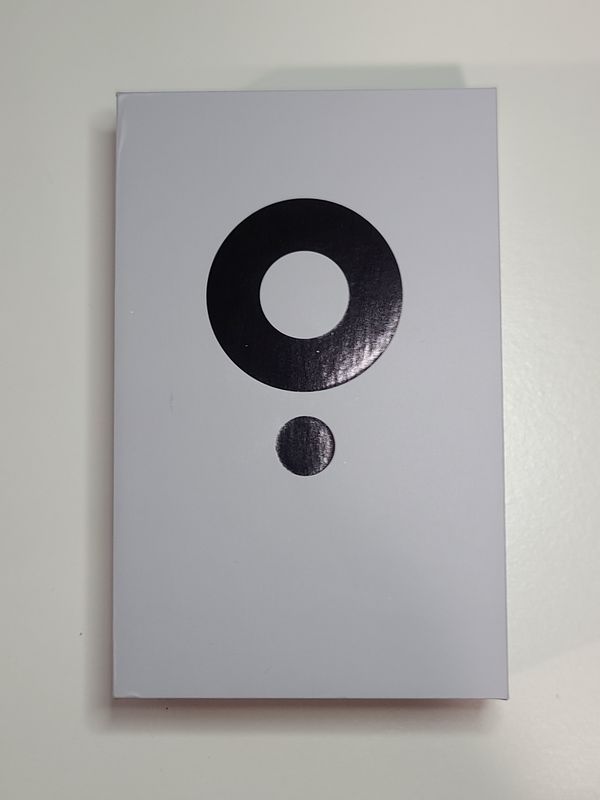
The XREAL Beam comes in a two-piece gift box. The top of the box shows a graphical representation of the front user interface. The graphic stands out in gloss while the rest of the box, except for the front is in a matte grey. The front of the box is in a striking red color with the words XREAL Beam in black glossy text.
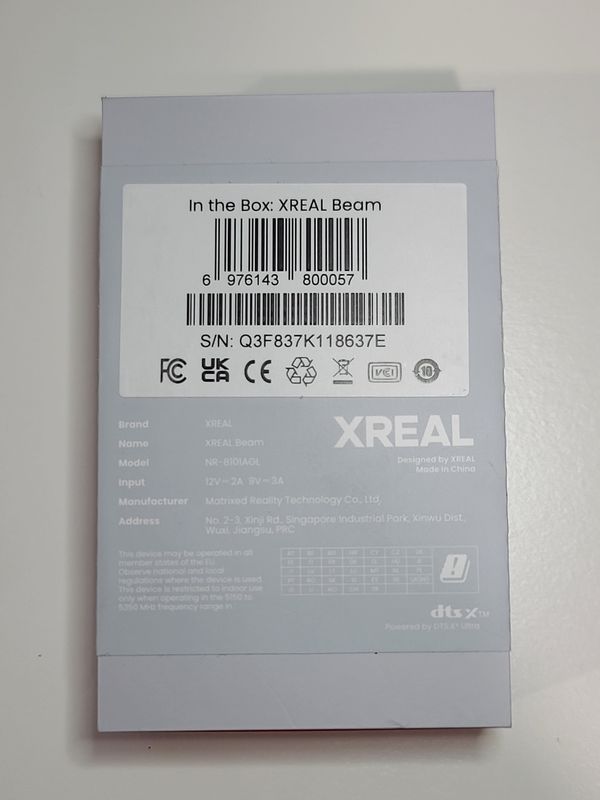
Inside the box, the XREAL Beam is wrapped in a plastic protective sleeve and just fits inside the dimensions of the inner wall. Cutouts are included for the extra space the volume rocker and mode button take up on the sides. The documentation is in a cardboard leave below the XREAL Beam.

Design
The XREAL Beam looks very similar to an Apple iPod Classic 4th generation because of its rounded corners and click-wheel-like user interface. The photo below shows the XREAL Beam next to a 5th-generation iPod and the resemblance is not as strong but still appreciable.

The unit weighs 153 g, about 1/3 lb, but is the size of a deck of cards. The solid feel of the plastic outside and the unit’s weight give the XREAL Beam a substantial feel.
The front of the unit has an LED status bar, a circular directional pad with a center-mounted button, and a back button below. The buttons are a dark grey glossy plastic and the back button has a black arrow printed on it as well. The back of the unit is labeled with XREAL on the lower center and at the base of the back is listed the battery capacity.
The left side has a circular orange mode button and the right side has a blue volume rocker. A chrome lanyard loop mount is located at the bottom right corner. The top of the XREAL Beam has a cooling port. The center of the port is an aluminum-colored bar that is the power button.

The left side of the button on the top is fixed but the right side can be pressed to turn the unit on and off. the bottom of the unit is cast in glossy plastic and has two USB-type C ports. The left port is labeled “IN” and also has a lightning bolt to indicate the charging cable location. The right port is labeled with a graphic of the XREAL Air glasses.

Operation
To power on the XREAL Beam, the power button is held down for about 4 seconds. The LED on the front of the XREAL Beam is a bar graph that will show the charge status when being charged and discharged. The last segment in the display will also show up as red when the battery is almost depleted. To power off the unit, hold the power button until all the LEDs are dark. When the battery finally did run out on the unit it took me about 90 minutes to recharge using a 27 Watt charger.

When the XREAL Beam is first started the XREAL Air glasses display a graphic of the XREAL Beam and then it fades away. Eventually, the user is prompted with a menu to select the preferred language, but this is presented in one location in space that is approximately level with the horizon and due west. If you are facing any other direction you may not even know that the prompt is there because there is no audio to guide the wearer to face the correct location. The Language prompt is followed by a location prompt and then a privacy policy and software license and service agreement.
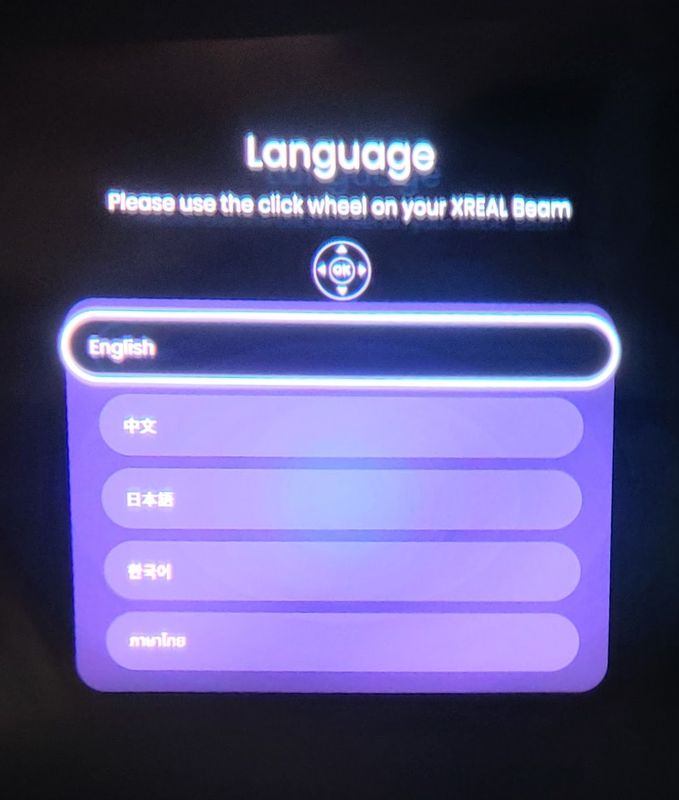
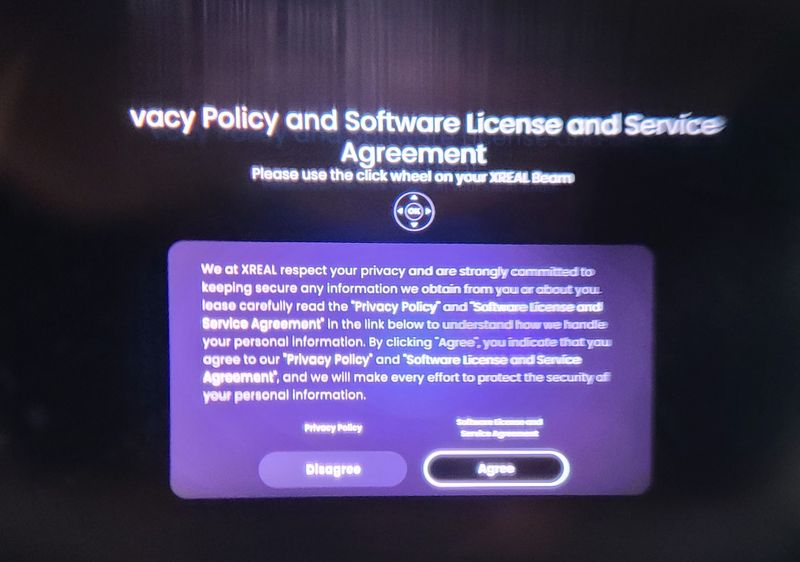
Once the privacy agreement is approved the XREAL Beam asks for a Wi-Fi location for the ability to stream to the glasses “Wirelessly”. Of course, since the glasses do not have a battery of their own, a wire connection to the glasses is still required. The Wi-Fi password is entered on a virtual keyboard using the D-pad. After the Wi-Fi is connected the main user interface is displayed. The interface displays the battery charge, the time, and the Bluetooth and Wi-Fi connection status. The display has selections for the settings gear, a user manual, and a streaming how-to guide with the promise of more content to follow. While there hasn’t been any release of what XREAL is working on, I am looking forward to integration with virtual assistant technologies that can display information in the corner of the screen.
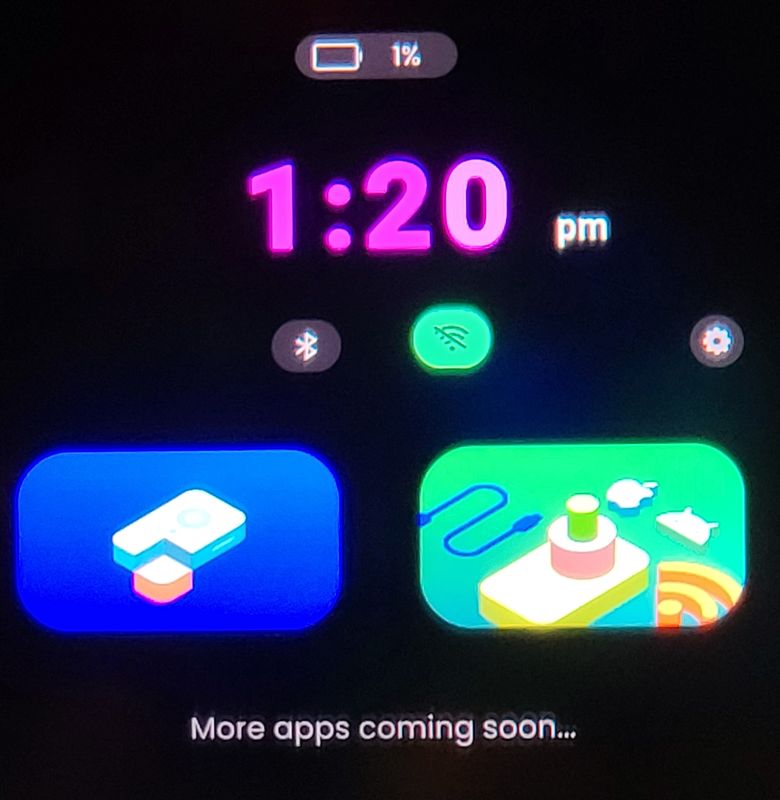
The tutorial provides some information on the connection required between the XREAL Beam, XREAL Air, and the power source/video input.
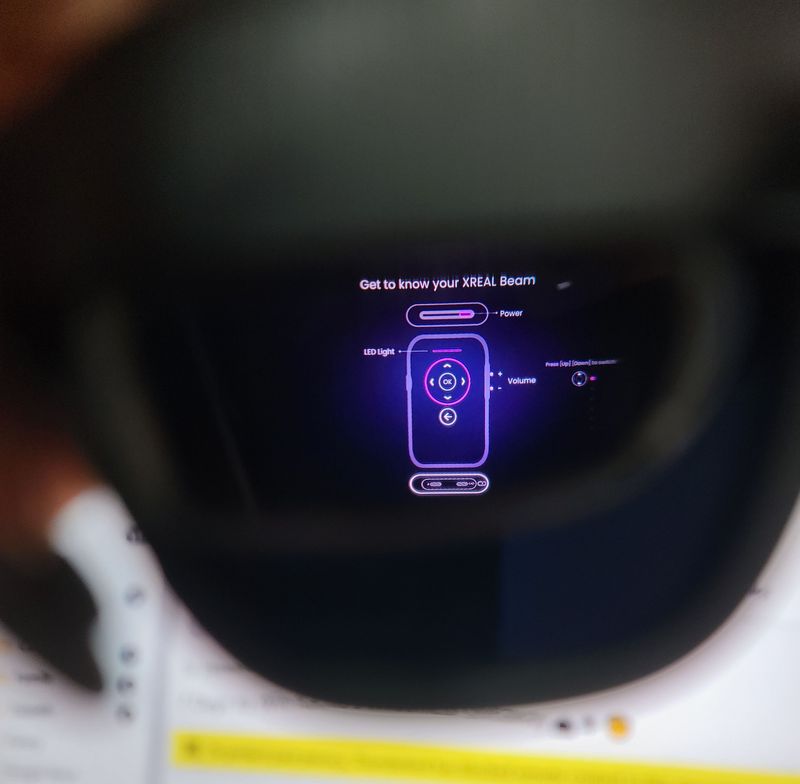

Until it supports its own applications the beam is a device to enable wired and wireless casting (Miracast and AirPlay) to the XREAL Air glasses. The wired casting is achieved by DisplayPort over USB Type C. For displays that do not have hardware support of this format a converter cable will be necessary. This may turn into a complicated chain of cables. XREAL sells an HDMI to USB Cable which will help with the connectivity of many devices. Connecting to mini DisplayPort will most likely need to connect to HDMI and then to USB with the likes of an XREAL cable. Using a device with a Lightning port will require the use of a Digital AV adapted from Apple to HDMI and then to USB. All of these options are for using wired connectivity. Wireless connections can supersede all of these connection issues but at the peril of a bit longer response time.
Beyond just acting as a powered pass through from DisplayPort to the XREAL Air glasses, the XREAL Beam provides 3 unique viewing modes that take advantage of the 3 degrees of freedom (DoF) capabilities of the XREAL Air. The glasses can track the roll (neck twist), pitch (nod), and yaw (shake). The XREAL Beam has a total of three modes of operation. Smooth Follow uses image stabilization methods to reduce the jitter between the displayed image and the environment and keeps the image centered in front of the user’s gaze. This works impressively well in everyday situations. There may be some lag in extreme usage, such as during takeoff and landing of an airplane, but the system really does a good job at evening out the difference between the movement of the user’s head and the compensation that a user’s eyes typically makes in everyday experience. In the video below you can see the video in the screen stays centered when the developer moves his head.
The next mode, Body anchor, despite the name, has the effect of anchoring the image in space, so that the roll, pitch, and yaw of the user are translated to the perception that the image is fixed in a certain cardinal direction, at a fixed elevation, and at a fixed angle. This is really useful if the user wants to position the virtual image in space so that it is not visible when looking away from it. For instance, positioning the virtual monitor in a fixed position next to a real monitor can simulate an extended desktop. This video by a developed shows how the screen image in YouTube disappears when the developer turns his head.
When the system turns on in Body Anchor mode the glasses will show 7 dots, one every 45°, to indicate that the display is on but that the body anchor display is fixed in another position. This is really convenient when orienting yourself to the display. The last mode is Sideview mode. This is similar to the Smooth Follow mode except the screen is miniaturized to occupy one of the four corners of the display. This may be useful if you want to keep an eye on the video while doing something else. In the video below the developer shows the smaller screen in Sideview and how it always returns to the selected area even if the developer moves his head.
The Sideview screen size is not adjustable but the Smooth Follow and Body Anchor screens can be adjusted from and apparent 115″ to a whopping 139″ across. At the larger size, the view is very similar to what one would experience in a movie theater.
When operating the unit does get quite warm and it has its own fan inside to cool it off. It uses the space around the power button as an air intake and exhaust. Sort of a nifty placement. The pictures below are taken using the AGM Glory G1S.
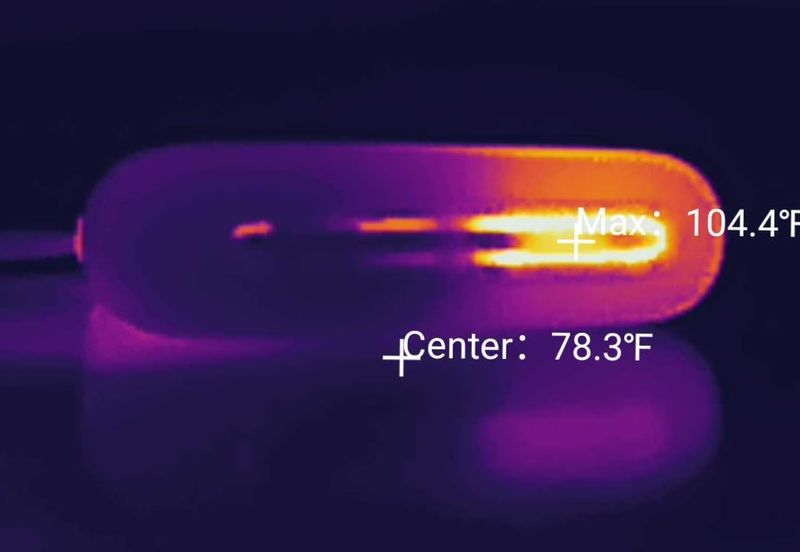
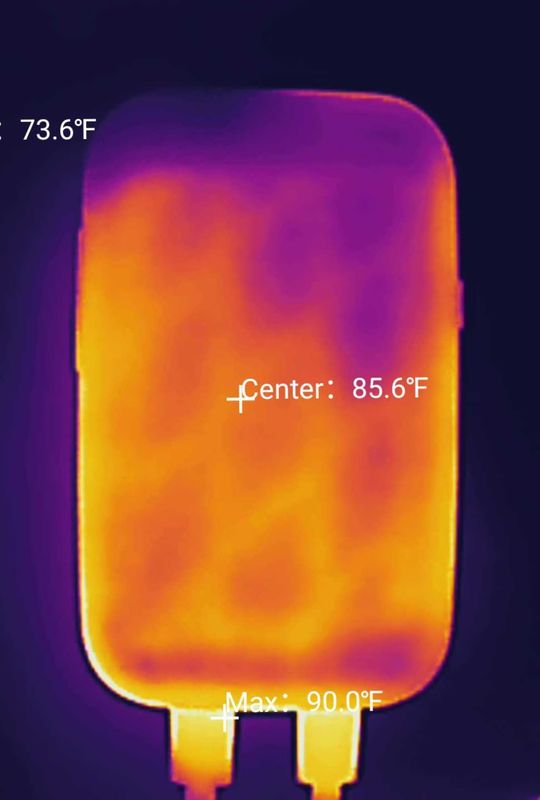
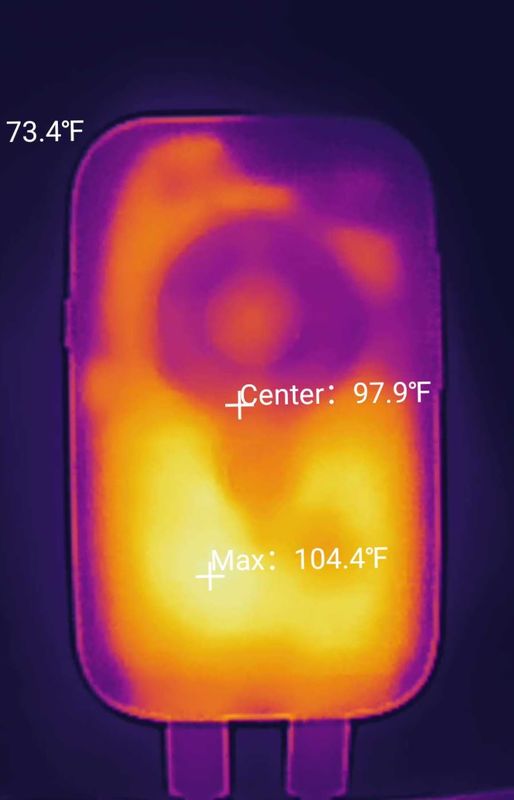
The XREAL Beam supports many of the same features of the XREAL Air as other devices that the glasses can plug into. At the moment, DRM casting is not permitted but DRM content can be viewed if it is connected directly to the Beam. Unfortunately, one of the most significant benefits of the glasses, being able to use them as 3D glasses, is not supported. Perhaps 3840 x 1080 output will be supported in future updates. The XREAL Beam has been updated 3 times during this review so refinements and additional features are being introduced all the time.
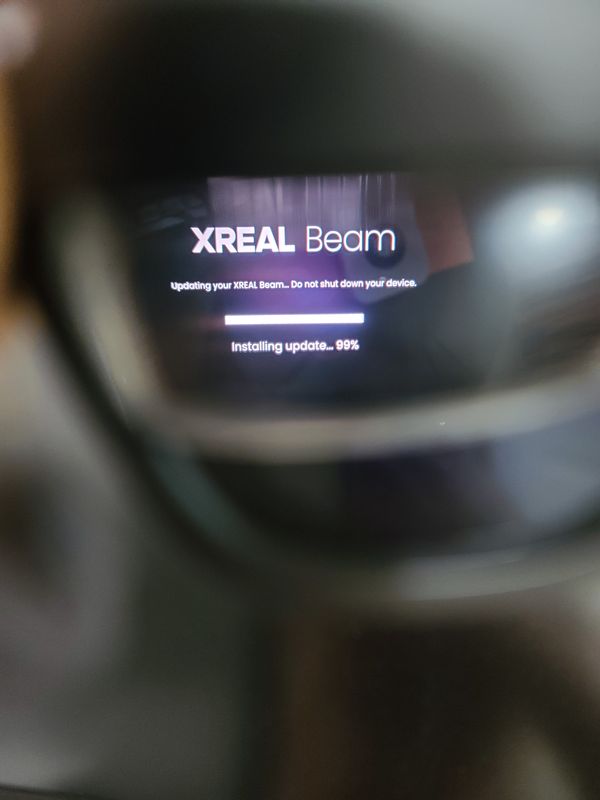
What I like
- Lots of compatibility options
- New convenient viewing options
- stream and view while charging
What I’d change
- 3D capability
- DRM casting permissions
- all modes off / standard viewing option
Final thoughts
The XREAL Beam is a great compliment to the XREAL Air AR glasses. With the very large and very small display sizes and the numerous positions that the display can be fixed in, the XREAL Beam has created a product that enhances an already great product. That being said If you have the XREAL Air glasses and they fit into your existing Andriod ecosystem, the XREAL Nebula offers a similar experience. While this setup does not provide wired sharing, it is possible to wirelessly charge the phone at the same time as it is outputting to the glasses.
Price: $119.99
Where to buy: Amazon and XREAL
Source: The sample of this product was provided by XREAL.



Gadgeteer Comment Policy - Please read before commenting
Reviewers and Reddit to date have indicated a few important things…
1. It is impossible to charge the Bean while using it in wired mode
2. Even XReal says wireless mode is not recommended due to problems
3. The software updates sometimes cause things to break, and the progress for Nebula and Beam is really slow.
Personally I don’t have a pair of XReals, and maybe won’t even jump on the gen 2 glasses already available in China and coming soon elsewhere. But when they are stable enough to use for desktop monitors as a coder, I’m probably all in.
Currently it sounds like the glasses seem to be good for watching movies using a device with good battery and USB C DP alt mode. Or a couple handheld game devices like steam deck. But otherwise, approach with caution. My recommendation is to read Reddit threads before buying.
(My goal here is not to criticize, but I think both XReal and your readers will save money and time if they know what they are getting into. If you have the right use case, these may work well. I don’t have hands on experience so take my advice with a grain of salt.)
Thank you for your input. I have found that if the beam is connected to a DP signal over powered USB then the beam can work and charge at the same time. Wireless mode is problematic for gaming but will work fine for movies and web browsing.
I bought xreal glasses but they only work on my work laptop and my wife’s Apple laptop. Unfortunately it doesn’t work on my iPhone 14 Pro. I’m reluctant to use the iPhone adapter because of poor reviews etc. while I see huge potential for the glass, it seems like they struggle to deliver a functional use if any.
My custom built PC has a C port that doesn’t work on the xreal glass.
I was thinking about how this device along with the right camera and software could make 3d. The good kind accessible to everyone. Flat screen 2D is so anachronistic