
REVIEW – Earlier this year I reviewed the VIOFO A139 Pro dashcam; I was happy with it when I reviewed it, and I’m still happy with it now. VIOFO has upgraded their introductory model, the A119, with several new features. I installed the A139 in my wife’s car, a Honda CR-V, so I’m planning to install the A119 in my car, a Ford Mustang. I’m looking forward to taking it out for a spin!
What is it?
The VIOFO A119 Mini 2 is a dashcam that features the newest sensor from Sony, the STARVIS 2. This model not only has a front-facing camera, but it also has an LCD display, built-in Wi-Fi for configuring options and downloading videos, GPS logging, voice notification, and intelligent voice control. It captures 2K video at 60 FPS. The VIOFO brand “specializes in dash and action camera design and development.”
What’s in the box?

VIOFO graciously sent me not only the A119 to review but also their hardwire kit, Bluetooth remote control, a polarizing lens filter, and a 64 GB microSD card.

The A119 Mini 2 includes the following items:
- One front camera with a GPS module
- One long USB cable and one DC converter for power
- One short USB cable for data
- Two static stickers
- One extra sticky pad
- One trim removal tool
- One user manual
- One service card
The HK3-C hardwire kit provides a cable that powers the camera from the car battery for recording videos when the car is turned off (aka parking mode). I didn’t use this kit.
The Bluetooth remote control provides an easy mechanism to tell the camera to save the current video without requiring the driver to interact with the camera itself.
The polarizing lens filter reduces glare.
The microSD card provides a storage location for the videos recorded by the camera. VIOFO sells cards from 32 to 512 GB in size.
Specifications
- Sensor: Sony STARVIS 2 Sensor 5MP IMX675
- Video resolution: Quad HD 2560x1440P 60fps/30fps
- Viewing angle: 140 degrees
- Wi-Fi: 2.4 and 5 GHz
- GPS: built-in
- Bluetooth: built-in
- Storage: Up to 512 GB via microSD
- Power: via USB-C
Design and features

The A119 is a small, wedge-shaped gadget made of black plastic. The back sticks to the window, the front has an LCD display and five buttons, the bottom has an adjustable camera lens, and the sides contain heat sinks, an SD card slot, and a USB-C slot. VIOFO has made efficient use of the space on this little guy.
The A139 is VIOFO’s flagship dash cam, and I really like it; it is, however, anywhere from $220 to $360, depending upon options, a hefty chunk of change that is more than some folk want to spend. In contrast, the A119 is a svelte $120. To achieve this great price point, the A119 has support for one camera instead of three, only records 2K video instead of 4K, and does not include the lens filter; however, the A119 has two features not found on the A139: an LCD display and voice control.
Installation and setup
Before I took the VIOFO A139 dashcam out to my car, I tested it in my office. I connected the USB cable to power, and the dashcam turned on. The advantage of having an LCD screen is that I was able to change all the settings on the device itself without having to connect my phone. I formatted the microSD card, set the units to MPH, set the current time and time zone, turned off the audio, selected a video resolution, set the Wi-Fi to 5 GHz to improve download speeds, and so on. The A139 has plenty of options to configure things the way I want.

I could mount the camera directly to my windshield, but I prefer to use one of the static stickers that VIOFO provides instead. Following the instructions, I attached one side to my windshield and then attached the camera to the other. This allows me to easily remove the A119, should I need to for any reason. I like the static stickers that come with the A119.

The next step is to run the USB-C power cable from the camera down to the DC power converter. VIOFO does not provide instructions on how to do this, but there are plenty of videos online. The trim removal tool that is included makes this task so much easier.

I installed the polarizing lens filter onto the camera, which will reduce reflections and glare. I simply had to push it into place over the lens. Note to self: Next time, install the filter before installing the dashcam in the car.

I found a spot on my dash to put the Bluetooth remote control, which simply locks the current video when pressed. This makes it so easy to preserve a video, should I see an accident or be involved in one.
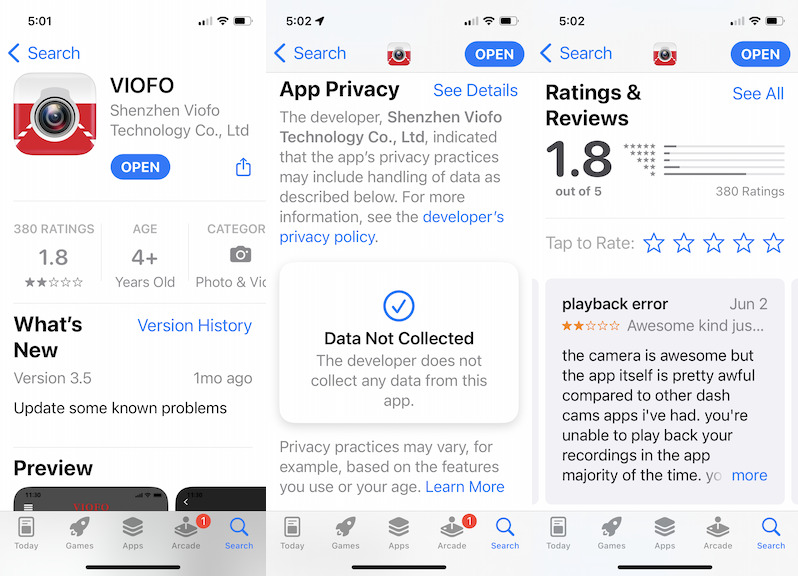
Once everything was installed, the final step was to install VIOFO’s app from Apple’s App Store onto my iPhone. This app is great because VIOFO respects my privacy and doesn’t collect any data. Thank you, VIOFO! It does, however, have a bad rating on the App Store, an abysmal 1.8 stars. Honestly, I don’t understand this rating, as the app worked great for me, both with the A139 that I reviewed previously and with the newer A119 Mini 2. Perhaps many of these are older reviews.
Performance
The VIOFO A119 dashcam starts when my Mustang starts and begins recording; I don’t have to remember to activate it. It automatically begins recording within a few seconds, and a voice notification lets me know that it’s recording. Once I’ve installed the camera and configured it, it’s so easy to use.
VIOFO installed a new voice control system for this dash cam, making easy things even easier. It supports ten commands, like “video stop” and “turn on Wi-Fi.” These worked perfectly and instantly in my testing; I was really pleased with how VIOFO implemented this feature. I actually think it works too well; in other words, because there’s no wake word to initiate—think “Hey, Siri”—I’m concerned that I might accidentally trigger a command. I really don’t want to accidentally stop it from recording, so for this reason, I disabled this feature.
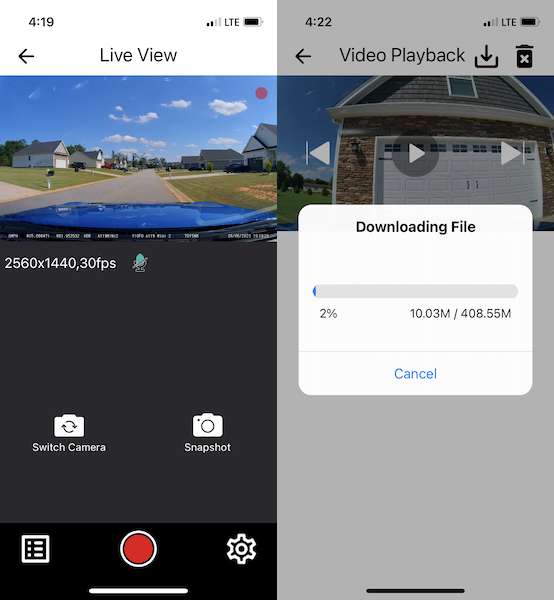
Using the app and connecting it to the A119 works exactly the same as for the A139, so I’m just going to summarize here. When the car is on and the camera is running, I start the Wi-Fi, either with a voice command or by pressing the Wi-Fi button on the camera. Once it starts, I go to the Wi-Fi settings on my iPhone and connect just like any other wireless network. Yes, this camera is its own Wi-Fi router. Once connected, I start the VIOFO app and connect to the camera. This lets me see what the camera is currently looking at. From here, I can press the “hamburger” icon on the lower left to view and download videos, or I can press the “cog” icon on the lower right to change settings.
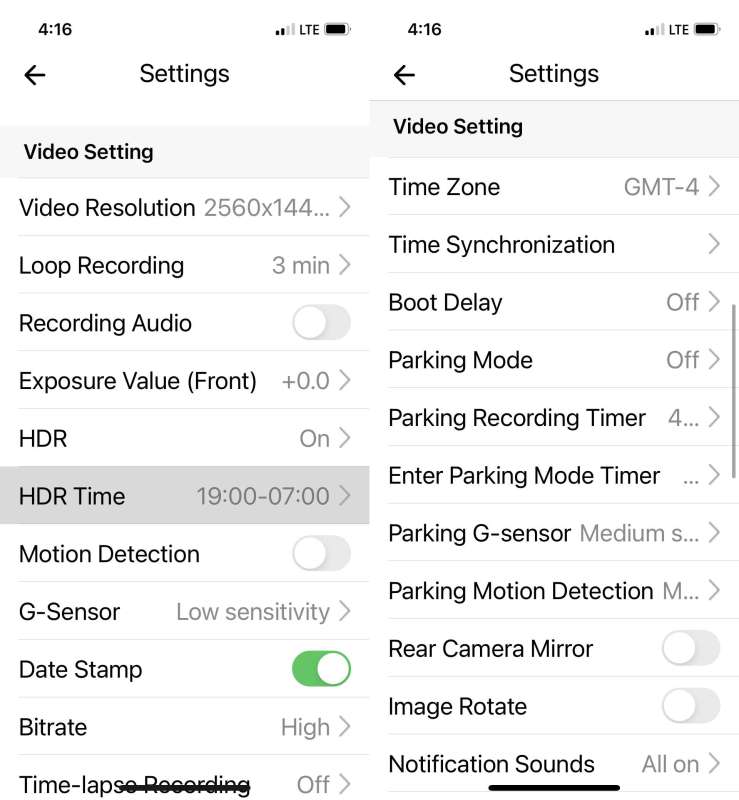
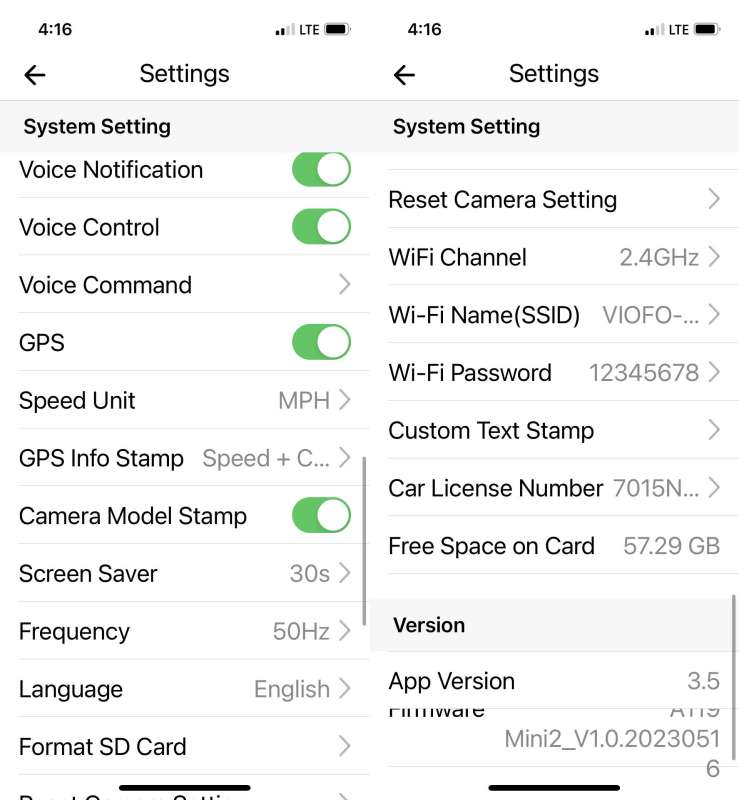
It’s even easier to change settings here than with the LCD screen.

I took a spin around my neighborhood, then downloaded the video to Photos on my iPhone, airdropped it to my Mac mini, and took a quick look. I was rather disappointed with what I saw; the video quality was significantly worse than that of the A139. Everything seemed very soft, lacking detail; it was almost impossible to read license plates on other cars. I went back to settings and made two changes. First, I changed the resolution. I had originally set it to the max FPS (60), which had a lower resolution. I changed that to the max resolution, which dropped the FSP to 30. I also turned off the HDR. Then I went out and tested the camera again, and now I am quite happy. The videos are 2592 x 1944 MP4s, which is lower than the 3840×2160 of the A139, but I can’t tell much difference between them. At max resolution, the video on the A119 Mini is very good.
I created this video showing how the A119’s output looks:
This dash cam has voice notification. It speaks to let me know when it starts recording when it locks a file, when it turns on Wi-Fi, and so on. This feature is fabulous and works well. Between it and the VIOFO app, I don’t think I really need the LCD screen, though it’s there in case I do.
The Bluetooth button works every time without a hitch, locking files on the microSD card so that the dashcam doesn’t overwrite them. This feature works so well and is so much easier to use than pressing a button on the dashcam that I recommend spending the extra $20 on it.
Extra Features
The VIOFO A119 dashcam can stamp a lot of details on the bottom of each video, depending upon my settings, such as speed, lat/long, my license plate number, the name of the camera, and the time and date, all of which can be handy to identify the video.
What I like
- Good video
- Simple button interface
- Voice notifications
- Tons of settings
- Easy to watch videos, whether on LCD, app, phone, or computer
- Tool for running the cables
- The polarizing lens and Bluetooth button (even though they do cost extra)
What I’d change
- Add a wake word for the voice commands, something like “VIOFO”
Final thoughts
The latest dashcam from VIOFO is the A119 Mini 2. It features 2K video, one camera, voice notifications, voice controls, and an LCD screen. Though it lacks the resolution of its older siblings, like the A139, it makes up for this with a much smaller price. I installed the A119 in my Mustang and have been very happy with how easy it is to use, the quality of the resulting video, and the ability of VIOFO’s app to connect to the camera to change settings and view videos. If you’re in the market for a new dashcam, are happy with only having one camera, and price is a strong consideration for you, I recommend taking a long look at the A119 Mini 2.
Price: $149.99 from Amazon, $119.99 from VIOFO
Where to buy: Amazon or VIOFO’s online store
Source: The sample for this review was provided by VIOFO.
Update 10/3/23
Over the weekend my wife and I took the Mustang on a weekend getaway and drove from South Carolina to Florida and back. Along the way, I discovered something new about this dashcam: It’s very sensitive. There’s a feature that allows the A119 to automatically save a video if it senses a sudden jolt that might indicate a car crash. This is a great idea, and I like it. What I found, however, is that the A119 is too sensitive, way too sensitive. Switching lanes, crossing bridges, and small bumps on the road all the set off this feature. I think, on average, it saved a video every 30 minutes. I verified in the settings that it was already set to low sensitivity — when set to high sensitivity, it saved a video every couple of minutes — so there’s nothing I can do to make this better, except to disable the feature altogether. Now I have to remember to do is format the SD card from time to time, which removes these unwanted saves. I don’t think this is a deal breaker, especially since this only appears to be a problem when driving at high speeds on the Interstate, but it is somewhat annoying. Hopefully VIOFO will take care to make future versions of A119 even less sensitive.


