
REVIEW – I ship quite a few things out, having crossed the 1,000-items-sold-on-eBay milestone recently (I’ve been a gadget-head long before writing for the Gadgeteer, aided by the ability to sell my old stuff in order to fund new toys). A few months ago I was able to review another thermal printer, but it was a wired-only model that could be a minor extra hassle with each sale to get a laptop over to the printer in order to get the label. MUNBYN offered to send over their 130B Bluetooth thermal printer, and I happily volunteered to see if it could make my online sales workflow a bit easier.
What is it?
The MUNBYN 130B Bluetooth thermal printer is a thermal printer that can print labels or other similar-sized items on special thermal paper, from a PC or Mac via USB or through Bluetooth on a mobile device. A thermal printer uses no ink, instead simply applying heat to a thermal label or paper which changes the paper from white to black wherever heat is applied. The end result looks just like an inkjet-printed black and white page, but is much faster.
What’s in the box?

- MUNBYN 130B Bluetooth thermal printer
- USB cable
- Quick start card and manual
- Sample labels
- AC adaptor
Hardware specs
- Connectivity: USB (PC/MacOS/Chromebook), Bluetooth (iOS/Android/Windows)
- Width of labels supported: 1.57″ to 4.3″
- Print Speed: 180 mm/s
- Print Clarity: 203 DPI
- Print technology: Thermal (requires thermal labels, no ink)
- Dimensions: 3.89 x 7.16 x 3.42 inches
- Weight: 3.44 lbs
Design and features

The munbyn thermal label printer / munbyn sticker printer is a simple white square. Labels or paper feed in from the back, and come out the front when printed. As you can see above, there’s a metal serrated cutter built in, so you can easily tear off the paper or labels after printing.

On top is a multifunction button with a multi-color LED status light.

Each side has a tab, when both are pulled the entire top half of the printer can be tilted back:

This can make loading paper easier, or you can adjust the width of the plastic guides. You’ll also need to access this if anything jams.

On the bottom are some ventilation slots and rubber feet for stability.

And finally on the back is where you load the munbyn shipping labels or paper, an on/off switch, USB connection, and a power input port.
Setup
If you’re printing on Mac or Windows, there are links in the manual/quickstart guide, or on MUNBYN’s website to grab the drivers you’ll need. I tested it on Windows, and it’s a typical Windows driver install. Once installed, it appears as any other printer, though you’ll want to select the correct paper size when sending prints to it.
If you’re using it on a mobile device, you’ll need an app (it looks like you can’t simply connect directly via Bluetooth for printing, everything needs to happen through the app on mobile). I tested on Android, but the experience looks similar on iOS from their website screenshots. The images above show the different screens, including the pairing process, permissions, and the editor view. You can also simply select files like PDFs or images to print (very handy for labels from eBay or other e-commerce sites).
Performance
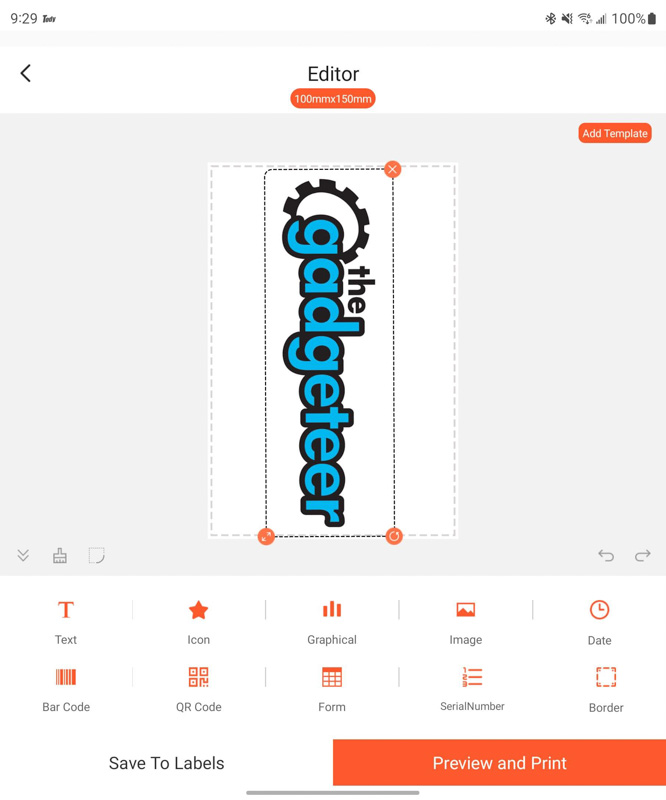
To test out the MUNBYN 130B Bluetooth thermal printer’s performance, I started with our Gadgeteer logo, naturally. As you can see above, it’s a pretty full-featured editor on the mobile app, including options like bar codes and QR codes, which I like to see baked in rather than needing to generate these from something else first. I imported the Gadgeteer image, rotated it, and sent it over:

The print spits out very fast, though you’ll notice that it’s converted any color or gradient to simply black. There are quite a few handy templates in the app as well like to-do lists, shopping lists, warning labels, and much more.
I also tested out labels for online sales, and this was quick and easy both on mobile and if I connected my laptop via USB. On the laptop, you simply get your label pulled up in whatever program you normally use (like Acrobat Reader), and then print, selecting the MUNBYN 130B printer.
On mobile, you import files first, then can print them out. I used this for several labels during the review period including UPS and USPS labels, and all worked perfectly.
I did have the MUNBYN 130B Bluetooth thermal printer jam a couple of times, which was easily resolved by opening it up and resetting the paper/label placement. I tried with two different 4×6 thermal label rolls and had the same issue a couple of times. It could be that I don’t have a proper roll holder, I’ll need to source that in the future, right now the roll is simply spinning on my desk surface which may be a bit too much friction for the printer.
MUNBYN has instructions for using Bluetooth on Windows machines as well, but when following those instructions I couldn’t get the MUNBYN 130B Bluetooth thermal printer to show up as a connectable option. I’m fine with mobile Bluetooth use though, so I didn’t spend too much time troubleshooting this.
What I like
- Easy setup
- Bluetooth connection option
- Fast printing
- Inexpensive paper/label options and no ink
What I’d change
- Nothing!
Final thoughts
The MUNBYN 130B Bluetooth thermal printer has taken its spot as my go-to thermal printer for shipping labels and other similar small jobs. I like the ease of use on the mobile app and the good print quality. The pricing seems good for this category of printers.
Price: $98.99
Where to buy: Amazon
Source: The sample of this product was provided by MUNBYN

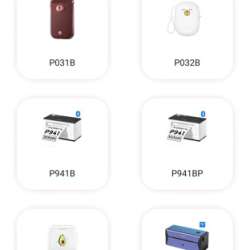
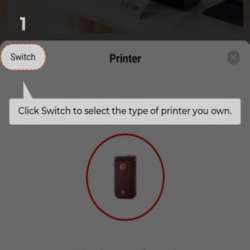
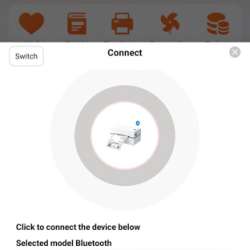
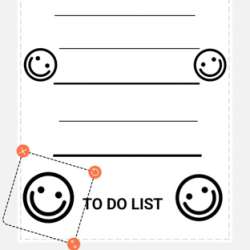
Gadgeteer Comment Policy - Please read before commenting
From a Amazon 2 star review:
However, there’s one big downside with this printer – you can’t print from a file without an account. I don’t see any reason why I need to setup an account to send a file to the printer. The file is being sent over the LOCAL bluetooth network. Forcing me to create an account to do the basics of using the printer is a major negative.
Yikes. I created an account when setting up the app and didn’t try without, but that’s always annoying to be required to give info to a company to use offline capabilities like that.
Does this unit use the 2×1 inch or the 2.25×1.25 labels? I just ordered the machine.
The smallest size selectable in the app is 57 x 32 mm (2.2 x 1.3 inches)