
REVIEW – Ultra-portable projectors, like the EZCast Beam J4A projector, have seen many uses through the years. First, they helped meetings to occur anywhere without regard for existing AV. Then, during COVID, they were used for entertainment and displays during socially distanced gatherings. I have one to review – Read on to see what I think!
What is it?
The EZCast Beam J4A projector can best be described as a combination of an Android 10 device, a hybrid IR pushbutton remote/Bluetooth air mouse remote, and a DLP movie projector with auto vertical keystone adjustment and a built-in battery. The Android system is powered by an ARM Quad-core Cortex-A55 CPU and ARM Mali-G31 GPU and has 8 GB of storage. The device does not come installed with Google Services. The Android UI on the screen is easily accessed by swiping the included remote through the air once it is paired by Bluetooth. The Projector has 300 ASNI lumens brightness, 20,000+ hours LED lamp life, 5000:1 contrast ratio, and a progressive scan display resolution of 854 x 480. The battery in the display can power the system for 4 hours.
What’s in the box?

- EZCast Beam J4A projector and WiFi Module
- Power Adapter
- IR pushbutton remote/Bluetooth air mouse remote
- Quick Start Guide (English & Chinese)
- Tripod
- Soft Case
Design and features
Specifications
- Projection technology: DLP
- Brightness: 300 ANSI lumens
- Contrast: 5000:1
- Output resolution: 480P
- Input resolution: up to 1080P
- Light source: LED
- LED life: > 20,000 Hrs
- Throw ratio: 1.3:1
- Focus: Manual
- Throw distance: 2’10” to 9’5″ (0.86-2.88 M)
- Screen size: 30″ to 100″
- Aspect ratio: 16:9
- Wi-Fi: 2.4GHz/5GHz
- Bluetooth: V4.1+HS
- Keystone: auto vertical keystone and manual 2D keystone
- Power: Input: 100-240V 50/60Hz Output: 15V / 2A
- Battery: 9000 mAh @3.7V
- Input interface: USB / HDMI
- Output interface: 3.5 mm audio jack
- Speaker: 4@2W
- Operating system: Android 10
- Language support: 22 Countries
- Dimensions: 115 x 116 x 35 mm
- Weight: 384 g
Unboxing

The EZCast Beam J4A projector is packaged in a foam-lined section of a matte cardboard telescopic box with a full-color image of the EZCast on the top. The other half of the box interior is a place for the tripod, charger, remote, and instructions. The bottom of the box has a sticker with the product ID and a QR code with the app that supports the product.
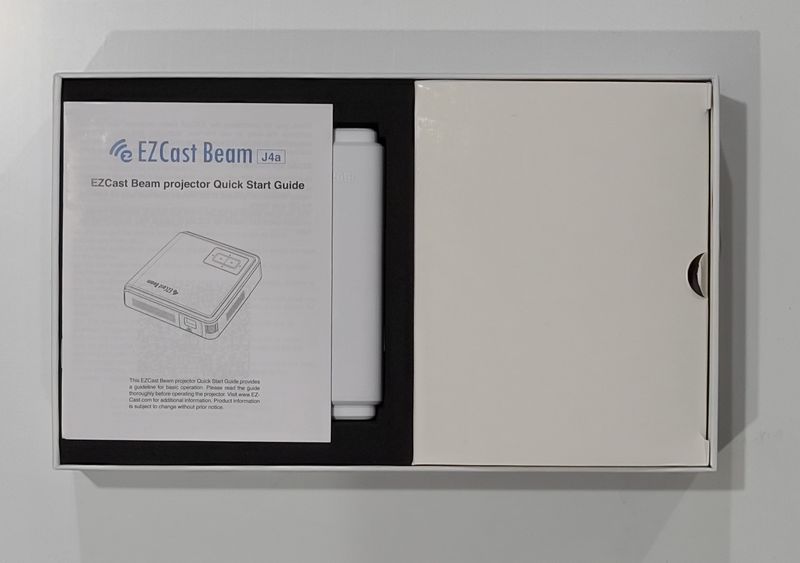
The front of the box shows the projector in perspective and some of the core technologies, including the built-in battery, Wi-Fi, Bluetooth, mobile cast, miracast, and HDMI.
Design and features
Hardware

The EZCast Beam J4A is a small, square, functionally designed projector. The projector is half-wrapped in white plastic on the top, bottom, and one side. The other three sides are coated in an aquamarine metallic finish. The white plastic and aquamarine metallic surround might not match the black and silver aesthetic that is the current trend in computer hardware, but it does look like many of the mini and pico projectors sold on Amazon.

The front face has the lens on the right side and an outlet for cooling the LED on the left side. The lens is set inside the perimeter of the projector but there is no lens cover. Covering the lens with electrical tape is probably the easiest solution for keeping the lens clean and oil-free. Below the lens is a trademark for Texas Instrument DLP. The far right side of the front has the adjustment wheel for manual focus. The LED that powers the light that shines through the projector can deliver up to 300 lumens when at full brightness. This LED requires fans to keep it cool. The fans are a bit noisy at maximum output and when the system starts but eventually the temperature control system starts and the fan noise diminishes to only as loud as required.

The left side face of the projector contains the loudspeaker. It’s loud enough for people on the left of the unit but may not be sufficient for people sitting on the right. The sound quality is not the best but it is great that EZBeam includes the speaker for when it is needed. For better sound, I recommend using an external speaker and the audio out port.
The right face contains the power button and a reset button. The power button must be held for 3 seconds to turn on and up to 6 seconds to turn off the projector. When using portrait mode the projector may be placed on either side. However, audio will suffer if the speaker port is facing down.

The rear face of the EZCast Beam J4A projector is where the connectivity ports are located. The ports include, from left to right:
- AC power input – The EZBeam uses a 15W custom supply. The unit comes with the receptacle connections typical for the country where the unit is supplied. It would be nice if the unit came with a full international selection of connectors.
- Power indicator – The indicator flashes red while recharging, stays a solid blue when plugged in and fully charged, blinks green while starting up or shutting down, and is solid green while operating.
- USB A port – This can be used along with a native file reader, such as WPS, to display presentations. The included media browser can play movies and media stored on memory sticks inserted into this port. Sadly, it is not USB 3.0. The best use of this port is for a dongle for an external keyboard and mouse. By using an external keyboard and mouse the Wi-Fi passwords can be typed rather than inputted using the remote control.
- Infra-red sensor – This is for receiving data from the remote if it is not paired with the projector using Bluetooth.
- HDMI – A standard HDMI port.
- Audio out – a 3.5mm output socket to permit the audio from the projector to be played on an external speaker.
- WiFi dongle outlet – This is interesting. The projector is shipped with the Wi-Fi module packaged separately and is designed to be inserted permanently into the system. This may be to permit Wi-Fi to operate on the specific channels that each country supports. Or, this could be an elaborate but creative way to deal with chip shortages caused by COVID-19. One thing is for sure. That dongle is not coming out!


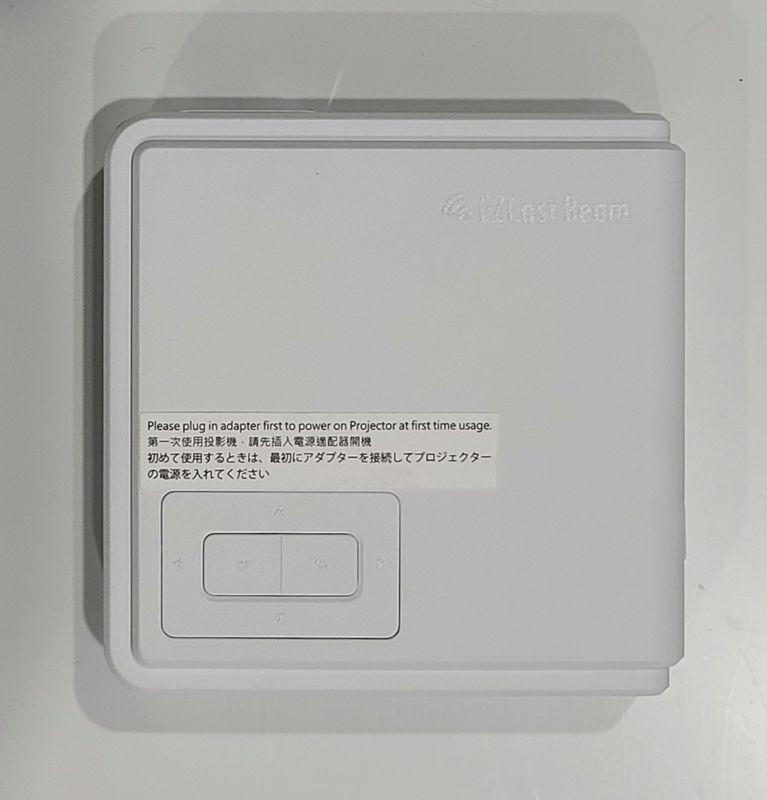
The top of the EZCast Beam J4A projector has 4 directional buttons and a select and back button in the center of the directionals. These are useful for selecting items on the main menu and selecting some items on the Android settings app, but I have found that they will not work in some other applications. There is a removable warning on the top of the projector that alerts the user to install the power plug before starting the projector for the first time.

The base of the EZCast Beam J4A projector has cooling inlet vents along the back. There is a large rubber foot along the back that may be used to support the projector when it is being used at an angle. A large product information sticker takes up most of the real estate on the base. A QR code for the EZCast Beam app is included. The middle of the base has a 1/4-20 tripod mount. The front of the base has two different props that can be used to angle the projector up to a display.
The projector also comes with a remote control. The remote has both an IR and a Bluetooth communication module and can act as both a traditional remote and an air mouse. I tried using the remote with my Windows 10 computer but the computer reported that there was a driver error.
The EZCast Beam J4A projector also comes with an aluminum tripod with extendable legs. This can help elevate the projector so that not as much keystone adjustment is necessary. While keystone adjustment is a useful feature, the more it is used the lower the resolution becomes on the displayed image. The top of the tripod has a ball and socket mechanism that permits the projector to be used in portrait mode.
Software
At the most basic level, the software runs in two modes. There is an HDMI mode, which permits the projector to run as an HDMI screen, while still retaining the auto-keystone function. The more advanced state is the Android-powered control system, which operates the projector as if it is an Android tablet with a gigantic screen.
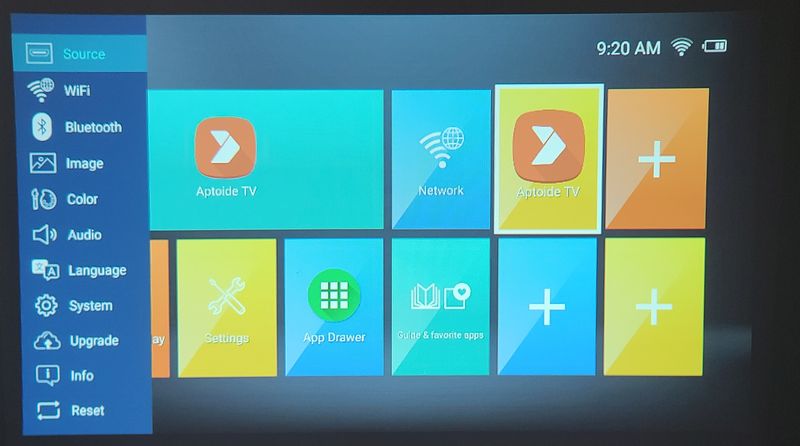
In either mode, the settings menu is available with either the back button on the top of the projector or on the remote control. Items such as brightness, color, keystone, and audio out are available through this screen. However, while the screen is being accessed the displayed image is only a pre-recorded static preview and not the image being displayed by the projector. Also, there are no independent corrections for colors or even a correction for hue.
Wireless connectivity is an important feature of the EZCast Beam J4A projector and I had some difficulty connecting it to my home network. I have a legacy printer that I have on a WPA2 network, but the projector will only connect to a WPA3 network. I was able to set up my guest network for this but network compatibility may be an issue if your network does not support the latest protocols. There is a wireless settings menu from the main screen and also a wireless settings menu from the settings screen. I found that the wireless settings menu from the main screen did not accurately display the SSIDs that are broadcasting in my area. It only displayed the two strongest signals repeatedly.
The main screen of the default launcher displays tiles similar to the Windows 10 Live Tiles motif. The launcher has 6 tiles that are dedicated to the app and 4 tiles that may be programmed. The main app repository supported by the launcher is Aptoid but I prefer to get apps from APKMirror using the Firefox browser (since there is no Chrome on this release).
Performance
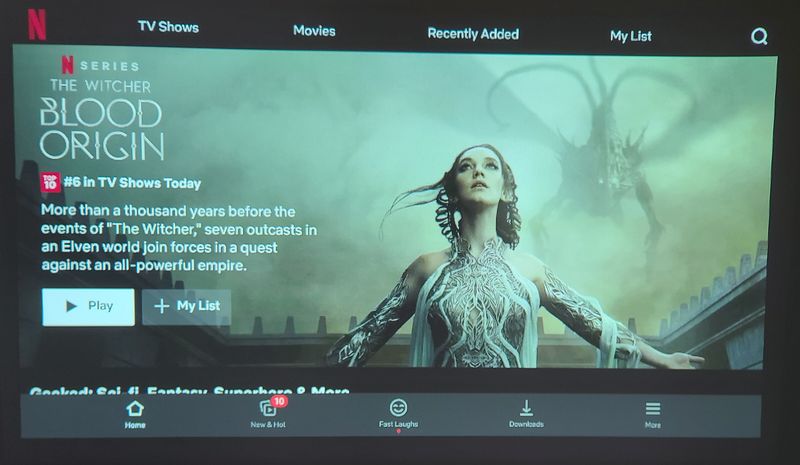
The Android 10 deployment seems to work well with a number of the streaming services that are available for installation from APKMirror. As mentioned above, logging in to the services is easier if a wireless keyboard and mouse are used by plugging a dongle into the USB-A port.
I tried viewing a bunch of videos from my collection on the EZCast Beam J4A projector using the included media viewer and with VLC. VLC performed better, only stumbling on an 8K file that I copied directly from my Samsung S20 without remuxing. I have to consider that this is a projector that fits in my hand, runs without a power cord, and weighs less than a pound when I talk about the image and audio performance. For watching videos I think the projector does a very good job. I did not notice any rainbow artifacts when I was watching a video, but I could detect them when looking at the projector light beam so I know that it can be an issue with those that are sensitive to it.
It is difficult to rationalize that an ultra-portable projector requires a special high-gain screen for viewing so performance tests were done against a painted wall. Color reproduction and contrast seem acceptable in the standard setting. Image contrast and brightness seem a bit dull using the ECO mode against a painted wall.
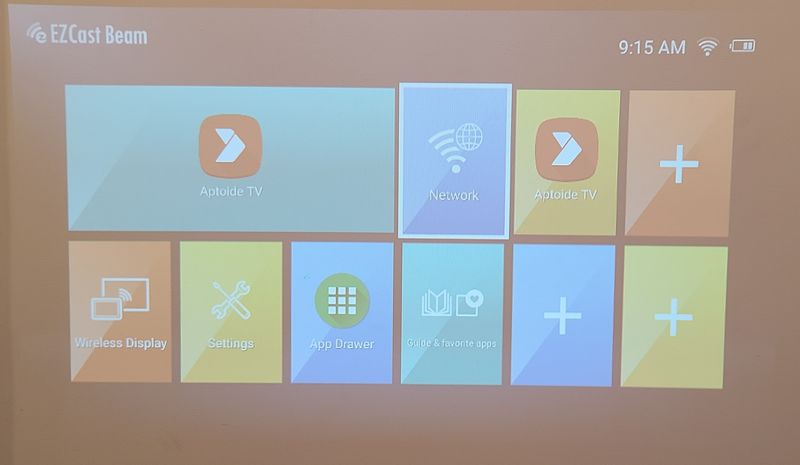
The image brightness is acceptable for viewing on a white wall in a bright room if the projector is about four feet from the wall. This results in a 44″ diagonal image. The above image is with the lights full on. The below image is with the lights dimmed.
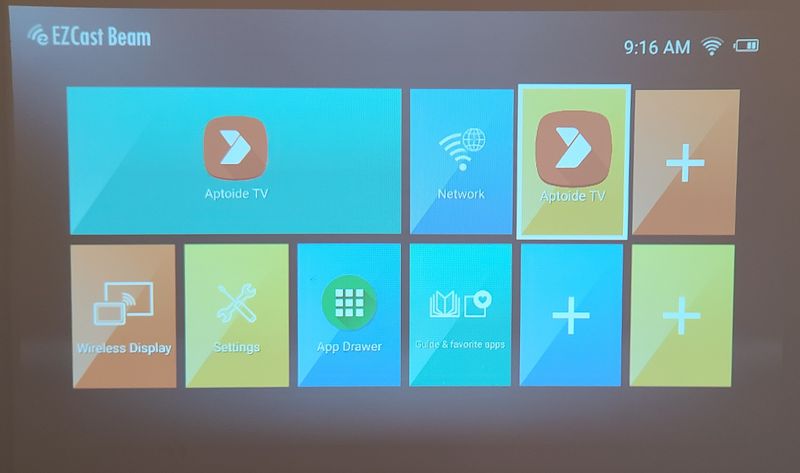
Images up to 84″ diagonal can be viewed in a dimly lit room without a high-gain movie screen. To view images this size the projector must be 7’9″ from the screen. 100″ diagonal images can be viewed in a dim room using a projector screen if the projector is 9’5″ from the screen. All of these calculations assume that the brightest lamp setting is used.
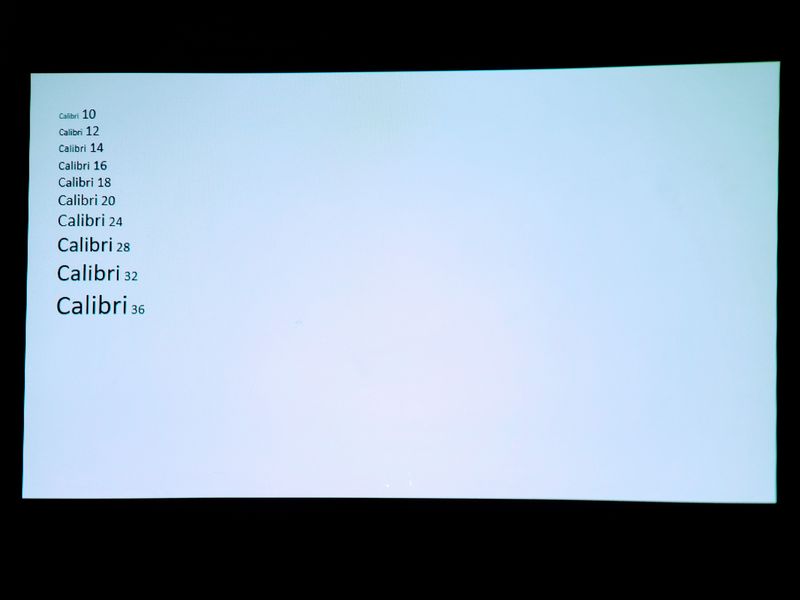
When viewing a presentation on the screen using the Calibri font, the smallest size that is legible is about 14. The text below that size cannot be read because of the 854 x 480 resolution. These font sizes should not be a problem during presentations but this projector will not work to display and work collaboratively on a formatted letter or a spreadsheet.
One of the unique features of the EZCast Beam J4A projector is a dedicated portrait mode. By turning the projector on its side the projector will display the image in portrait orientation. This is perfect for sharing the screen of a smartphone or video that was taken in this orientation.
What I like
- Extremely portable
- air mouse remote
- portrait mode
What needs to be improved
- Network connectivity
- Audio fidelity
- Color Correction
Final thoughts
Sometimes sharing content is vital for business success, and other times it is a welcome respite from everything else. Having a small, portable projector like the EZCast Beam J4A projector that can easily turn any wall (or ceiling, or bedsheet) into a screen is a useful tool that I’m sure I will use frequently.
Price: $299.00
Where to buy: Amazon
Source: The sample for this review was provided by EZCast.


