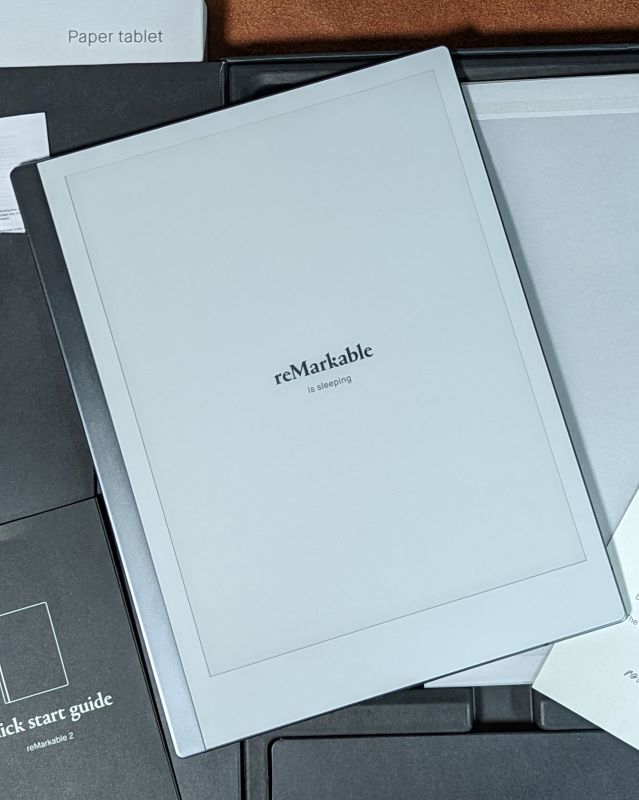
REVIEW – I’ve been on the hunt for the perfect paper notebook replacement. I’ve tried a couple of other e-note devices and thought I found the one I liked. Since then, I was given the opportunity to review the reMarkable 2 paper tablet. I have since changed my mind about which device is right for me. The reMarkable 2 tablet has pushed my other tablet out of the number one spot. If you’ve been looking to find a paper alternative that still feels like paper, then read on.
What is it?
The reMarkable 2 is a “paper” tablet that replaces notebooks and printed documents but maintains the writing-on-paper feel.
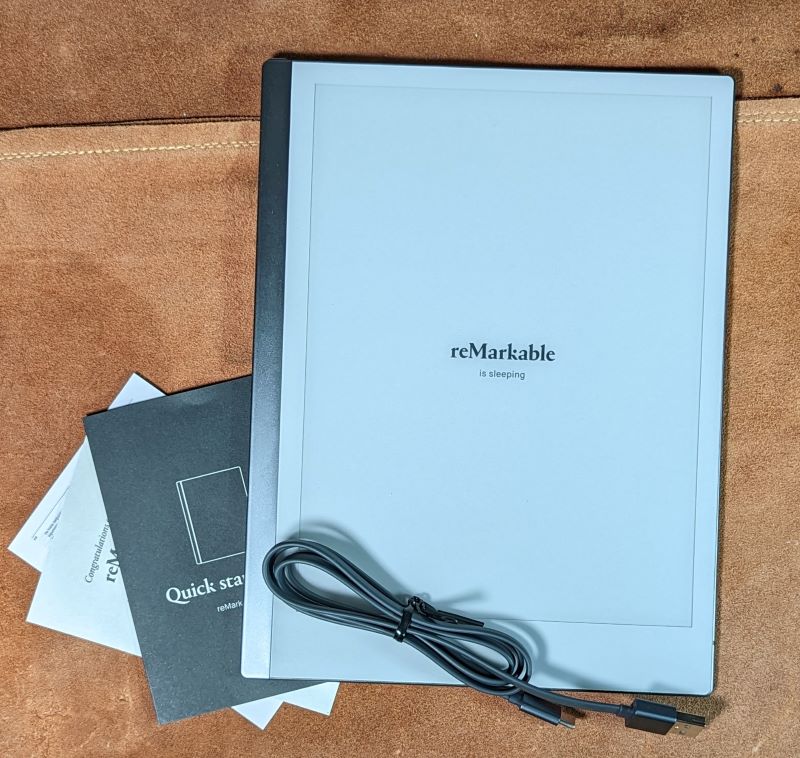
What’s in the box?
- reMarkable 2 tablet
- USB A to USB C cable
- Quick Start Guide
Hardware specs
- Size – 188.0 x 246.0 x 4.7 mm
- Weight – 403.5 g (0.89 lb)
- Thickness – 4.7 mm (0.19 in)
- Screen size – 10.3″
- Storage – 8 GB internal storage
- Menu language – English
- Operating system – Codex, a custom Linux-based OS
- RAM – 1 GB LPDDR3 SDRAM
- Processor – 1.2 GHz dual-core ARM
- Battery – Rechargeable, up to 2 weeks between charges
- Supported file formats – PDF and ePUB
- Charging – USB-C
CANVAS Display Specs
- 3” monochrome digital paper display (no colors)
- 1872 x 1404 resolution (226 DPI)
- Multi-point capacitive touch
- Paper-like surface friction
- Sunlight readable
- Partially powered by E Ink technology
- 4096 levels of pressure sensitivity
Design and features
The reMarkable 2 is an extremely thin tablet, the thinnest I’ve ever seen, and weighs less than a pound.
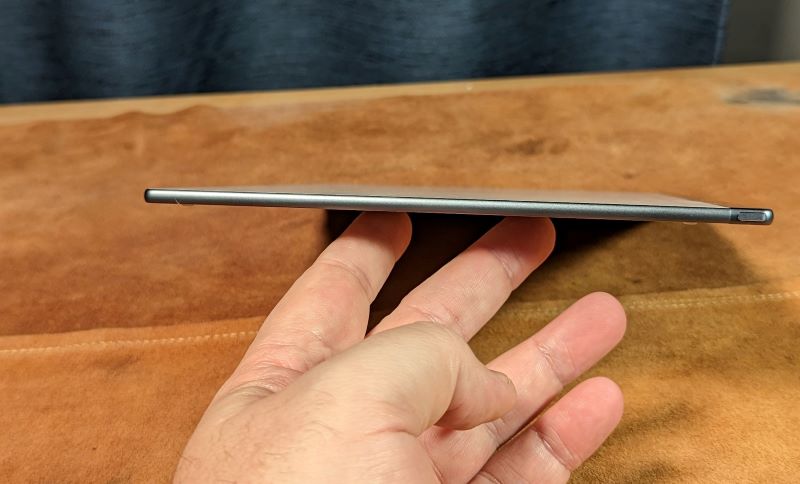
The tablet itself is a sight to behold and feel.
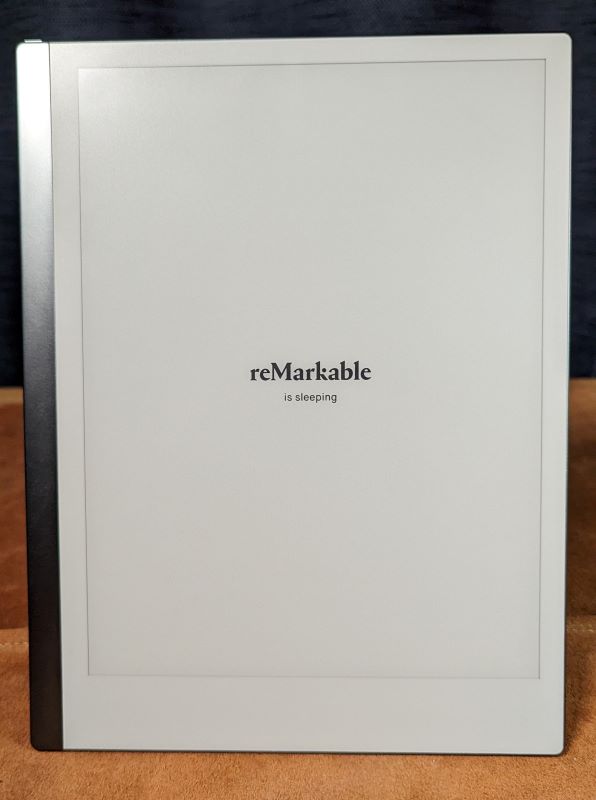
Its silver and white colorway gives it a refined look in my opinion. It’s simple and clean.
The display is what reMarkable refers to as its second-generation CANVAS display, stating it’s twice as responsive as the reMarkable 1 and feels even closer to paper. It definitely has a bit of tooth to it. And with 21 ms of latency, there is no noticeable lag when writing. It really feels closer to paper than any other tablet I’ve tried.
The power button is the slightly raised pill on the left top corner. It took me a minute to find it after opening the box. Granted, I don’t have the best eyesight, but it blends in so well with the silver stripe that runs down the left side of the tablet.

The same could be said for the USB-C charging port. It’s located on the bottom left. I mean the tablet is so thin, it gives the impression that the cable is actually too big to fit in there. There’s absolutely no wasted space on the reMarkable 2.

The tablet houses magnets inside that run down both sides, making it snap into one of reMarkable’s folios and hold on to one of their reMarkable markers. Both items are optional add-ons. I can understand the folio being extra, but I would’ve thought there would be an included stylus. Luckily, there are alternatives for both that can be found online, but I have to say I really like the Marker Plus included with my review sample.
One thing that confounds me is the 5 brass circles on the spine. They look like contacts for pogo pins, but there aren’t any in the folio, so what are they for?
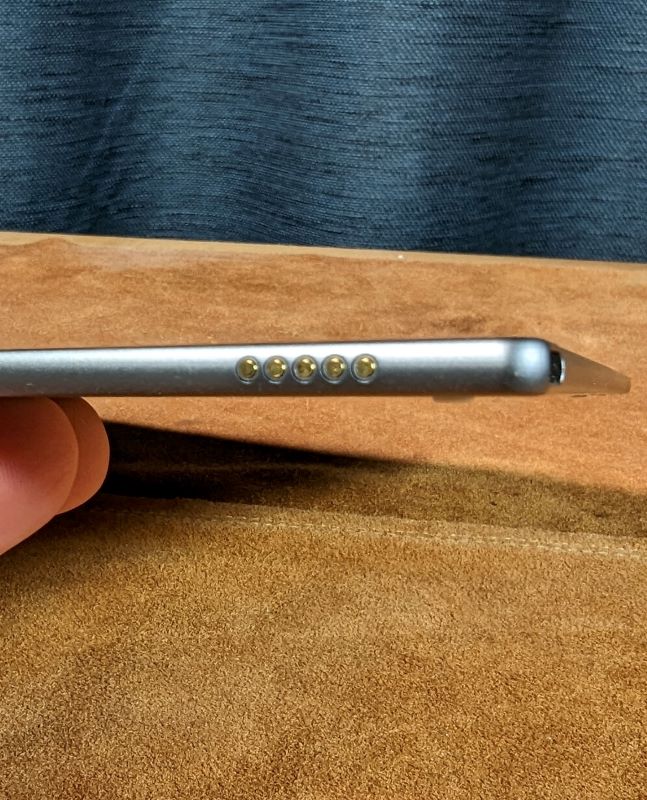
Setup
Setting up the reMarkable 2 for the first time is easy since the device walks you through it. When first powered on, the OS loads and brings you to a screen that allows you to try out the device before continuing. Next, there’s a brief blurb describing the CANVAS display’s screen refresh, giving you a button to try the refresh for yourself. After pressing, you are then presented with a Start setup button. Following that, you’ll want to connect to your WiFi or you could skip it if you really wanted to. If you do, select your network, and enter your password. Once connected you’ll see a Success screen and a continue button. Once I connected, the tablet notified me of an update, so of course, I downloaded it.
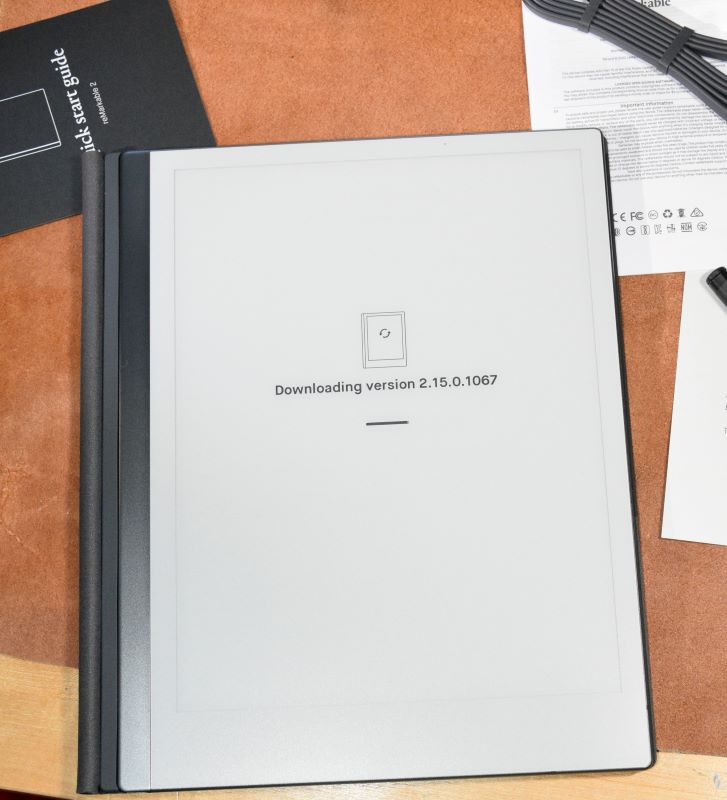
Next, it’s time to pair the tablet to the reMarkable cloud service, Connect. You get a free 1-year subscription with the purchase of the tablet. After that, if you choose to continue using that service, it’s $2.99 a month. Whether or not the service is for you is your decision. Without the subscription you can still use the tablet, you’ll just be limited to what you can do with cloud storage. To pair the reMarkable 2, you’ll need to set up a My reMarkable account on their website and select Pair device from Devices and Apps in the menu.
After that, you select the language you write in. They currently have 33 to choose from.
Next select either left or right-handed writing, select continue, and you’re finished!
Once you get to the home screen, it will take you through a brief tutorial on how to use the device, what the icons mean, and how to use the gestures to navigate. You are now ready to ditch your paper notebooks!
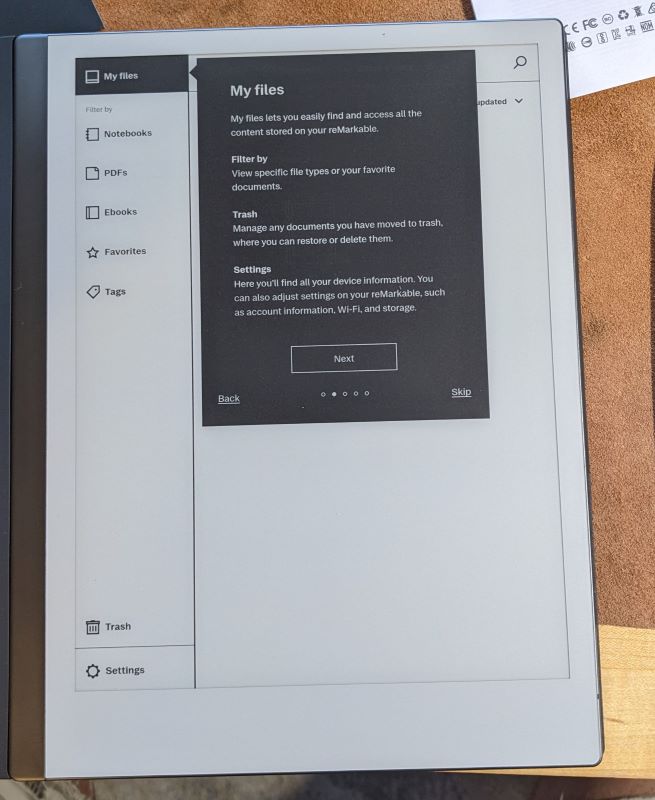
Performance
The reMarkable 2 works great for its purpose. This is meant to be a note-taking device first and an e-reader second. There is no app store, no web browser, and no email clients, and that suits me just fine. The writing experience feels natural. It does feel like paper, not glass like I’ve experienced on other tablets. I did notice I’ve already worn down the nib considerably on my Marker Plus when compared to the other tablet I used. But, I’ve used this tablet more in a month than I used the other since I’ve had it.
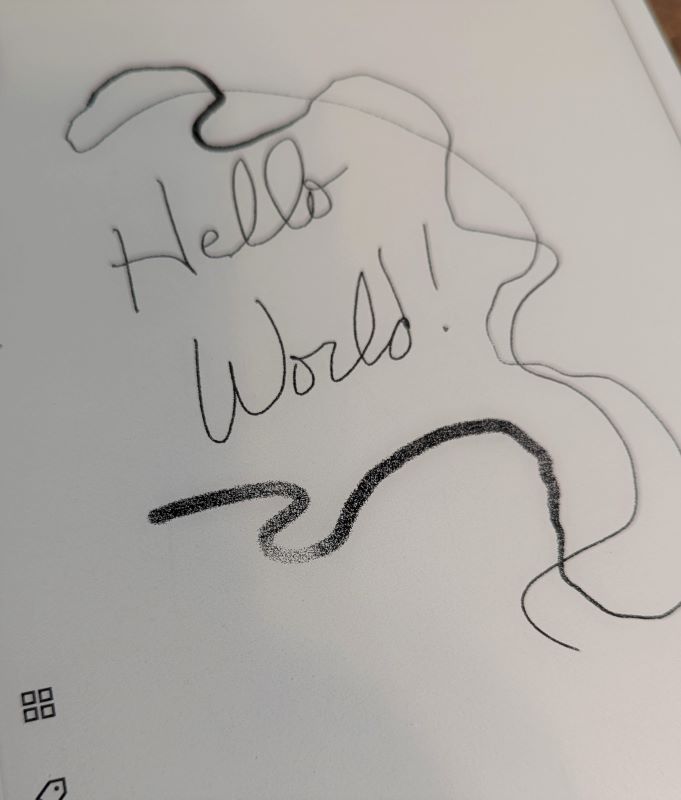
The e-ink display looks wonderful so reading on it is easy on the eyes. There’s no backlight though so if you like reading in at night before you go to sleep, then you’ll need your own light source. That’s the only thing I miss on the reMarkable 2, but if they added one then the device would have to be thicker. To keep the tablet as thin as it is, I’ll read with a lamp on, thank you very much.
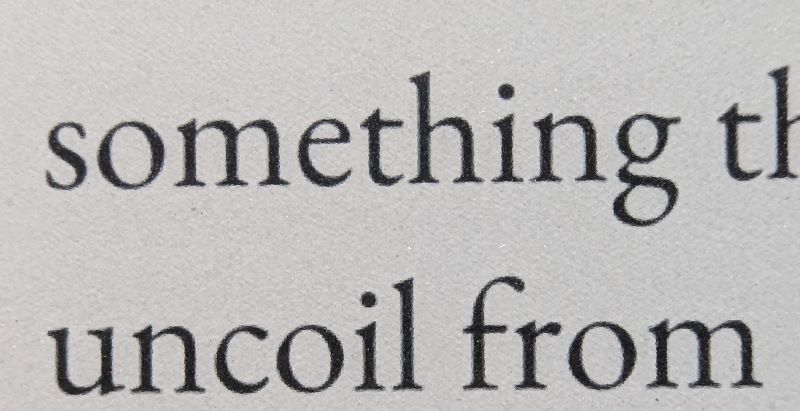
The company states the reMarkable 2 battery life is up to 2 weeks. I agree with that. I’ve used mine almost every day for a month and have only charged it a few times. Leaving WiFi on will drain the battery sooner but not noticeably so. My Origin battery drains much faster.
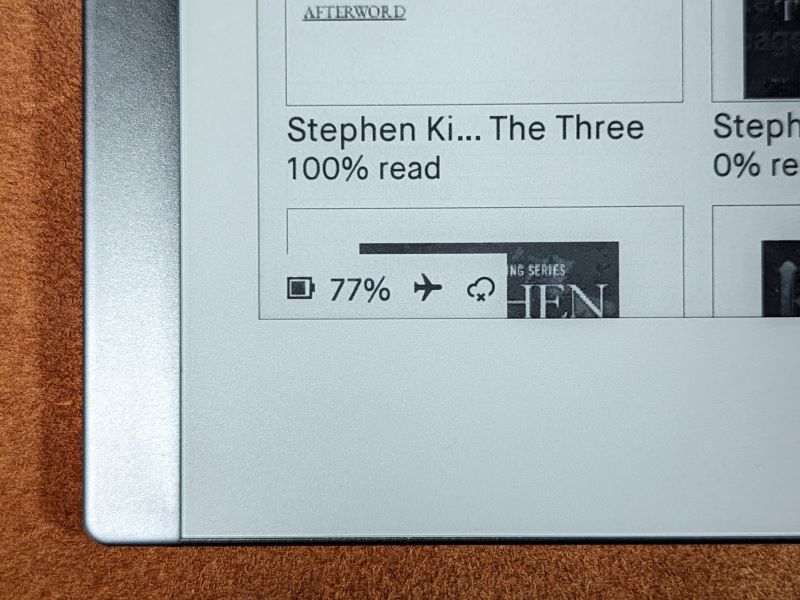
The e-reader works well enough. It doesn’t have many bells or whistles. You can adjust the font size, line spacing, and page margins but that’s about it. If it had a dictionary feature similar to my Kindle Paperwhite, that would be fantastic!
There is a search feature on the reMarkable 2 but it doesn’t search handwritten documents as my Mobiscribe Origin does. That was one of the main reasons I bought the Origin, but after using the reMarkable 2 for a month, I’m not going back. The writing experience is superior as is the reading experience.
Another tick in the cons list for the reMarkable 2 is handwriting-to-text conversion. The only way to get your handwritten notes converted is to share or email them to someone. My Origin would do it on the spot and allow me to save it on the device. The reMarkable 2 does however do a better job of converting the text and presenting it in the body of the email where the Origin sends it as a TXT file. On top of that, with the reMarkable app for your PC and/or phone you can save it there and it automatically syncs to the tablet.
Gesture navigation is fairly intuitive. Slide your finger from right to left to turn a page, left to right to turn back. If you’re starting with a new notebook, sliding from right to left will add a new page. While writing, there’s a side menu that can be hidden or accessed by touching the circle in the top left of the screen.
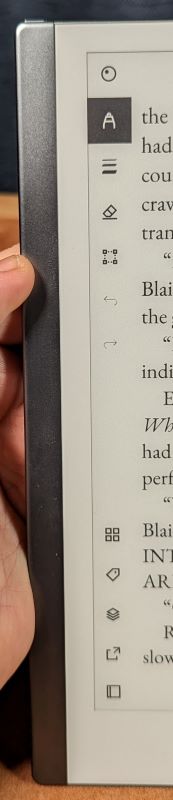
It includes a pen menu, stroke size and color, an eraser, and a selection icon used to select words to copy, paste, move, enlarge, or shrink them. There are icons for undo, redo, and document overview. You can apply tags to your notes for easier searching. When selecting the Share icon you can screen share through the PC app, send your notes via email, and convert them to text then send. Finally, there’s a settings icon for that particular notebook.
What I like
- Hardware design
- Writing experience
- Battery life
- Navigation
What I’d change
- Search for handwritten text
Final thoughts
I’m smitten with the reMarkable 2 paper tablet. It’s a beautifully designed device with a utilitarian purpose. I know I haven’t done it justice. I really enjoy using it and do so daily now. I’ll admit there was some sticker shock but it’s comparable to other devices of this size. Some will say it doesn’t let me check emails, browse the web, or load apps while others do, but to them, I’d say you’re missing the point. This isn’t an e-ink media consumption device. The reMarkable 2 is an e-ink notebook that also allows you to read documents and eBooks without all the noise. It’s superb.
Price: $299.00
Where to buy: reMarkable and Amazon
Source: The sample of this product was provided by reMarkable.



Gadgeteer Comment Policy - Please read before commenting
Thanks for the review. I totally agree about not wanting distractions, just ability to take notes. So the new Kindle Scribe is distraction free, but I believe not as finessed and advanced a note taker than the Remarkable – though may be with future software updates. The Onyx Boox Air is a total distraction pad, with an e-ink screen and terrible battery life.
I would like to get the Remarkable but add a case and a pen / stylus it’s almost $500. So I need to stick to my pens / paper / MS Lens app, and perhaps my Livescribe pen comes back out of storage.
Grateful for your review – go gadgeteers!
Yeah, I guess you could get away with not getting the folio but you have to have a stylus and theirs are a bit steep.
I just got mine last night. I have to ask, is there a way to transfer more than one file at a time to the device? I haven’t figured out how to do that, and doing the files 1 at a time seems very cumbersome.
How are you importing the files?
With the desktop app you should be able to drag and drop several at once directly to the device. Same with it directly connected by USB.
How did you set up your folder organization? Many people seem to think this is a daunting task.
Also other reviews have commented there’s no easy way to search though the notebook and find what you need, so it’s helpful to write your first line huge so you can read it on a thumbnail.
I have one main work folder where I have general notebooks. Then I also have other folders for specific customers inside as well. So, work folder- folder a and folder b and so on. It’s not a complicated process.
I’m not sure I understand why you would have to write huge when you can name each notebook how you want. I just look for the notebook I need. They don’t have text search for handwriting so that can be a problem but writing larger than normal won’t fix that.
They are constantly adding features and refining the software. I’ve gone ahead and opted in for beta versions of new software. There’s already been 2 updates to it and they continue to improve.
Given the price I’m shocked that it doesn’t come with the marker.
The bigger issue that I have is that the only way to get continuous access to your notes is to pay for their subscription service. You can see the most recent notes but looking at older content isn’t available. An archive of my old notes is part of the benefit of going digital.
AND if you lose the device or it is stolen you lose your notes.
Actually you don’t have to have their subscription to save your notes any more. You can back them up to Google drive, Dropbox, or Onedrive now.
There’s a lot you can do without the Connect subscription. When I was first looking into e ink tablets, I thought you had to have the subscription for the same reason and had gone with another device. Read the info here to see what you can do without Connect. https://support.remarkable.com/s/article/Using-reMarkable-without-a-subscription. Hope it helps.
Can you load an image and then mark it up? I’m thinking crossword puzzle.
I should probably clarify what I meant. You should be able to take an image, place it into a Word doc, save or “print” as a PDF then import it into the reMarkable 2. Then you can mark it up.
If it’s in PDF format, you certainly can.
I agree with your assessment that it is superb at its designed function, and have loved using mine. As an aside, there are very capable covers on Amazon for much less, and a little digging into the remarkable website will also reveal a couple of other markers that are compatible. One is the Lamy and is fantastic by the way. Thanks for your review!
Thanks for the input!
Thanks for your comments and advise. I ordered one for $299 from the Remarkable website this morning. Also a magnetic cover for $25 from Amazon, and Staedler pen for $33 (basically half price from it’s normal cost). So including taxes just under $400 for the total set-up.
It’s the single focus of the Remarkable 2 that was my hook, as Kenneth explained in his review. This uncluttered thinking seems to be part of the selling points being emphasized by Remarkable.
Fantastic! Glad I could help. I hope you love it as much as I do mine.
Five circles are to charge the remarkable pen/stylus
But the stylus never needs charging. I did contact reMarkable support about it and was told it was part of the aesthetics. I’ve seen elsewhere online where folks determined it was USB interface and were able to actually connect a keyboard to it. Sounds cool but I’ll wait to see if reMarkable makes any official peripherals that use it.
Could you please comment on how the tags work? Is it for the entire page or can you select and tag different areas on the same page? When i use a notebook, i have notes for different things on the same page. I’d like to be able to circle or select a certain area and assign a tag to it. That way, i’d have all the notes about each topic. Thanks for your review!
I haven’t used the tags for any of my files yet but from what I gathered from reMarkable you can only tag notebooks or folders. So I don’t think that would help in your scenario
Do you do payment plans?
We here at The Gadgeteer do not, but it looks there are options for that at reMarkable.com
Thanks for the review, concise yet comprehensive. Much more informative than other reviews that I have read. In the section regarding converting handwriting to text, you mention that the only ways are to share or email. However, you also state that there is no email client. Can you explain more thoroughly how can you email a handwritten doc to have it converted when there is no email client. Thanks.
With the latest software update, conversion has gotten easier. You can read more about it here. https://support.remarkable.com/s/article/Convert-handwritten-notes-into-text
As for email client question, since a Wifi connection is required and a reMarkable account are required, their cloud servers must be doing the heavy lifting. Hope this helps.
I am always losing my work “to do” list from various meetings and looking for a way to take notes in meetings then update a master ‘to do’ list on my pc. I’ve hesitated to get this device as I would be disappointed if I couldn’t figure out how to do that. Is that a possibility? Would that be easy to do or another chore?
Off the top of my head, you could create a notebook of your to do list. With the connect subscription and the desktop app, you can open your notes on your PC then update your master list. Not sure if that’s what you’re looking for.
Great review, thanks for sharing. Need quick confirmation:
After handwritten note is converted to text, and emailed, can the emailed text be edited on the laptop of mobile after emailing? What format does the text get sent as? It say PDF, PNG and text, so looks like one can with the last format? Example- if I create a meeting agenda in remarkable, send to my laptop, can I edit the agenda text on laptop, to add more lines to it? Can the converted text lines be copied to Microsoft Word and then edited in Word using word format?
This wasn’t feasible a year ago when I check with remarkable support, can one now after new update. It’s a winner if one can.
There have been a few software updates since I wrote this. You can send the note as a PDF, PNG, SVG, or email as text.
You can also convert to text on the device then email it. I have good success with converting first then emailing as text. Currently, I’m having issues with emailing an unconverted note as text but I’m running the latest beta so that might be my problem.
Yes, you can edit the emailed text. I usually copy and paste into Word then clean it up.
I still love this thing although I would like to get my hands on the Lenovo e-ink tablet to try it out.
Hope this helps.
Danke für die neuen Technologien.
Besonders gefällt mir zu Kalligraphieren auf dieser Art neuer Technik. Denn dabei kann ich, ungestört in Flow und tiefer Entspannung, richtig tolle Kalligraphie erstellen. Dank der Rückstellfunktion werden Missgeschicke schnell wieder beseitigt. Und zur Not kommt der Radiergummi zur Anwendung.
Auch eine großartige, weitere Illustration, gelingt mir mit wenigen zeichnerischen Fähigkeiten.
Danke für diese Bereicherung !
Hello,
I would like to know if I have a word file / template already set up can I have that on the tablet and then write on to that and have it converted to text and PDF? Ideally I would then email it to myself or save it somewhere. Am I asking too much?