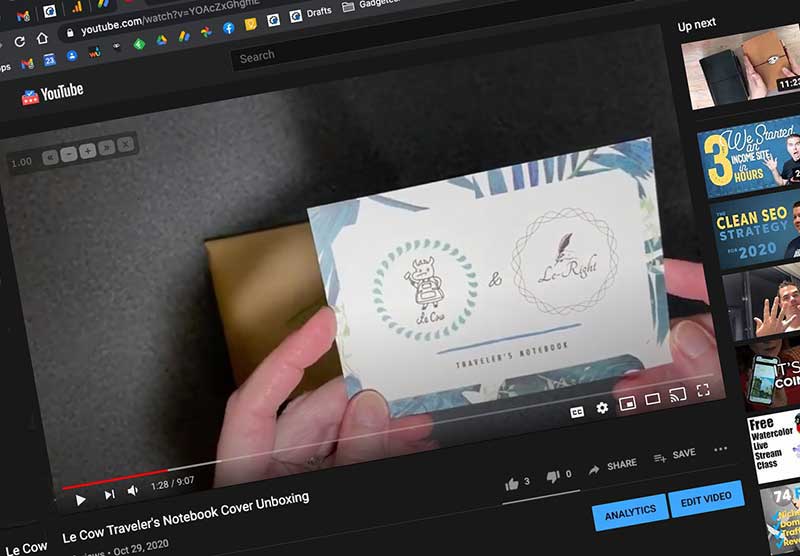
ARTICLE – I need to come clean. I’m a YouTube addict. I watch 30-50 videos a day on various topics that interest me. How the heck do I have time to watch that many videos when I work a full-time 8hrs a day job, manage all of my Gadgeteer tasks, write reviews, workout, and eat? I found 2 things that save me HOURS each day and I’m going to share these tips with you right now.
Double the number of YouTube videos that you can watch in the same amount of time by speeding them up!
The first tip I have for you is to speed up the playback of videos.
The first way you can do this is through the browser video player on your desktop or mobile. On mobile click the 3 dots in the upper right corner of the video window and choose the speed. On desktop, click the gear icon and then playback speed. You can choose from several speeds or click custom to set another. These methods works fine except that it’s a pain to turn it off or adjust the speed because you have to go back through the menu each time. A better way (on desktop) is with a browser extension.
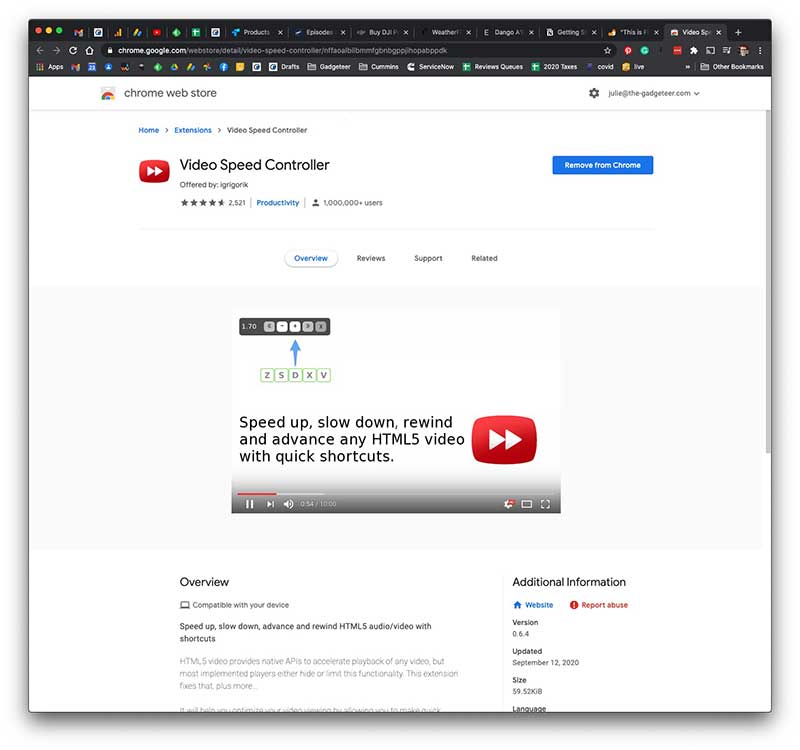
For this tip you need to the Chrome browser. Go to the chome web store from inside Chrome and search for Video Speed Controller. Once you install it, it will put a small tool in the upper left corner of the video player window.
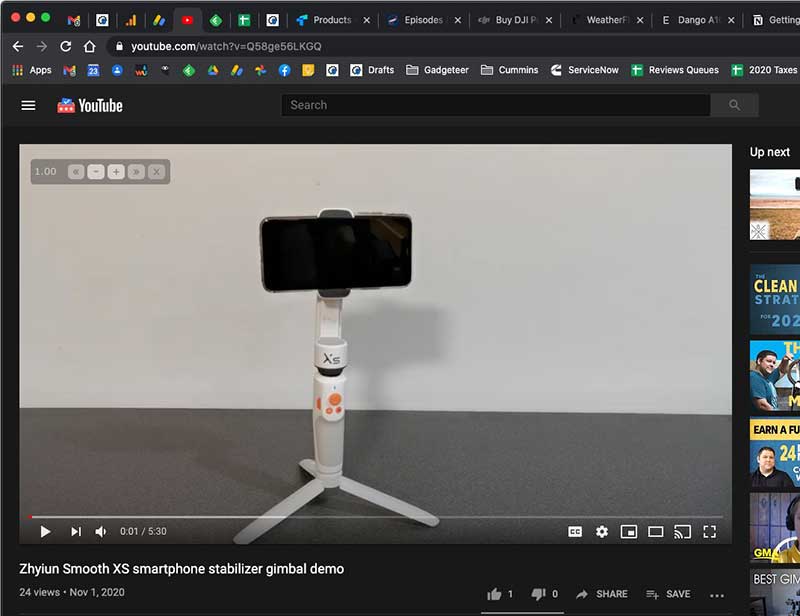
You can use your mouse to click the – and + buttons to speed up or slow down the video. There are also buttons to rewind and fast forward. You can even use keyboard shortcuts to do these adjustments.
When you first start watching sped up videos, it will be super annoying to listen to people talking fast and it might annoy those around you too. But trust me, give it an hour or so and your brain will adjust and then listening to someone at normal speed will be almost unbearable 😉 I usually speed up videos anywhere from 1.70 – 2.20 faster than normal speed. I love being able to blaze through educational or informational videos that way. It saves me time and helps me learn faster. I normally don’t watch movies or other entertainment videos this way though…
Create a playlist or save to the Watch Later list
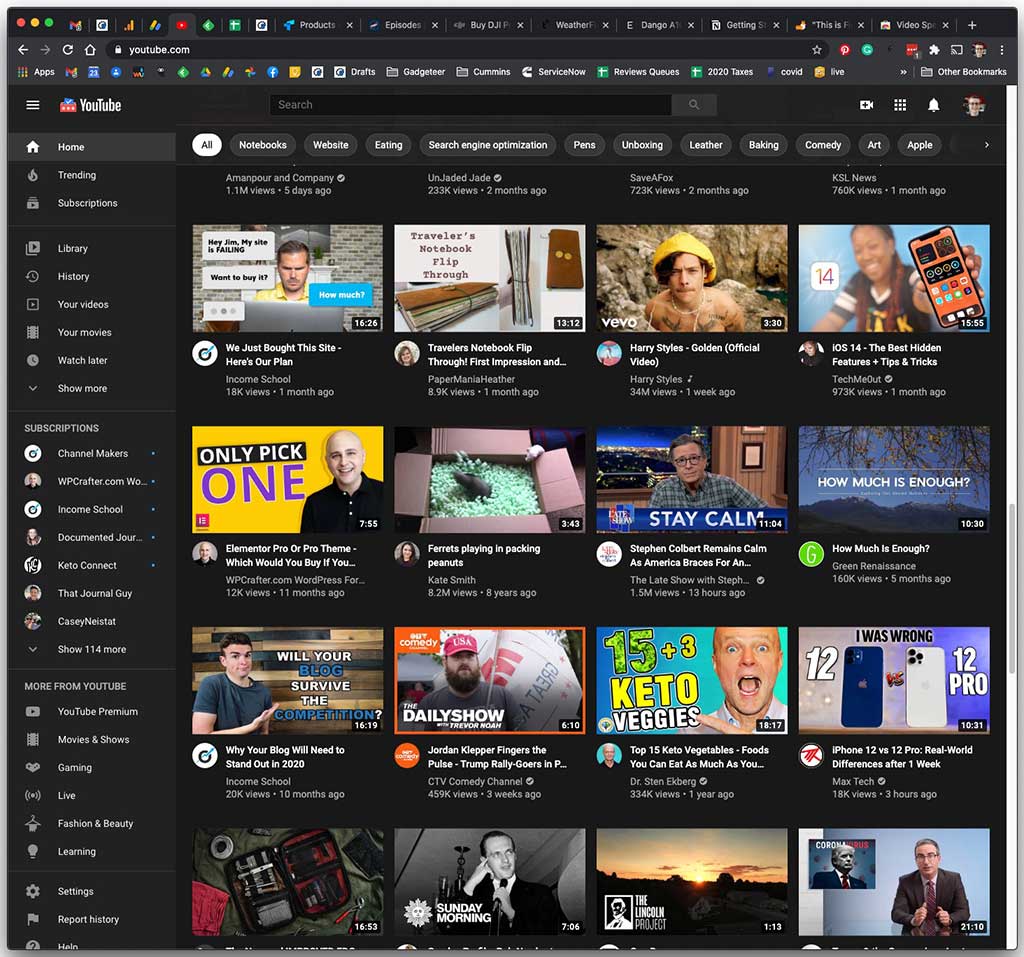
Now that you can watch vidoes twice as fast or even faster than that, don’t just scroll through the YouTube home page clicking on random video after random video to watch. A better way to optimize your viewing time is to save the videos that you want to watch into a playlist or into the existing Watch Later list.
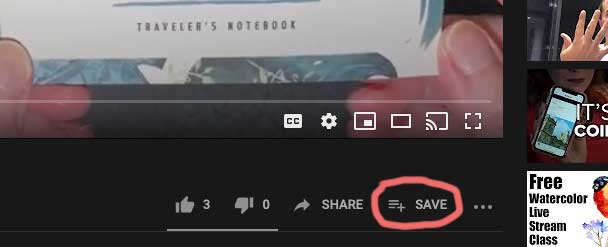
Just click the save button in the player and save it to an existing or new list. Then when you have time to plow through a bunch of content, they will be there waiting for you.
And now, I’m off to go watch 10 or 20 videos! Please let me know if articles like this are useful to you.

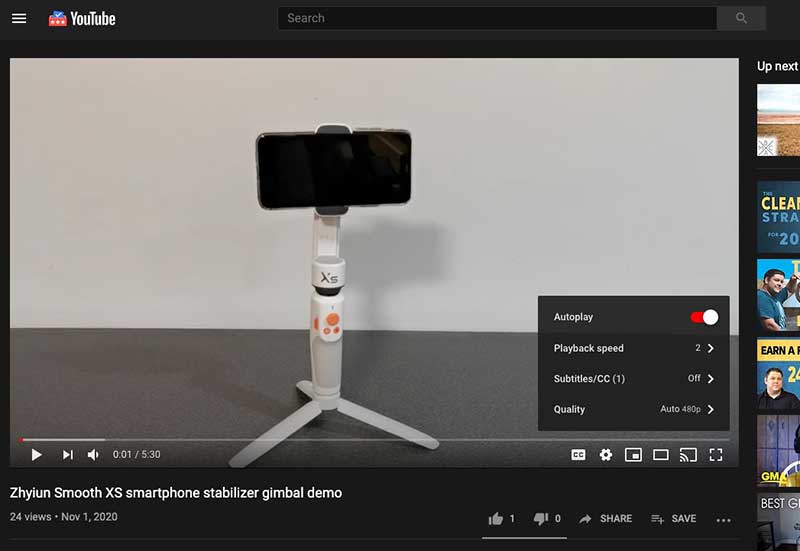
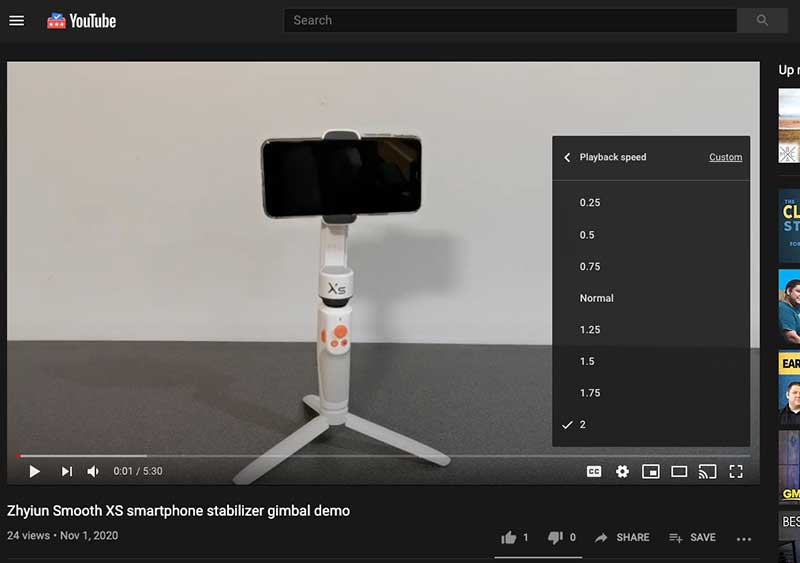


Gadgeteer Comment Policy - Please read before commenting
This is great info! Don’t encourage my youtube habit! 🙂
As for adjusting playback speed on the iOS YouTube app, I tap the three dots in the corner of the video, then select “Playback Speed” from the menu to adjust it. It’s not as convenient as the “Video Speed Controller” browser extension, but better than nothing.
Aaron, thanks for the tip. Somehow I missed the iOS app speed selector! I’ll go update this post!
useful and handy. thanks
Keyboard shortcuts in desktop browsers to speed up/down are the greater than and less than keys:
Nice! I wonder if that feature was added after this article was posted.