REVIEW – A car dash camera is one of those products that you don’t need most of the time – until you do. The myGEKOgear Orbit 950 Dual Dash Cam is one of those dashcams, and this one has the added benefit of having a front and rear camera that will record your driving history in the unlucky event that you need it.
What is it?
The myGEKOgear Orbit 950 is a 1080p 140-degree wide-angle lens front and a rear dash camera for your car. It is WiFi-enabled so that you can connect your mobile device to it and download the video recordings without having to remove the microSD card.
 What’s in the box?
What’s in the box?
- myGEKOgear 1080p 140-degree wide-angle lens front and rear dash cameras
- Front windshield adhesive mount
- Rear dashcam cable
- 16GB MicroSD Card with adapter
- 12-24V Car Charger (Mini USB)
- Quick User Manual
Hardware specs
| Recording Resolution | 1920x1080p30 |
| Imaging Sensor | CMOS Sensor |
| Display Size | 3″ LCD |
| View Angle (F.O.V.) | 140°+140° (F+R) |
| Max. Capacity of MicroSD card | Supports up to 128GB (16GB MicroSD Card in Box) |
| Batteries Included | 240mAh Li-ion battery embedded |
| Camera Power Source | Car Charger Plugin/Battery-powered |
| Automatic Incident Detection (G-Sensor) | Yes |
| Loop-Cycle Recording | Yes |
| USB Interface | USB 2.0 (mini USB) |
| Built-in GPS Logging | Yes |
| ADAS (Advanced Driver Assistance Systems) | Yes |
| Integrated Microphone | Yes |
| WDR (Wide Dynamic Range) | Yes |
| File Format | .MOV / H.264 |
| Dimensions (H x W x D) | 2″ x 3.25″ x 1.3″ |
| Weight | 2.4 oz |
| Additional Accessories Included | Windshield Adhesive Mount, 12-24V Car Charger, 16GB microSD Card with adapter, Quick User Manual |
| Operating Temperature | -10°C~65°C / 14°F~149°F |
| Languages | English/ Français / Chinese Simplified / Chinese Traditional |
Design and features
Features:
- 1080P Front & Rear
- Wide Angle 140° Front & Rear
- 3″ LCD Screen
- G-Sensor
- Supports 128GB microSD Card (16GB Card in Box)
- Wi-Fi App Control
- Parking Mode
- Motion Detection
- Lane Departure Warning System
- Front Collision Warning System
- GPS Logging
- Speed Limit Alert
- Wide Dynamic Range
 The myGEKOgear Orbit 950 front camera has a housing made of matte black plastic. The camera is a 1080p 140-degree wide-angle lens camera.
The myGEKOgear Orbit 950 front camera has a housing made of matte black plastic. The camera is a 1080p 140-degree wide-angle lens camera.  The LCD screen (not a touchscreen) measures about three inches.
The LCD screen (not a touchscreen) measures about three inches.  The controls are located on the bottom of the camera. The above photo shows that the camera lens is mounted on a ball joint and is thus movable.
The controls are located on the bottom of the camera. The above photo shows that the camera lens is mounted on a ball joint and is thus movable.  The top of the camera shows the microSD card slot and the mini USB connection used to connect the camera to the adhesive mount.
The top of the camera shows the microSD card slot and the mini USB connection used to connect the camera to the adhesive mount.  The adhesive camera mount attaches to the camera via the mini USB slot. The mount has two buttons on either side nearest to the camera such that when depressed, will disconnect the camera from the mount.
The adhesive camera mount attaches to the camera via the mini USB slot. The mount has two buttons on either side nearest to the camera such that when depressed, will disconnect the camera from the mount.  The other end of the mount contains a mini USB port to charge/power the camera as well as a port to connect the rear camera. From the photo above, it looks like there is a crack in the mount, but this did not seem to affect the functioning of the camera.
The other end of the mount contains a mini USB port to charge/power the camera as well as a port to connect the rear camera. From the photo above, it looks like there is a crack in the mount, but this did not seem to affect the functioning of the camera.
 The rear camera, which is also housed in matte black plastic, was delivered already attached to its adhesive mount. The camera is movable but only in an up or down direction.
The rear camera, which is also housed in matte black plastic, was delivered already attached to its adhesive mount. The camera is movable but only in an up or down direction.  The rear camera comes with a long cable that allows it to connect it to the front camera.
The rear camera comes with a long cable that allows it to connect it to the front camera.  Here is the rear camera with its total length of cable.
Here is the rear camera with its total length of cable.  The front camera comes with a 12/24V car charger with a mini USB connector on the other end.
The front camera comes with a 12/24V car charger with a mini USB connector on the other end.  The above photo shows the power and rear camera cables connected to the front camera.
The above photo shows the power and rear camera cables connected to the front camera.
Setup
 When installing the front camera, the instructions tell you to place the camera nearest to the upper center of the windshield but below the windshield tinting (if present).
When installing the front camera, the instructions tell you to place the camera nearest to the upper center of the windshield but below the windshield tinting (if present).  The rear camera was placed in the upper center of the rear windshield.
The rear camera was placed in the upper center of the rear windshield.  When running the cable from the rear camera to the front camera, we tucked the cable into the plastic molding along the base of the door openings of our car to keep it hidden and out of the way. The cable was just long enough to reach the front camera in our 2002 Honda Accord. The cable is not long enough to be routed to the front camera this way in a larger vehicle like an SUV.
When running the cable from the rear camera to the front camera, we tucked the cable into the plastic molding along the base of the door openings of our car to keep it hidden and out of the way. The cable was just long enough to reach the front camera in our 2002 Honda Accord. The cable is not long enough to be routed to the front camera this way in a larger vehicle like an SUV.
We let the power cable to the front camera drop straight down to the center console where the car charger was, although there is enough cable length to route the cable along the sides of the car (and under the floor mat) as we did with the rear camera cable.
When powered on, the camera has many many settings (as shown in the photos above):
- Album: Normal, Event, Picture
- WiFi: On, Off
- GPS Status: Longitude/Latitude
- GPS Time Sync: On, Off
- Speed Unit: km/h, mph
- Speed Limit Alert: Off, 30 mph, 35 mph, 40 mph, up to 125 mph
- Time Zone Select: -12:00 to +14:00
- LDWS (Lane Departure Warning System): On, Off
- FCWS (Forward Collision Warning System): On, Off
- Clock Settings: Date, Time
- Language: English, French, Chinese traditional, Chinese simplified
- Stamp: Date+Logo, Date, Off
- Movie Mode: FHD30, HD30
- Exposure: -2,-1,0,+1,+2
- Screen Saver: Off, 1 min, 3 min
- Record Audio: On, Off
- Beep Sound: On, Off
- Volume: -,+
- Loop Recording: 1 min, 2 min, 3 min
- G-Sensor: Off, High, Middle, Low
- Parking Mode: On, Off, High, Middle, Low
- Auto Power Off: Never, 1 min, 3 min
- WDR (Wide Dynamic Range): On, Off
- Delete Files: Normal, Event, Picture
- Frequency: 50 Hz, 60 Hz
- Factory Reset: Yes, No
- Format SD card: Confirm format? All data will be deleted. Yes, No
- Version Info: firmware version
- App Download: QR code for Android, QR code for iOS
After installing the camera and selecting the settings that I wanted to use, I then installed the myGEKOgear companion app (it is not necessary to use the app to use the camera). The app is fairly simple. The home screen allows you to connect your phone to the camera via WiFi by tapping on “Connect Car DVR” as shown in the left screenshot above. To do that, however, you need to make sure that you go into your phone’s WiFi settings and select the Orbit_950_XX_XXXXXX camera to connect AND you also need to make sure that you turn off your mobile network connection. After doing those things, I was able to connect to the camera as shown in the second screenshot above. When you connect your phone to the camera, the live video no longer displays on the camera’s LCD but instead, it is displayed on your phone.
When I connected my phone to the camera, I then tapped on the picture icon located at the bottom center of the app’s home screen (as shown in the first screenshot above) to view the video recordings (more on this later).
Performance
The Orbit 950 front and rear cameras worked as advertised.
When the camera is plugged into the car’s cigarette lighter to charge, the camera automatically starts recording as indicated by the green LED light shining in the lower right corner of the camera as shown in the photos above. Additionally, you can also see a row of icons located along the bottom of the LCD screen. The buttons on the underside of the camera are associated with those icons. The first is the menu icon. The next is a camera icon that you can use to take a picture of whatever is on the screen. The center icon allows you to switch the camera’s view (picture-in-picture, front, and rear views), the microphone icon allows you to turn on or off the microphone, and the lock icon allows you to keep the current recording from being recorded over.
Note: You do not have to select the lock icon to save your important videos. Emergency videos are automatically saved. “Once the dashcam detects an impact, drastic braking, or sharp turns, the G-Sensor will automatically start emergency recording and lock onto these files so they won’t be loop recorded.”
The left photo above shows the live view of the front of the car with a small picture-in-picture live view of the rear (located in the upper right corner of the camera’s screen). The center photo shows only the live front view and the last photo shows the live rear view.
I was able to view the videos (or pictures) on the camera itself by selecting Menu > Album > Normal or Event or Picture > select a video or picture.
The yellow lines that you see in the above photos show up on the screen when you turn on the Lane Departure Warning system. We triggered the warning system only once while driving on a 50 mph road but noticed that we hadn’t deviated from our lane. I’m not sure why we were alerted. While driving on city roads, we were never given any warning alerts when wandering from our lane even when traveling more than 40 mph (the myGEKOgear website states that you must be going at least 40 mph).
While driving around on city roads and the highway with the Front Collision Warning System turned on, we did not receive any warning alerts when we were getting too close to the car in front of us. Again, I’m not sure why.
Using the app was easy. When my phone was connected to the camera via WiFi, I was able to see the videos captured by the front camera on my phone by using the myGEKOgear app as shown in the left screenshot above. To see the rear camera videos, I tapped on the camera icon located in the upper left corner of the app.
All of the videos captured were located on the microSD card on the camera. To download the videos to my phone, I selected the ones I was interested in and then tapped on the download icon (down arrow) located at the bottom right of the app screen. This is a very nice feature and very easy to use.
The video recordings were crystal clear and labeled with the pertinent information (date, time, GPS coordinates, speed) that you might need in the event you need to file an accident report.
The camera has a battery that it can use when not plugged in, but we haven’t driven our car long enough to charge the battery for it to stay on while the car is off (our cars do not provide power to the car cigarette lighter when the vehicle is not running). So even though the camera has a parking mode and motion detection, these don’t work while the car is off and the camera’s battery is not charged.
What I like
- The Orbit 950 has both front and rear cameras that record in full HD or HD with the date, time, GPS coordinates, and speed stamped on the video
- Both cameras have 140-degree wide-angle camera lenses
- Downloading videos to my phone was easy after connecting my phone to the camera via WiFi
What I’d change
- I wish the camera could be charged via the more common micro USB or USB-C which would allow me to charge it elsewhere rather than waiting for my car to charge the camera
- The cable connecting the rear camera to the front camera needs to be longer to accommodate larger vehicles
- I would like to see a more detailed manual so that I can figure out how the Lane Departure Warning System or the Front Collision Warning Systems work
Final thoughts
The myGEKOgear Orbit 950 Dual Dash Cam does what it’s designed to do – record high-quality videos of your driving history. Both front and rear cameras have a nice 140-degree wide-angle lens and since the front camera lens is mounted on a ball joint to the LCD screen, it is adjustable. The addition of the rear camera is a nice feature, but the cable connecting the two cameras is not long enough for a larger vehicle, like an SUV. The cameras also record in full HD or HD and allow you to connect your phone to the front camera via WiFi for easy downloading of videos. The videos are crystal clear, emergency videos are automatically recorded, and the videos contain all the information you might need in case you need to file an accident report (date, time, GPS location, and speed).
However, I wish the Orbit 950 came with a more detailed manual so that I could figure out how the Lane Departure Warning System or the Front Collision Warning Systems worked. I often did not receive alerts when I expected to and the one time I did receive one, I was not doing anything wrong. The Orbit 950 is also a bit expensive. I personally might have chosen just a front dashcam to save some money, but if money is not a problem for you, you might enjoy having both front and rear video recordings for peace of mind.
Price: $179.89
Where to buy: Amazon
Source: The sample of this product was provided by myGEKOgear.com.



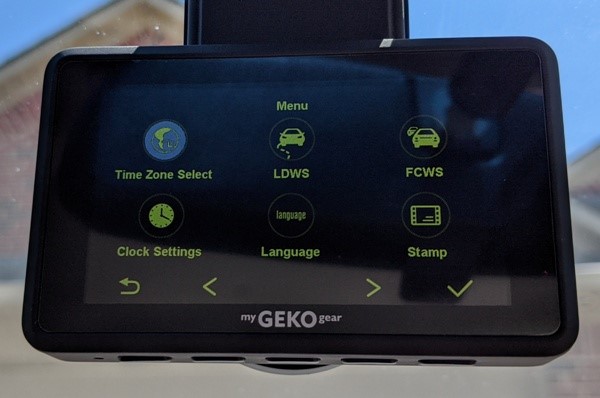


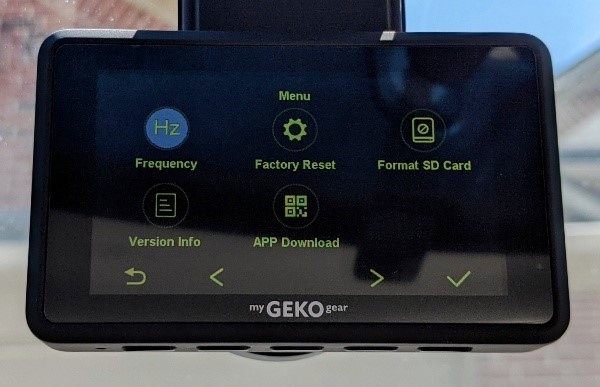
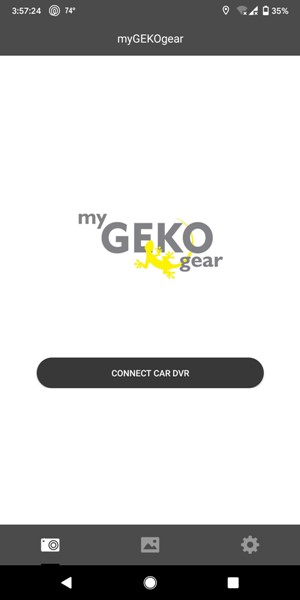
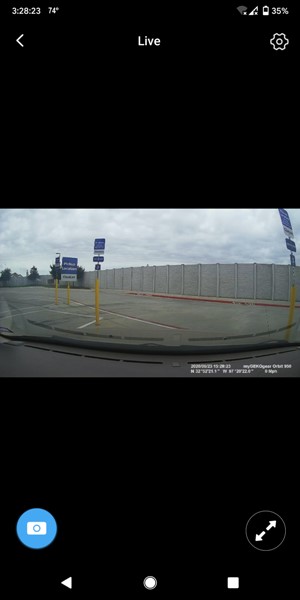
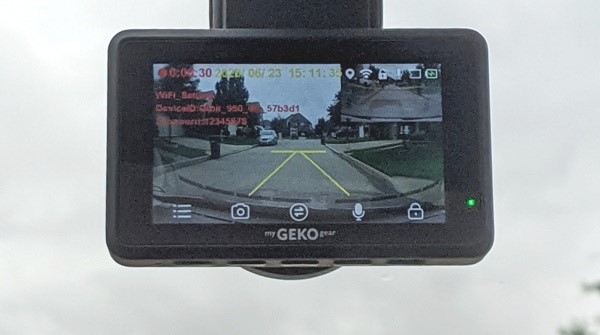



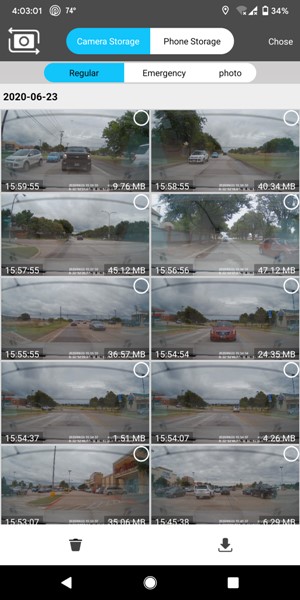


Gadgeteer Comment Policy - Please read before commenting
Thank you for this detailed review! I just purchased the same dash cam and, while i like it so far, I’ve encountered some quirks.
I purchased because it said there was a microphone for recording audio. I have not been able to make this feature work.
Additionally my rear camera does not work. It seems to be set up properly but for whatever reason I am unable to pull up any video on the dash cam screen.
Will call the company but i thought id mention here in case you had any insight
Jessica – Unfortunately, I don’t have any suggestions to help you. Hopefully the company can help you. Good luck!
Is there a way through settings, to enhance the quality of night vision recording on GEKO ORBIT 950 Dual dash cam
Paul – Unfortunately, I’m not sure how to help out with that.
You could try altering the following settings:
-Movie Mode (you can choose between FHD30 or HD30)
-Exposure (adjust to -2,-1,0,+1, or +2)
-WDR (Wide Dynamic Range: choose On or Off)
If those settings don’t help, you could try contacting myGEKOgear.com:
https://www.mygekogear.com/contact-us/
Good luck!
I own this Geko Orbit 950 and after one year the car charger cable is already broken because all the weight of the cable itself bent the cable where you make the connection to the camera. I made a loop of the cable around the mirror that help a little bit, but did not prevent the damage. It is a lot of money for a bad design dash cam.
Mario – I no longer use this dash cam either. We don’t drive around enough for it to get charged enough to work when the car is off
I also got tired of the boot up chimes which are pretty loud.