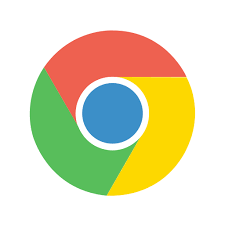 ARTICLE – I have a bad habit of opening a thousand tabs in my Google Chrome browser on my Pixel 2 XL phone. And in doing so, they were always a jumbled mess and when I went to look for a particular tab about some interesting or important information, I inevitably spent some time digging around trying to find it. This process drove me nuts and also motivated me to figure out how to organize my Chrome-tab mess.
ARTICLE – I have a bad habit of opening a thousand tabs in my Google Chrome browser on my Pixel 2 XL phone. And in doing so, they were always a jumbled mess and when I went to look for a particular tab about some interesting or important information, I inevitably spent some time digging around trying to find it. This process drove me nuts and also motivated me to figure out how to organize my Chrome-tab mess.
What I found is that Google is currently working on two features – one that allows tabs to be organized in a grid and another that allows them to be grouped, but it is experimental and may result in problems – so use at your own risk! Also, note that I am running Android 10 and the latest Google Chrome browser for Android (version 80.0.3987.149).
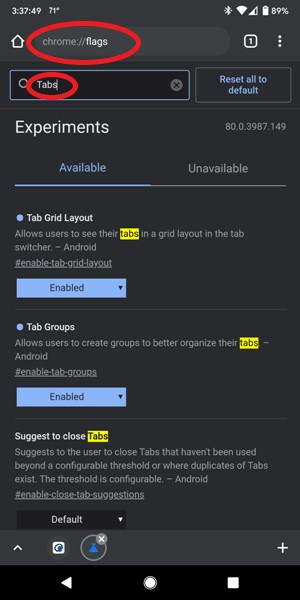 On to the fun stuff! The first thing you want to do is open the Chrome browser on your Android phone. You can open up some tabs now or later, but in one of those tabs, you will type in the address bar (or omnibox) “chrome://flags” and hit enter. Once the experimental features are listed, in the search box, you will type “tabs”. Look for the “Tab Grid Layout” feature and select “Enable” from the drop-down box. Next, look for the “Tab Groups” feature and select “Enable” from the drop-down box.
On to the fun stuff! The first thing you want to do is open the Chrome browser on your Android phone. You can open up some tabs now or later, but in one of those tabs, you will type in the address bar (or omnibox) “chrome://flags” and hit enter. Once the experimental features are listed, in the search box, you will type “tabs”. Look for the “Tab Grid Layout” feature and select “Enable” from the drop-down box. Next, look for the “Tab Groups” feature and select “Enable” from the drop-down box.
Each time you enable a feature, you will be prompted that, “Your changes will take effect the next time you relaunch Google Chrome”, so after making all your changes, you will tap on the Relaunch button. You may have to relaunch Chrome a second time to see the changes take place which is something I had to do.
At this time, if you haven’t already opened some tabs, you would do so now.
I opened up three tabs and as you can see, they were now laid out in a grid pattern as shown in the first screenshot above. To group them all together, I long-pressed on one of the tiles and dragged it over another. I then dragged and dropped the last tab over the others. Now all my tabs were grouped together.
To launch a tab in the group, you first have to select the group. After tapping on the group, Chrome then shows a larger view of the group to let you select the tab you want to view (shown in the first screenshot above). If you decide that you want to remove one of the tabs from the group, you would long-press on the tab and drag it down to the “Remove from group” area. This does not close the tab but simply removes it from the group. To close the tab, you would slide it to the left or right side of your phone from this view.
After selecting a tab to view from your group, not only do you see the webpage information on the tab but if you look at the bottom of your screen, you will see icons for each of the other tabs in the group. This is so awesome! You can easily switch from one tab to the next. If you have so many tabs that you run out of space to view all the icons at once, all you have to do is slide the row of icons to the right or left to view the others. And if you wish to close any tabs in the group from this view, all you have to do is tap on the “x” located on the upper-right side of the active tab. Or if you wish to open a new tab in this group, you’ll tap on the “+” icon at the bottom of the screen. How awesome is that?!?
There is a way to group tabs together on your computer too, but I had some issues with that and it’s not nearly as awesome as it is on my phone (Chrome groups the tabs linearly along the top of the browser and thus is not quite as nice). However, if you are interested in trying it out, please visit How-to Geek.
I’ve been using these awesome Chrome features (Tab Grid Layout and Tab Groups) on my Pixel 2 XL phone for a couple of weeks or so now and haven’t noticed any problems, so unless something happens, I don’t ever intend on going back! I really really hope that Google makes these features permanent. I’ll go crazy if they get rid of them!

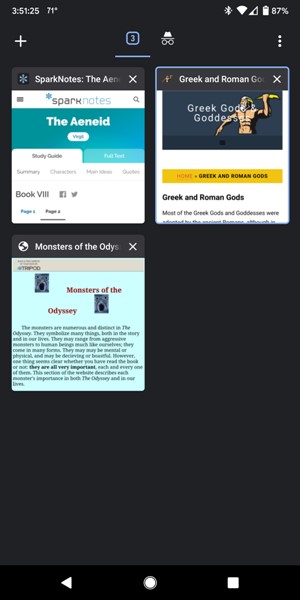
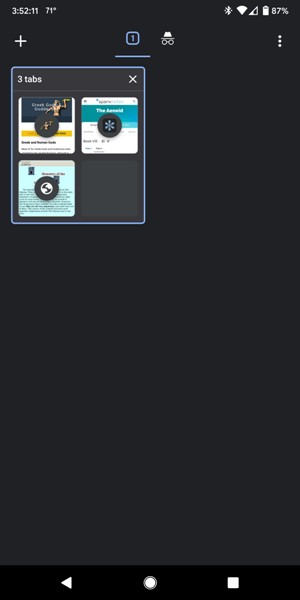
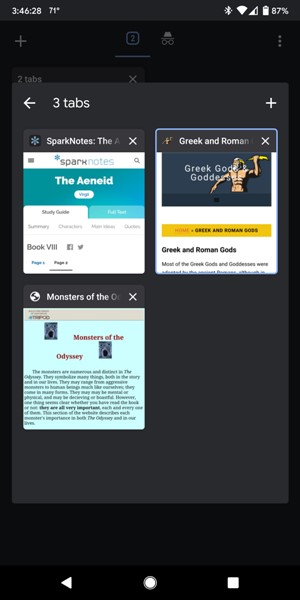
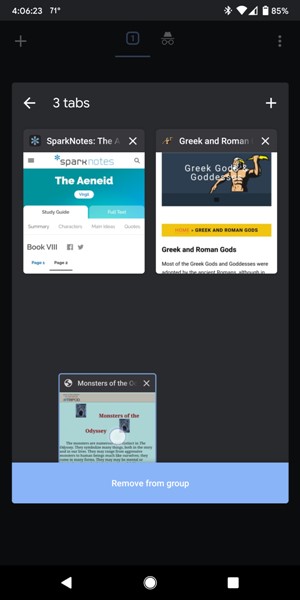
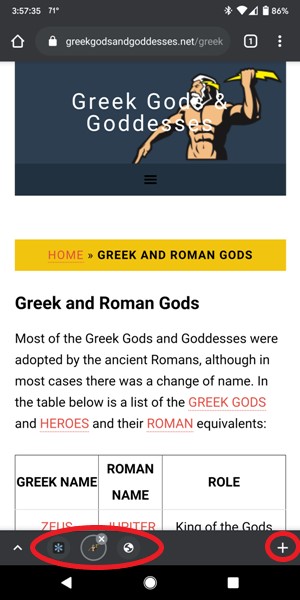


Gadgeteer Comment Policy - Please read before commenting
Yes it’s really awesome.
Is there any option to Label/Name Group Tabs in Chrome Mobile Browser ?
Pasha – I have not found an official way to label the tab groups. There is a workaround that I found that somewhat works:
Go to large-type.com and type in your “label”. Reorder your tabs in the group such that this one is the first.
I say that this ”somewhat works” because as I switch from one tab to another within the group, this ”label” tab tends to move around. So just before you get ready to leave the group, tap on the ”label” tab and then it will display the ”label” tab first. Even though I’ve done this, the tabs somehow still rearrange themselves while I am away from chrome and I am sometimes no longer able to see the group’s ”label” tab.
This info came from Reddit user u/tiddu. I hope that Google will make it possible to label tab groups in the future!
The fact that you cannot name the tabs is a serious oversight on Google’s part and makes the function pretty worthless IMO.
Cheryl – The large-type.com workaround (detailed in the comment above) has been working for me. I love the grouping of tabs. It’s become indispensable for me!
Perhaps Google will enhance the feature by adding a way to label the groups in the future. 🙂
I can label the tabs on my huawei p20, the 3 small dots appear, but on my new pixel 5 this does not seem to be an option 🙁
Amy – Have you tried the large-type.com work-around? It’s not ideal, but it works well enough for me.
Thanks for this. Is it possible to open the same tab group every time on Chrome startup?
Michael – On my Pixel 2 XL phone, I leave important groups of tabs open so that when I close Chrome by swiping up on the app in the Recents area (multitasking area), the groups will still be there when I open the Chrome app later. This works well for me.
I can imagine, however, that this becomes a problem if you have a lot of groups open and you continue to add more (Chrome becomes sluggish, etc.), so the next best thing that comes to my mind is creating a new bookmark folder and adding each of the tabs within that group to that folder. On the desktop version of Chrome, you can open multiple tabs at once by right-clicking on the bookmark folder and selecting “Open all [number of websites bookmarked]”, but this is not available in the Android Chrome app so you will have to open each one individually and then recreate the group.
The desktop version of Chrome also allows you to open a set of websites each time you launch Chrome (in case you are interested). To do this, do the following:
-Select the three vertical dots in the upper right corner of Chrome
-Go to Settings
-Scroll down to the section called “On startup”
-Select the radio button next to “Open a specific page or set of pages”
-Add the URLs of the websites you want to open every time you launch the desktop version of Chrome.
Unfortunately, this is not available on the Android app version of Chrome (that I know of).
These are all my ideas, but perhaps our readers have additional suggestions or know about any workarounds for this.
I hope this helps!
Thanks for taking the time to reply and for your helpful advice. I think keeping the group (I only have one) open when I close Chrome is the best option for me although it does mean manually closing any other tabs I have open.
I wonder why the desktop functionality for opening tabs on startup didn’t get ported to Android.
Michael – You can leave open any of the tabs and groups you want and just swipe up to close Chrome. When you launch Chrome again, all your tabs and groups should still be there.
It sure would be nice to be able to label (natively within the app rather than using a workaround), save, and open all tabs in a group all at once. Perhaps that will be something Google incorporates into a future version of the Android Chrome app. Here’s hoping…
This may be ok for desktop and large screens but its ridiculous on mobile devices.
The grids are too small to see what they are.
This update is widely hated by users and before long Google will be forced to go back to layered tiles.
Sooner the better.
Stop change for change sake.
Hey John! I agree with you, many have hated this recent update regarding group tabs. However, I personally loved this update. Being a power user of chrome, I have 50+ tabs open in my browser (all required), I am sure there must be many such users with huge list of tabs. This update actually made my work easy when I could actually group different tabs under one common tab based on their types! As many said, it should have the labelling feature which is currently not available on all devices. Then it would be even more fantastic to find out the particular section of tabs for convenient use.
But as you said, the update is being hated by many. I can understand your opinion and hence, Chrome developers should give all of us the choice to select between the group tabs or the earlier string of tabs..this way all can use their favourite browser the way they wish to and chrome won’t miss out on their users too.
John and Prajakta – I really enjoy using tab groups (with labels would be ideal), but I can definitely understand that some users wouldn’t. Thus, I agree with Prajakta – it would be wonderful to allow users the flexibility to use them or not.
I really like the tabbed view. I usually have tons of pages open, and the tabbed view helps organize them; also helpa closing them when I am ready for a Chrome-mass-cleanup.
The only inconvenience i have and wondering if you found a way to make it happen is this:
When I have 2 tabs in a group the bottom bar appears and i can add subsequent new tabs by pressing the + button. But when I only have one tab, to add a second tab i have to open a new tab from the menu first and then group them.
Is there a way to have that bottom bar show up even for one tab? It would save a lot of time.
Amonra – Unfortunately, I don’t know of a way around this. The closest I’ve come to a ”short cut” when creating a new group is when I’m reading something with a link, I long press on the link and select ”Open in new tab in group” to start a group. But as far as I know, if you are doing independent searches, you will have to create the group manually by dragging one tab on top of the other.
Thank you 💗😊 so much for this. My tabs now are all organized 😭